Net05.biz (Free Guide) - Removal Instructions
Net05.biz Removal Guide
What is Net05.biz?
Net05.biz is the program that triggers changes in various preferences and settings, so your system is not working as before
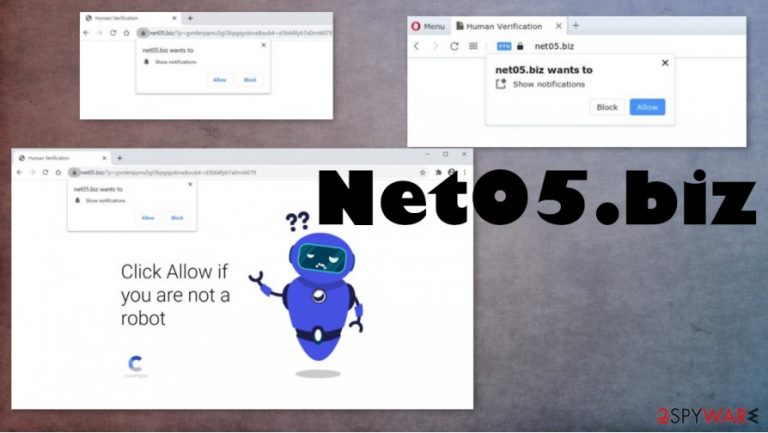
| Name | Net05.biz |
|---|---|
| Type | Adware/ push notifications virus |
| Issues | The site triggers pop-ups and forms that encourage to allow notifications, enable additional material. You get tricked into agreeing to desktop notifications that are not easily canceled |
| Distribution | The potentially unwanted programs and browser-based intruder get on the system without users' knowledge, when the installation processes are insecure due to shady sources and freeware providers |
| Elimination | Net05.biz removal procedure should involve anti-malware tools because AV detection engines can find and remove intruder fully |
| Repair | The system should get repaired and properly recovered after PUP elimination. SUch intruders can trigger changes and damage, so run FortectIntego or a different PC repair tool to take care of that |
Net05.biz virus is the term that people tend to use for this program because it is intrusive and annoying with all the pop-ups and redirects that get delivered to your screen directly. The site displays nothing besides those announcements and forms that should trick you into allowing notifications.
This is the reason for you to remove Net05.biz as soon a possible and avoid any interaction with the site whatsoever. There is nothing that the page could provide that is somewhat valuable. There is no need to keep visiting those ads and third-party sponsored material.
You should note that Net05.biz PU and other programs, sites that deliver your advertisements can access various details about browsing preferences, track history, and other information that is needed for more personalized commercial content campaigns.[2] The privacy issue is serious here, so try to at least avoid clicking on suspicious ads and pop-ups to avoid future issues.
Of course, the best way to react to such redirects and intrusive pages would be to immediately start the process of Net05.biz removal and clear the machine from any traces of this PUP. You can achieve that by running the security tool or anti-malware program once you notice suspicious behavior. Tools like SpyHunter 5Combo Cleaner or Malwarebytes can find and eliminate various intruders, adware, and PUPs too.
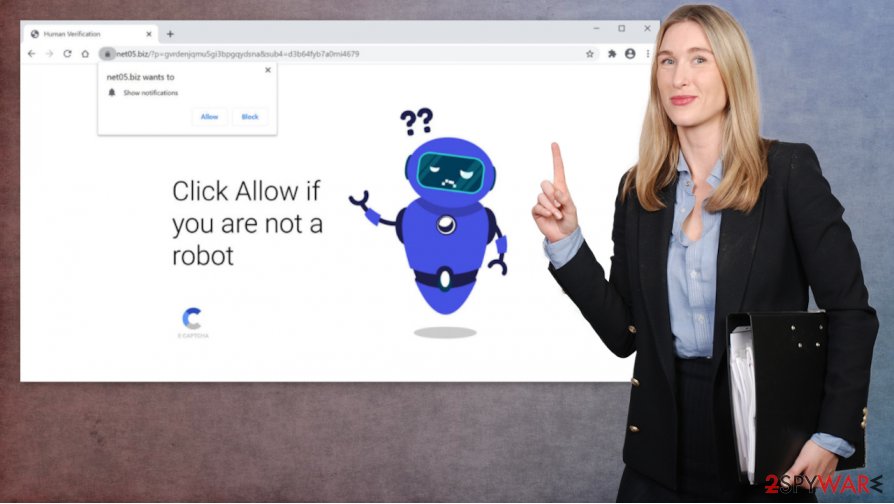
Net05.biz is the site that shows up on the browser, but adware is the one that affects the machine. There is no need to panic, this is not a malicious program or damaging application. However, you get exposed to various sponsored and promotional ads, redirected to possibly malicious sites. Those third-party pages can lead to malware infections.
Net05.biz forces users to allow notifications and lead you to advertisements from possibly dangerous pages. Make sure to ignore any pop-up, pages, or redirects that seem suspicious. You can avoid serious threats this way. And then run anti-malware tools or different security tools like experts[3] recommend and clear the machine from intruders. Also, do not forget about the damage that PUPs can trigger, and run FortectIntego to repair affected parts.
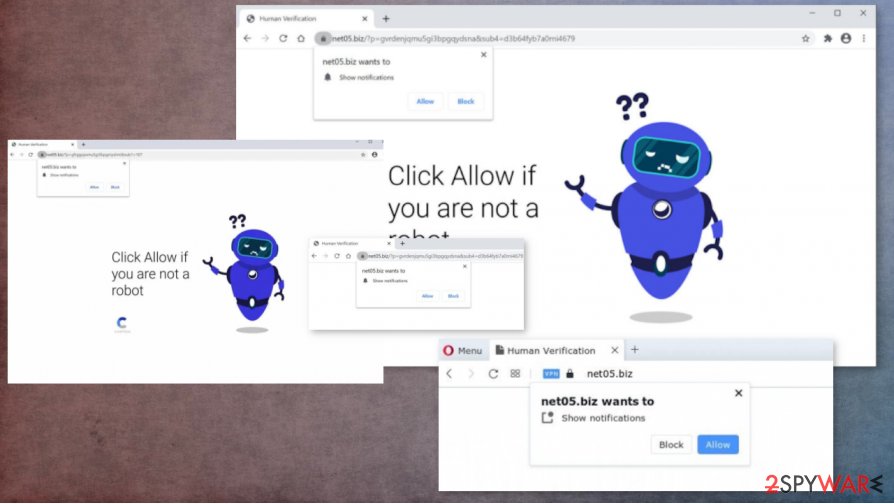
Block unknown sites and suspicious freeware providers to avoid virus infections
In most cases, potentially unwanted programs like adware or browser hijackers end up installed on the machine when the user launches download from the internet without trusting the official source and allowing additional programs to get installed. It happens when quick or recommended installation options get chosen.
It is not the best idea to trust the suggested option, especially, when the source is not the most trustworthy. Choosing an official site or online shop for programs would be the way to avoid unwanted installs, but you can also choose Advanced or Custom installation to control every step of the procedure properly.
Get rid of the programs and other traces related to Net05.biz virus
You should take care of the machine properly, so you might not ever get to remove Net05.biz and potentially unwanted programs again. However, these shady intruders manage to affect machines in various ways, so you have more difficulty when trying to terminate this PUP.
Adware is not only residing in the browser. Without resting your Google Chrome, Mozilla Firefox, Internet Explorer, and other browsers, you need a proper tool for Net05.biz removal. Choose security tools or AV engines, so all the traces get detected and deleted.
You may remove virus damage with a help of FortectIntego. SpyHunter 5Combo Cleaner and Malwarebytes are recommended to detect potentially unwanted programs and viruses with all their files and registry entries that are related to them.
Getting rid of Net05.biz. Follow these steps
Uninstall from Windows
Remove Net05.biz from the machine using the guide and make sure to clear all the PUP traces
Instructions for Windows 10/8 machines:
- Enter Control Panel into Windows search box and hit Enter or click on the search result.
- Under Programs, select Uninstall a program.

- From the list, find the entry of the suspicious program.
- Right-click on the application and select Uninstall.
- If User Account Control shows up, click Yes.
- Wait till uninstallation process is complete and click OK.

If you are Windows 7/XP user, proceed with the following instructions:
- Click on Windows Start > Control Panel located on the right pane (if you are Windows XP user, click on Add/Remove Programs).
- In Control Panel, select Programs > Uninstall a program.

- Pick the unwanted application by clicking on it once.
- At the top, click Uninstall/Change.
- In the confirmation prompt, pick Yes.
- Click OK once the removal process is finished.
Delete from macOS
Remove items from Applications folder:
- From the menu bar, select Go > Applications.
- In the Applications folder, look for all related entries.
- Click on the app and drag it to Trash (or right-click and pick Move to Trash)

To fully remove an unwanted app, you need to access Application Support, LaunchAgents, and LaunchDaemons folders and delete relevant files:
- Select Go > Go to Folder.
- Enter /Library/Application Support and click Go or press Enter.
- In the Application Support folder, look for any dubious entries and then delete them.
- Now enter /Library/LaunchAgents and /Library/LaunchDaemons folders the same way and terminate all the related .plist files.

Remove from Microsoft Edge
Delete unwanted extensions from MS Edge:
- Select Menu (three horizontal dots at the top-right of the browser window) and pick Extensions.
- From the list, pick the extension and click on the Gear icon.
- Click on Uninstall at the bottom.

Clear cookies and other browser data:
- Click on the Menu (three horizontal dots at the top-right of the browser window) and select Privacy & security.
- Under Clear browsing data, pick Choose what to clear.
- Select everything (apart from passwords, although you might want to include Media licenses as well, if applicable) and click on Clear.

Restore new tab and homepage settings:
- Click the menu icon and choose Settings.
- Then find On startup section.
- Click Disable if you found any suspicious domain.
Reset MS Edge if the above steps did not work:
- Press on Ctrl + Shift + Esc to open Task Manager.
- Click on More details arrow at the bottom of the window.
- Select Details tab.
- Now scroll down and locate every entry with Microsoft Edge name in it. Right-click on each of them and select End Task to stop MS Edge from running.

If this solution failed to help you, you need to use an advanced Edge reset method. Note that you need to backup your data before proceeding.
- Find the following folder on your computer: C:\\Users\\%username%\\AppData\\Local\\Packages\\Microsoft.MicrosoftEdge_8wekyb3d8bbwe.
- Press Ctrl + A on your keyboard to select all folders.
- Right-click on them and pick Delete

- Now right-click on the Start button and pick Windows PowerShell (Admin).
- When the new window opens, copy and paste the following command, and then press Enter:
Get-AppXPackage -AllUsers -Name Microsoft.MicrosoftEdge | Foreach {Add-AppxPackage -DisableDevelopmentMode -Register “$($_.InstallLocation)\\AppXManifest.xml” -Verbose

Instructions for Chromium-based Edge
Delete extensions from MS Edge (Chromium):
- Open Edge and click select Settings > Extensions.
- Delete unwanted extensions by clicking Remove.

Clear cache and site data:
- Click on Menu and go to Settings.
- Select Privacy, search and services.
- Under Clear browsing data, pick Choose what to clear.
- Under Time range, pick All time.
- Select Clear now.

Reset Chromium-based MS Edge:
- Click on Menu and select Settings.
- On the left side, pick Reset settings.
- Select Restore settings to their default values.
- Confirm with Reset.

Remove from Mozilla Firefox (FF)
Remove dangerous extensions:
- Open Mozilla Firefox browser and click on the Menu (three horizontal lines at the top-right of the window).
- Select Add-ons.
- In here, select unwanted plugin and click Remove.

Reset the homepage:
- Click three horizontal lines at the top right corner to open the menu.
- Choose Options.
- Under Home options, enter your preferred site that will open every time you newly open the Mozilla Firefox.
Clear cookies and site data:
- Click Menu and pick Settings.
- Go to Privacy & Security section.
- Scroll down to locate Cookies and Site Data.
- Click on Clear Data…
- Select Cookies and Site Data, as well as Cached Web Content and press Clear.

Reset Mozilla Firefox
If clearing the browser as explained above did not help, reset Mozilla Firefox:
- Open Mozilla Firefox browser and click the Menu.
- Go to Help and then choose Troubleshooting Information.

- Under Give Firefox a tune up section, click on Refresh Firefox…
- Once the pop-up shows up, confirm the action by pressing on Refresh Firefox.

Remove from Google Chrome
Delete malicious extensions from Google Chrome:
- Open Google Chrome, click on the Menu (three vertical dots at the top-right corner) and select More tools > Extensions.
- In the newly opened window, you will see all the installed extensions. Uninstall all the suspicious plugins that might be related to the unwanted program by clicking Remove.

Clear cache and web data from Chrome:
- Click on Menu and pick Settings.
- Under Privacy and security, select Clear browsing data.
- Select Browsing history, Cookies and other site data, as well as Cached images and files.
- Click Clear data.

Change your homepage:
- Click menu and choose Settings.
- Look for a suspicious site in the On startup section.
- Click on Open a specific or set of pages and click on three dots to find the Remove option.
Reset Google Chrome:
If the previous methods did not help you, reset Google Chrome to eliminate all the unwanted components:
- Click on Menu and select Settings.
- In the Settings, scroll down and click Advanced.
- Scroll down and locate Reset and clean up section.
- Now click Restore settings to their original defaults.
- Confirm with Reset settings.

Delete from Safari
Remove unwanted extensions from Safari:
- Click Safari > Preferences…
- In the new window, pick Extensions.
- Select the unwanted extension and select Uninstall.

Clear cookies and other website data from Safari:
- Click Safari > Clear History…
- From the drop-down menu under Clear, pick all history.
- Confirm with Clear History.

Reset Safari if the above-mentioned steps did not help you:
- Click Safari > Preferences…
- Go to Advanced tab.
- Tick the Show Develop menu in menu bar.
- From the menu bar, click Develop, and then select Empty Caches.

After uninstalling this potentially unwanted program (PUP) and fixing each of your web browsers, we recommend you to scan your PC system with a reputable anti-spyware. This will help you to get rid of Net05.biz registry traces and will also identify related parasites or possible malware infections on your computer. For that you can use our top-rated malware remover: FortectIntego, SpyHunter 5Combo Cleaner or Malwarebytes.
How to prevent from getting adware
Protect your privacy – employ a VPN
There are several ways how to make your online time more private – you can access an incognito tab. However, there is no secret that even in this mode, you are tracked for advertising purposes. There is a way to add an extra layer of protection and create a completely anonymous web browsing practice with the help of Private Internet Access VPN. This software reroutes traffic through different servers, thus leaving your IP address and geolocation in disguise. Besides, it is based on a strict no-log policy, meaning that no data will be recorded, leaked, and available for both first and third parties. The combination of a secure web browser and Private Internet Access VPN will let you browse the Internet without a feeling of being spied or targeted by criminals.
No backups? No problem. Use a data recovery tool
If you wonder how data loss can occur, you should not look any further for answers – human errors, malware attacks, hardware failures, power cuts, natural disasters, or even simple negligence. In some cases, lost files are extremely important, and many straight out panic when such an unfortunate course of events happen. Due to this, you should always ensure that you prepare proper data backups on a regular basis.
If you were caught by surprise and did not have any backups to restore your files from, not everything is lost. Data Recovery Pro is one of the leading file recovery solutions you can find on the market – it is likely to restore even lost emails or data located on an external device.
- ^ Social engineering. Wikipedia. The free encyclopedia.
- ^ Andrada Fiscutean. What is malvertising? And how to protect against it. CSOonline. Technology news.
- ^ Virusai. Virusai. Spyware related news.
