Netmahal.com redirect (Removal Instructions) - Oct 2019 update
Netmahal.com redirect Removal Guide
What is Netmahal.com redirect?
Netmahal.com is a browser hijacker aimed at Turkish users
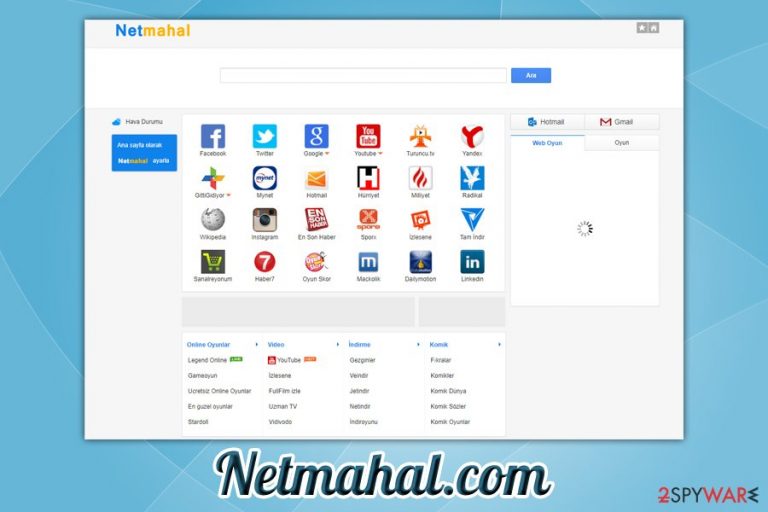
Netmahal is a site that users might see on their Google Chrome, Internet Explorer or Mozilla Firefox browser after they install a potentially unwanted application[1] on their computers. This browser hijacker is often bundled with freeware or shareware apps that are hosted on third-party sites, and users often install it without noticing.
Upon infiltration, Netmahal.com browser hijacker changes the settings of the installed browsers – users see a customized search engine and a new homepage/new tab address set to hxxp://netmahal.com. The startup page is filled with various links to Twitter, YouTube, Facebook, and other popular sites, although they are also accompanied by multiple intrusive pop-up ads. Additionally, the Netmahal.com seems to be targeting Turkish users, as the website is presented in Turkish.
There are also other signs of Netmahal.com hijack, but they become more clear once the affected users start browsing the web. Once users type in a search query, the customized search engine returns results filled with sponsored links, which consequently changes what sites they visit. Additionally, most of the sites are filled with ads that are usually not present. Thus, if you want to remove Netmahal.com from your browsers, you should check the instructions provided in the bottom section of this article.
| Name | Netmahal.com |
| Type | Browser hijacker, PUP |
| Developer | Troy Tech Co.,Ltd |
| Installation | Users install browser hijackers unintentionally via software bundles |
| Targets | Turkish users |
| Symptoms | Homepage, new tab address and search engine are altered, search results are filled with sponsored links, all sites show more ads than usual, etc. |
| Risks | The infected users are more likely to install other potentially unwanted programs on their systems, spend money on useless software or disclose their personal details on a scam website |
| Termination | You can get rid of potentially unwanted programs by following our manual removal guide below or make use of anti-malware software that detects PUPs |
| Recovery | For best results, scan your machine with FortectIntego that may find files modified/corrupted by the virus |
The main goal of Netmahal.com is to drive visitor traffic to affiliate sites. This way, the developers of the browser hijacker artificially inflate the sponsors' website rankings and also gain profits from every visit. Therefore, it is in the main interest of the developers to expose users to commercial content as much as possible.
For effective operation, Netmahal.com also uses tracking technologies like cookies or web beacons[2] in order to show users targeted advertisements based on their interests. The following data about users is collected:
- IP address
- Geolocation
- Browser type
- OS type
- Sites visited
- Links clicked, etc.
Besides that, Netmahal might also provide links to affiliated parties. However, the developers claim in their Privacy Policy that they are not responsible for any content contained on those sites. They even disclose that adware and other PUPs might be encountered on sponsored sites, but they are not responsible for the consequences of those installations:
To provide relevant information not found on our Web site, Netmahal.com may provide links from our Web sites to third party Web sites and we encourage our users to read third party sites' privacy policies before submitting personal information. All the downloads and Exe files provided on this site are from a 3rd party and Netmahal.com is not responsible for any files or adware that gets installed by their games and screensavers. They contain several adware products so download and install at your own risk. Netmahal.com assumes NO responsibility.
Thereby, if you access a malicious website through the Netmahal.com service, the developers of the site have no responsibility. You should think twice before using a service that is OK with their users being tricked into installing adware[3] while the developers get profits off of it.

We advise you to proceed with Netmahal.com removal immediately. You can employ anti-malware tools for that, or make use of our manual guide in the bottom section of this post. For best results, however, we recommend resetting all the installed browsers and scanning your machine with FortectIntego to fix virus damage.
Try to avoid netmahal.com redirects, do not click on any content that it delivers because you can not only be rerouted to unknown third-party websites, but some of them may even be unsafe.
Practice safety when installing freeware
Generally, browser hijackers are not considered a major security risk – this is because the impact on users' online safety is minor. Nevertheless, due to sponsored links and inserted ads, users might end up on sites that will promote bogus tools or try to scam them into subscribing to useless services they do not need. Therefore, while the safety is mainly in users' hands, it is best to avoid browser hijackers as much as possible, as there are rarely any benefits from such applications, especially when there are so many free search engines that are reliable and do not fill search results with sponsored links.
To avoid browser hijackers and other potentially unwanted programs, novirus.uk[4] experts advise the following:
- Choose official sources for your downloads
- When using third-party sites, read up reviews on the application before installing it
- Employ anti-malware software which would warn you about potentially unwanted programs
- During installation, make sure Privacy Policy and EULA are provided
- Beware of pre-selected boxes, fine print text, misleading buttons, offers and other tricks users by freeware authors
- When prompted, always pick Advanced/Custom installation settings instead of Recommended ones.
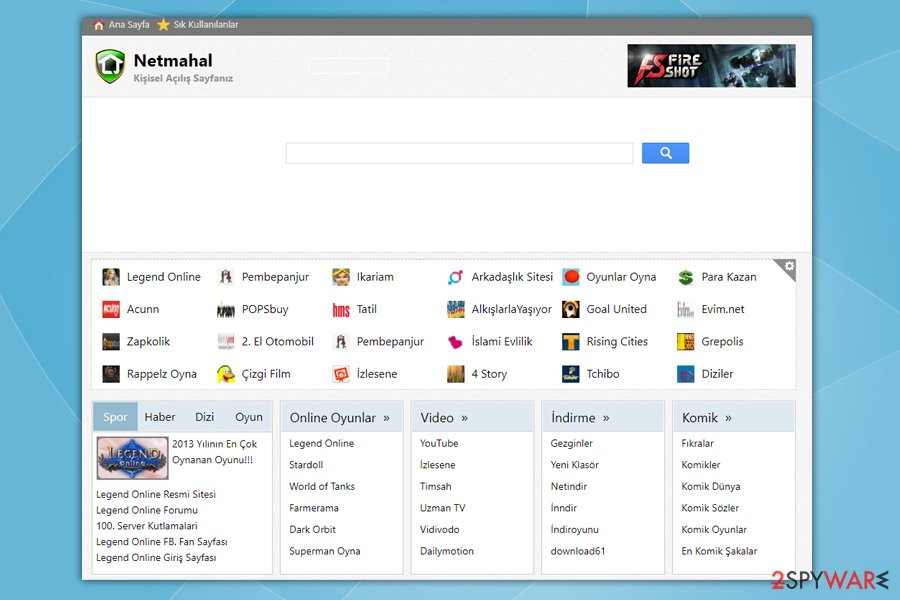
Get rid of Netmahal.com and use reputable search engines instead
Without a doubt, the easiest way to remove Netmahal.com is by using security software that can detect and uninstall potentially unwanted programs automatically. In most cases, such a process only takes a few minutes, so it also saves you time. Additionally, if one PUP is present on your system, more unwanted content is likely installed on your machine, so checking it is a good idea.
Manual Netmahal.com removal is also possible – you can check the guide below. You will have to check the list of the installed applications and get rid of everything you do not recognize. In some cases, however, adware might gain persistence with the help of scheduled tasks or other methods, so eliminating them becomes difficult. If you encounter such a problem, use anti-malware software instead.
Finally, we strongly suggest you reset all the installed browsers, as browser hijackers like Netmahal.com often leave traces that might return the unwanted activities.
You may remove virus damage with a help of FortectIntego. SpyHunter 5Combo Cleaner and Malwarebytes are recommended to detect potentially unwanted programs and viruses with all their files and registry entries that are related to them.
Getting rid of Netmahal.com redirect. Follow these steps
Uninstall from Windows
To uninstall Netmahal.com from Windows, you should access Programs & Features section via the Control Panel:
Instructions for Windows 10/8 machines:
- Enter Control Panel into Windows search box and hit Enter or click on the search result.
- Under Programs, select Uninstall a program.

- From the list, find the entry of the suspicious program.
- Right-click on the application and select Uninstall.
- If User Account Control shows up, click Yes.
- Wait till uninstallation process is complete and click OK.

If you are Windows 7/XP user, proceed with the following instructions:
- Click on Windows Start > Control Panel located on the right pane (if you are Windows XP user, click on Add/Remove Programs).
- In Control Panel, select Programs > Uninstall a program.

- Pick the unwanted application by clicking on it once.
- At the top, click Uninstall/Change.
- In the confirmation prompt, pick Yes.
- Click OK once the removal process is finished.
Delete from macOS
Remove items from Applications folder:
- From the menu bar, select Go > Applications.
- In the Applications folder, look for all related entries.
- Click on the app and drag it to Trash (or right-click and pick Move to Trash)

To fully remove an unwanted app, you need to access Application Support, LaunchAgents, and LaunchDaemons folders and delete relevant files:
- Select Go > Go to Folder.
- Enter /Library/Application Support and click Go or press Enter.
- In the Application Support folder, look for any dubious entries and then delete them.
- Now enter /Library/LaunchAgents and /Library/LaunchDaemons folders the same way and terminate all the related .plist files.

Remove from Microsoft Edge
Delete unwanted extensions from MS Edge:
- Select Menu (three horizontal dots at the top-right of the browser window) and pick Extensions.
- From the list, pick the extension and click on the Gear icon.
- Click on Uninstall at the bottom.

Clear cookies and other browser data:
- Click on the Menu (three horizontal dots at the top-right of the browser window) and select Privacy & security.
- Under Clear browsing data, pick Choose what to clear.
- Select everything (apart from passwords, although you might want to include Media licenses as well, if applicable) and click on Clear.

Restore new tab and homepage settings:
- Click the menu icon and choose Settings.
- Then find On startup section.
- Click Disable if you found any suspicious domain.
Reset MS Edge if the above steps did not work:
- Press on Ctrl + Shift + Esc to open Task Manager.
- Click on More details arrow at the bottom of the window.
- Select Details tab.
- Now scroll down and locate every entry with Microsoft Edge name in it. Right-click on each of them and select End Task to stop MS Edge from running.

If this solution failed to help you, you need to use an advanced Edge reset method. Note that you need to backup your data before proceeding.
- Find the following folder on your computer: C:\\Users\\%username%\\AppData\\Local\\Packages\\Microsoft.MicrosoftEdge_8wekyb3d8bbwe.
- Press Ctrl + A on your keyboard to select all folders.
- Right-click on them and pick Delete

- Now right-click on the Start button and pick Windows PowerShell (Admin).
- When the new window opens, copy and paste the following command, and then press Enter:
Get-AppXPackage -AllUsers -Name Microsoft.MicrosoftEdge | Foreach {Add-AppxPackage -DisableDevelopmentMode -Register “$($_.InstallLocation)\\AppXManifest.xml” -Verbose

Instructions for Chromium-based Edge
Delete extensions from MS Edge (Chromium):
- Open Edge and click select Settings > Extensions.
- Delete unwanted extensions by clicking Remove.

Clear cache and site data:
- Click on Menu and go to Settings.
- Select Privacy, search and services.
- Under Clear browsing data, pick Choose what to clear.
- Under Time range, pick All time.
- Select Clear now.

Reset Chromium-based MS Edge:
- Click on Menu and select Settings.
- On the left side, pick Reset settings.
- Select Restore settings to their default values.
- Confirm with Reset.

Remove from Mozilla Firefox (FF)
Remove dangerous extensions:
- Open Mozilla Firefox browser and click on the Menu (three horizontal lines at the top-right of the window).
- Select Add-ons.
- In here, select unwanted plugin and click Remove.

Reset the homepage:
- Click three horizontal lines at the top right corner to open the menu.
- Choose Options.
- Under Home options, enter your preferred site that will open every time you newly open the Mozilla Firefox.
Clear cookies and site data:
- Click Menu and pick Settings.
- Go to Privacy & Security section.
- Scroll down to locate Cookies and Site Data.
- Click on Clear Data…
- Select Cookies and Site Data, as well as Cached Web Content and press Clear.

Reset Mozilla Firefox
If clearing the browser as explained above did not help, reset Mozilla Firefox:
- Open Mozilla Firefox browser and click the Menu.
- Go to Help and then choose Troubleshooting Information.

- Under Give Firefox a tune up section, click on Refresh Firefox…
- Once the pop-up shows up, confirm the action by pressing on Refresh Firefox.

Remove from Google Chrome
After PUP elimination, reset Google Chrome browser as follows:
Delete malicious extensions from Google Chrome:
- Open Google Chrome, click on the Menu (three vertical dots at the top-right corner) and select More tools > Extensions.
- In the newly opened window, you will see all the installed extensions. Uninstall all the suspicious plugins that might be related to the unwanted program by clicking Remove.

Clear cache and web data from Chrome:
- Click on Menu and pick Settings.
- Under Privacy and security, select Clear browsing data.
- Select Browsing history, Cookies and other site data, as well as Cached images and files.
- Click Clear data.

Change your homepage:
- Click menu and choose Settings.
- Look for a suspicious site in the On startup section.
- Click on Open a specific or set of pages and click on three dots to find the Remove option.
Reset Google Chrome:
If the previous methods did not help you, reset Google Chrome to eliminate all the unwanted components:
- Click on Menu and select Settings.
- In the Settings, scroll down and click Advanced.
- Scroll down and locate Reset and clean up section.
- Now click Restore settings to their original defaults.
- Confirm with Reset settings.

Delete from Safari
Remove unwanted extensions from Safari:
- Click Safari > Preferences…
- In the new window, pick Extensions.
- Select the unwanted extension and select Uninstall.

Clear cookies and other website data from Safari:
- Click Safari > Clear History…
- From the drop-down menu under Clear, pick all history.
- Confirm with Clear History.

Reset Safari if the above-mentioned steps did not help you:
- Click Safari > Preferences…
- Go to Advanced tab.
- Tick the Show Develop menu in menu bar.
- From the menu bar, click Develop, and then select Empty Caches.

After uninstalling this potentially unwanted program (PUP) and fixing each of your web browsers, we recommend you to scan your PC system with a reputable anti-spyware. This will help you to get rid of Netmahal.com registry traces and will also identify related parasites or possible malware infections on your computer. For that you can use our top-rated malware remover: FortectIntego, SpyHunter 5Combo Cleaner or Malwarebytes.
How to prevent from getting browser hijacker
Choose a proper web browser and improve your safety with a VPN tool
Online spying has got momentum in recent years and people are getting more and more interested in how to protect their privacy online. One of the basic means to add a layer of security – choose the most private and secure web browser. Although web browsers can't grant full privacy protection and security, some of them are much better at sandboxing, HTTPS upgrading, active content blocking, tracking blocking, phishing protection, and similar privacy-oriented features. However, if you want true anonymity, we suggest you employ a powerful Private Internet Access VPN – it can encrypt all the traffic that comes and goes out of your computer, preventing tracking completely.
Lost your files? Use data recovery software
While some files located on any computer are replaceable or useless, others can be extremely valuable. Family photos, work documents, school projects – these are types of files that we don't want to lose. Unfortunately, there are many ways how unexpected data loss can occur: power cuts, Blue Screen of Death errors, hardware failures, crypto-malware attack, or even accidental deletion.
To ensure that all the files remain intact, you should prepare regular data backups. You can choose cloud-based or physical copies you could restore from later in case of a disaster. If your backups were lost as well or you never bothered to prepare any, Data Recovery Pro can be your only hope to retrieve your invaluable files.
- ^ Potentially Unwanted Application. Trend Micro. Enterprise Cybersecurity Solutions.
- ^ Vangie Beal. Web beacon. Webopedia. Online Tech Dictionary for Students, Educators and IT Professionals.
- ^ Adware. Wikipedia. The free encyclopedia.
- ^ NoVirus. NoVirus. Cybersecurity expert advice from the UK.
