Netpatas.com (Virus Removal Guide) - Free Instructions
Netpatas.com Removal Guide
What is Netpatas.com?
Netpatas.com – a dangerous scam site that users can encounter on all platforms
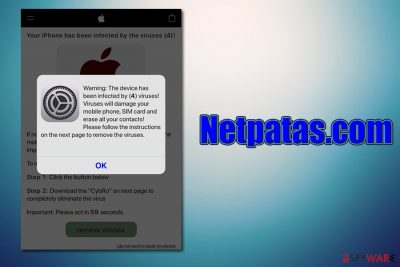
Netpatas.com is a suspicious domain that is highly connected to displaying fake alerts and scam messages to users. While in most cases, it can be encountered while browsing the internet on Google Chrome, Safari, Mozilla Firefox, or another browser, persistent Netpatas.com redirects are likely to be caused by an adware infection on Windows, macOS, iOS, or Android device.
Netpatas.com redirect virus can access users' computers in many different ways, including software bundle packages, fake updates, or attractive ads. In most cases, however, they never notice the entry point due to deceptive distribution techniques. As a result, users notice redirects, pop-ups, ads, deals, offers, in-text links, and other suspicious browser activity during web browsing sessions. To stop unwanted Netpatas.com ads, users will have to find and uninstall malicious programs from their machines.
| Name | Netpatas.com |
| Type | Redirect virus, adware |
| Infiltration | Most adware infections occur when users get tricked by fake updates or other scam messages, as well when they download freeware/shareware from third-party sites |
| Symptoms | Infection symptoms might vary, although most are redirected to Netpatas.com or other dangerous sites and displayed intrusive ads on all visited sites. Also, web browser settings might be changed (homepage, new tab URL, search engine), and search results may be filled with sponsored links |
| Risks | Installation of other potentially unwanted applications or malware, privacy issues, personal data disclosure to cybercriminals, etc. |
| Removal | To get rid of adware, check out manual guide below or scan the device with anti-malware softawre |
| System fix | In case your computer is suffering from stability issues (lag, errors, software crashes), you can fix them with the help of repair tool FortectIntego |
If you are wondering why anyone would infect your computer deliberately – it is done on purpose. The main issue with adware and other potentially unwanted programs is that their delivery and operation methods often resemble malware. Although the app is not malicious initial, it can expose users to websites like Netpatas.com, compromising their online security.
The problem is, that there are thousands of ad networks, and some are less secure than the others. Some freeware app authors are ready to compromise users' security in exchange for profit. In other words, pop-ups, in-text links, redirects, and other intrusive ads are there to receive clicks, generating revenue in the process.
However, end-users do not get any benefit from this activity, apart from annoying ads. These ads can sometimes direct to malicious sites, where drive-by downloads[1] can be executed, infecting them with malware automatically. However, possibly the most dangerous are Netpatas.com redirects, which lead to scam and phishing websites.
One of the users who was infected with the Netpatas.com virus claimed that “Your device is infected,” and other fake messages were displayed on the device. One of such messages included the following:
Warning: The device has been infected by (4) viruses!
Viruses will damage your mobile phone, SIM card and erase all your contacts! Please follow the instructions on the next page to remove the viruses.
However, if users follow the instructions, they will be asked to download a malicious application that shows false positives in order to scare them (this software is called scareware by experts). In other cases, users might be asked to insert their sensitive information, such as credit card details, which can later be sold on the dark web or used for other malicious purposes. Thus, you should never download anything and remove Netpatas.com adware from your computer.
In many cases, users who employ real-time protection software will see that it blocks Netpatas.com from establishing a connection, as it is considered to be a malicious domain. This is extremely useful when dealing with browser infections, as certain altered settings or malicious extensions might be the culprit of redirects. In such a case, Netpatas.com removal should also involve a reset of all installed web browsers.
In case you have downloaded some suspicious apps that you were suggested on Netpatas.com scam sites, you should immediately scan your machine with reputable anti-malware software. In case your computer suffers from errors and other issues after you terminate the infection, scan it with repair software FortectIntego.
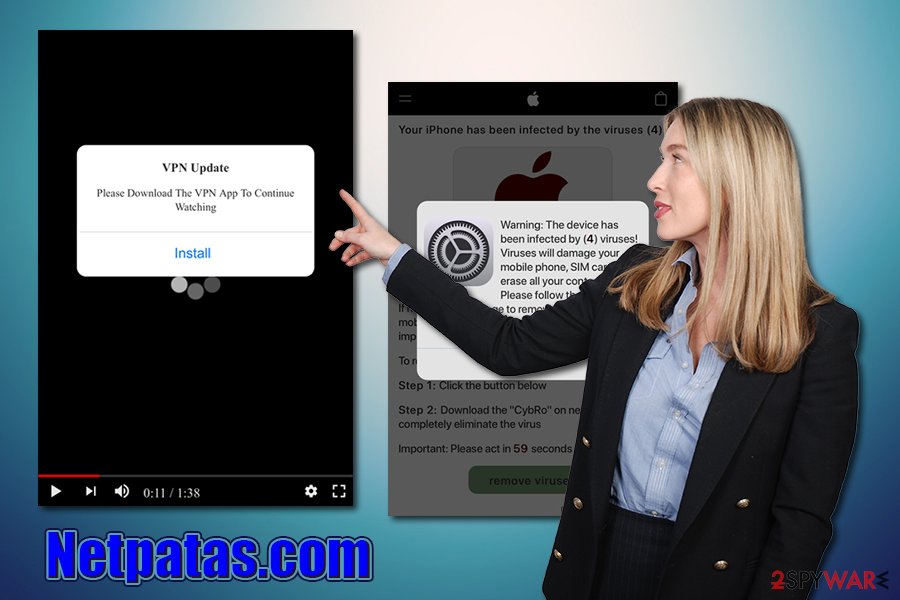
Avoid the installation of potentially unwanted programs
As mentioned above, users install potentially unwanted programs without direct intention – they are usually tricked into doing so. Nevertheless, the action still lies upon the end user, as he/she allowed the app to be installed, regardless if it was done in a deceptive way. This is precise reason why adware cannot be called malware, as malicious actions post-infection are sometimes very close of those of malware.
One of the most prominent adware and malware delivery methods are fake Adobe Flash update prompts. These can be encountered on a number of malicious websites and are usually shut down as soon as the domain provider is notified about the malicious activity. However, new ones are created in absurd quantities as means for threat actors to earn some quick money.
Flash has become a standard for software vulnerabilities[2] and its usage in online scams. This is because Flash was so widespread on the internet for multimedia usage on the website that users immediately think that this plugin is a mandatory component of any computer. However, the truth is, that it has been replaced by another technology back in 2014, and will be discontinued entirely by Adobe in by the end of 2020.[3] Thus, if you encounter a prompt that asks you to update Flash, close down the site immediately without downloading anything.
Additionally, choose official sources for your downloads. If you insist downloading apps from third-parties, be aware that the installers are compiled of several programs, and you should decline all the offers you might encounter. In some cases, these optional components are hidden, unless Advanced/Custom settings are chosen.
Stop Netpatas.com ads and redirects by eliminating the associated adware app
If you go to the installed application list, you will not see a program that is labelled “Netpatas.com virus.” This is because adware can lead you to many random domains and there will be nothing in its name hinting that it is the culprit of the problem. Therefore, Netpatas.com removal might become a little tricky, especially for those that are less computer savvy and are not aware of security experts' advice on staying safe online. If you want to try terminating the PUP yourself, we provide manual instructions below, however.
Thus, to remove Netpatas.com redirects to scam sites, you should employ anti-malware software that could detect and uninstall adware and malware from your device automatically. Regardless of which method you choose or you have a problem with recurring Netpatas.com pop-ups from your security software, you should reset all the installed web browsers to eliminate the unwanted settings or malicious extensions.
You may remove virus damage with a help of FortectIntego. SpyHunter 5Combo Cleaner and Malwarebytes are recommended to detect potentially unwanted programs and viruses with all their files and registry entries that are related to them.
Getting rid of Netpatas.com. Follow these steps
Uninstall from Windows
To remove Netpatas.com virus from your Windows computer, locate and uninstall potentially unwanted programs via the Control Panel:
Instructions for Windows 10/8 machines:
- Enter Control Panel into Windows search box and hit Enter or click on the search result.
- Under Programs, select Uninstall a program.

- From the list, find the entry of the suspicious program.
- Right-click on the application and select Uninstall.
- If User Account Control shows up, click Yes.
- Wait till uninstallation process is complete and click OK.

If you are Windows 7/XP user, proceed with the following instructions:
- Click on Windows Start > Control Panel located on the right pane (if you are Windows XP user, click on Add/Remove Programs).
- In Control Panel, select Programs > Uninstall a program.

- Pick the unwanted application by clicking on it once.
- At the top, click Uninstall/Change.
- In the confirmation prompt, pick Yes.
- Click OK once the removal process is finished.
Delete from macOS
On macOS, follow these steps if you want to get rid of the infection:
Remove items from Applications folder:
- From the menu bar, select Go > Applications.
- In the Applications folder, look for all related entries.
- Click on the app and drag it to Trash (or right-click and pick Move to Trash)

To fully remove an unwanted app, you need to access Application Support, LaunchAgents, and LaunchDaemons folders and delete relevant files:
- Select Go > Go to Folder.
- Enter /Library/Application Support and click Go or press Enter.
- In the Application Support folder, look for any dubious entries and then delete them.
- Now enter /Library/LaunchAgents and /Library/LaunchDaemons folders the same way and terminate all the related .plist files.

Remove from Microsoft Edge
Delete unwanted extensions from MS Edge:
- Select Menu (three horizontal dots at the top-right of the browser window) and pick Extensions.
- From the list, pick the extension and click on the Gear icon.
- Click on Uninstall at the bottom.

Clear cookies and other browser data:
- Click on the Menu (three horizontal dots at the top-right of the browser window) and select Privacy & security.
- Under Clear browsing data, pick Choose what to clear.
- Select everything (apart from passwords, although you might want to include Media licenses as well, if applicable) and click on Clear.

Restore new tab and homepage settings:
- Click the menu icon and choose Settings.
- Then find On startup section.
- Click Disable if you found any suspicious domain.
Reset MS Edge if the above steps did not work:
- Press on Ctrl + Shift + Esc to open Task Manager.
- Click on More details arrow at the bottom of the window.
- Select Details tab.
- Now scroll down and locate every entry with Microsoft Edge name in it. Right-click on each of them and select End Task to stop MS Edge from running.

If this solution failed to help you, you need to use an advanced Edge reset method. Note that you need to backup your data before proceeding.
- Find the following folder on your computer: C:\\Users\\%username%\\AppData\\Local\\Packages\\Microsoft.MicrosoftEdge_8wekyb3d8bbwe.
- Press Ctrl + A on your keyboard to select all folders.
- Right-click on them and pick Delete

- Now right-click on the Start button and pick Windows PowerShell (Admin).
- When the new window opens, copy and paste the following command, and then press Enter:
Get-AppXPackage -AllUsers -Name Microsoft.MicrosoftEdge | Foreach {Add-AppxPackage -DisableDevelopmentMode -Register “$($_.InstallLocation)\\AppXManifest.xml” -Verbose

Instructions for Chromium-based Edge
Delete extensions from MS Edge (Chromium):
- Open Edge and click select Settings > Extensions.
- Delete unwanted extensions by clicking Remove.

Clear cache and site data:
- Click on Menu and go to Settings.
- Select Privacy, search and services.
- Under Clear browsing data, pick Choose what to clear.
- Under Time range, pick All time.
- Select Clear now.

Reset Chromium-based MS Edge:
- Click on Menu and select Settings.
- On the left side, pick Reset settings.
- Select Restore settings to their default values.
- Confirm with Reset.

Remove from Mozilla Firefox (FF)
Remove dangerous extensions:
- Open Mozilla Firefox browser and click on the Menu (three horizontal lines at the top-right of the window).
- Select Add-ons.
- In here, select unwanted plugin and click Remove.

Reset the homepage:
- Click three horizontal lines at the top right corner to open the menu.
- Choose Options.
- Under Home options, enter your preferred site that will open every time you newly open the Mozilla Firefox.
Clear cookies and site data:
- Click Menu and pick Settings.
- Go to Privacy & Security section.
- Scroll down to locate Cookies and Site Data.
- Click on Clear Data…
- Select Cookies and Site Data, as well as Cached Web Content and press Clear.

Reset Mozilla Firefox
If clearing the browser as explained above did not help, reset Mozilla Firefox:
- Open Mozilla Firefox browser and click the Menu.
- Go to Help and then choose Troubleshooting Information.

- Under Give Firefox a tune up section, click on Refresh Firefox…
- Once the pop-up shows up, confirm the action by pressing on Refresh Firefox.

Remove from Google Chrome
After you get rid of adware, reset Google Chrome as per instructions below:
Delete malicious extensions from Google Chrome:
- Open Google Chrome, click on the Menu (three vertical dots at the top-right corner) and select More tools > Extensions.
- In the newly opened window, you will see all the installed extensions. Uninstall all the suspicious plugins that might be related to the unwanted program by clicking Remove.

Clear cache and web data from Chrome:
- Click on Menu and pick Settings.
- Under Privacy and security, select Clear browsing data.
- Select Browsing history, Cookies and other site data, as well as Cached images and files.
- Click Clear data.

Change your homepage:
- Click menu and choose Settings.
- Look for a suspicious site in the On startup section.
- Click on Open a specific or set of pages and click on three dots to find the Remove option.
Reset Google Chrome:
If the previous methods did not help you, reset Google Chrome to eliminate all the unwanted components:
- Click on Menu and select Settings.
- In the Settings, scroll down and click Advanced.
- Scroll down and locate Reset and clean up section.
- Now click Restore settings to their original defaults.
- Confirm with Reset settings.

Delete from Safari
Remove unwanted extensions from Safari:
- Click Safari > Preferences…
- In the new window, pick Extensions.
- Select the unwanted extension and select Uninstall.

Clear cookies and other website data from Safari:
- Click Safari > Clear History…
- From the drop-down menu under Clear, pick all history.
- Confirm with Clear History.

Reset Safari if the above-mentioned steps did not help you:
- Click Safari > Preferences…
- Go to Advanced tab.
- Tick the Show Develop menu in menu bar.
- From the menu bar, click Develop, and then select Empty Caches.

After uninstalling this potentially unwanted program (PUP) and fixing each of your web browsers, we recommend you to scan your PC system with a reputable anti-spyware. This will help you to get rid of Netpatas.com registry traces and will also identify related parasites or possible malware infections on your computer. For that you can use our top-rated malware remover: FortectIntego, SpyHunter 5Combo Cleaner or Malwarebytes.
How to prevent from getting adware
Access your website securely from any location
When you work on the domain, site, blog, or different project that requires constant management, content creation, or coding, you may need to connect to the server and content management service more often. The best solution for creating a tighter network could be a dedicated/fixed IP address.
If you make your IP address static and set to your device, you can connect to the CMS from any location and do not create any additional issues for the server or network manager that needs to monitor connections and activities. VPN software providers like Private Internet Access can help you with such settings and offer the option to control the online reputation and manage projects easily from any part of the world.
Recover files after data-affecting malware attacks
While much of the data can be accidentally deleted due to various reasons, malware is one of the main culprits that can cause loss of pictures, documents, videos, and other important files. More serious malware infections lead to significant data loss when your documents, system files, and images get encrypted. In particular, ransomware is is a type of malware that focuses on such functions, so your files become useless without an ability to access them.
Even though there is little to no possibility to recover after file-locking threats, some applications have features for data recovery in the system. In some cases, Data Recovery Pro can also help to recover at least some portion of your data after data-locking virus infection or general cyber infection.
- ^ Drive-by download. Wikipedia. The free encyclopedia.
- ^ Adobe » Flash Player : Security Vulnerabilities. CVE Details. The ultimate security vulnerability database.
- ^ Adobe Flash end of support on December 31, 2020. Microsoft. Microsoft Support.























