News-cetowu.cc ads (fake) - Free Instructions
News-cetowu.cc ads Removal Guide
What is News-cetowu.cc ads?
News-cetowu.cc – another page that causes push notification spam, even when the browser is closed
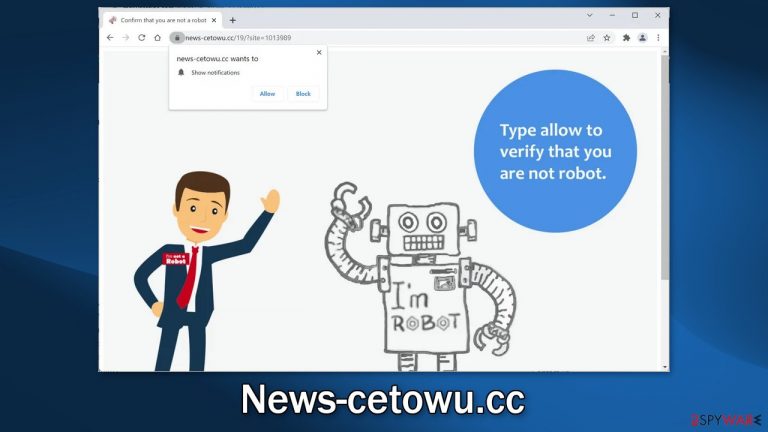
News-cetowu.cc is a bogus website that uses social engineering techniques[1] to trick users into clicking the “Allow” button which gives permission for it to show push notifications. People start getting spammed with annoying pop-up ads. The creators of the site do not care about user privacy or security so they might use rogue advertising networks[2] that place ads leading to dangerous websites.
One of the signs that the ads are caused by a dubious page or adware is that the ads appear in places they normally should not, like on desktop, even when the browser is closed. You may also see pop-ups that advertise fake software or updates, show malware infection warnings or prompts to install a cleaning utility. You should not click on links embedded in the pop-up ads.
People can end up on pages that use deceptive tactics to trick them into providing personal information, downloading PUPs (potentially unwanted programs),[3] or malware. You should take care of this issue as soon as possible, especially if there are children using the affected machine. Some push notification spam pages have been known to display ads promoting inappropriate content, like adult and gambling sites.
| NAME | News-cetowu.cc |
| TYPE | Push notification spam; adware |
| SYMPTOMS | Intrusive pop-up ads start appearing in the corner of the screen |
| DISTRIBUTION | Shady websites, misleading advertisements, bundled software |
| DANGERS | The website could be using unsafe advertising networks that place ads leading to dangerous pages where people can get tricked into providing their personal information or installing PUPs and malware |
| ELIMINATION | Go to your browser settings and disable push notifications |
| FURTHER STEPS | Use a repair tool FortectIntego to fix any remaining damage and clear your browsers |
Distribution techniques
Push notification spam pages like News-cetowu.cc, use clever social engineering techniques to fool people. The appearance of the site can remind some users of a captcha verification process because it asks people to confirm that they are not robots. People can come across various messages like:
Type Allow to verify that you are not a robot
Click Allow to watch the video
Download is ready. Click Allow to download your file
Press Allow to verify that you are not a robot
The scam often works when people are looking for movies or TV shows to watch illegally. Illegal streaming platforms are unregulated so they are full of deceptive ads and sneaky redirects. Some of them also display fake “Download” and “Play” buttons that open new tabs leading to pages from rogue advertising networks.
You should avoid clicking on random links and visiting shady sites as much as possible. Try to make sure the websites are safe before visiting them. You can also watch movies on streaming platforms such as Netflix or Hulu. They require only a small monthly subscription fee and users are able to watch as much content as they like.
However, such pages can also appear without any user input if they are infected by adware. It is a type of program that hides in the background of the machine and performs malicious tasks without the users' knowledge. Depending on the type of infection, people may have to apply different removal methods which we list below.
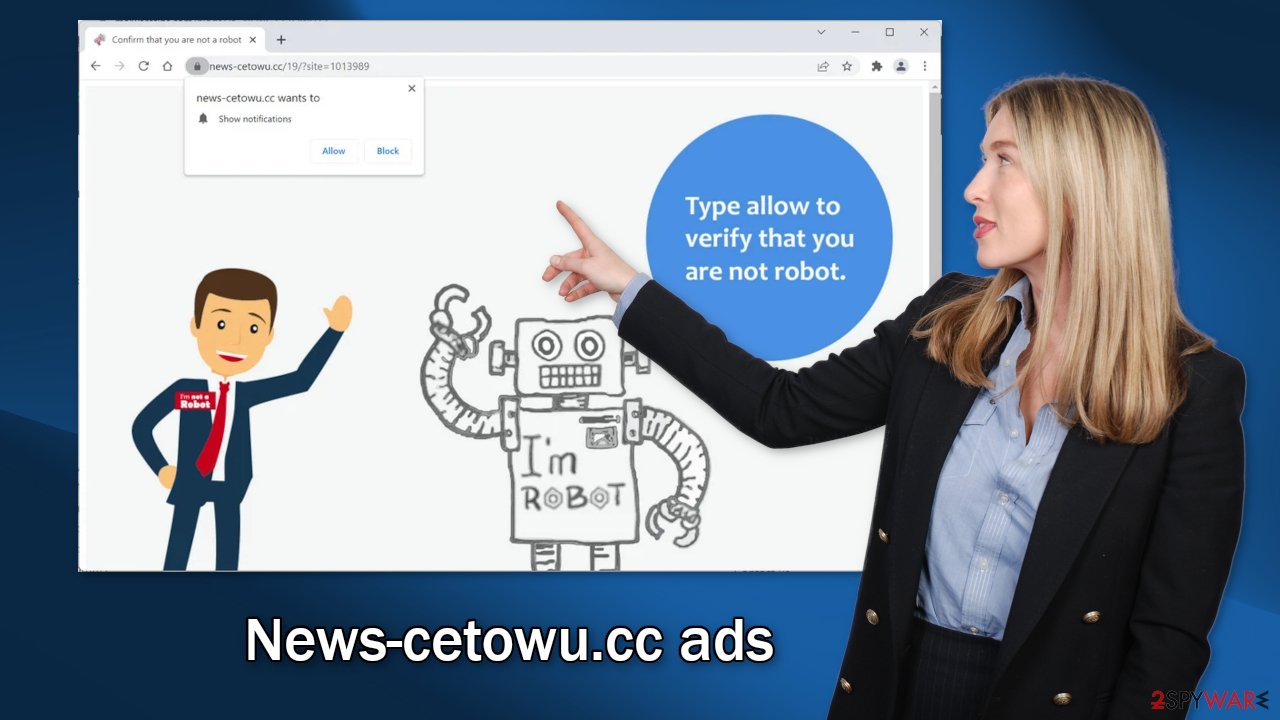
Stop push notification spam
If you do not want to see the annoying pop-ups anymore, you can disable News-cetowu.cc permissions manually by going to your browser settings. Keep in mind that this might not work if you have an adware infection. For now, proceed with these instructions:
Google Chrome (desktop):
- Open Google Chrome browser and go to Menu > Settings.
- Scroll down and click on Advanced.
- Locate the Privacy and security section and pick Site Settings > Notifications.

- Look at the Allow section and look for a suspicious URL.
- Click the three vertical dots next to it and pick Block. This should remove unwanted notifications from Google Chrome.

Google Chrome (Android):
- Open Google Chrome and tap on Settings (three vertical dots).
- Select Notifications.
- Scroll down to Sites section.
- Locate the unwanted URL and toggle the button to the left (Off setting).

Mozilla Firefox:
- Open Mozilla Firefox and go to Menu > Options.
- Click on Privacy & Security section.
- Under Permissions, you should be able to see Notifications. Click Settings button next to it.

- In the Settings – Notification Permissions window, click on the drop-down menu by the URL in question.
- Select Block and then click on Save Changes. This should remove unwanted notifications from Mozilla Firefox.

Safari:
- Click on Safari > Preferences…
- Go to Websites tab and, under General, select Notifications.
- Select the web address in question, click the drop-down menu and select Deny.

MS Edge:
- Open Microsoft Edge, and click the Settings and more button (three horizontal dots) at the top-right of the window.
- Select Settings and then go to Advanced.
- Under Website permissions, pick Manage permissions and select the URL in question.

- Toggle the switch to the left to turn notifications off on Microsoft Edge.

MS Edge (Chromium):
- Open Microsoft Edge, and go to Settings.
- Select Site permissions.
- Go to Notifications on the right.
- Under Allow, you will find the unwanted entry.
- Click on More actions and select Block.

Check if you are infected by adware
If the above method did not work and you still experience symptoms like an increased amount of commercial content, banners, surveys, redirects you might have adware hiding in your system. These programs often infiltrate the system as bundled software from freeware[4] distribution sites.
Adware can act in the background of your machine – generate ads and collect revenue for it. Freeware distribution sites include them in the installers so their activity is profitable. They can generate revenue from PPC, PPV, and other advertising methods available to anyone.
Manual removal of PUAs can get tricky if you do not have experience. Developers often disguise PUAs as handy tools, like antivirus software, system optimizers, or media players. You might not even suspect which program is actually causing the unwanted behavior.
That is why you should deploy SpyHunter 5Combo Cleaner or Malwarebytes professional security software that will perform a full system scan and eliminate any PUPs automatically. They can also prevent such infections in the future by warning you about a suspicious download. If you still prefer doing it yourself, here are step-by-step instructions for Windows and macOS:
Windows 10/8:
- Enter Control Panel into Windows search box and hit Enter or click on the search result.
- Under Programs, select Uninstall a program.

- From the list, find the entry of the suspicious program.
- Right-click on the application and select Uninstall.
- If User Account Control shows up, click Yes.
- Wait till uninstallation process is complete and click OK.

Windows 7/XP:
- Click on Windows Start > Control Panel located on the right pane (if you are Windows XP user, click on Add/Remove Programs).
- In Control Panel, select Programs > Uninstall a program.

- Pick the unwanted application by clicking on it once.
- At the top, click Uninstall/Change.
- In the confirmation prompt, pick Yes.
- Click OK once the removal process is finished.
macOS:
- From the menu bar, select Go > Applications.
- In the Applications folder, look for all related entries.
- Click on the app and drag it to Trash (or right-click and pick Move to Trash)

To fully remove an unwanted app, you need to access Application Support, LaunchAgents, and LaunchDaemons folders and delete relevant files:
- Select Go > Go to Folder.
- Enter /Library/Application Support and click Go or press Enter.
- In the Application Support folder, look for any dubious entries and then delete them.
- Now enter /Library/LaunchAgents and /Library/LaunchDaemons folders the same way and terminate all the related .plist files.

Clear your browsers
After successful removal, another thing that you must do is to take care of your browsers. With the help of cookies, shady websites you visit can collect data about your browsing activities. That includes your IP address, geolocation, websites you visit, links you click on, and purchases you make online.
Websites and web-based apps normally use them to personalize the user experience – show relevant results, and suggestions. However, fraudsters can sell them to unsafe advertising networks and other third parties. Cookies can also be hijacked by threat actors and used for malicious purposes like extracting personal information.
The easiest way to get rid of cookies and cache is by using a maintenance tool like FortectIntego. It can do everything with a click of a button automatically so you do not have to worry about it. Besides, this powerful software can fix various system errors, corrupted files, and registry issues which is especially helpful after a virus infection.
How to prevent from getting adware
Access your website securely from any location
When you work on the domain, site, blog, or different project that requires constant management, content creation, or coding, you may need to connect to the server and content management service more often. The best solution for creating a tighter network could be a dedicated/fixed IP address.
If you make your IP address static and set to your device, you can connect to the CMS from any location and do not create any additional issues for the server or network manager that needs to monitor connections and activities. VPN software providers like Private Internet Access can help you with such settings and offer the option to control the online reputation and manage projects easily from any part of the world.
Recover files after data-affecting malware attacks
While much of the data can be accidentally deleted due to various reasons, malware is one of the main culprits that can cause loss of pictures, documents, videos, and other important files. More serious malware infections lead to significant data loss when your documents, system files, and images get encrypted. In particular, ransomware is is a type of malware that focuses on such functions, so your files become useless without an ability to access them.
Even though there is little to no possibility to recover after file-locking threats, some applications have features for data recovery in the system. In some cases, Data Recovery Pro can also help to recover at least some portion of your data after data-locking virus infection or general cyber infection.
- ^ Josh Fruhlinger. Social engineering: Definition, examples, and techniques. Csoonline. Phishing.
- ^ Zeljka Zorz. How does a rogue ad network function?. Helpnetsecurity. Cybercriminals and malware.
- ^ Wendy Zamora. What is a PUP? – How to avoid potentially unwanted programs. Malwarebytes. Home security tips and tricks.
- ^ Freeware. Wikipedia, the free encyclopedia.
