News-davigu.cc ads (fake) - Free Instructions
News-davigu.cc ads Removal Guide
What is News-davigu.cc ads?
News-davigu.cc can start generating pop-up ads if users press the “Allow” button
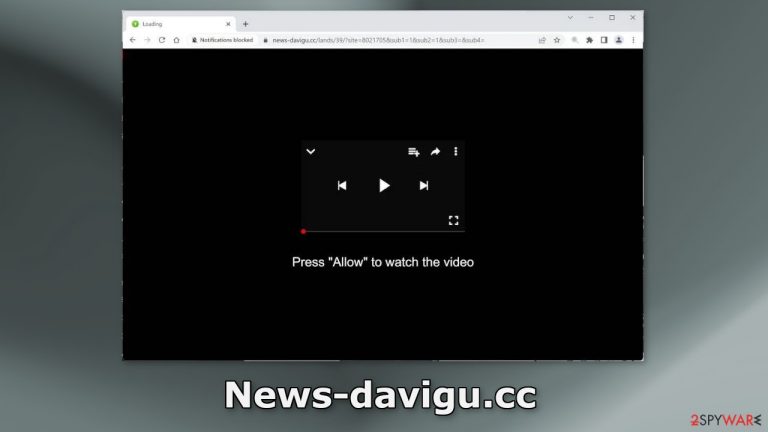
News-davigu.cc is a fake website that tries to trick people into subscribing to push notifications with a deceptive message “Press “Allow” to watch the video.” It also displays an image that looks like a media player. However, there is no other content to explore on the site.
When users press “Allow” they start getting spammed with annoying pop-up ads that can appear even when the browser is closed. What is more, crooks could be using rogue advertising networks that place ads leading to dangerous websites. People might end up on scam pages if they click on the links embedded in the advertisements.
Users can get fooled into providing their personal information, downloading PUPs (potentially unwanted programs),[1] and even malware. Often, users start seeing ads promoting adult sites, fake antivirus offers, giveaways, surveys, etc. You should disable these pop-ups as soon as possible.
| NAME | News-davigu.cc |
| TYPE | Push notification spam; adware |
| SYMPTOMS | Pop-up ads start appearing in the corner of the screen |
| DISTRIBUTION | Shady websites, deceptive ads, freeware installations |
| DANGERS | The ads can contain links leading to dangerous websites where users could get tricked into providing their personal information or downloading PUPs and malware |
| ELIMINATION | Go to your browser settings to disable notifications |
| FURTHER STEPS | Use a maintenance tool FortectIntego to get rid of any remaining damage and clear your browsers |
Distribution methods
It is quite rare to find pages like News-davigu.cc in the search results. Usually, they hide on other shady pages that are unregulated. For example, illegal streaming sites[2] are full of deceptive ads, and sneaky redirects. They can also display fake “Play” and “Download” buttons.[3]
That is why it is best to use legitimate streaming services, like Netflix or Hulu. They require only a small monthly subscription fee and users are able to consume as much content as they want safely. Do not click on random links and ads even if they seem to be promoting legitimate products.
Freeware installations
There is another possibility, that the site appeared automatically, without any user input. This can happen if users are infected by adware.[4] It is advertising-supported software that can cause an increased amount of commercial content, like pop-ups, banners, and redirects.
Adware is mostly spread on freeware distribution platforms. They include additional programs in the installers that monetize user activity. You should pay attention during the installation process and always choose “Custom” or “Advanced” installation methods, read the Privacy Policy and Terms of Use. The most important part is to check the file list and untick the boxes next to any unrelated applications.
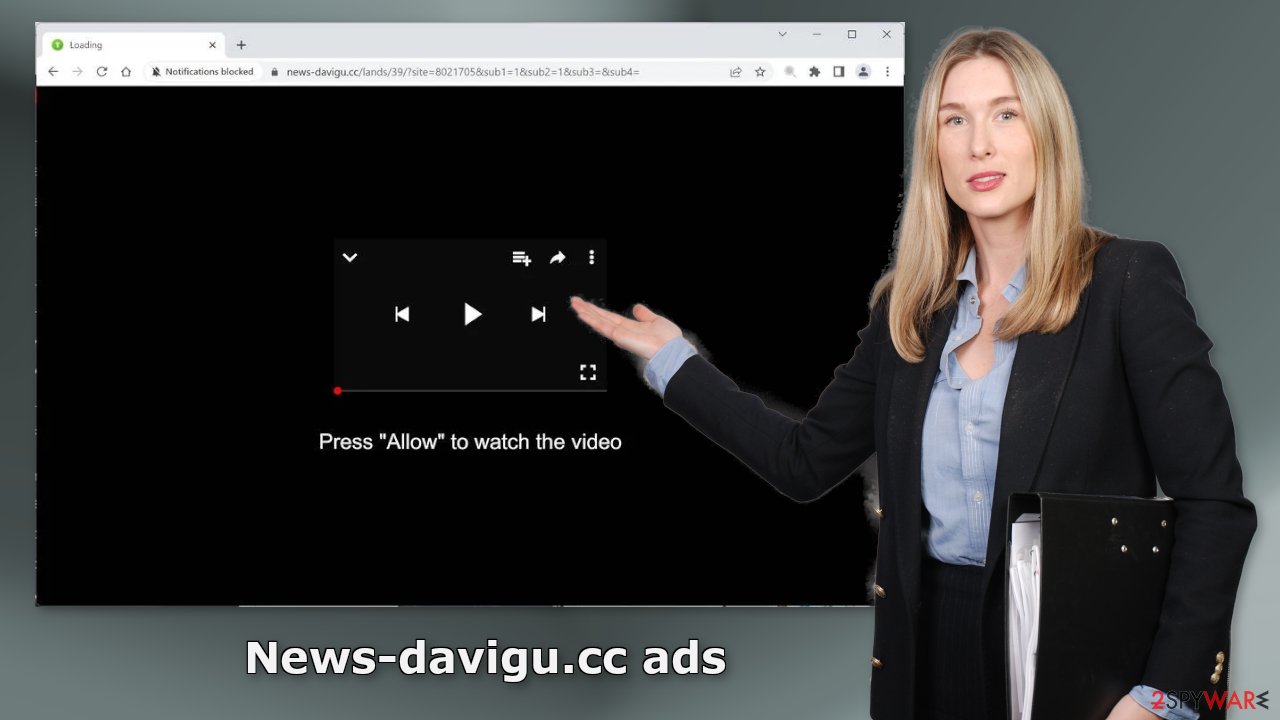
Remove browser pop-ups
To get rid of intrusive pop-up ads, you have to go to your browser settings and block the permission manually. The process is quite simple, as we show below:
Google Chrome (desktop):
- Open Google Chrome browser and go to Menu > Settings.
- Scroll down and click on Advanced.
- Locate the Privacy and security section and pick Site Settings > Notifications.

- Look at the Allow section and look for a suspicious URL.
- Click the three vertical dots next to it and pick Block. This should remove unwanted notifications from Google Chrome.

Google Chrome (Android):
- Open Google Chrome and tap on Settings (three vertical dots).
- Select Notifications.
- Scroll down to Sites section.
- Locate the unwanted URL and toggle the button to the left (Off setting).

Mozilla Firefox:
- Open Mozilla Firefox and go to Menu > Options.
- Click on Privacy & Security section.
- Under Permissions, you should be able to see Notifications. Click Settings button next to it.

- In the Settings – Notification Permissions window, click on the drop-down menu by the URL in question.
- Select Block and then click on Save Changes. This should remove unwanted notifications from Mozilla Firefox.

Safari:
- Click on Safari > Preferences…
- Go to Websites tab and, under General, select Notifications.
- Select the web address in question, click the drop-down menu and select Deny.

MS Edge:
- Open Microsoft Edge, and click the Settings and more button (three horizontal dots) at the top-right of the window.
- Select Settings and then go to Advanced.
- Under Website permissions, pick Manage permissions and select the URL in question.

- Toggle the switch to the left to turn notifications off on Microsoft Edge.

MS Edge (Chromium):
- Open Microsoft Edge, and go to Settings.
- Select Site permissions.
- Go to Notifications on the right.
- Under Allow, you will find the unwanted entry.
- Click on More actions and select Block.

Get rid of cookies and cache
It would be best to avoid shady pages that engage in illegal activities. They can use cookies to track your IP address and geolocation. Websites also have the ability to collect data about your browsing behavior like the websites you visit, searches you make, what you purchase online, etc.
Cookies and cache are small data files stored in your system so they can slow down your device. After you stop the ads from coming, we recommend taking care of your browsers by clearing them. You can do it automatically with FortectIntego. This will delete the information websites have collected about you and will improve system performance.
Scan your system with anti-malware tools
If the previous removal method did not work, this will most likely fix it. You have to eliminate the app that is causing the erratic behavior in the background from your system. Using SpyHunter 5Combo Cleaner or Malwarebytes professional security tools would make the process much easier for you as they can automatically remove intruders by scanning your system. Doing it manually does not work for everyone, as it is unclear which application is at fault.
However, if you still want to do this yourself, here are the step-by-step instructions:
Windows 10/8:
- Enter Control Panel into Windows search box and hit Enter or click on the search result.
- Under Programs, select Uninstall a program.

- From the list, find the entry of the suspicious program.
- Right-click on the application and select Uninstall.
- If User Account Control shows up, click Yes.
- Wait till uninstallation process is complete and click OK.

Windows 7/XP:
- Click on Windows Start > Control Panel located on the right pane (if you are Windows XP user, click on Add/Remove Programs).
- In Control Panel, select Programs > Uninstall a program.

- Pick the unwanted application by clicking on it once.
- At the top, click Uninstall/Change.
- In the confirmation prompt, pick Yes.
- Click OK once the removal process is finished.
macOS:
- From the menu bar, select Go > Applications.
- In the Applications folder, look for all related entries.
- Click on the app and drag it to Trash (or right-click and pick Move to Trash)

To fully remove an unwanted app, you need to access Application Support, LaunchAgents, and LaunchDaemons folders and delete relevant files:
- Select Go > Go to Folder.
- Enter /Library/Application Support and click Go or press Enter.
- In the Application Support folder, look for any dubious entries and then delete them.
- Now enter /Library/LaunchAgents and /Library/LaunchDaemons folders the same way and terminate all the related .plist files.

How to prevent from getting adware
Do not let government spy on you
The government has many issues in regards to tracking users' data and spying on citizens, so you should take this into consideration and learn more about shady information gathering practices. Avoid any unwanted government tracking or spying by going totally anonymous on the internet.
You can choose a different location when you go online and access any material you want without particular content restrictions. You can easily enjoy internet connection without any risks of being hacked by using Private Internet Access VPN.
Control the information that can be accessed by government any other unwanted party and surf online without being spied on. Even if you are not involved in illegal activities or trust your selection of services, platforms, be suspicious for your own security and take precautionary measures by using the VPN service.
Backup files for the later use, in case of the malware attack
Computer users can suffer from data losses due to cyber infections or their own faulty doings. Ransomware can encrypt and hold files hostage, while unforeseen power cuts might cause a loss of important documents. If you have proper up-to-date backups, you can easily recover after such an incident and get back to work. It is also equally important to update backups on a regular basis so that the newest information remains intact – you can set this process to be performed automatically.
When you have the previous version of every important document or project you can avoid frustration and breakdowns. It comes in handy when malware strikes out of nowhere. Use Data Recovery Pro for the data restoration process.
- ^ Chris Hoffman. PUPs Explained: What is a “Potentially Unwanted Program”?. Howtogeek. Technology Magazine.
- ^ Nina Khalouf. Illegal streaming websites spike in popularity. Eagleeye. News.
- ^ Andy Maxwell. Google Targets Fake ‘Download’ and ‘Play’ Buttons. Torrentfreak. Filesharing News.
- ^ Adware. Malwarebytes. Cybersecurity Basics.
