News-fepoho.com ads (spam) - Free Instructions
News-fepoho.com ads Removal Guide
What is News-fepoho.com ads?
News-fepoho.com is used by fraudsters to make money from pay-per-click advertising
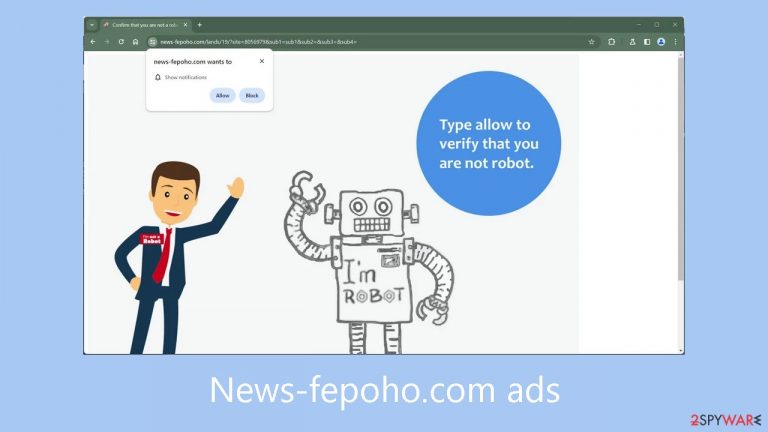
News-fepoho.com is a deceptive platform created by crooks with the intention of deceiving individuals into subscribing to push notifications. Under the pretense of confirming they are not robots, users are asked to click the “Allow” button. But rather than getting this authentication, users are flooded with obtrusive pop-up advertisements that show up long after the browser is closed.
Crooks may use rogue ad networks[1] to show advertisements that point visitors to risky websites. As a result, people could inadvertently end up on scam websites that are meant to steal personal data or trick users into installing potentially unwanted programs (PUPs)[2] or even malware.
Advertisements for adult content websites, phony antivirus offers, deceptive software deals, giveaways, surveys, and more have reportedly been seen by users. Considering these risks, it is highly recommended to turn off notifications as soon as possible, particularly if more than one person uses the impacted device. Refer to our detailed guide for step-by-step directions to help with this process.
| NAME | News-fepoho.com |
| TYPE | Push notification spam; adware |
| SYMPTOMS | Pop-up ads start appearing in the corner of the screen after the “Allow” button is pressed |
| DISTRIBUTION | Shady websites, deceptive ads, redirects, freeware installations |
| DANGERS | Links embedded in the push notifications can lead to dangerous websites where users can be tricked into providing their personal information and suffer from monetary losses |
| ELIMINATION | Users can block push notifications via browser settings |
| FURTHER STEPS | It is recommended to use a repair tool like FortectIntego after the removal to fix any remaining damage |
Distribution methods
Pages like News-fepoho.com are rarely seen in search results; instead, they are usually hidden among unofficial and questionable websites. Platforms for illegal streaming, in particular, frequently include sneaky redirects and misleading adverts. Even fake “Download” and “Play” buttons that direct visitors to phony websites may be seen on some of these websites.
It is highly recommended to only visit well-known and reliable websites. Be cautious when clicking on random links and advertisements, even if they seem to recommend legitimate goods and services. Choose reputable streaming services like Netflix or Hulu, which offer customers limitless access to material in exchange for a small monthly membership cost.
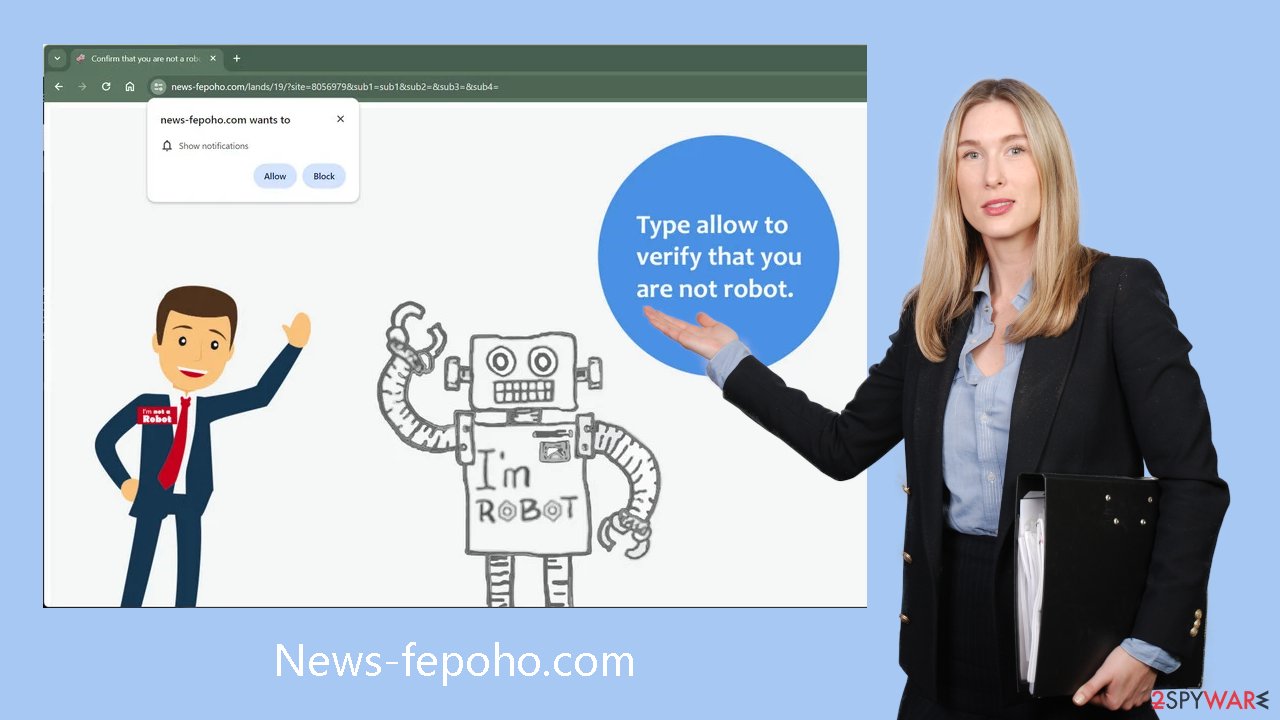
Block News-fepoho.com notifications
Because push notifications are subscription-based, they can be turned on and off only manually. We have a detailed guide for the most popular browsers below:
Google Chrome (desktop):
- Open Google Chrome browser and go to Menu > Settings.
- Scroll down and click on Advanced.
- Locate the Privacy and security section and pick Site Settings > Notifications.

- Look at the Allow section and look for a suspicious URL.
- Click the three vertical dots next to it and pick Block. This should remove unwanted notifications from Google Chrome.

Google Chrome (Android):
- Open Google Chrome and tap on Settings (three vertical dots).
- Select Notifications.
- Scroll down to Sites section.
- Locate the unwanted URL and toggle the button to the left (Off setting).

Mozilla Firefox:
- Open Mozilla Firefox and go to Menu > Options.
- Click on Privacy & Security section.
- Under Permissions, you should be able to see Notifications. Click Settings button next to it.

- In the Settings – Notification Permissions window, click on the drop-down menu by the URL in question.
- Select Block and then click on Save Changes. This should remove unwanted notifications from Mozilla Firefox.

Safari:
- Click on Safari > Preferences…
- Go to Websites tab and, under General, select Notifications.
- Select the web address in question, click the drop-down menu and select Deny.

MS Edge:
- Open Microsoft Edge, and click the Settings and more button (three horizontal dots) at the top-right of the window.
- Select Settings and then go to Advanced.
- Under Website permissions, pick Manage permissions and select the URL in question.
- Toggle the switch to the left to turn notifications off on Microsoft Edge.

MS Edge (Chromium):
- Open Microsoft Edge, and go to Settings.
- Select Site permissions.
- Go to Notifications on the right.
- Under Allow, you will find the unwanted entry.
- Click on More actions and select Block.

Your privacy while browsing
Cookies can be used by malicious websites to track users' online activity. These are small data files that hold information such as links clicked, websites visited, and internet purchases. This information can then be sold to advertising networks or other outside parties.
Security professionals advocate for the routine clearing of browser data. With maintenance tools like FortectIntego, which can automatically delete cookies and cache, this process can be completed with ease. This utility also works well for resolving a variety of post-virus problems, such as registry issues, corrupted files, BSODs (Blue Screen of Death), and system errors.
Scan your machine for adware
Adware[3] can also be the cause of undesired browser activity; many PUPs pose as supposedly helpful programs to make it more difficult for the typical user to identify them. This emphasizes how crucial it is to use expert security tools like SpyHunter 5Combo Cleaner and Malwarebytes. Anti-malware programs are essential for examining the system and locating questionable background processes.
Moreover, by warning users when dangerous files try to enter the system, these security solutions can prevent infections before they start. Attempting to remove the infection manually could cause it to resurface because people might forget to remove some linked files. However, if you'd rather handle things yourself, have a look at our comprehensive, step-by-step instructions, which are compatible with both Mac and Windows computers:
Windows 10/8:
- Enter Control Panel into Windows search box and hit Enter or click on the search result.
- Under Programs, select Uninstall a program.

- From the list, find the entry of the suspicious program.
- Right-click on the application and select Uninstall.
- If User Account Control shows up, click Yes.
- Wait till uninstallation process is complete and click OK.

Windows 7/XP:
- Click on Windows Start > Control Panel located on the right pane (if you are Windows XP user, click on Add/Remove Programs).
- In Control Panel, select Programs > Uninstall a program.

- Pick the unwanted application by clicking on it once.
- At the top, click Uninstall/Change.
- In the confirmation prompt, pick Yes.
- Click OK once the removal process is finished.
Mac:
- From the menu bar, select Go > Applications.
- In the Applications folder, look for all related entries.
- Click on the app and drag it to Trash (or right-click and pick Move to Trash)

To fully remove an unwanted app, you need to access Application Support, LaunchAgents, and LaunchDaemons folders and delete relevant files:
- Select Go > Go to Folder.
- Enter /Library/Application Support and click Go or press Enter.
- In the Application Support folder, look for any dubious entries and then delete them.
- Now enter /Library/LaunchAgents and /Library/LaunchDaemons folders the same way and terminate all the related .plist files.

How to prevent from getting adware
Stream videos without limitations, no matter where you are
There are multiple parties that could find out almost anything about you by checking your online activity. While this is highly unlikely, advertisers and tech companies are constantly tracking you online. The first step to privacy should be a secure browser that focuses on tracker reduction to a minimum.
Even if you employ a secure browser, you will not be able to access websites that are restricted due to local government laws or other reasons. In other words, you may not be able to stream Disney+ or US-based Netflix in some countries. To bypass these restrictions, you can employ a powerful Private Internet Access VPN, which provides dedicated servers for torrenting and streaming, not slowing you down in the process.
Data backups are important – recover your lost files
Ransomware is one of the biggest threats to personal data. Once it is executed on a machine, it launches a sophisticated encryption algorithm that locks all your files, although it does not destroy them. The most common misconception is that anti-malware software can return files to their previous states. This is not true, however, and data remains locked after the malicious payload is deleted.
While regular data backups are the only secure method to recover your files after a ransomware attack, tools such as Data Recovery Pro can also be effective and restore at least some of your lost data.
- ^ Zeljka Zorz. How does a rogue ad network function?. Helpnetsecurity. IT Insights.
- ^ Chris Hoffman. PUPs Explained: What is a “Potentially Unwanted Program”?. Howtogeek. Technology Magazine.
- ^ Adware. Malwarebytes. Cybersecurity Basics.
