News-venere.com (Simple Removal Guide) - Improved Instructions
News-venere.com Removal Guide
What is News-venere.com?
News-venere.com – a push notifications virus that mysteriously modifies browser homepage and new tab search
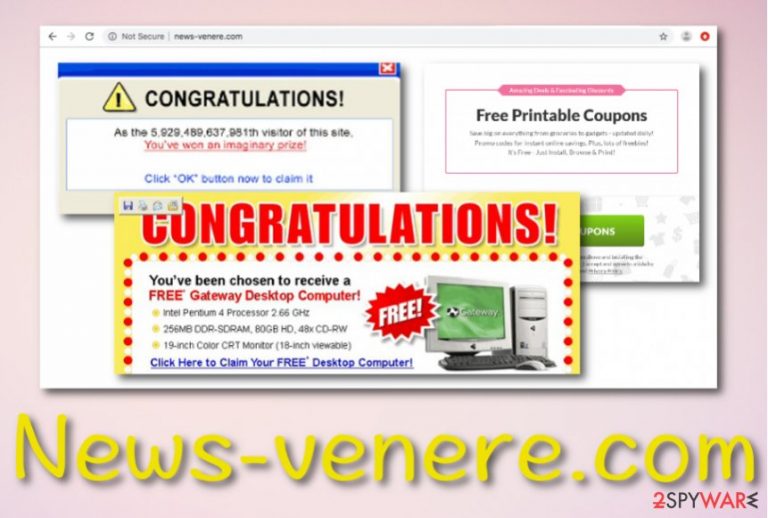
News-venere.com is an advertising domain that starts pushing bogus notifications after modifying web browsers and inserting BHOs (browser helper objects) into them. Once the adware program[1] appears on the system, it might change your default homepage and new tab search to its own and start forcing redirects during your browsing activities. The aim of News-venere.com virus is to push as many redirects and notifications as possible and collect pay-per-click revenue from each ad clicked. Even though this PUP is not malware itself, it still gains the name of “virus” due to the potential danger that its redirects might bring to the user and his/her computer system if forced to land on a malware-laden website.
| Name | News-venere.com |
|---|---|
| Type | Adware application/potentially unwanted program |
| Possible danger | Even though this program is not malware itself, it can redirect you to a potentially dangerous website where malware might be distributed and attack you unknowingly |
| Activities | Adware programs are usually responsible for intense notification flows, providing you with redirects, inserting BHOs into your web browsers, modifying the homepage and new tab search zone |
| Goal(s) | To collect pay-per-click revenue from advertisements provided, redirect the user to affiliate websites where bogus products might also be promoted |
| Distribution | Adware software is often injected into bundled program packages, third-party hyperlinks/ads, p2p sites, and similar vulnerable locations. |
| Removal process | First, scan the entire system with FortectIntego. If this system tool or your chosen anti-malware software detects potentially unwanted objects on your machine, you can continue removing them automatically or manually. File repair tools can help fix possible damage after the manual virus termination |
News-venere.com is a potentially unwanted program that can promote different types of features. Besides advertising and redirecting, the ad-supported application might also inject browser helper objects (BHOs)[2] into your browser apps such as Googe Chrome, Mozilla Firefox, Internet Explorer, Microsoft Edge, and Safari. These products can come in forms of extensions, plug-ins, add-ons, or even cookies that allow spying on the user's browsing process.
News-venere.com might start collecting information about the most commonly visited websites, what types of offers you have been recently looking for, bookmarks that were recently saved, hyperlinks and advertisements clicked, the IP address, and similar. Many developers find this type of data beneficial as it allows them to generate attractive-looking offers, provide them to users, and convince them to purchase a specific product or service.
Furthermore, News-venere.com redirects might also take you to a third-party website where bogus security software might be advertised and presented as reliable programs that can be purchased for a good price. However, these types of offers aim to trick users and convince them to download useless products instead. Be aware of what kinds of places you are taken too by this adware program and better close all of them once landed to prevent useless purchases and possible malware.
Various Trojan viruses, ransomware, cryptocurrency mining threats are often distributed through third-party domains as this is one of the easiest ways to trick users into clicking on some malicious hyperlink or ad. Prevent this type of possibility by performing News-venere.com removal with the help of reliable software or step-by-step guidelines that are added to the end of this article. In addition, scan your computer with FortectIntego software to find suspicious components and Windows entries.
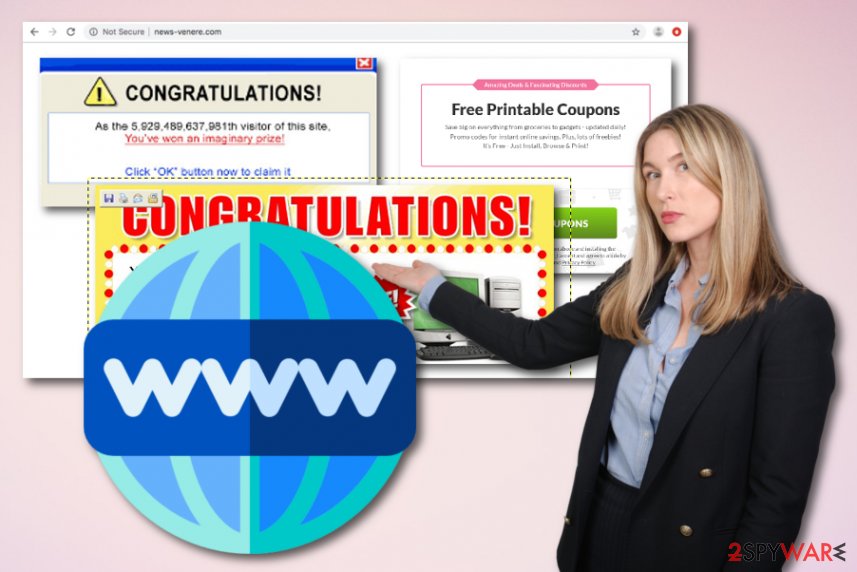
Another reason to remove News-venere.com is that the adware might decrease your browsing quality slightly. Due to the fast speed of incoming adverts, redirects, and other activities, your computer's CPU will be forced to work harder. If the processor's job goes over 90%, you might start facing software and system struggles. All in all, adware programs make computing work harder to maintain in full-quality and you might find even simple tasks difficult to carry out.
In some cases, News-venere.com pop-up ads might be delivered only occasionally if you tend to step on a bogus website. For this purpose, installing AdBlock or Adblock Plus[3] should be enough. However, if the advertising starts getting more intense and you want to try all possible ways for preventing its notification flow, you can also proceed with the following:
- Open the web browser that is showing adverts.
- Locate the three dots/lines or arrow sign on your upper right.
- Launch the menu and continue with Settings.
- Furthermore, find Notifications that should be placed under the Site Settings option.
- Find anything related to News-venere.com domain and remove/disable it from the list.
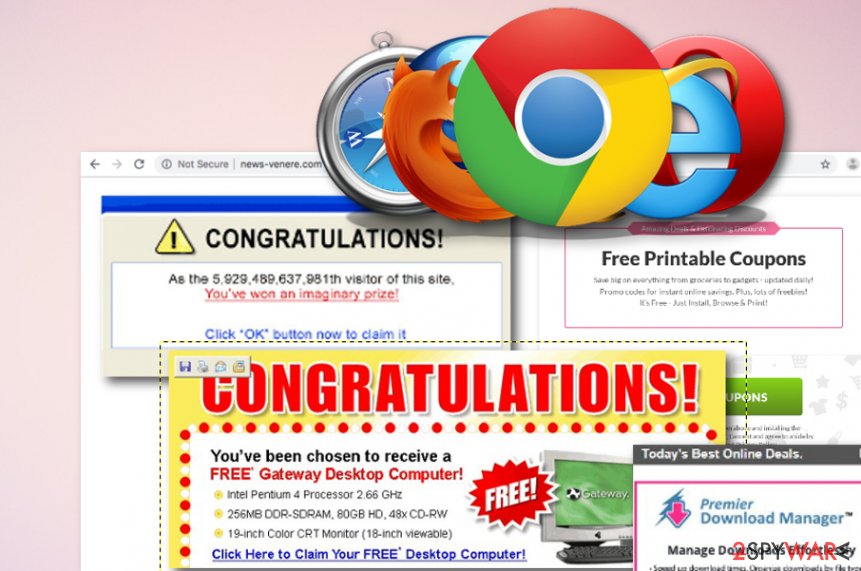
Adware gets promoted via software bundles
Experts from Virusai.lt[4] claim that ad-supported applications use sneaky techniques for infiltration. Developers often inject their bogus products into software bundles as these packages usually come for free and trick users by their attractive look.
Besides, people often let various potentially unwanted programs in their computer systems by choosing the wrong installation mode. You should always opt for the Custom/Advanced configuration and avoid settings such as Quick/Recommended as the first option allows you to take full control of incoming objects.
In addition, adware-related content can come injected into hyperlinks and advertisements for stealth distribution. Additionally, you might find this type of program promoted through p2p networks and other third services. Be aware to keep a fair distance from pages which has questionable security or gives you doubts about its content.
Removal steps for News-venere.com adware and its BHOs
News-venere.com removal should be completed if you want to maintain quality-full browsing and computing work. Avoid struggles that might be caused by the adware program and terminate it with the help of antimalware software or by using step-by-step guidelines that are added to the end of this article.
If you have not yet gathered enough skills to remove News-venere.com on your own, do not worry as you can always employ reliable automatical software. For this purpose, you can choose a program from our below-provided list or search for users' reviews on the Internet and choose another reliable developer.
However, if you feel self-confident enough to uninstall News-venere.com virus by yourself, use the following guidelines to clean and optimize the OS and web browsers such as Chrome, Firefox, Explorer, Edge, or Safari.
You may remove virus damage with a help of FortectIntego. SpyHunter 5Combo Cleaner and Malwarebytes are recommended to detect potentially unwanted programs and viruses with all their files and registry entries that are related to them.
Getting rid of News-venere.com. Follow these steps
Uninstall from Windows
Eliminate the adware program and all of its helper objects from your Windows computer system. Use these instructions if help is needed.
Instructions for Windows 10/8 machines:
- Enter Control Panel into Windows search box and hit Enter or click on the search result.
- Under Programs, select Uninstall a program.

- From the list, find the entry of the suspicious program.
- Right-click on the application and select Uninstall.
- If User Account Control shows up, click Yes.
- Wait till uninstallation process is complete and click OK.

If you are Windows 7/XP user, proceed with the following instructions:
- Click on Windows Start > Control Panel located on the right pane (if you are Windows XP user, click on Add/Remove Programs).
- In Control Panel, select Programs > Uninstall a program.

- Pick the unwanted application by clicking on it once.
- At the top, click Uninstall/Change.
- In the confirmation prompt, pick Yes.
- Click OK once the removal process is finished.
Delete from macOS
If your Mac OS X computer got attacked by adware, use the below-provided steps to remove the PUP from your machine.
Remove items from Applications folder:
- From the menu bar, select Go > Applications.
- In the Applications folder, look for all related entries.
- Click on the app and drag it to Trash (or right-click and pick Move to Trash)

To fully remove an unwanted app, you need to access Application Support, LaunchAgents, and LaunchDaemons folders and delete relevant files:
- Select Go > Go to Folder.
- Enter /Library/Application Support and click Go or press Enter.
- In the Application Support folder, look for any dubious entries and then delete them.
- Now enter /Library/LaunchAgents and /Library/LaunchDaemons folders the same way and terminate all the related .plist files.

Remove from Microsoft Edge
Delete unwanted extensions from MS Edge:
- Select Menu (three horizontal dots at the top-right of the browser window) and pick Extensions.
- From the list, pick the extension and click on the Gear icon.
- Click on Uninstall at the bottom.

Clear cookies and other browser data:
- Click on the Menu (three horizontal dots at the top-right of the browser window) and select Privacy & security.
- Under Clear browsing data, pick Choose what to clear.
- Select everything (apart from passwords, although you might want to include Media licenses as well, if applicable) and click on Clear.

Restore new tab and homepage settings:
- Click the menu icon and choose Settings.
- Then find On startup section.
- Click Disable if you found any suspicious domain.
Reset MS Edge if the above steps did not work:
- Press on Ctrl + Shift + Esc to open Task Manager.
- Click on More details arrow at the bottom of the window.
- Select Details tab.
- Now scroll down and locate every entry with Microsoft Edge name in it. Right-click on each of them and select End Task to stop MS Edge from running.

If this solution failed to help you, you need to use an advanced Edge reset method. Note that you need to backup your data before proceeding.
- Find the following folder on your computer: C:\\Users\\%username%\\AppData\\Local\\Packages\\Microsoft.MicrosoftEdge_8wekyb3d8bbwe.
- Press Ctrl + A on your keyboard to select all folders.
- Right-click on them and pick Delete

- Now right-click on the Start button and pick Windows PowerShell (Admin).
- When the new window opens, copy and paste the following command, and then press Enter:
Get-AppXPackage -AllUsers -Name Microsoft.MicrosoftEdge | Foreach {Add-AppxPackage -DisableDevelopmentMode -Register “$($_.InstallLocation)\\AppXManifest.xml” -Verbose

Instructions for Chromium-based Edge
Delete extensions from MS Edge (Chromium):
- Open Edge and click select Settings > Extensions.
- Delete unwanted extensions by clicking Remove.

Clear cache and site data:
- Click on Menu and go to Settings.
- Select Privacy, search and services.
- Under Clear browsing data, pick Choose what to clear.
- Under Time range, pick All time.
- Select Clear now.

Reset Chromium-based MS Edge:
- Click on Menu and select Settings.
- On the left side, pick Reset settings.
- Select Restore settings to their default values.
- Confirm with Reset.

Remove from Mozilla Firefox (FF)
If bogus products have appeared on your Mozilla Firefox browser, you can eliminate them by completing the following.
Remove dangerous extensions:
- Open Mozilla Firefox browser and click on the Menu (three horizontal lines at the top-right of the window).
- Select Add-ons.
- In here, select unwanted plugin and click Remove.

Reset the homepage:
- Click three horizontal lines at the top right corner to open the menu.
- Choose Options.
- Under Home options, enter your preferred site that will open every time you newly open the Mozilla Firefox.
Clear cookies and site data:
- Click Menu and pick Settings.
- Go to Privacy & Security section.
- Scroll down to locate Cookies and Site Data.
- Click on Clear Data…
- Select Cookies and Site Data, as well as Cached Web Content and press Clear.

Reset Mozilla Firefox
If clearing the browser as explained above did not help, reset Mozilla Firefox:
- Open Mozilla Firefox browser and click the Menu.
- Go to Help and then choose Troubleshooting Information.

- Under Give Firefox a tune up section, click on Refresh Firefox…
- Once the pop-up shows up, confirm the action by pressing on Refresh Firefox.

Remove from Google Chrome
Google Chrome is a browser app that might be harmed by adware. If you see any bogus changes in it, eliminate them with the help of these instructions.
Delete malicious extensions from Google Chrome:
- Open Google Chrome, click on the Menu (three vertical dots at the top-right corner) and select More tools > Extensions.
- In the newly opened window, you will see all the installed extensions. Uninstall all the suspicious plugins that might be related to the unwanted program by clicking Remove.

Clear cache and web data from Chrome:
- Click on Menu and pick Settings.
- Under Privacy and security, select Clear browsing data.
- Select Browsing history, Cookies and other site data, as well as Cached images and files.
- Click Clear data.

Change your homepage:
- Click menu and choose Settings.
- Look for a suspicious site in the On startup section.
- Click on Open a specific or set of pages and click on three dots to find the Remove option.
Reset Google Chrome:
If the previous methods did not help you, reset Google Chrome to eliminate all the unwanted components:
- Click on Menu and select Settings.
- In the Settings, scroll down and click Advanced.
- Scroll down and locate Reset and clean up section.
- Now click Restore settings to their original defaults.
- Confirm with Reset settings.

Delete from Safari
Remove unwanted extensions from Safari:
- Click Safari > Preferences…
- In the new window, pick Extensions.
- Select the unwanted extension and select Uninstall.

Clear cookies and other website data from Safari:
- Click Safari > Clear History…
- From the drop-down menu under Clear, pick all history.
- Confirm with Clear History.

Reset Safari if the above-mentioned steps did not help you:
- Click Safari > Preferences…
- Go to Advanced tab.
- Tick the Show Develop menu in menu bar.
- From the menu bar, click Develop, and then select Empty Caches.

After uninstalling this potentially unwanted program (PUP) and fixing each of your web browsers, we recommend you to scan your PC system with a reputable anti-spyware. This will help you to get rid of News-venere.com registry traces and will also identify related parasites or possible malware infections on your computer. For that you can use our top-rated malware remover: FortectIntego, SpyHunter 5Combo Cleaner or Malwarebytes.
How to prevent from getting adware
Do not let government spy on you
The government has many issues in regards to tracking users' data and spying on citizens, so you should take this into consideration and learn more about shady information gathering practices. Avoid any unwanted government tracking or spying by going totally anonymous on the internet.
You can choose a different location when you go online and access any material you want without particular content restrictions. You can easily enjoy internet connection without any risks of being hacked by using Private Internet Access VPN.
Control the information that can be accessed by government any other unwanted party and surf online without being spied on. Even if you are not involved in illegal activities or trust your selection of services, platforms, be suspicious for your own security and take precautionary measures by using the VPN service.
Backup files for the later use, in case of the malware attack
Computer users can suffer from data losses due to cyber infections or their own faulty doings. Ransomware can encrypt and hold files hostage, while unforeseen power cuts might cause a loss of important documents. If you have proper up-to-date backups, you can easily recover after such an incident and get back to work. It is also equally important to update backups on a regular basis so that the newest information remains intact – you can set this process to be performed automatically.
When you have the previous version of every important document or project you can avoid frustration and breakdowns. It comes in handy when malware strikes out of nowhere. Use Data Recovery Pro for the data restoration process.
- ^ Adware. Techopedia. Tech terms and definitions.
- ^ Tony Bradley. What Is a BHO (Browser Helper Object) Add On?. Lifewire.com. An independent news source.
- ^ Adblock Plus. Wikipedia. The free encyclopedia.
- ^ Virusai.lt. Virusai. Security and spyware news.
