Newscommer.com (Removal Guide) - Free Instructions
Newscommer.com Removal Guide
What is Newscommer.com?
Newscommer.com – a PUP which affects browsers and displays numerous ads to gain revenue
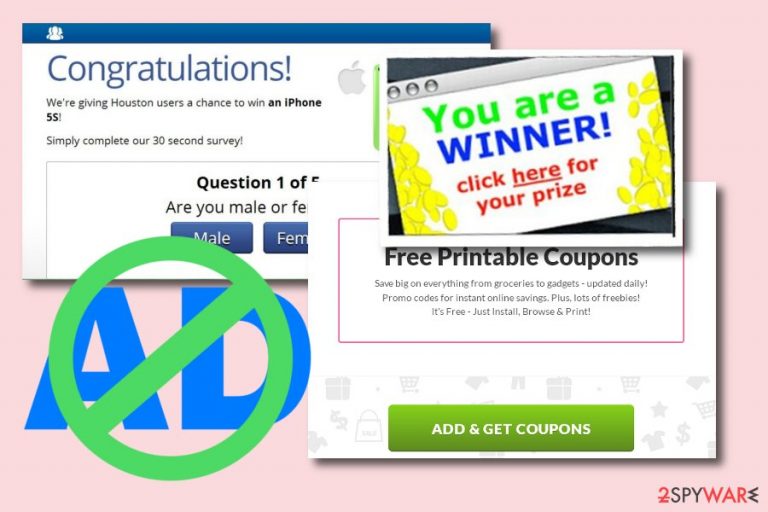
Newscommer.com virus is an ad-supported program which infiltrates the computer system through software bundles. Once inside the system, this PUP[1] launches numerous tasks in the system's background. Additionally, it modifies Google Chrome, Mozilla Firefox, Internet Explorer, Microsoft Edge, Safari, Opera, and other web browsers to get an ability to fill them with sponsored content. As a result, the victim is interrupted by numerous Newscommer.com ads that can not only slow down the affected web browser but can also redirect the user to the malicious website. In most of the cases, such technique is used to promote fake software, infected updates, non-existent surveys, and similar content.
| Name | Newscommer.com |
|---|---|
| Type | Adware |
| Sub-type | PUP |
| detected as | PUP.Adware.NEWSCOMMER |
| Danger level | Low. Does not affect other computer systems |
| Purpose | To gain revenue from various pop-ups, pop-unders, coupons, banners, etc. |
| Distribution | Through bundles, unrecognizable sites, and links |
| Avoiding methods | Stay away from third-party software and installers, eliminate all questionable pages you enter, install an antivirus program |
| Elimination process | Use FortectIntego to get rid of the PUP |
Newscommer virus is similar to other adware-type malware[2] which causes these symptoms on the affected PC system:
- The homepage, new tab URL, and other settings are changed to the new ones;
- Your web browser starts struggling, even when performing simple commands;
- You start facing numerous redirects to sponsored sites;
- Numerous adverts start covering your favorite sites each time you try to perform a particular action.
No matter how harmless ads caused by this adware seem, you need to remember that this adware-type application can cause redirects to sites which are filled with harmful content or even malware. To avoid such possible damage, you need to install antivirus protection. We recommend choosing FortectIntego anti-malware to remove Newscommer.com virus without a need to deal with unwanted consequences.
Nevertheless, the most important fact related to this PUP is that it might collect various non-personal and browsing activity-related details such as:
- IP addresses;
- Pages visited;
- Pictures viewed;
- Bookmarks;
- Links clicked;
- and similar.
As mentioned earlier, developers of such programs are seeking to gain revenue from numerous advertisements that they display. Not only that they are annoying and used to achieve the pay-per-click income, these adverts also might cause regular browser slowdowns and even crash downs. To return to the previous browsing routine, better take care of Newscommer.com removal. After you get rid of the PUP, a piece of advice would be to refresh browsers that were affected by the adware-type program to make sure that all unnecessary components are eliminated for good.
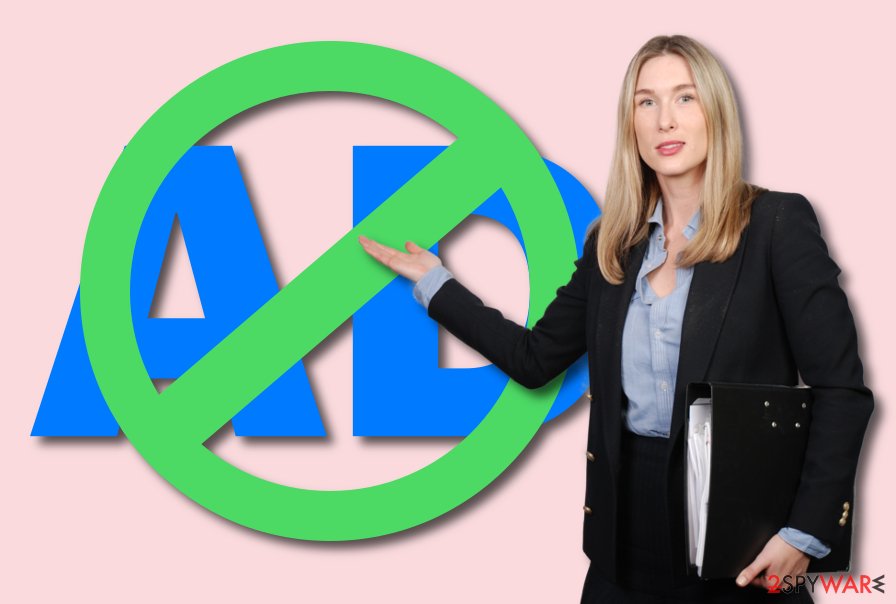
Prevent your system from various adware infections by using simple tips
According to IT experts[3], PUPs such as ad-supported programs often come bundled with other applications. You can get the PUP installed secretly by downloading a simple download manager, PDF creator and similar program from the web. Furthermore, third-party installers can also be used to spread adware, so better use only official sources while trying to download software from the web. Additionally, make sure you select the Custom/Advanced installation option and opt-out of all unnecessary downloads you did not request for.
Moreover, P2P networks can also be used for the distribution of adware or other PUPs. Such sites are Torrents, eMule, and similar ones do not fit the security requirements, and, as a result, inject an adware into the system without user's notice.
Some advice would be to avoid suspicious-looking sites to stay safe from PUPs. If you ever encounter a strange-looking webpage – be quick to leave it permanently and never return. Additionally, make sure your system is protected by reliable antivirus which will keep your computer virus-free.
Get rid of Newscommer.com PUP with the help of the specific program
To remove Newscommer.com virus, you will need to choose from two options offered by 2-spyware experts. The first one is manual removal which requires going thru all system's settings manually and eliminating all unknown browser extensions and plug-ins from each web browsers, such as Google Chrome, Mozilla Firefox, Safari, IE, Edge, etc. Instructions for this methods are given below the text.
If you want to proceed with the full Newscommer.com removal and be sure that are malicious components are gone, you can choose to do it automatically with the help of an anti-malware tool. This method will take only a couple of minutes of your time, all you need to do is install anti-malware. After the elimination is done, reset browsers that were affected by the cyber threat.
You may remove virus damage with a help of FortectIntego. SpyHunter 5Combo Cleaner and Malwarebytes are recommended to detect potentially unwanted programs and viruses with all their files and registry entries that are related to them.
Getting rid of Newscommer.com. Follow these steps
Uninstall from Windows
Remove adware from your Windows OS by following these steps:
Instructions for Windows 10/8 machines:
- Enter Control Panel into Windows search box and hit Enter or click on the search result.
- Under Programs, select Uninstall a program.

- From the list, find the entry of the suspicious program.
- Right-click on the application and select Uninstall.
- If User Account Control shows up, click Yes.
- Wait till uninstallation process is complete and click OK.

If you are Windows 7/XP user, proceed with the following instructions:
- Click on Windows Start > Control Panel located on the right pane (if you are Windows XP user, click on Add/Remove Programs).
- In Control Panel, select Programs > Uninstall a program.

- Pick the unwanted application by clicking on it once.
- At the top, click Uninstall/Change.
- In the confirmation prompt, pick Yes.
- Click OK once the removal process is finished.
Delete from macOS
Get rid of the PUP from Mac OS X by using this guide:
Remove items from Applications folder:
- From the menu bar, select Go > Applications.
- In the Applications folder, look for all related entries.
- Click on the app and drag it to Trash (or right-click and pick Move to Trash)

To fully remove an unwanted app, you need to access Application Support, LaunchAgents, and LaunchDaemons folders and delete relevant files:
- Select Go > Go to Folder.
- Enter /Library/Application Support and click Go or press Enter.
- In the Application Support folder, look for any dubious entries and then delete them.
- Now enter /Library/LaunchAgents and /Library/LaunchDaemons folders the same way and terminate all the related .plist files.

Remove from Microsoft Edge
Remove Newscommer virus and related components from Microsoft Edge with the help of this guide:
Delete unwanted extensions from MS Edge:
- Select Menu (three horizontal dots at the top-right of the browser window) and pick Extensions.
- From the list, pick the extension and click on the Gear icon.
- Click on Uninstall at the bottom.

Clear cookies and other browser data:
- Click on the Menu (three horizontal dots at the top-right of the browser window) and select Privacy & security.
- Under Clear browsing data, pick Choose what to clear.
- Select everything (apart from passwords, although you might want to include Media licenses as well, if applicable) and click on Clear.

Restore new tab and homepage settings:
- Click the menu icon and choose Settings.
- Then find On startup section.
- Click Disable if you found any suspicious domain.
Reset MS Edge if the above steps did not work:
- Press on Ctrl + Shift + Esc to open Task Manager.
- Click on More details arrow at the bottom of the window.
- Select Details tab.
- Now scroll down and locate every entry with Microsoft Edge name in it. Right-click on each of them and select End Task to stop MS Edge from running.

If this solution failed to help you, you need to use an advanced Edge reset method. Note that you need to backup your data before proceeding.
- Find the following folder on your computer: C:\\Users\\%username%\\AppData\\Local\\Packages\\Microsoft.MicrosoftEdge_8wekyb3d8bbwe.
- Press Ctrl + A on your keyboard to select all folders.
- Right-click on them and pick Delete

- Now right-click on the Start button and pick Windows PowerShell (Admin).
- When the new window opens, copy and paste the following command, and then press Enter:
Get-AppXPackage -AllUsers -Name Microsoft.MicrosoftEdge | Foreach {Add-AppxPackage -DisableDevelopmentMode -Register “$($_.InstallLocation)\\AppXManifest.xml” -Verbose

Instructions for Chromium-based Edge
Delete extensions from MS Edge (Chromium):
- Open Edge and click select Settings > Extensions.
- Delete unwanted extensions by clicking Remove.

Clear cache and site data:
- Click on Menu and go to Settings.
- Select Privacy, search and services.
- Under Clear browsing data, pick Choose what to clear.
- Under Time range, pick All time.
- Select Clear now.

Reset Chromium-based MS Edge:
- Click on Menu and select Settings.
- On the left side, pick Reset settings.
- Select Restore settings to their default values.
- Confirm with Reset.

Remove from Mozilla Firefox (FF)
Remove dangerous extensions:
- Open Mozilla Firefox browser and click on the Menu (three horizontal lines at the top-right of the window).
- Select Add-ons.
- In here, select unwanted plugin and click Remove.

Reset the homepage:
- Click three horizontal lines at the top right corner to open the menu.
- Choose Options.
- Under Home options, enter your preferred site that will open every time you newly open the Mozilla Firefox.
Clear cookies and site data:
- Click Menu and pick Settings.
- Go to Privacy & Security section.
- Scroll down to locate Cookies and Site Data.
- Click on Clear Data…
- Select Cookies and Site Data, as well as Cached Web Content and press Clear.

Reset Mozilla Firefox
If clearing the browser as explained above did not help, reset Mozilla Firefox:
- Open Mozilla Firefox browser and click the Menu.
- Go to Help and then choose Troubleshooting Information.

- Under Give Firefox a tune up section, click on Refresh Firefox…
- Once the pop-up shows up, confirm the action by pressing on Refresh Firefox.

Remove from Google Chrome
Refresh Google Chrome:
Delete malicious extensions from Google Chrome:
- Open Google Chrome, click on the Menu (three vertical dots at the top-right corner) and select More tools > Extensions.
- In the newly opened window, you will see all the installed extensions. Uninstall all the suspicious plugins that might be related to the unwanted program by clicking Remove.

Clear cache and web data from Chrome:
- Click on Menu and pick Settings.
- Under Privacy and security, select Clear browsing data.
- Select Browsing history, Cookies and other site data, as well as Cached images and files.
- Click Clear data.

Change your homepage:
- Click menu and choose Settings.
- Look for a suspicious site in the On startup section.
- Click on Open a specific or set of pages and click on three dots to find the Remove option.
Reset Google Chrome:
If the previous methods did not help you, reset Google Chrome to eliminate all the unwanted components:
- Click on Menu and select Settings.
- In the Settings, scroll down and click Advanced.
- Scroll down and locate Reset and clean up section.
- Now click Restore settings to their original defaults.
- Confirm with Reset settings.

Delete from Safari
Reset your Safari web browser by looking thru these instructions:
Remove unwanted extensions from Safari:
- Click Safari > Preferences…
- In the new window, pick Extensions.
- Select the unwanted extension and select Uninstall.

Clear cookies and other website data from Safari:
- Click Safari > Clear History…
- From the drop-down menu under Clear, pick all history.
- Confirm with Clear History.

Reset Safari if the above-mentioned steps did not help you:
- Click Safari > Preferences…
- Go to Advanced tab.
- Tick the Show Develop menu in menu bar.
- From the menu bar, click Develop, and then select Empty Caches.

After uninstalling this potentially unwanted program (PUP) and fixing each of your web browsers, we recommend you to scan your PC system with a reputable anti-spyware. This will help you to get rid of Newscommer.com registry traces and will also identify related parasites or possible malware infections on your computer. For that you can use our top-rated malware remover: FortectIntego, SpyHunter 5Combo Cleaner or Malwarebytes.
How to prevent from getting adware
Choose a proper web browser and improve your safety with a VPN tool
Online spying has got momentum in recent years and people are getting more and more interested in how to protect their privacy online. One of the basic means to add a layer of security – choose the most private and secure web browser. Although web browsers can't grant full privacy protection and security, some of them are much better at sandboxing, HTTPS upgrading, active content blocking, tracking blocking, phishing protection, and similar privacy-oriented features. However, if you want true anonymity, we suggest you employ a powerful Private Internet Access VPN – it can encrypt all the traffic that comes and goes out of your computer, preventing tracking completely.
Lost your files? Use data recovery software
While some files located on any computer are replaceable or useless, others can be extremely valuable. Family photos, work documents, school projects – these are types of files that we don't want to lose. Unfortunately, there are many ways how unexpected data loss can occur: power cuts, Blue Screen of Death errors, hardware failures, crypto-malware attack, or even accidental deletion.
To ensure that all the files remain intact, you should prepare regular data backups. You can choose cloud-based or physical copies you could restore from later in case of a disaster. If your backups were lost as well or you never bothered to prepare any, Data Recovery Pro can be your only hope to retrieve your invaluable files.
