Newsgmae.pro (Removal Guide) - updated Feb 2019
Newsgmae.pro Removal Guide
What is Newsgmae.pro?
Newsgmae.pro is a Russian site which has been actively promoted thru unwanted redirects
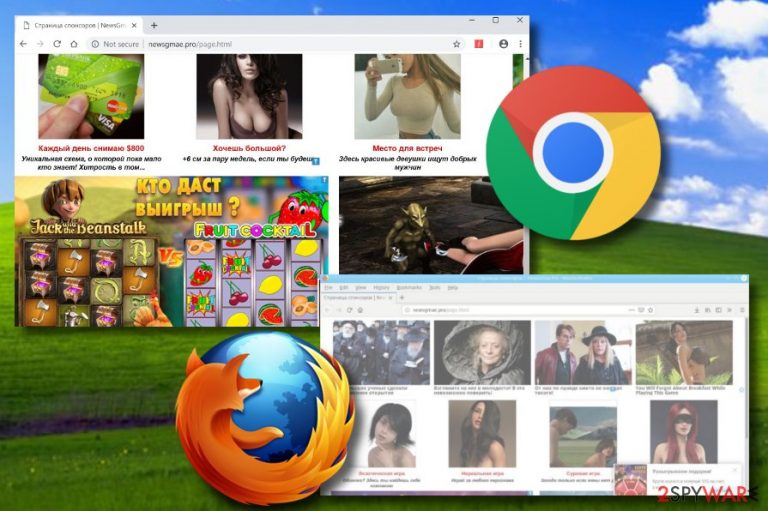
Newsgmae.pro is a domain which you can start visiting against your will. Technically, it is promoted with the help of ads or adware[1] which has the purpose to gain income from advertising. Such PUPs can be installed on the system together with freeware and additionally hijack Chrome, Firefox or similar web browsers. Once installed, they change browser settings and then start interrupting their victims with ads. If you are not careful enough, the so-called http //newsgmae.pro/page.html virus might send you to unsafe websites filled with rogue browser extensions, fake prizes or offers for adults. One more important thing to know, if you ever receive a “Show notifications” box from this application, make sure you click the “Block” button instead of the “Allow” one as if you agree with the notifications, you will start struggling with even the simplest browsing actions.
| Name | Newsgmae.pro |
|---|---|
| Category | Adware |
| OS affected | Windows mostly |
| Browsers infected | Usually, Chrome and Firefox are the main targets |
| Main goal | To gain income from advertising by displaying newsgmae.pro/page.html ads |
| Symptoms |
|
| Elimination | Use FortectIntego to detect adware and get rid of it as soon as possible |
Newsgmae.pro pop-up ads can appear whenever you browse the Internet. If you have been experiencing rogue advertising activities while browsing only on particular pages, you should get AdBlock[2] or AdBlock plus. This tool will stop ads from interrupting you and will help you surf the web without interruptions.
However, if you have been experiencing ads and similar posts as soon as you launch your Google Chrome or Mozilla Firefox browser icon, this means that adware related to Newsgmae.pro has been installed into your Windows computer system and has been running some of its tasks unknowingly in order to produce pop-up notifications. In this case, you should check your machine thoroughly.
Another unpleasant feature that Newsgmae.pro has been known for is redirecting its victims to third-party sites. This type of activity might not only appear to be very annoying as dubious redirects will not stop taking you to rogue-looking pages unless you get rid of the adware program itself. Beware that you can also be taken to a web page which lacks protection and includes links to malware.
We suggest carrying out the Newsgmae.pro virus removal by yourself or with automatic removal tools. However, first, we recommend performing a full system scan with a program such as FortectIntego to find all adware-related components. If you want to clean your browsers and computer system on your own, you can find instructions for this purpose below.
You need to remove Newsgmae.pro from the system to make sure that you won't have to deal with rogue features mentioned before. Even if you are assured that your system is clean because you didn't install anything on your system, this adware program has another questionable feature – data collection. Gladly, it does not take control of your personal details but it can have the ability to gather all information that is related to your browsing history, habits, and experience.
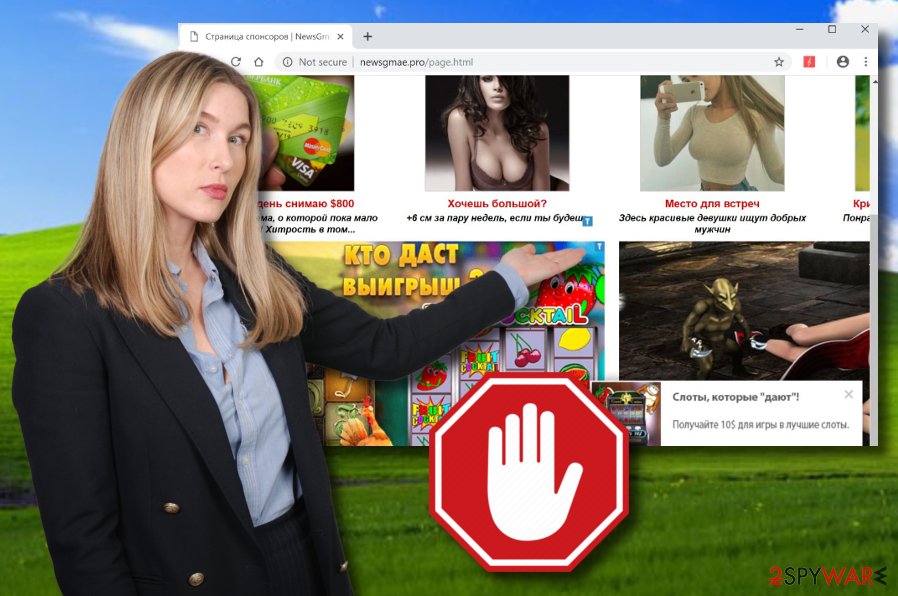
Adware programs use secret distribution techniques as a way to enter the targeted system
Adware applications are sneaky programs which use all kinds of methods to approach the Windows or sometimes even Mac computer systems. However, adware mostly is created for Windows computers and likes to run its rogue processes in the Task Manager section. According to cybersecurity experts from Virusai.lt website,[3] if you have been infected with adware, there is a big chance that the potentially unwanted application came from these sources:
- P2P networks.[4] These websites are not fully protected. As they lack recommended protection, developers find it easier to inject rogue components into various links and other locations.
- Software packages. When a rogue component comes together with regular software it is called “bundling”. This happens when the user skips downloading/installing steps or uses secondary downloading sources.
If you want to prevent secret adware installation, you need to be careful while downloading software from the Internet, especially, while using third-party downloaders. Continuously, use the Custom installation mode as it makes it easier to control your incoming downloads. Furthermore, stay away from suspicious-looking non-original websites to avoid adware installation from infected hyperlinks, and similar locations.
Permanently delete newsgmae.pro/page.html ads from the system by removing all related components
If you have been dealing with ads from newsgmae.pro/page.html domain name, you should check your Windows system for the adware program. Pay attention to your browser settings, including the start page, default search provider, and new tab URL. Additionally, make sure that there are no suspicious adware-related processes running in the Task Manager.
If you can find some proof that your system is infected, you have to choose which way you would like to go to remove Newsgmae.pro from the system. This can be done by following our guide and cleaning all infected web browsers yourself or by downloading and installing an expert-recommended computer program.
Even though we recommend performing the Newsgmae.pro removal by leaning on automatical computer software, it is only up to you what kind of choice you are going to make. If you are sure that you will be able to deal with the removal by yourself, then go ahead! Remember that it is necessary to clean the entire computer system and also possibly-infected web browsers such as Google Chrome, Mozilla Firefox, and others by resetting them. To keep your browsing ads-free, we recommend installing reliable
You may remove virus damage with a help of FortectIntego. SpyHunter 5Combo Cleaner and Malwarebytes are recommended to detect potentially unwanted programs and viruses with all their files and registry entries that are related to them.
Getting rid of Newsgmae.pro. Follow these steps
Uninstall from Windows
Delete all rogue adware-related content from Windows by following these guiding steps:
Instructions for Windows 10/8 machines:
- Enter Control Panel into Windows search box and hit Enter or click on the search result.
- Under Programs, select Uninstall a program.

- From the list, find the entry of the suspicious program.
- Right-click on the application and select Uninstall.
- If User Account Control shows up, click Yes.
- Wait till uninstallation process is complete and click OK.

If you are Windows 7/XP user, proceed with the following instructions:
- Click on Windows Start > Control Panel located on the right pane (if you are Windows XP user, click on Add/Remove Programs).
- In Control Panel, select Programs > Uninstall a program.

- Pick the unwanted application by clicking on it once.
- At the top, click Uninstall/Change.
- In the confirmation prompt, pick Yes.
- Click OK once the removal process is finished.
Remove from Microsoft Edge
Delete unwanted extensions from MS Edge:
- Select Menu (three horizontal dots at the top-right of the browser window) and pick Extensions.
- From the list, pick the extension and click on the Gear icon.
- Click on Uninstall at the bottom.

Clear cookies and other browser data:
- Click on the Menu (three horizontal dots at the top-right of the browser window) and select Privacy & security.
- Under Clear browsing data, pick Choose what to clear.
- Select everything (apart from passwords, although you might want to include Media licenses as well, if applicable) and click on Clear.

Restore new tab and homepage settings:
- Click the menu icon and choose Settings.
- Then find On startup section.
- Click Disable if you found any suspicious domain.
Reset MS Edge if the above steps did not work:
- Press on Ctrl + Shift + Esc to open Task Manager.
- Click on More details arrow at the bottom of the window.
- Select Details tab.
- Now scroll down and locate every entry with Microsoft Edge name in it. Right-click on each of them and select End Task to stop MS Edge from running.

If this solution failed to help you, you need to use an advanced Edge reset method. Note that you need to backup your data before proceeding.
- Find the following folder on your computer: C:\\Users\\%username%\\AppData\\Local\\Packages\\Microsoft.MicrosoftEdge_8wekyb3d8bbwe.
- Press Ctrl + A on your keyboard to select all folders.
- Right-click on them and pick Delete

- Now right-click on the Start button and pick Windows PowerShell (Admin).
- When the new window opens, copy and paste the following command, and then press Enter:
Get-AppXPackage -AllUsers -Name Microsoft.MicrosoftEdge | Foreach {Add-AppxPackage -DisableDevelopmentMode -Register “$($_.InstallLocation)\\AppXManifest.xml” -Verbose

Instructions for Chromium-based Edge
Delete extensions from MS Edge (Chromium):
- Open Edge and click select Settings > Extensions.
- Delete unwanted extensions by clicking Remove.

Clear cache and site data:
- Click on Menu and go to Settings.
- Select Privacy, search and services.
- Under Clear browsing data, pick Choose what to clear.
- Under Time range, pick All time.
- Select Clear now.

Reset Chromium-based MS Edge:
- Click on Menu and select Settings.
- On the left side, pick Reset settings.
- Select Restore settings to their default values.
- Confirm with Reset.

Remove from Mozilla Firefox (FF)
Terminate Newsgmae.pro pop-up ads from Mozilla Firefox. If you need some help, take a look at these steps:/GI]
[GI=google-chrome]Use this guideline to permanently remove the adware application from Google Chrome:
Remove dangerous extensions:
- Open Mozilla Firefox browser and click on the Menu (three horizontal lines at the top-right of the window).
- Select Add-ons.
- In here, select unwanted plugin and click Remove.

Reset the homepage:
- Click three horizontal lines at the top right corner to open the menu.
- Choose Options.
- Under Home options, enter your preferred site that will open every time you newly open the Mozilla Firefox.
Clear cookies and site data:
- Click Menu and pick Settings.
- Go to Privacy & Security section.
- Scroll down to locate Cookies and Site Data.
- Click on Clear Data…
- Select Cookies and Site Data, as well as Cached Web Content and press Clear.

Reset Mozilla Firefox
If clearing the browser as explained above did not help, reset Mozilla Firefox:
- Open Mozilla Firefox browser and click the Menu.
- Go to Help and then choose Troubleshooting Information.

- Under Give Firefox a tune up section, click on Refresh Firefox…
- Once the pop-up shows up, confirm the action by pressing on Refresh Firefox.

Delete from Safari
Remove unwanted extensions from Safari:
- Click Safari > Preferences…
- In the new window, pick Extensions.
- Select the unwanted extension and select Uninstall.

Clear cookies and other website data from Safari:
- Click Safari > Clear History…
- From the drop-down menu under Clear, pick all history.
- Confirm with Clear History.

Reset Safari if the above-mentioned steps did not help you:
- Click Safari > Preferences…
- Go to Advanced tab.
- Tick the Show Develop menu in menu bar.
- From the menu bar, click Develop, and then select Empty Caches.

After uninstalling this potentially unwanted program (PUP) and fixing each of your web browsers, we recommend you to scan your PC system with a reputable anti-spyware. This will help you to get rid of Newsgmae.pro registry traces and will also identify related parasites or possible malware infections on your computer. For that you can use our top-rated malware remover: FortectIntego, SpyHunter 5Combo Cleaner or Malwarebytes.
How to prevent from getting adware
Protect your privacy – employ a VPN
There are several ways how to make your online time more private – you can access an incognito tab. However, there is no secret that even in this mode, you are tracked for advertising purposes. There is a way to add an extra layer of protection and create a completely anonymous web browsing practice with the help of Private Internet Access VPN. This software reroutes traffic through different servers, thus leaving your IP address and geolocation in disguise. Besides, it is based on a strict no-log policy, meaning that no data will be recorded, leaked, and available for both first and third parties. The combination of a secure web browser and Private Internet Access VPN will let you browse the Internet without a feeling of being spied or targeted by criminals.
No backups? No problem. Use a data recovery tool
If you wonder how data loss can occur, you should not look any further for answers – human errors, malware attacks, hardware failures, power cuts, natural disasters, or even simple negligence. In some cases, lost files are extremely important, and many straight out panic when such an unfortunate course of events happen. Due to this, you should always ensure that you prepare proper data backups on a regular basis.
If you were caught by surprise and did not have any backups to restore your files from, not everything is lost. Data Recovery Pro is one of the leading file recovery solutions you can find on the market – it is likely to restore even lost emails or data located on an external device.
- ^ What is Adware?. Kaspersky Lab. Information center.
- ^ Kieran Peckett. What is AdBlock?. Quora.com. Relevant questions and answers.
- ^ Virusai.lt. Virusai. Spyware news and malware removal tips.
- ^ P2P. Tech terms. IT definitions.
