Newsquench.com (Chrome, Firefox, IE, Edge) - Removal Instructions
Newsquench.com Removal Guide
What is Newsquench.com?
Newsquench.com is an advertising platform that may generate misleading offers
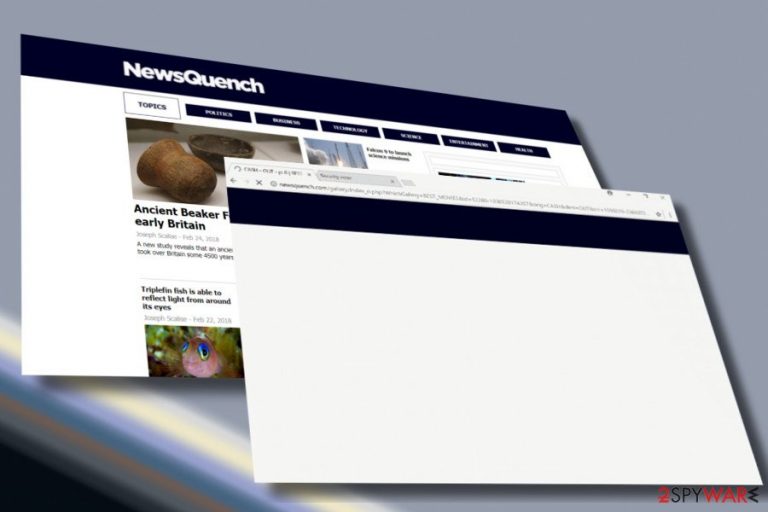
Newsquench.com by KPR Media LLC is a doubtful website that may corrupt web browser's settings, provide misleading offers, and interfere with user's privacy. Although it's promoted as a site that covers the latest world's news and analysis of the most significant trends, cyber security experts from Dieviren.de[1] warn that the website may be involved in shady third-party advertising campaigns. Therefore, if your new tab URL keeps redirecting you to Newsquench.com server, you should not hesitate and check the system for malware.
Newsquench.com virus is closely related to the adware-type program.[2] Ads, redirects, offers, pop-ups, and other misleading content associated with this domain is used for monetization purposes, be it a pay-per-click scheme or traffic infusion. However, advertising and monetization processes are not the worst part here. These processes are somewhat natural on the Internet, though the content that Newsquench.com ads can promote is rather misleading.
According to people's reports, Newsquench.com adware can try useless optimization tools or rogue services. Besides, it may promote highly expensive products or guide to suspicious third-party shopping sites. Not to mention, Newsquench.com pop-up ads and redirects can be highly irritating. It may generate full-page ads, pop-ups, banners, pre-roll ads, and similar content that may refuse to go away. Such activity can severely ruin web browsing experience, which is why we would strongly recommend you to remove Newsquench.com from Chrome, Firefox, IE, Edge or another web browser.
Newsquench.com removal is recommended for prevention of privacy-related issues. As pointed out in Privacy Policy, the developers of this domain may gather both personal and non-personal information. While they promise to keep personal information and use it “solely with the objective of fulfilling those purposes specified by us and for other compatible purposes,” non-personally identifiable information,[3] including browsing history or email address, can be gathered and shared with third parties.
To remove Newsquench.com cookies and other related files, you have to eliminate adware and other potentially unwanted programs (PUP) from the system. For that, you can either use FortectIntego or follow the instructions provided at the end of this article.
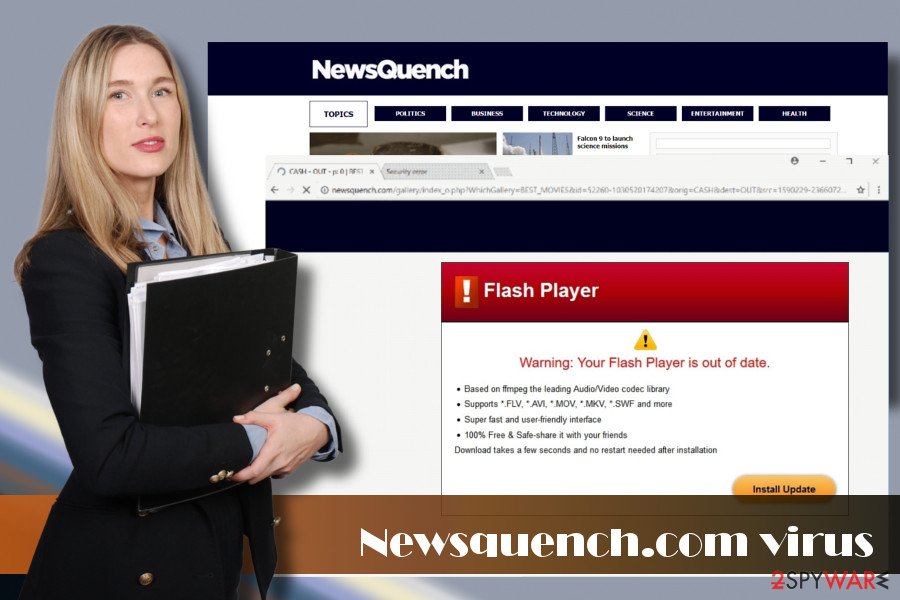
Learn how adware-type programs spread
If you checked your PC and found out a suspicious program running on your PC, but you don't remember installing it, that probably means that you have installed a software bundle recently. PUPs like adware or browser hijacker are typically disseminated as free components of quite popular free programs like various download managers or converters.
There's no secret that freeware developers earn money this way. The biggest problem is that people still fall for this trick and do not learn the lesson that freeware installation is not negligible process. It requires close investigation of License
Terms unless you don't mind installing suspicious toolbars, extensions, add-ons, and similar software.
We believe that most of our visitors care about their cybersecurity, so we will explain what precautionary measures have to be taken each time when installing free software:
- Select freeware download source carefully;
- Select Advanced or Custom installation option all the time;
- Read End User License Agreement;
- Unmark additional components (add-ons, toolbars, etc.)
- Scan the system with anti-malware tool just in case you missed a PUP, and it was installed;
Get rid of Newsquench.com virus
Newsquench.com removal is highly recommended for those who care about their cybersecurity and opt for convenient web browsing experience. Never-ending redirects, misleading ads, browser's slowdowns, and similar activities are not something you opt for, isn't it?
Therefore, do not delay Newsquench.com removal. The easiest way to do that is to run a full system scan with a reliable anti-malware program. If, however, you prefer manual elimination, you can follow the instructions provided below, but please initiate each step carefully.
You may remove virus damage with a help of FortectIntego. SpyHunter 5Combo Cleaner and Malwarebytes are recommended to detect potentially unwanted programs and viruses with all their files and registry entries that are related to them.
Getting rid of Newsquench.com. Follow these steps
Uninstall from Windows
To stop Newsquench.com redirect virus from initiating doubtful advertising campaigns on your system, you have to check it for malware and eliminate all suspicious/unknown apps from Control Panel. You can do that by following these steps:
Instructions for Windows 10/8 machines:
- Enter Control Panel into Windows search box and hit Enter or click on the search result.
- Under Programs, select Uninstall a program.

- From the list, find the entry of the suspicious program.
- Right-click on the application and select Uninstall.
- If User Account Control shows up, click Yes.
- Wait till uninstallation process is complete and click OK.

If you are Windows 7/XP user, proceed with the following instructions:
- Click on Windows Start > Control Panel located on the right pane (if you are Windows XP user, click on Add/Remove Programs).
- In Control Panel, select Programs > Uninstall a program.

- Pick the unwanted application by clicking on it once.
- At the top, click Uninstall/Change.
- In the confirmation prompt, pick Yes.
- Click OK once the removal process is finished.
Delete from macOS
Removal of PUPs from Mac is not a difficult task to initiate. Although it's advisable to entrust this task to a reliable anti-malware tool, you can also do that manually by following these steps:
Remove items from Applications folder:
- From the menu bar, select Go > Applications.
- In the Applications folder, look for all related entries.
- Click on the app and drag it to Trash (or right-click and pick Move to Trash)

To fully remove an unwanted app, you need to access Application Support, LaunchAgents, and LaunchDaemons folders and delete relevant files:
- Select Go > Go to Folder.
- Enter /Library/Application Support and click Go or press Enter.
- In the Application Support folder, look for any dubious entries and then delete them.
- Now enter /Library/LaunchAgents and /Library/LaunchDaemons folders the same way and terminate all the related .plist files.

Remove from Microsoft Edge
Delete unwanted extensions from MS Edge:
- Select Menu (three horizontal dots at the top-right of the browser window) and pick Extensions.
- From the list, pick the extension and click on the Gear icon.
- Click on Uninstall at the bottom.

Clear cookies and other browser data:
- Click on the Menu (three horizontal dots at the top-right of the browser window) and select Privacy & security.
- Under Clear browsing data, pick Choose what to clear.
- Select everything (apart from passwords, although you might want to include Media licenses as well, if applicable) and click on Clear.

Restore new tab and homepage settings:
- Click the menu icon and choose Settings.
- Then find On startup section.
- Click Disable if you found any suspicious domain.
Reset MS Edge if the above steps did not work:
- Press on Ctrl + Shift + Esc to open Task Manager.
- Click on More details arrow at the bottom of the window.
- Select Details tab.
- Now scroll down and locate every entry with Microsoft Edge name in it. Right-click on each of them and select End Task to stop MS Edge from running.

If this solution failed to help you, you need to use an advanced Edge reset method. Note that you need to backup your data before proceeding.
- Find the following folder on your computer: C:\\Users\\%username%\\AppData\\Local\\Packages\\Microsoft.MicrosoftEdge_8wekyb3d8bbwe.
- Press Ctrl + A on your keyboard to select all folders.
- Right-click on them and pick Delete

- Now right-click on the Start button and pick Windows PowerShell (Admin).
- When the new window opens, copy and paste the following command, and then press Enter:
Get-AppXPackage -AllUsers -Name Microsoft.MicrosoftEdge | Foreach {Add-AppxPackage -DisableDevelopmentMode -Register “$($_.InstallLocation)\\AppXManifest.xml” -Verbose

Instructions for Chromium-based Edge
Delete extensions from MS Edge (Chromium):
- Open Edge and click select Settings > Extensions.
- Delete unwanted extensions by clicking Remove.

Clear cache and site data:
- Click on Menu and go to Settings.
- Select Privacy, search and services.
- Under Clear browsing data, pick Choose what to clear.
- Under Time range, pick All time.
- Select Clear now.

Reset Chromium-based MS Edge:
- Click on Menu and select Settings.
- On the left side, pick Reset settings.
- Select Restore settings to their default values.
- Confirm with Reset.

Remove from Mozilla Firefox (FF)
Remove dangerous extensions:
- Open Mozilla Firefox browser and click on the Menu (three horizontal lines at the top-right of the window).
- Select Add-ons.
- In here, select unwanted plugin and click Remove.

Reset the homepage:
- Click three horizontal lines at the top right corner to open the menu.
- Choose Options.
- Under Home options, enter your preferred site that will open every time you newly open the Mozilla Firefox.
Clear cookies and site data:
- Click Menu and pick Settings.
- Go to Privacy & Security section.
- Scroll down to locate Cookies and Site Data.
- Click on Clear Data…
- Select Cookies and Site Data, as well as Cached Web Content and press Clear.

Reset Mozilla Firefox
If clearing the browser as explained above did not help, reset Mozilla Firefox:
- Open Mozilla Firefox browser and click the Menu.
- Go to Help and then choose Troubleshooting Information.

- Under Give Firefox a tune up section, click on Refresh Firefox…
- Once the pop-up shows up, confirm the action by pressing on Refresh Firefox.

Remove from Google Chrome
Look into chrome://extensions section to find suspicious Chrome add-ons. If you found out News Quench extension installed, disable it.
Delete malicious extensions from Google Chrome:
- Open Google Chrome, click on the Menu (three vertical dots at the top-right corner) and select More tools > Extensions.
- In the newly opened window, you will see all the installed extensions. Uninstall all the suspicious plugins that might be related to the unwanted program by clicking Remove.

Clear cache and web data from Chrome:
- Click on Menu and pick Settings.
- Under Privacy and security, select Clear browsing data.
- Select Browsing history, Cookies and other site data, as well as Cached images and files.
- Click Clear data.

Change your homepage:
- Click menu and choose Settings.
- Look for a suspicious site in the On startup section.
- Click on Open a specific or set of pages and click on three dots to find the Remove option.
Reset Google Chrome:
If the previous methods did not help you, reset Google Chrome to eliminate all the unwanted components:
- Click on Menu and select Settings.
- In the Settings, scroll down and click Advanced.
- Scroll down and locate Reset and clean up section.
- Now click Restore settings to their original defaults.
- Confirm with Reset settings.

Delete from Safari
Remove unwanted extensions from Safari:
- Click Safari > Preferences…
- In the new window, pick Extensions.
- Select the unwanted extension and select Uninstall.

Clear cookies and other website data from Safari:
- Click Safari > Clear History…
- From the drop-down menu under Clear, pick all history.
- Confirm with Clear History.

Reset Safari if the above-mentioned steps did not help you:
- Click Safari > Preferences…
- Go to Advanced tab.
- Tick the Show Develop menu in menu bar.
- From the menu bar, click Develop, and then select Empty Caches.

After uninstalling this potentially unwanted program (PUP) and fixing each of your web browsers, we recommend you to scan your PC system with a reputable anti-spyware. This will help you to get rid of Newsquench.com registry traces and will also identify related parasites or possible malware infections on your computer. For that you can use our top-rated malware remover: FortectIntego, SpyHunter 5Combo Cleaner or Malwarebytes.
How to prevent from getting adware
Protect your privacy – employ a VPN
There are several ways how to make your online time more private – you can access an incognito tab. However, there is no secret that even in this mode, you are tracked for advertising purposes. There is a way to add an extra layer of protection and create a completely anonymous web browsing practice with the help of Private Internet Access VPN. This software reroutes traffic through different servers, thus leaving your IP address and geolocation in disguise. Besides, it is based on a strict no-log policy, meaning that no data will be recorded, leaked, and available for both first and third parties. The combination of a secure web browser and Private Internet Access VPN will let you browse the Internet without a feeling of being spied or targeted by criminals.
No backups? No problem. Use a data recovery tool
If you wonder how data loss can occur, you should not look any further for answers – human errors, malware attacks, hardware failures, power cuts, natural disasters, or even simple negligence. In some cases, lost files are extremely important, and many straight out panic when such an unfortunate course of events happen. Due to this, you should always ensure that you prepare proper data backups on a regular basis.
If you were caught by surprise and did not have any backups to restore your files from, not everything is lost. Data Recovery Pro is one of the leading file recovery solutions you can find on the market – it is likely to restore even lost emails or data located on an external device.
- ^ Dieviren. Dieviren. Virus and Spyware news.
- ^ Neil DuPaul. Common Malware Types: Cybersecurity 101. Vera Code. Strategic advice for building a scalable program.
- ^ Natasha Stokes. 4 Ways Your Browser Leaks Personal Information. Techlicious. Tips and tricks to get the most out of technology.
