Newswe.org (Free Guide) - Chrome, Firefox, IE, Edge
Newswe.org Removal Guide
What is Newswe.org?
Newswe.org – an ad-supported app that produces a Show Notifications message for ad display

Newswe.org is considered to be an adware program that provides a message through which users are tricked to allow the incoming adverts. This potentially suspicious app provides a Confirm Notifications dialogue box which comes with two options, to allow or to forbid the advertising. If you decide to press the Allow button, you will probably end up dealing intrusive advertisements overloading your computer screen and interrupting browsing work. Moreover, Newswe.org pop-up ads might start initiating redirects to affiliate websites. This way your computer system might be at risk as redirects can take you to potentially malicious pages, relate in serious malware[1] infections, and severe machine damage.
| Name | Newswe.org |
|---|---|
| Type | Adware |
| Sub-type | Potentially unwanted program |
| Activities | Advertising, redirecting, collecting browsing-related data |
| Income source(s) | Advertisements and collected non-personal information |
| Distribution | The suspicious application can be installed through software packages or spotted on third-party websites |
| Precautionary tips | Use the Custom/Advanced configuration only, keep a distance from questionable content and pages |
| Elimination software | FortectIntego can help you detect and remove the adware from your computer system |
The ad-supported application is sometimes recognized as Newswe.org virus due to its suspicious and stealth installation process and all the intrusive activities that the program launches. Besides the annoying advertising and redirecting, the adware can cause these changes and perform these types of actions:
- Modify web browsers such as Google Chrome, Mozilla Firefox, Internet Explorer, Microsoft Edge, and Safari by changing their homepage, new tab URL, and settings.
- Promote useless products/services via advertising posts and trick users into purchasing them.
- Cause frequent browser struggles and crashes due to the increasing number of advertisements and various other suspicious activities carried out.
- Inject “helper objects” such as browser extensions, plug-ins, and add-ons that help the adware application to perform rogue activities and achieve its goals.
- Collect non-personal data such as IP addresses, bookmarks saved, hyperlinks clicked, geolocation, pages viewed, etc.
Newswe.org is not a program that you should trust as it is created and distributed only for beneficial purposes. The biggest amount of income comes from frequent advertising and collection of non-personal information. One of the most popular techniques used by adware developers is the pay-per-click marketing method[2] that allows gathering revenue from ad clicks.
You should remove Newswe.org from your Windows computer system and clean web browser applications from suspicious content if you want to bring your machine back to its previous stable state. Moreover, by eliminating the potentially unwanted program you will prevent risks such as possible malware infiltration through redirected websites.
Newswe.org removal can be easily carried out with the help of anti-malware software such as FortectIntego. Install this program on your system and perform a full computer scan to find all adware-related locations. Note that all potentially unwanted content needs to be removed from all infected directories, otherwise, the adware might return.
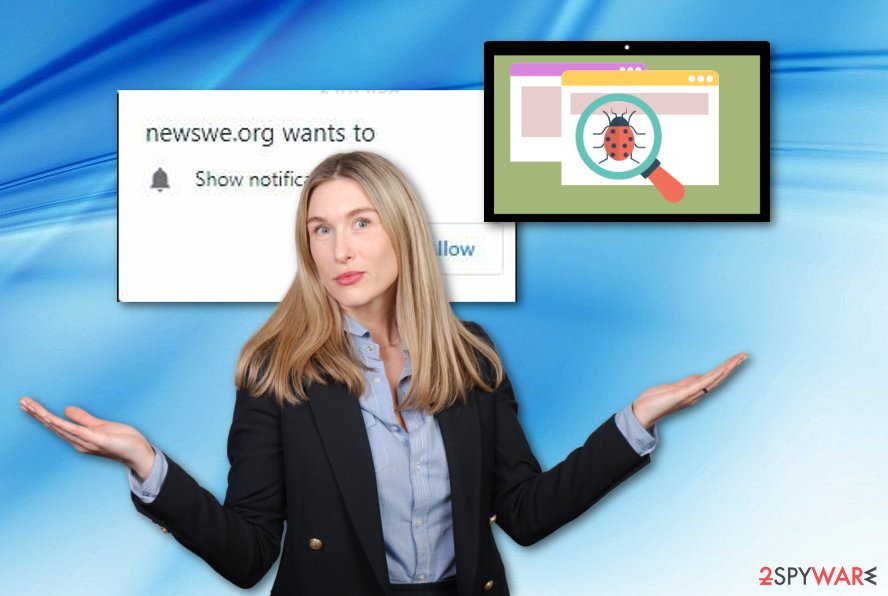
Precautionary measures for adware avoidance
If you want to keep your computer system and all software working stable, you need to ensure that no potentially unwanted content is preventing you from achieving this goal. However, if such program as adware triggers your computing work, it might slow down slightly and you will use some quality. According to technology specialists,[3] for this not to happen, you need to gain basic knowledge of adware spreading and avoiding measures.
First of all, we want to introduce you to the main adware distribution spots on the Internet sphere. There is a big chance that you will find a potentially unwanted program in software bundles that you download freely from third-party sources and networks. Our suggestion would be to use only original installers and opt for the Custom/Advanced configuration mode that allows to track and control all incoming objects.
Continuously, adware-related applications can be spotted on third-party websites where conditions for PUP[4] distribution are truly good due to the lack of protection these pages have. What you can do is to keep a distance from suspicious-looking networks and sources. Additionally, you should purchase reliable anti-malware software that will take care of your computer system and all its objects automatically and prevent you from entering potentially dangerous content.
Newswe.org adware can be removed by completing a few steps
Newswe.org removal is not a difficult process to carry out if you measure it with malware such as ransomware or trojan elimination. However, some less-experienced users might lack needed skills in the removal field, so we advise these people to choose a reputable computer tool for removing the adware program and all its helper objects.
If you believe in your capabilities to remove Newswe.org virus, you can take a look at the below-given step-by-step guide which we have provided to lengthen the manual process. The following instructing steps will also help you to clean and refresh web browsers such as Google Chrome, Mozilla Firefox, Internet Explorer, Microsoft Edge, and Safari.
You may remove virus damage with a help of FortectIntego. SpyHunter 5Combo Cleaner and Malwarebytes are recommended to detect potentially unwanted programs and viruses with all their files and registry entries that are related to them.
Getting rid of Newswe.org. Follow these steps
Uninstall from Windows
Get rid of adware-related content from your Windows computer system. If you need some help with the elimination, take a look at the following guidelines and complete each step exactly as shown:
Instructions for Windows 10/8 machines:
- Enter Control Panel into Windows search box and hit Enter or click on the search result.
- Under Programs, select Uninstall a program.

- From the list, find the entry of the suspicious program.
- Right-click on the application and select Uninstall.
- If User Account Control shows up, click Yes.
- Wait till uninstallation process is complete and click OK.

If you are Windows 7/XP user, proceed with the following instructions:
- Click on Windows Start > Control Panel located on the right pane (if you are Windows XP user, click on Add/Remove Programs).
- In Control Panel, select Programs > Uninstall a program.

- Pick the unwanted application by clicking on it once.
- At the top, click Uninstall/Change.
- In the confirmation prompt, pick Yes.
- Click OK once the removal process is finished.
Remove from Microsoft Edge
Delete unwanted extensions from MS Edge:
- Select Menu (three horizontal dots at the top-right of the browser window) and pick Extensions.
- From the list, pick the extension and click on the Gear icon.
- Click on Uninstall at the bottom.

Clear cookies and other browser data:
- Click on the Menu (three horizontal dots at the top-right of the browser window) and select Privacy & security.
- Under Clear browsing data, pick Choose what to clear.
- Select everything (apart from passwords, although you might want to include Media licenses as well, if applicable) and click on Clear.

Restore new tab and homepage settings:
- Click the menu icon and choose Settings.
- Then find On startup section.
- Click Disable if you found any suspicious domain.
Reset MS Edge if the above steps did not work:
- Press on Ctrl + Shift + Esc to open Task Manager.
- Click on More details arrow at the bottom of the window.
- Select Details tab.
- Now scroll down and locate every entry with Microsoft Edge name in it. Right-click on each of them and select End Task to stop MS Edge from running.

If this solution failed to help you, you need to use an advanced Edge reset method. Note that you need to backup your data before proceeding.
- Find the following folder on your computer: C:\\Users\\%username%\\AppData\\Local\\Packages\\Microsoft.MicrosoftEdge_8wekyb3d8bbwe.
- Press Ctrl + A on your keyboard to select all folders.
- Right-click on them and pick Delete

- Now right-click on the Start button and pick Windows PowerShell (Admin).
- When the new window opens, copy and paste the following command, and then press Enter:
Get-AppXPackage -AllUsers -Name Microsoft.MicrosoftEdge | Foreach {Add-AppxPackage -DisableDevelopmentMode -Register “$($_.InstallLocation)\\AppXManifest.xml” -Verbose

Instructions for Chromium-based Edge
Delete extensions from MS Edge (Chromium):
- Open Edge and click select Settings > Extensions.
- Delete unwanted extensions by clicking Remove.

Clear cache and site data:
- Click on Menu and go to Settings.
- Select Privacy, search and services.
- Under Clear browsing data, pick Choose what to clear.
- Under Time range, pick All time.
- Select Clear now.

Reset Chromium-based MS Edge:
- Click on Menu and select Settings.
- On the left side, pick Reset settings.
- Select Restore settings to their default values.
- Confirm with Reset.

Remove from Mozilla Firefox (FF)
You can reverse all adware-performed changes on Mozilla Firefox by using the below-provided instructing steps:
Remove dangerous extensions:
- Open Mozilla Firefox browser and click on the Menu (three horizontal lines at the top-right of the window).
- Select Add-ons.
- In here, select unwanted plugin and click Remove.

Reset the homepage:
- Click three horizontal lines at the top right corner to open the menu.
- Choose Options.
- Under Home options, enter your preferred site that will open every time you newly open the Mozilla Firefox.
Clear cookies and site data:
- Click Menu and pick Settings.
- Go to Privacy & Security section.
- Scroll down to locate Cookies and Site Data.
- Click on Clear Data…
- Select Cookies and Site Data, as well as Cached Web Content and press Clear.

Reset Mozilla Firefox
If clearing the browser as explained above did not help, reset Mozilla Firefox:
- Open Mozilla Firefox browser and click the Menu.
- Go to Help and then choose Troubleshooting Information.

- Under Give Firefox a tune up section, click on Refresh Firefox…
- Once the pop-up shows up, confirm the action by pressing on Refresh Firefox.

Remove from Google Chrome
Clean your entire Google Chrome web browser and get rid of all “helper objects” such as browser extensions, plug-ins, and add-ons. Use this guide:
Delete malicious extensions from Google Chrome:
- Open Google Chrome, click on the Menu (three vertical dots at the top-right corner) and select More tools > Extensions.
- In the newly opened window, you will see all the installed extensions. Uninstall all the suspicious plugins that might be related to the unwanted program by clicking Remove.

Clear cache and web data from Chrome:
- Click on Menu and pick Settings.
- Under Privacy and security, select Clear browsing data.
- Select Browsing history, Cookies and other site data, as well as Cached images and files.
- Click Clear data.

Change your homepage:
- Click menu and choose Settings.
- Look for a suspicious site in the On startup section.
- Click on Open a specific or set of pages and click on three dots to find the Remove option.
Reset Google Chrome:
If the previous methods did not help you, reset Google Chrome to eliminate all the unwanted components:
- Click on Menu and select Settings.
- In the Settings, scroll down and click Advanced.
- Scroll down and locate Reset and clean up section.
- Now click Restore settings to their original defaults.
- Confirm with Reset settings.

Delete from Safari
If your Safari web browser has been infected with adware-related components, you should remove all of them and reverse all changes by using these instructions:
Remove unwanted extensions from Safari:
- Click Safari > Preferences…
- In the new window, pick Extensions.
- Select the unwanted extension and select Uninstall.

Clear cookies and other website data from Safari:
- Click Safari > Clear History…
- From the drop-down menu under Clear, pick all history.
- Confirm with Clear History.

Reset Safari if the above-mentioned steps did not help you:
- Click Safari > Preferences…
- Go to Advanced tab.
- Tick the Show Develop menu in menu bar.
- From the menu bar, click Develop, and then select Empty Caches.

After uninstalling this potentially unwanted program (PUP) and fixing each of your web browsers, we recommend you to scan your PC system with a reputable anti-spyware. This will help you to get rid of Newswe.org registry traces and will also identify related parasites or possible malware infections on your computer. For that you can use our top-rated malware remover: FortectIntego, SpyHunter 5Combo Cleaner or Malwarebytes.
How to prevent from getting adware
Choose a proper web browser and improve your safety with a VPN tool
Online spying has got momentum in recent years and people are getting more and more interested in how to protect their privacy online. One of the basic means to add a layer of security – choose the most private and secure web browser. Although web browsers can't grant full privacy protection and security, some of them are much better at sandboxing, HTTPS upgrading, active content blocking, tracking blocking, phishing protection, and similar privacy-oriented features. However, if you want true anonymity, we suggest you employ a powerful Private Internet Access VPN – it can encrypt all the traffic that comes and goes out of your computer, preventing tracking completely.
Lost your files? Use data recovery software
While some files located on any computer are replaceable or useless, others can be extremely valuable. Family photos, work documents, school projects – these are types of files that we don't want to lose. Unfortunately, there are many ways how unexpected data loss can occur: power cuts, Blue Screen of Death errors, hardware failures, crypto-malware attack, or even accidental deletion.
To ensure that all the files remain intact, you should prepare regular data backups. You can choose cloud-based or physical copies you could restore from later in case of a disaster. If your backups were lost as well or you never bothered to prepare any, Data Recovery Pro can be your only hope to retrieve your invaluable files.
- ^ WHAT IS MALWARE?. Palo Alto Networks.
- ^ Ronnie Sawant. What is pay per click?. Quora.com. Relevant questions and answers.
- ^ LesVirus.fr. LesVirus. Security and spyware news.
- ^ Margaret Rouse. PUP (potentially unwanted program). Search Security. Tech Target.
