Nfl.com CBG ads (Removal Instructions)
Nfl.com CBG ads Removal Guide
What is Nfl.com CBG ads?
What lies behind Nfl.com CBG ads?
If multiple pop-ups started to show up on your screen from suspicious sources, Nfl.com CBG virus might be the one to blame. This ad-supported parasite, which can be downloaded from fonsbg.site, delivers large quantities of bothersome web ads and displays them on the computer screen whenever the user browses the Internet. Users should know that ads by Nfl.com CBG adware should not be trusted, no matter how secure they look. They do not originate from sites that you are visiting, and all they want is to redirect you to third-party websites that need to be promoted. Sadly, we do not recommend you to click on these ads because one time they might point you to a highly-dangerous page presenting malicious content. Questionable programs and files should not be added to the system, especially from sites that do not seem reliable. Therefore, if Nfl.com CBG ads ever present you an offer to install an update, new program or add browser extensions, reject them. If you wish to stop these ads for good, just remove Nfl.com CBG adware from the computer. Automatic Nfl.com CBG removal option is highly recommended, as this way your computer will be cleaned from all malicious or potentially unwanted elements related to spyware or malware. You can use FortectIntego or a different malware removal tool for that. 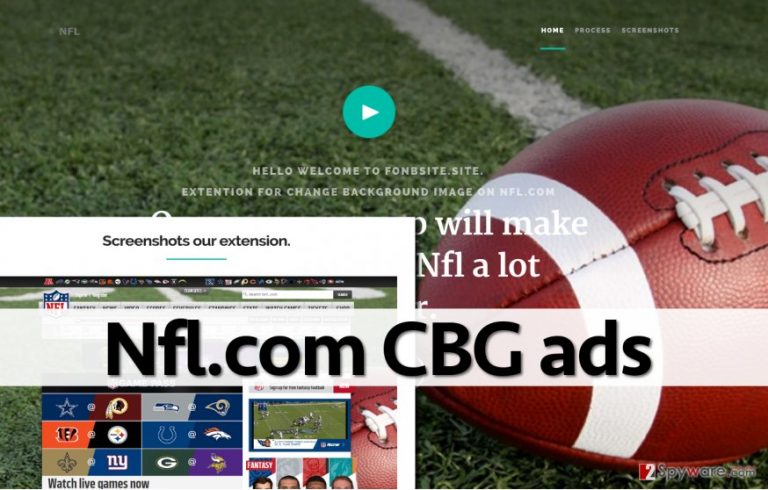
Nfl.com CBG ads promote third-party offers based on user’s interests. Firstly, it remains silent on the system as it gathers required information. Typically, it looks for details that reveal user’s interests, so it firstly targets user’s browsing history and recent search queries. If you think that it is illegal to collect such information, you are wrong – such data is considered personally non-identifiable, so it can be legally accessed and studied by programs that user agrees to install. However, we must point out that you might enter some personal details when searching for information online, and then it will be accessible for authors of Nfl.com CBG adware. Be aware that ads this potentially unwanted program displays are going to be based on such details, and everyone who can access your computer will be able to seem them. If you do not want your PC to display such ads, then Nfl.com CBG removal should be your top-priority task.
How can this parasite proliferate?
Nfl.com CBG hijack can take control over your computer if you tend to be careless when installing new software on it. In case you didn’t know this already, many free programs distribute other applications alongside them, and these apps can be rejected only if the user acts carefully and does not rush during the installation. It is a matter of utmost importance to change the setup mode from Default/Standard to Custom/Advanced mode and deselect all additional items added. Users who miss this step frequently find unexpected programs installed on the system. Be careful!
How to remove Nfl.com CBG adware from the system safely?
To clean up your computer and remove such disturbing programs from it, we highly recommend using anti-spyware software. It can quickly examine the system and remove Nfl.com CBG virus alongside other potentially unwanted applications. If you prefer manual Nfl.com CBG removal option, then please carefully study instructions provided below and do everything as instructed to eliminate this annoying ad-supported program successfully.
You may remove virus damage with a help of FortectIntego. SpyHunter 5Combo Cleaner and Malwarebytes are recommended to detect potentially unwanted programs and viruses with all their files and registry entries that are related to them.
Getting rid of Nfl.com CBG ads. Follow these steps
Uninstall from Windows
Instructions for Windows 10/8 machines:
- Enter Control Panel into Windows search box and hit Enter or click on the search result.
- Under Programs, select Uninstall a program.

- From the list, find the entry of the suspicious program.
- Right-click on the application and select Uninstall.
- If User Account Control shows up, click Yes.
- Wait till uninstallation process is complete and click OK.

If you are Windows 7/XP user, proceed with the following instructions:
- Click on Windows Start > Control Panel located on the right pane (if you are Windows XP user, click on Add/Remove Programs).
- In Control Panel, select Programs > Uninstall a program.

- Pick the unwanted application by clicking on it once.
- At the top, click Uninstall/Change.
- In the confirmation prompt, pick Yes.
- Click OK once the removal process is finished.
Delete from macOS
Remove items from Applications folder:
- From the menu bar, select Go > Applications.
- In the Applications folder, look for all related entries.
- Click on the app and drag it to Trash (or right-click and pick Move to Trash)

To fully remove an unwanted app, you need to access Application Support, LaunchAgents, and LaunchDaemons folders and delete relevant files:
- Select Go > Go to Folder.
- Enter /Library/Application Support and click Go or press Enter.
- In the Application Support folder, look for any dubious entries and then delete them.
- Now enter /Library/LaunchAgents and /Library/LaunchDaemons folders the same way and terminate all the related .plist files.

Remove from Google Chrome
This suspicious parasite can affect Google Chrome only. We advise you to open your browser and, using instructions provided below, remove all suspicious add-ons related to NFL.com CBG adware.
Delete malicious extensions from Google Chrome:
- Open Google Chrome, click on the Menu (three vertical dots at the top-right corner) and select More tools > Extensions.
- In the newly opened window, you will see all the installed extensions. Uninstall all the suspicious plugins that might be related to the unwanted program by clicking Remove.

Clear cache and web data from Chrome:
- Click on Menu and pick Settings.
- Under Privacy and security, select Clear browsing data.
- Select Browsing history, Cookies and other site data, as well as Cached images and files.
- Click Clear data.

Change your homepage:
- Click menu and choose Settings.
- Look for a suspicious site in the On startup section.
- Click on Open a specific or set of pages and click on three dots to find the Remove option.
Reset Google Chrome:
If the previous methods did not help you, reset Google Chrome to eliminate all the unwanted components:
- Click on Menu and select Settings.
- In the Settings, scroll down and click Advanced.
- Scroll down and locate Reset and clean up section.
- Now click Restore settings to their original defaults.
- Confirm with Reset settings.

After uninstalling this potentially unwanted program (PUP) and fixing each of your web browsers, we recommend you to scan your PC system with a reputable anti-spyware. This will help you to get rid of Nfl.com CBG registry traces and will also identify related parasites or possible malware infections on your computer. For that you can use our top-rated malware remover: FortectIntego, SpyHunter 5Combo Cleaner or Malwarebytes.
How to prevent from getting adware
Do not let government spy on you
The government has many issues in regards to tracking users' data and spying on citizens, so you should take this into consideration and learn more about shady information gathering practices. Avoid any unwanted government tracking or spying by going totally anonymous on the internet.
You can choose a different location when you go online and access any material you want without particular content restrictions. You can easily enjoy internet connection without any risks of being hacked by using Private Internet Access VPN.
Control the information that can be accessed by government any other unwanted party and surf online without being spied on. Even if you are not involved in illegal activities or trust your selection of services, platforms, be suspicious for your own security and take precautionary measures by using the VPN service.
Backup files for the later use, in case of the malware attack
Computer users can suffer from data losses due to cyber infections or their own faulty doings. Ransomware can encrypt and hold files hostage, while unforeseen power cuts might cause a loss of important documents. If you have proper up-to-date backups, you can easily recover after such an incident and get back to work. It is also equally important to update backups on a regular basis so that the newest information remains intact – you can set this process to be performed automatically.
When you have the previous version of every important document or project you can avoid frustration and breakdowns. It comes in handy when malware strikes out of nowhere. Use Data Recovery Pro for the data restoration process.
