Ngscreetpla.pro (Free Instructions) - Virus Removal Guide
Ngscreetpla.pro Removal Guide
What is Ngscreetpla.pro?
Ngscreetpla.pro – adware that can spam your computer with notifications about outdated software
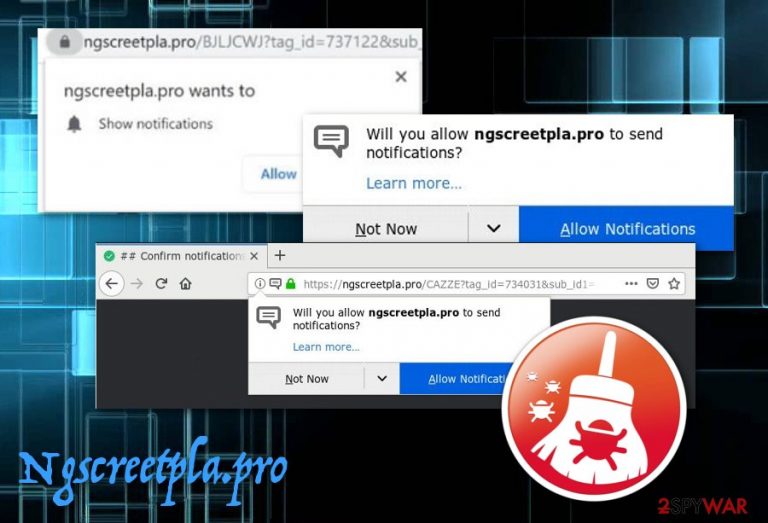
Ngscreetpla.pro is an adware that might bombard your machine screen with misleading posts about expired software. The program aims to collect benefits from advertising, so it uses as much techniques as possible to gain income. Ngscreetpla.pro pop-ups might appear to claim that your McAfee has expired or offer you to Dish Network Sattelite television/Internet. Additionally, malicious redirects through these notifications might become a way to infect you with some type of malware.
Due to all the advertising actions and redirecting operations the adware takes care of, it has earned the name of Ngscreetpla.pro virus. Technically, this program does not seem to be malware as it does not damage any system components, however, indirect harm can still be possessed through redirects.
| Name | Ngscreetpla.pro |
|---|---|
| Type | Adware |
| Category | Potentially unwanted program |
| Main goal | To collect money from advertising activities and its push notifications |
| Symptoms | Browser hijacking, placement of unknown extensions in the browser settings section, redirecting during active hours, frequent flow of notifications, slow computer work and browser crashes |
| Found in | Freeware/shareware packages, piracy websites such as The Pirate Bay, and other Torrent-based networks |
| Precaution steps | Take full control of your downloads through the Custom settings option, keep a proper distance from third-party sources, always have anti-malware working on your computer system |
| Removal software | Use FortectIntego and similar tools for terminating the ad-supported content from your Mac or Windows computer system |
| Manual deletion | Manual guidelines on the adware removal process can be found at the end of this article. These lines suit all kinds of browsers (Chrome, Firefox, Explorer, Safari, Edge) |
Ngscreetpla.pro pop-up ads might to some system issues such as increased work of CPU and GPU. If the activity of constant ad flow is very frequent, the CPU power level[1] can even cross the number of 90%. If this happens, you will supposedly experience system sluggishness, regular freezes, and decreasing quality of your computing work.
By the way Ngscreetpla.pro might provide useful-looking offers most of which are promoted just for money swindling purposes. The adware program might try to convince you to purchase some products or services that you do not truly need. Here is an example of such ad provided by this misleading application:
Dish Network
Call now to get Dish Network Satellite TV/Internet for your home.
If Ngscreetpla.pro starts spamming you with such type of component, close these ads and do not risk catching such rogue offers. Another very unpleasant thing about these adverts might be that once pressed on, they can redirect you to affiliate pages of even malicious websites that might be a source of dangerous computer infections (trojans, ransomware).
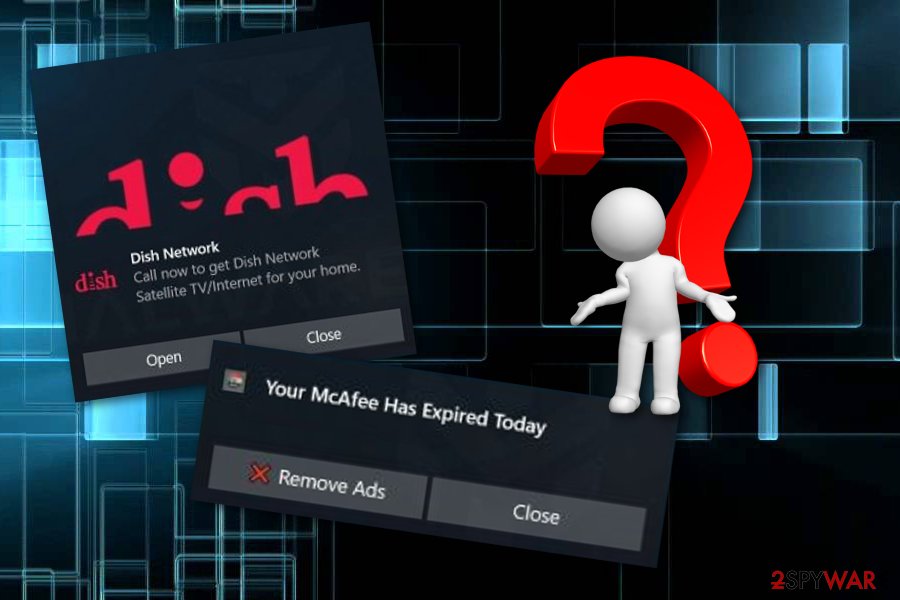
Nevertheless, Ngscreetpla.pro is known for its ability to gather browsing-related information and track the users surfing activities. Such job is usually done by injecting tracking cookies inside the browser application when the adware settles. Later on, the developers take a look at what kind of offers you have constantly been looking for and provide advertisements that suggest exactly the same products.
If you have been receiving Ngscreetpla.pro pop-up ads lately, you can try using an adblocking tool such as AdBlock or Adblock Plus to stop the incoming notification flow. If that does not help, you can also try performing the following:
- Open your web browser.
- Click the three dots on your upper right.
- Opt for Settings -> Advance.
- Afterward, find Site Settings -> Notifications.
- View the list and eliminate Ngscreetpla.pro from it.
However, in our opinion, the best way to remove Ngscreetpla.pro is by using reputable anti-malware software. This includes programs such as FortectIntego, and SpyHunter 5Combo Cleaner. Also, there are manual elimination guidelines at the end of the article that will help you to optimize, recover, and clean both the operating system and infected web browser applications.
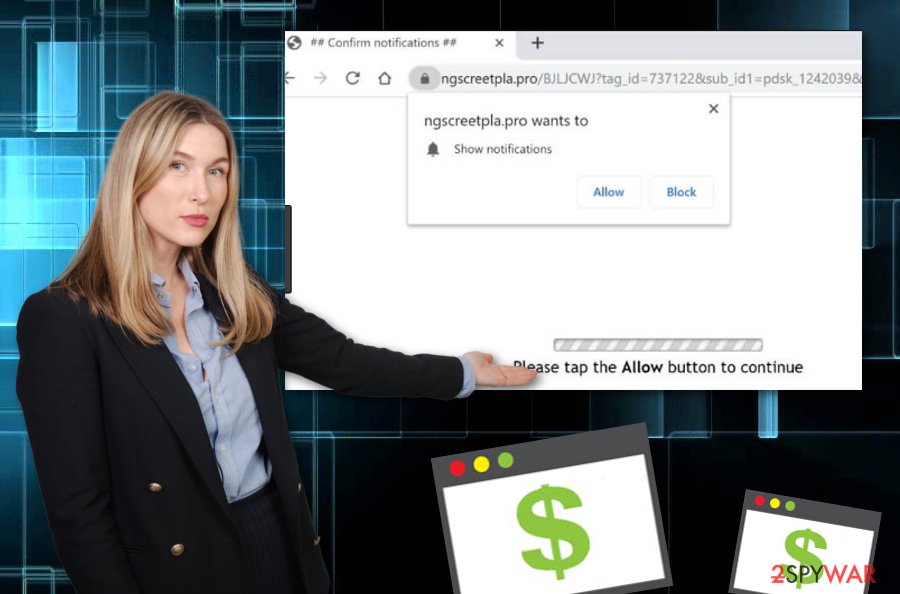
Ngscreetpla.pro removal should be performed at once after you see the first symptoms on your computer and browsers. Do not be surprised to see that your browser's homepage has been modified or that unseen processes are running in the Task Manager. These are common signs of adware and inform you that actions need to be taken against it.
Adware findings throughout the Internet sphere
All potentially unwanted programs, including ad-supported ones, can be avoided if required precautionary steps are taken with big care. These cyber threats can be met on secondary downloading sources or gambling websites, travel in software packages, and reach the system unnoticed. The best ways to prevent adware appearance is to:
- Take full control of your downloads. Do not use any Quick or Recommended modes. Instead, pick the Custom or Advanced configuration that will allow you to complete all of your downloads/installs the way you want. This also includes disabling any incoming objects at any period of time.
- Keep a proper distance from piracy[2] networks and other secondary websites. Sites such as The Pirate Bay and similar torrent networks should be avoided as they come from third-parties and usually do not fit the required security measures. This gives easy access for malware injection into hyperlinks, banner ads, etc.
- Keep all of your software programs and additional products regularly updated. This is also very important as outdated software are more vulnerable to infections as fake updates might appear to be malicious tricks.
- Invest in automatical computer security. Make sure to choose a system scanning and repair program that has very good reviews and includes as much beneficial functions as possible. It is better to pay a certain price for reputable anti-malware than experience huge money losses after malware infiltration that happened due to the lack of security.

Ngscreetpla.pro removal tips for user guidance
If suspicious pop-up ads have been catching your eye recently and adblocking tools such as AdBlock or Adblock Plus did not prevent their appearance, you should strongly consider the possibility of performing Ngscreetpla.pro removal with trustworthy security software or cleaning infected places by yourself.
You can discover suspicious objects and adware-based changes in the web browser by yourself. Even if the adware itself has been successfully eliminated from your Windows or Mac computer, its extension might still remain in the browser app. Do not only remove Ngscreetpla.pro but also all of its additional products.
Otherwise, the ad-supported application might renew itself within the next system boot. So, to uninstall Ngscreetpla.pro virus successfully, you need to get rid of each process, file, extension, and plug-in it has brought during the infiltration. According to Virusai researchers,[3] using anti-malware for virus removal processes is more trustworthy than the manual method.
You may remove virus damage with a help of FortectIntego. SpyHunter 5Combo Cleaner and Malwarebytes are recommended to detect potentially unwanted programs and viruses with all their files and registry entries that are related to them.
Getting rid of Ngscreetpla.pro. Follow these steps
Uninstall from Windows
Instructions for Windows 10/8 machines:
- Enter Control Panel into Windows search box and hit Enter or click on the search result.
- Under Programs, select Uninstall a program.

- From the list, find the entry of the suspicious program.
- Right-click on the application and select Uninstall.
- If User Account Control shows up, click Yes.
- Wait till uninstallation process is complete and click OK.

If you are Windows 7/XP user, proceed with the following instructions:
- Click on Windows Start > Control Panel located on the right pane (if you are Windows XP user, click on Add/Remove Programs).
- In Control Panel, select Programs > Uninstall a program.

- Pick the unwanted application by clicking on it once.
- At the top, click Uninstall/Change.
- In the confirmation prompt, pick Yes.
- Click OK once the removal process is finished.
Delete from macOS
Eliminate adware-added content from your Mac OSX system. If you need some help, take a look at the following instructions:
Remove items from Applications folder:
- From the menu bar, select Go > Applications.
- In the Applications folder, look for all related entries.
- Click on the app and drag it to Trash (or right-click and pick Move to Trash)

To fully remove an unwanted app, you need to access Application Support, LaunchAgents, and LaunchDaemons folders and delete relevant files:
- Select Go > Go to Folder.
- Enter /Library/Application Support and click Go or press Enter.
- In the Application Support folder, look for any dubious entries and then delete them.
- Now enter /Library/LaunchAgents and /Library/LaunchDaemons folders the same way and terminate all the related .plist files.

Remove from Microsoft Edge
Delete unwanted extensions from MS Edge:
- Select Menu (three horizontal dots at the top-right of the browser window) and pick Extensions.
- From the list, pick the extension and click on the Gear icon.
- Click on Uninstall at the bottom.

Clear cookies and other browser data:
- Click on the Menu (three horizontal dots at the top-right of the browser window) and select Privacy & security.
- Under Clear browsing data, pick Choose what to clear.
- Select everything (apart from passwords, although you might want to include Media licenses as well, if applicable) and click on Clear.

Restore new tab and homepage settings:
- Click the menu icon and choose Settings.
- Then find On startup section.
- Click Disable if you found any suspicious domain.
Reset MS Edge if the above steps did not work:
- Press on Ctrl + Shift + Esc to open Task Manager.
- Click on More details arrow at the bottom of the window.
- Select Details tab.
- Now scroll down and locate every entry with Microsoft Edge name in it. Right-click on each of them and select End Task to stop MS Edge from running.

If this solution failed to help you, you need to use an advanced Edge reset method. Note that you need to backup your data before proceeding.
- Find the following folder on your computer: C:\\Users\\%username%\\AppData\\Local\\Packages\\Microsoft.MicrosoftEdge_8wekyb3d8bbwe.
- Press Ctrl + A on your keyboard to select all folders.
- Right-click on them and pick Delete

- Now right-click on the Start button and pick Windows PowerShell (Admin).
- When the new window opens, copy and paste the following command, and then press Enter:
Get-AppXPackage -AllUsers -Name Microsoft.MicrosoftEdge | Foreach {Add-AppxPackage -DisableDevelopmentMode -Register “$($_.InstallLocation)\\AppXManifest.xml” -Verbose

Instructions for Chromium-based Edge
Delete extensions from MS Edge (Chromium):
- Open Edge and click select Settings > Extensions.
- Delete unwanted extensions by clicking Remove.

Clear cache and site data:
- Click on Menu and go to Settings.
- Select Privacy, search and services.
- Under Clear browsing data, pick Choose what to clear.
- Under Time range, pick All time.
- Select Clear now.

Reset Chromium-based MS Edge:
- Click on Menu and select Settings.
- On the left side, pick Reset settings.
- Select Restore settings to their default values.
- Confirm with Reset.

Remove from Mozilla Firefox (FF)
Remove dangerous extensions:
- Open Mozilla Firefox browser and click on the Menu (three horizontal lines at the top-right of the window).
- Select Add-ons.
- In here, select unwanted plugin and click Remove.

Reset the homepage:
- Click three horizontal lines at the top right corner to open the menu.
- Choose Options.
- Under Home options, enter your preferred site that will open every time you newly open the Mozilla Firefox.
Clear cookies and site data:
- Click Menu and pick Settings.
- Go to Privacy & Security section.
- Scroll down to locate Cookies and Site Data.
- Click on Clear Data…
- Select Cookies and Site Data, as well as Cached Web Content and press Clear.

Reset Mozilla Firefox
If clearing the browser as explained above did not help, reset Mozilla Firefox:
- Open Mozilla Firefox browser and click the Menu.
- Go to Help and then choose Troubleshooting Information.

- Under Give Firefox a tune up section, click on Refresh Firefox…
- Once the pop-up shows up, confirm the action by pressing on Refresh Firefox.

Remove from Google Chrome
If some suspicious settings were altered in the background of your Google Chrome web browser, you can reverse these changes by doing the following:
Delete malicious extensions from Google Chrome:
- Open Google Chrome, click on the Menu (three vertical dots at the top-right corner) and select More tools > Extensions.
- In the newly opened window, you will see all the installed extensions. Uninstall all the suspicious plugins that might be related to the unwanted program by clicking Remove.

Clear cache and web data from Chrome:
- Click on Menu and pick Settings.
- Under Privacy and security, select Clear browsing data.
- Select Browsing history, Cookies and other site data, as well as Cached images and files.
- Click Clear data.

Change your homepage:
- Click menu and choose Settings.
- Look for a suspicious site in the On startup section.
- Click on Open a specific or set of pages and click on three dots to find the Remove option.
Reset Google Chrome:
If the previous methods did not help you, reset Google Chrome to eliminate all the unwanted components:
- Click on Menu and select Settings.
- In the Settings, scroll down and click Advanced.
- Scroll down and locate Reset and clean up section.
- Now click Restore settings to their original defaults.
- Confirm with Reset settings.

Delete from Safari
The removal of misleading “helper objects” from Safari can be completed with the help of these instructing guidelines:
Remove unwanted extensions from Safari:
- Click Safari > Preferences…
- In the new window, pick Extensions.
- Select the unwanted extension and select Uninstall.

Clear cookies and other website data from Safari:
- Click Safari > Clear History…
- From the drop-down menu under Clear, pick all history.
- Confirm with Clear History.

Reset Safari if the above-mentioned steps did not help you:
- Click Safari > Preferences…
- Go to Advanced tab.
- Tick the Show Develop menu in menu bar.
- From the menu bar, click Develop, and then select Empty Caches.

After uninstalling this potentially unwanted program (PUP) and fixing each of your web browsers, we recommend you to scan your PC system with a reputable anti-spyware. This will help you to get rid of Ngscreetpla.pro registry traces and will also identify related parasites or possible malware infections on your computer. For that you can use our top-rated malware remover: FortectIntego, SpyHunter 5Combo Cleaner or Malwarebytes.
How to prevent from getting adware
Protect your privacy – employ a VPN
There are several ways how to make your online time more private – you can access an incognito tab. However, there is no secret that even in this mode, you are tracked for advertising purposes. There is a way to add an extra layer of protection and create a completely anonymous web browsing practice with the help of Private Internet Access VPN. This software reroutes traffic through different servers, thus leaving your IP address and geolocation in disguise. Besides, it is based on a strict no-log policy, meaning that no data will be recorded, leaked, and available for both first and third parties. The combination of a secure web browser and Private Internet Access VPN will let you browse the Internet without a feeling of being spied or targeted by criminals.
No backups? No problem. Use a data recovery tool
If you wonder how data loss can occur, you should not look any further for answers – human errors, malware attacks, hardware failures, power cuts, natural disasters, or even simple negligence. In some cases, lost files are extremely important, and many straight out panic when such an unfortunate course of events happen. Due to this, you should always ensure that you prepare proper data backups on a regular basis.
If you were caught by surprise and did not have any backups to restore your files from, not everything is lost. Data Recovery Pro is one of the leading file recovery solutions you can find on the market – it is likely to restore even lost emails or data located on an external device.
- ^ Jon Martindale. What is a CPU?. Digital Trends. Computing.
- ^ Margaret Rouse. Piracy. What Is. Tech Target.
- ^ Virusai.lt. Virusai. Security and virus news.
