Night Reading for All adware (spam) - Free Guide
Night Reading for All adware Removal Guide
What is Night Reading for All adware?
Night Reading for All is a dubious browser extension that causes spam and redirects
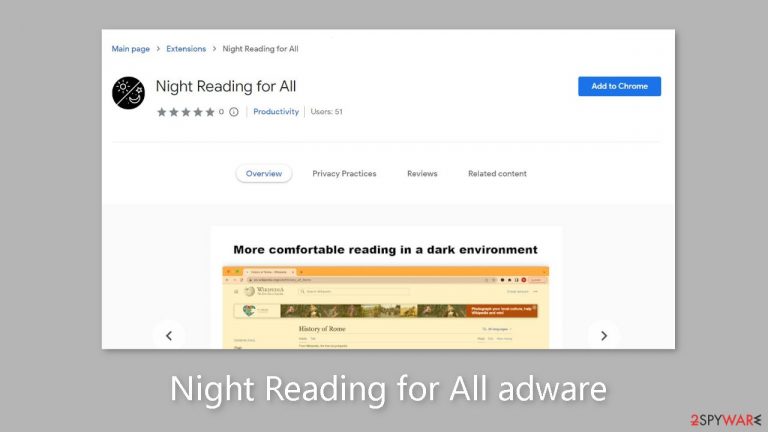
Night Reading for All is a deceptive browser extension used by crooks to generate profits. It is marketed as a simple tool for converting any website to a dark theme. Its true purpose, however, is to display adware,[1] resulting in an influx of intrusive commercial content like pop-ups, banners, and redirects.
Regrettably, scammers may use illegitimate advertising networks to display advertisements that direct users to dangerous websites. As a result, unsuspecting individuals may end up on fraudulent pages designed to trick them into disclosing personal information, downloading potentially unwanted programs (PUPs),[2] or even downloading malware.
Despite its name and promotional claims, this plugin lacks any legitimate functionality. As a result, there is no valid reason to keep this app on your device, especially given the numerous privacy and security concerns it raises for users.
| NAME | Night Reading for All |
| TYPE | Adware |
| SYMPTOMS | Annoying pop-ups and other types of advertisements start appearing on the screen |
| DISTRIBUTION | Shady websites, deceptive ads, freeware installations |
| DANGERS | Links embedded in the ads might lead to dangerous websites |
| ELIMINATION | Eliminate the extension through your browser settings; scanning the machine with anti-malware tools is recommended |
| FURTHER STEPS | Use FortectIntego to get rid of any remaining damage and to optimize the machine |
Use official app stores
Fraudsters use a variety of methods to spread their applications. However, the most common way for unsuspecting people to become infected with fraudulent extensions is through fake downloader pages or deceptive “official” websites created by scammers. These platforms praise non-existent features in an attempt to entice users to click the “Download” button.
To reduce such risks, it is best to use official app stores. Applications listed there are subjected to a thorough review process. Users should, however, take responsibility for their own security by conducting thorough research, which includes reading reviews, assessing ratings, and taking into account the number of users.
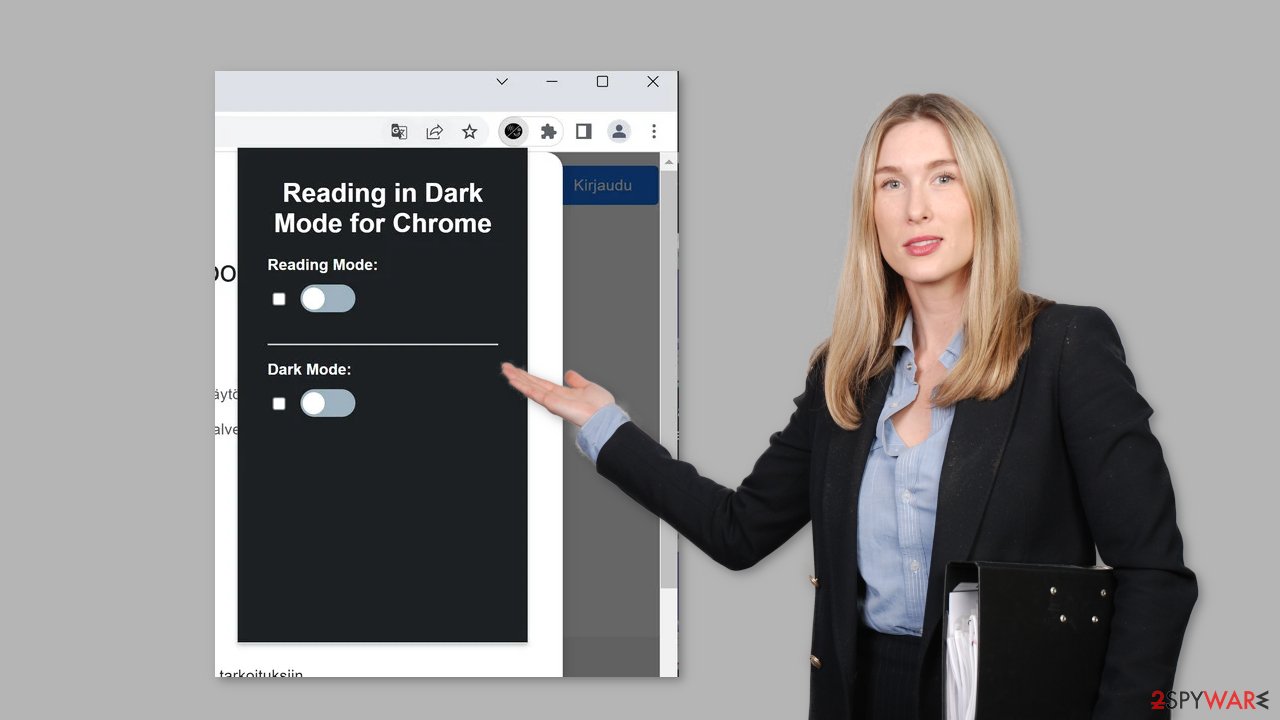
In some cases, apps like Night Reading for All may appear on users' devices without their knowledge. This can happen when you use freeware distribution platforms that include additional programs in their installers without explicit disclosure. It is critical to maintain vigilance throughout the installation process.
Always use the “Custom” or “Advanced” installation methods, read the Privacy Policy and Terms of Use carefully, and inspect the file list, unticking any boxes next to unrelated applications. Regardless of any prompts indicating that the additional programs may be useful, ignore them because the majority are designed to monetize user activity.
Remove Night Reading for All adware
Night Reading for All adware can be removed by going to the browser settings and looking at the extension list. We recommend removing plugins one by one to see if you notice any changes.
How to prevent from getting adware
Protect your privacy – employ a VPN
There are several ways how to make your online time more private – you can access an incognito tab. However, there is no secret that even in this mode, you are tracked for advertising purposes. There is a way to add an extra layer of protection and create a completely anonymous web browsing practice with the help of Private Internet Access VPN. This software reroutes traffic through different servers, thus leaving your IP address and geolocation in disguise. Besides, it is based on a strict no-log policy, meaning that no data will be recorded, leaked, and available for both first and third parties. The combination of a secure web browser and Private Internet Access VPN will let you browse the Internet without a feeling of being spied or targeted by criminals.
No backups? No problem. Use a data recovery tool
If you wonder how data loss can occur, you should not look any further for answers – human errors, malware attacks, hardware failures, power cuts, natural disasters, or even simple negligence. In some cases, lost files are extremely important, and many straight out panic when such an unfortunate course of events happen. Due to this, you should always ensure that you prepare proper data backups on a regular basis.
If you were caught by surprise and did not have any backups to restore your files from, not everything is lost. Data Recovery Pro is one of the leading file recovery solutions you can find on the market – it is likely to restore even lost emails or data located on an external device.
- ^ Adware. Malwarebytes. Cybersecurity Basics.
- ^ Potentially unwanted program. Wikipedia, the free encyclopedia.
- ^ Dusan Vasic. What Are Cookies? The Good and the Bad of Browser Cookies. Dataprot. Security Solutions.










