Nilla Weather ads (Chrome, Firefox, IE, Edge) - Removal Guide
Nilla Weather ads Removal Guide
What is Nilla Weather ads?
Nilla Weather – weather forecast app with several unwanted side effects
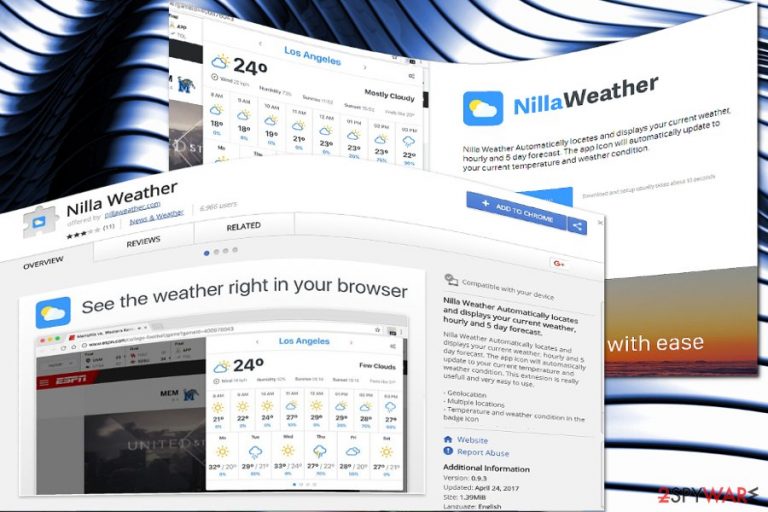
Nilla Weather operates as a browser extension that keeps you updated about weather changes wherever you may be. It can do so since it is aware of your geographical location. The extension is also promoted on its nillaweather.com website.
While browser hijackers are typically not malicious, this app has plenty of negative traits. For example, it modifies Windows Group Policy, which makes it rather difficult to uninstall, although it is not likely that newer versions act like this. Nonetheless, we strongly recommend you delete this app, especially if you have not installed it intentionally.
| Name | Nilla Weather |
| Type | Browser hijacker |
| Distribution | Software bundling, official website, Chrome Web Store |
| Operation | Changes the settings of the web browsers; in some cases, modifies Windows Group Policy to prevent easy elimination |
| Removal | You can get rid of the browser hijacker by either scanning the device with antivirus software or following manual instructions |
| System fix | After the elimination of adware or malware, we highly recommend running a scan with FortectIntego repair software |
Though neither the site nor the extension is malicious, it is not recommended to use this application due to the following reasons:
- no HTTPs protocol
- no terms of use, privacy policy, or contact information
If you are cautious about online privacy[1], the absence of the above-mentioned documents indeed sparks doubts about the reliability of the plug-in. Therefore, the extension may serve as the tool to spy on users’ browsing habits and then trade it with advertising companies[2].
Though such a pay-per-click[3] advertising technique is useful for the two parties of the contract, users are the only party that receives no benefit at all. They might get bothered by regular pop-ups. In addition, this extension might direct to potentially insecure domains.
Such a scenario is quite possible since it is unknown what parties and companies the developers of this extension cooperate with. Occasional redirect phenomenon might not only become a bothersome but menacing phenomenon as well. Finally, no contact information only reinforces the assumptions about the initial purpose of the website.
Since the extension asks for your email address, your Inbox might get crammed not only with ads but other unwanted content. Spam emails remain a popular tool among ransomware developers.
Due to these aspects, you might want to remove Nilla Weather. If you encounter any difficulties, you can entrust the procedure to an anti-spyware tool, such as SpyHunter 5Combo Cleaner or Malwarebytes. We also recommend using FortectIntego after all the PUPs or malware are deleted from your system.
Ordinary and crafty PUP distribution methods
This browser extension is found on the Chrome Web Site. It is promoted on the official site. Regarding the fact that the plug-in does not present key information about privacy policy and terms of use, it might be promoted in other domains or as an optional program pinned down to free media players or audio editors.
Likewise, be vigilant while installing new applications. Regardless of whether you install the very Skype or Java, pay attention to the “Custom” or “Recommended” installation mode. It might conceal optional and questionable programs. Make sure no additional programs will be installed so you escape potentially unwanted programs.
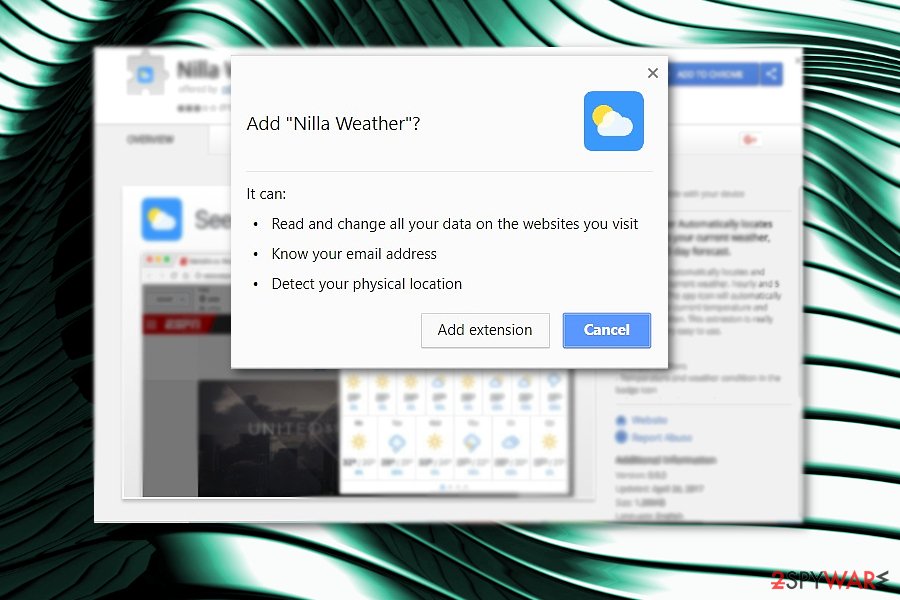
Eliminate Nilla Weather app
You can delete the extension by clicking on the trash bin icon in the Chrome settings under Extensions. Alternatively, you might entrust this procedure to a malware removal program. It will save your time and remove Nilla Weather faster.
On the other hand, you may combine manual and automatic elimination methods to uninstall l the extension and its web scripts. After removal, examine your browser to make sure no unnecessary tools remain.
Keep in mind that this app modifies Windows Group Policy. You can undo those settings by following these steps:
- Type in cmd in Windows search
- Right-click on Command Prompt and select Run as administrator
- Copy and paste the following commands, pressing Enter after each:
rd /S /Q “%WinDir%\System32\GroupPolicyUsers”
rd /S /Q “%WinDir%\System32\GroupPolicy”
gpupdate /force
You may remove virus damage with a help of FortectIntego. SpyHunter 5Combo Cleaner and Malwarebytes are recommended to detect potentially unwanted programs and viruses with all their files and registry entries that are related to them.
Getting rid of Nilla Weather ads. Follow these steps
Uninstall from Windows
Instructions for Windows 10/8 machines:
- Enter Control Panel into Windows search box and hit Enter or click on the search result.
- Under Programs, select Uninstall a program.

- From the list, find the entry of the suspicious program.
- Right-click on the application and select Uninstall.
- If User Account Control shows up, click Yes.
- Wait till uninstallation process is complete and click OK.

If you are Windows 7/XP user, proceed with the following instructions:
- Click on Windows Start > Control Panel located on the right pane (if you are Windows XP user, click on Add/Remove Programs).
- In Control Panel, select Programs > Uninstall a program.

- Pick the unwanted application by clicking on it once.
- At the top, click Uninstall/Change.
- In the confirmation prompt, pick Yes.
- Click OK once the removal process is finished.
Delete from macOS
Remove items from Applications folder:
- From the menu bar, select Go > Applications.
- In the Applications folder, look for all related entries.
- Click on the app and drag it to Trash (or right-click and pick Move to Trash)

To fully remove an unwanted app, you need to access Application Support, LaunchAgents, and LaunchDaemons folders and delete relevant files:
- Select Go > Go to Folder.
- Enter /Library/Application Support and click Go or press Enter.
- In the Application Support folder, look for any dubious entries and then delete them.
- Now enter /Library/LaunchAgents and /Library/LaunchDaemons folders the same way and terminate all the related .plist files.

Remove from Microsoft Edge
Delete unwanted extensions from MS Edge:
- Select Menu (three horizontal dots at the top-right of the browser window) and pick Extensions.
- From the list, pick the extension and click on the Gear icon.
- Click on Uninstall at the bottom.

Clear cookies and other browser data:
- Click on the Menu (three horizontal dots at the top-right of the browser window) and select Privacy & security.
- Under Clear browsing data, pick Choose what to clear.
- Select everything (apart from passwords, although you might want to include Media licenses as well, if applicable) and click on Clear.

Restore new tab and homepage settings:
- Click the menu icon and choose Settings.
- Then find On startup section.
- Click Disable if you found any suspicious domain.
Reset MS Edge if the above steps did not work:
- Press on Ctrl + Shift + Esc to open Task Manager.
- Click on More details arrow at the bottom of the window.
- Select Details tab.
- Now scroll down and locate every entry with Microsoft Edge name in it. Right-click on each of them and select End Task to stop MS Edge from running.

If this solution failed to help you, you need to use an advanced Edge reset method. Note that you need to backup your data before proceeding.
- Find the following folder on your computer: C:\\Users\\%username%\\AppData\\Local\\Packages\\Microsoft.MicrosoftEdge_8wekyb3d8bbwe.
- Press Ctrl + A on your keyboard to select all folders.
- Right-click on them and pick Delete

- Now right-click on the Start button and pick Windows PowerShell (Admin).
- When the new window opens, copy and paste the following command, and then press Enter:
Get-AppXPackage -AllUsers -Name Microsoft.MicrosoftEdge | Foreach {Add-AppxPackage -DisableDevelopmentMode -Register “$($_.InstallLocation)\\AppXManifest.xml” -Verbose

Instructions for Chromium-based Edge
Delete extensions from MS Edge (Chromium):
- Open Edge and click select Settings > Extensions.
- Delete unwanted extensions by clicking Remove.

Clear cache and site data:
- Click on Menu and go to Settings.
- Select Privacy, search and services.
- Under Clear browsing data, pick Choose what to clear.
- Under Time range, pick All time.
- Select Clear now.

Reset Chromium-based MS Edge:
- Click on Menu and select Settings.
- On the left side, pick Reset settings.
- Select Restore settings to their default values.
- Confirm with Reset.

Remove from Mozilla Firefox (FF)
If you suspect that some of the PUP files are still present on your browser, reset the browser to complete Nilla Weather removal.
Remove dangerous extensions:
- Open Mozilla Firefox browser and click on the Menu (three horizontal lines at the top-right of the window).
- Select Add-ons.
- In here, select unwanted plugin and click Remove.

Reset the homepage:
- Click three horizontal lines at the top right corner to open the menu.
- Choose Options.
- Under Home options, enter your preferred site that will open every time you newly open the Mozilla Firefox.
Clear cookies and site data:
- Click Menu and pick Settings.
- Go to Privacy & Security section.
- Scroll down to locate Cookies and Site Data.
- Click on Clear Data…
- Select Cookies and Site Data, as well as Cached Web Content and press Clear.

Reset Mozilla Firefox
If clearing the browser as explained above did not help, reset Mozilla Firefox:
- Open Mozilla Firefox browser and click the Menu.
- Go to Help and then choose Troubleshooting Information.

- Under Give Firefox a tune up section, click on Refresh Firefox…
- Once the pop-up shows up, confirm the action by pressing on Refresh Firefox.

Remove from Google Chrome
Delete malicious extensions from Google Chrome:
- Open Google Chrome, click on the Menu (three vertical dots at the top-right corner) and select More tools > Extensions.
- In the newly opened window, you will see all the installed extensions. Uninstall all the suspicious plugins that might be related to the unwanted program by clicking Remove.

Clear cache and web data from Chrome:
- Click on Menu and pick Settings.
- Under Privacy and security, select Clear browsing data.
- Select Browsing history, Cookies and other site data, as well as Cached images and files.
- Click Clear data.

Change your homepage:
- Click menu and choose Settings.
- Look for a suspicious site in the On startup section.
- Click on Open a specific or set of pages and click on three dots to find the Remove option.
Reset Google Chrome:
If the previous methods did not help you, reset Google Chrome to eliminate all the unwanted components:
- Click on Menu and select Settings.
- In the Settings, scroll down and click Advanced.
- Scroll down and locate Reset and clean up section.
- Now click Restore settings to their original defaults.
- Confirm with Reset settings.

Delete from Safari
Remove unwanted extensions from Safari:
- Click Safari > Preferences…
- In the new window, pick Extensions.
- Select the unwanted extension and select Uninstall.

Clear cookies and other website data from Safari:
- Click Safari > Clear History…
- From the drop-down menu under Clear, pick all history.
- Confirm with Clear History.

Reset Safari if the above-mentioned steps did not help you:
- Click Safari > Preferences…
- Go to Advanced tab.
- Tick the Show Develop menu in menu bar.
- From the menu bar, click Develop, and then select Empty Caches.

After uninstalling this potentially unwanted program (PUP) and fixing each of your web browsers, we recommend you to scan your PC system with a reputable anti-spyware. This will help you to get rid of Nilla Weather registry traces and will also identify related parasites or possible malware infections on your computer. For that you can use our top-rated malware remover: FortectIntego, SpyHunter 5Combo Cleaner or Malwarebytes.
How to prevent from getting browser hijacker
Stream videos without limitations, no matter where you are
There are multiple parties that could find out almost anything about you by checking your online activity. While this is highly unlikely, advertisers and tech companies are constantly tracking you online. The first step to privacy should be a secure browser that focuses on tracker reduction to a minimum.
Even if you employ a secure browser, you will not be able to access websites that are restricted due to local government laws or other reasons. In other words, you may not be able to stream Disney+ or US-based Netflix in some countries. To bypass these restrictions, you can employ a powerful Private Internet Access VPN, which provides dedicated servers for torrenting and streaming, not slowing you down in the process.
Data backups are important – recover your lost files
Ransomware is one of the biggest threats to personal data. Once it is executed on a machine, it launches a sophisticated encryption algorithm that locks all your files, although it does not destroy them. The most common misconception is that anti-malware software can return files to their previous states. This is not true, however, and data remains locked after the malicious payload is deleted.
While regular data backups are the only secure method to recover your files after a ransomware attack, tools such as Data Recovery Pro can also be effective and restore at least some of your lost data.
- ^ Aaron Pressman. How Verizon Wants to Stop States From Protecting Online Privacy. Fortune. Finances, Entertainment, Lifestyle, Security.
- ^ Lisa Schmeiser. How Smartphone Apps Are Selling Personal Data Without Our Consent—Legally. Observer. People and Trends.
- ^ What Is PPC Marketing?. MinuteHack. Financial and Security News.
