NinjaLoc ransomware (Removal Guide) - Free Instructions
NinjaLoc virus Removal Guide
What is NinjaLoc ransomware?
NinjaLoc ransomware – a virus that was created for the purpose of extorting money from victims

NinjaLoc ransomware is a virus that was first discovered by cybersecurity experts in the middle of August 2018. The malware usually infiltrates users' computers when they open a disguised attachment or click on the malicious link. According to developers, the virus uses an AES[1] encryption algorithm to prevent users from accessing their files. However, researchers concluded that NinjaLoc ransomware does not have the capability to function as intended, and data is left unharmed after the infection. Nevertheless, bad actors claim otherwise and hope that unsuspecting users pay the $100 ransom in Bitcoin cryptocurrency.
| SUMMARY | |
| Name | NinjaLoc |
| Type | Ransomware |
| Infection means | Spam emails, malicious websites, unprotected RDP, etc. |
| Ransom size | $100 in Bitcoin |
| Main dangers | Loss of money and data |
| Elimination | Use reputable security solutions like FortectIntego or SpyHunter 5Combo Cleaner |
NinjaLoc ransomware uses typical propagation techniques, including spam emails, malicious or hacked websites, weak RDP[2] protection, fake updates, and similar. To prevent malware from entering, users should be cautious when browsing the internet and opening emails from unknown sources.
While the malicious program does not encrypt any files, the presence of the infection can be noticed straight away. NinjaLoc virus displays a ransom message on a General Window Interface (GUI) window that covers the taskbar. Hackers inform users about what happened as follows:
Opps All of your files have been encrypted!
JUST ENCRYPTED YOUR FILES!
DON'T WASTE YOUR TIME ON INTERNET SEARCHING OR SOLUTION NIGGA!
NOTE:IF YOU TRY TO REMOVE THIS RANSOMWARE YOU WILL LOSE ALL YOUR FILES INSTANTLY!
In addition to the GUI window, users can also see a similar message on the HowtoDecryptYourfiles.txt which is dropped on the desktop and the Documents folder. While hackers do everything for victims to pay the ransom, they should never contact cybercriminals, as NinjaLoc ransomware is a scam.
While data is not encrypted, the infection is very real; thus, NinjaLoc ransomware removal should still be performed ASAP. The virus might be upgraded at any time, and actually encrypt personal files (such as photos, image files, videos, databases, etc.) in the future. Additionally, it might be used as a backdoor for other malware to enter.
To make sure you remove NinjaLoc virus completely, you should boot your computer in Safe Mode with Networking and run a reputable security tool, such as FortectIntego or SpyHunter 5Combo Cleaner. You can also pick any other program of your liking, although some anti-virus software might not detect the infection.
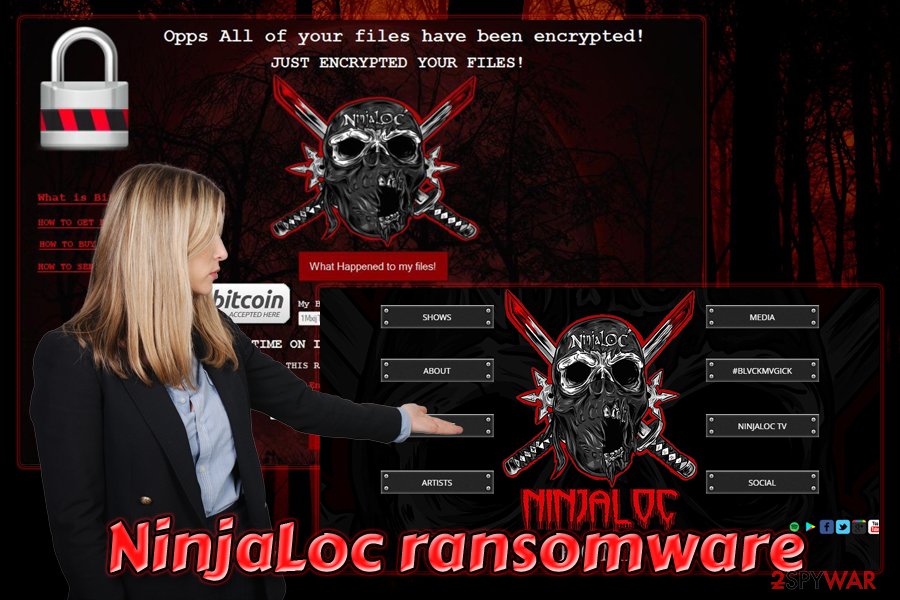
Avoid ransomware viruses by being careful online
Most ransomware viruses do encrypt data, and getting the files back without a backup is almost impossible. Therefore, avoiding the infection is a better choice, rather than dealing with the malware after it is already established on the device. While no method of protection is 100% safe, there are several things you could do to diminish the possibility of the infiltration:
- Employ a reputable anti-virus software with real-time function. Security tools is a vital step in computer protection against malware. Those who refuse to obtain the program are in much higher risk of ransomware infiltration.
- Beware of spam emails. Hackers often employ bots to send out thousands of phishing emails to various users. While some might look clunky and fake, others might be created with great precision and look legitimate. Thus, never open attachments carelessly or click on hyperlinks included in the spam email.
- Protect your RDP. Malware authors often use so-called brute force attacks where they scan the internet for the RDP-enabled systems. The preset password list is then used to check every single account. Once accessed, the virus can be installed by hackers remotely.
- Avoid suspicious websites. Infected domains can run malicious JavaScript to detect vulnerable systems and inject malware automatically without the user noticing. Thus, always update your software on time and refrain from clicking on suspicious links or downloading executables from file-sharing sites.
Finally, back up your files!
Eliminate NinjaLoc ransomware using anti-virus software
NinjaLoc ransomware removal should not be that complicated. All you have to do is enter Safe Mode with Networking and perform a full system scan. As we already mentioned, not all security software can detect the malware, as not all databases are renewed immediately. For that reason security experts[3] recommend using FortectIntego or SpyHunter 5Combo Cleaner.
Because malware does not encrypt files, there is no need to perform the data recovery. Nevertheless, ransomware authors usually work hard to improve the functionality of the code, and it is probably just a matter of time until they convert the malware into fully-functional ransomware. If that happens, make sure you remove NinjaLoc ransomware first and only then use backups or third-party software to recover your data.
Getting rid of NinjaLoc virus. Follow these steps
Manual removal using Safe Mode
To eliminate the NinjaLoc virus, enter Safe Mode with Networking the following way:
Important! →
Manual removal guide might be too complicated for regular computer users. It requires advanced IT knowledge to be performed correctly (if vital system files are removed or damaged, it might result in full Windows compromise), and it also might take hours to complete. Therefore, we highly advise using the automatic method provided above instead.
Step 1. Access Safe Mode with Networking
Manual malware removal should be best performed in the Safe Mode environment.
Windows 7 / Vista / XP
- Click Start > Shutdown > Restart > OK.
- When your computer becomes active, start pressing F8 button (if that does not work, try F2, F12, Del, etc. – it all depends on your motherboard model) multiple times until you see the Advanced Boot Options window.
- Select Safe Mode with Networking from the list.

Windows 10 / Windows 8
- Right-click on Start button and select Settings.

- Scroll down to pick Update & Security.

- On the left side of the window, pick Recovery.
- Now scroll down to find Advanced Startup section.
- Click Restart now.

- Select Troubleshoot.

- Go to Advanced options.

- Select Startup Settings.

- Press Restart.
- Now press 5 or click 5) Enable Safe Mode with Networking.

Step 2. Shut down suspicious processes
Windows Task Manager is a useful tool that shows all the processes running in the background. If malware is running a process, you need to shut it down:
- Press Ctrl + Shift + Esc on your keyboard to open Windows Task Manager.
- Click on More details.

- Scroll down to Background processes section, and look for anything suspicious.
- Right-click and select Open file location.

- Go back to the process, right-click and pick End Task.

- Delete the contents of the malicious folder.
Step 3. Check program Startup
- Press Ctrl + Shift + Esc on your keyboard to open Windows Task Manager.
- Go to Startup tab.
- Right-click on the suspicious program and pick Disable.

Step 4. Delete virus files
Malware-related files can be found in various places within your computer. Here are instructions that could help you find them:
- Type in Disk Cleanup in Windows search and press Enter.

- Select the drive you want to clean (C: is your main drive by default and is likely to be the one that has malicious files in).
- Scroll through the Files to delete list and select the following:
Temporary Internet Files
Downloads
Recycle Bin
Temporary files - Pick Clean up system files.

- You can also look for other malicious files hidden in the following folders (type these entries in Windows Search and press Enter):
%AppData%
%LocalAppData%
%ProgramData%
%WinDir%
After you are finished, reboot the PC in normal mode.
Remove NinjaLoc using System Restore
You can also disable the virus by using System Restore:
-
Step 1: Reboot your computer to Safe Mode with Command Prompt
Windows 7 / Vista / XP- Click Start → Shutdown → Restart → OK.
- When your computer becomes active, start pressing F8 multiple times until you see the Advanced Boot Options window.
-
Select Command Prompt from the list

Windows 10 / Windows 8- Press the Power button at the Windows login screen. Now press and hold Shift, which is on your keyboard, and click Restart..
- Now select Troubleshoot → Advanced options → Startup Settings and finally press Restart.
-
Once your computer becomes active, select Enable Safe Mode with Command Prompt in Startup Settings window.

-
Step 2: Restore your system files and settings
-
Once the Command Prompt window shows up, enter cd restore and click Enter.

-
Now type rstrui.exe and press Enter again..

-
When a new window shows up, click Next and select your restore point that is prior the infiltration of NinjaLoc. After doing that, click Next.


-
Now click Yes to start system restore.

-
Once the Command Prompt window shows up, enter cd restore and click Enter.
Bonus: Recover your data
Guide which is presented above is supposed to help you remove NinjaLoc from your computer. To recover your encrypted files, we recommend using a detailed guide prepared by 2-spyware.com security experts.Currently, NinjaLoc does not encrypt data, although malware authors claim it does. In case the functionality of the virus is improved in the future and you did not backup your files, you can always try third-party software that could help you.
If your files are encrypted by NinjaLoc, you can use several methods to restore them:
Data Recovery Pro might be helpful to recover your files
Data Recovery Pro is a professional tool created to retrieve files that were accidentally deleted or damaged in other ways. However, it does help ransomware victims in some cases as well.
- Download Data Recovery Pro;
- Follow the steps of Data Recovery Setup and install the program on your computer;
- Launch it and scan your computer for files encrypted by NinjaLoc ransomware;
- Restore them.
Make use of Windows Previous Versions Feature
This method will only work if you had System Restore enabled before the ransomware infected your device.
- Find an encrypted file you need to restore and right-click on it;
- Select “Properties” and go to “Previous versions” tab;
- Here, check each of available copies of the file in “Folder versions”. You should select the version you want to recover and click “Restore”.
ShadowExplorer could get all your data back
ShadowExplorer is a perfect tool if Shadow Volume Copies failed to be deleted.
- Download Shadow Explorer (http://shadowexplorer.com/);
- Follow a Shadow Explorer Setup Wizard and install this application on your computer;
- Launch the program and go through the drop down menu on the top left corner to select the disk of your encrypted data. Check what folders are there;
- Right-click on the folder you want to restore and select “Export”. You can also select where you want it to be stored.
Finally, you should always think about the protection of crypto-ransomwares. In order to protect your computer from NinjaLoc and other ransomwares, use a reputable anti-spyware, such as FortectIntego, SpyHunter 5Combo Cleaner or Malwarebytes
How to prevent from getting ransomware
Access your website securely from any location
When you work on the domain, site, blog, or different project that requires constant management, content creation, or coding, you may need to connect to the server and content management service more often. The best solution for creating a tighter network could be a dedicated/fixed IP address.
If you make your IP address static and set to your device, you can connect to the CMS from any location and do not create any additional issues for the server or network manager that needs to monitor connections and activities. VPN software providers like Private Internet Access can help you with such settings and offer the option to control the online reputation and manage projects easily from any part of the world.
Recover files after data-affecting malware attacks
While much of the data can be accidentally deleted due to various reasons, malware is one of the main culprits that can cause loss of pictures, documents, videos, and other important files. More serious malware infections lead to significant data loss when your documents, system files, and images get encrypted. In particular, ransomware is is a type of malware that focuses on such functions, so your files become useless without an ability to access them.
Even though there is little to no possibility to recover after file-locking threats, some applications have features for data recovery in the system. In some cases, Data Recovery Pro can also help to recover at least some portion of your data after data-locking virus infection or general cyber infection.
- ^ AES Advanced Encryption Standard. Movable Type Scripts. Advice - Design - Development.
- ^ Remote Desktop Protocol. Microsoft. Docs.
- ^ OdstranitVirus. OdstranitVirus. Security news and articles.





















