Nnerventual.xyz ads (fake) - Free Instructions
Nnerventual.xyz ads Removal Guide
What is Nnerventual.xyz ads?
Nnerventual.xyz displays a fake message and image to get users to click “Allow”
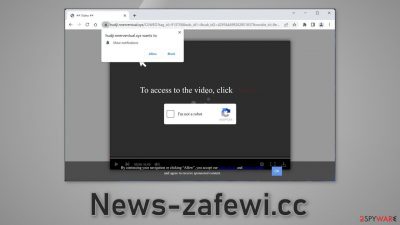
Nnerventual.xyz is a fake website generated by crooks to make a profit from pay-per-click advertising. It uses social engineering techniques to get people to subscribe to push notifications. Users are made to believe that they will get access to a video if they click the “Allow” button.
In reality, they start getting spammed with intrusive pop-up ads that can appear even when the browser is closed. Crooks may use rogue advertising networks that place ads leading to dangerous websites. As a result, people may end up on other deceptive pages that try to trick them into providing personal information, downloading PUPs (potentially unwanted programs),[1] and malware.
| NAME | Nnerventual.xyz |
| TYPE | Push notification spam; adware |
| SYMPTOMS | Pop-up ads start appearing in the corner of the screen after the “Allow” button is pressed |
| DISTRIBUTION | Shady websites, deceptive ads, redirects, freeware installations |
| DANGERS | Links embedded in the push notifications can lead to dangerous websites where users can be tricked into providing their personal information and suffer from monetary losses |
| ELIMINATION | Users can block push notifications via browser settings |
| FURTHER STEPS | It is recommended to use a repair tool like FortectIntego after the removal to fix any remaining damage |
Distribution methods
Push notification spam sites are rarely found through search results. The Internet is full of “gateway” pages that are meant to redirect to scam websites. This often includes adult websites, DIY blogs, and illegal streaming platforms.[2] Sites that engage in illegal activities are unregulated so they are full of deceptive ads and sneaky redirects.
One wrong click and a new tab can open with a shady site. It is best to only visit web pages that you trust and know. Do not click on random links and avoid pressing on ads in general. If you see an advertisement for a legitimate and well-known product, it is best to go to the official site manually.
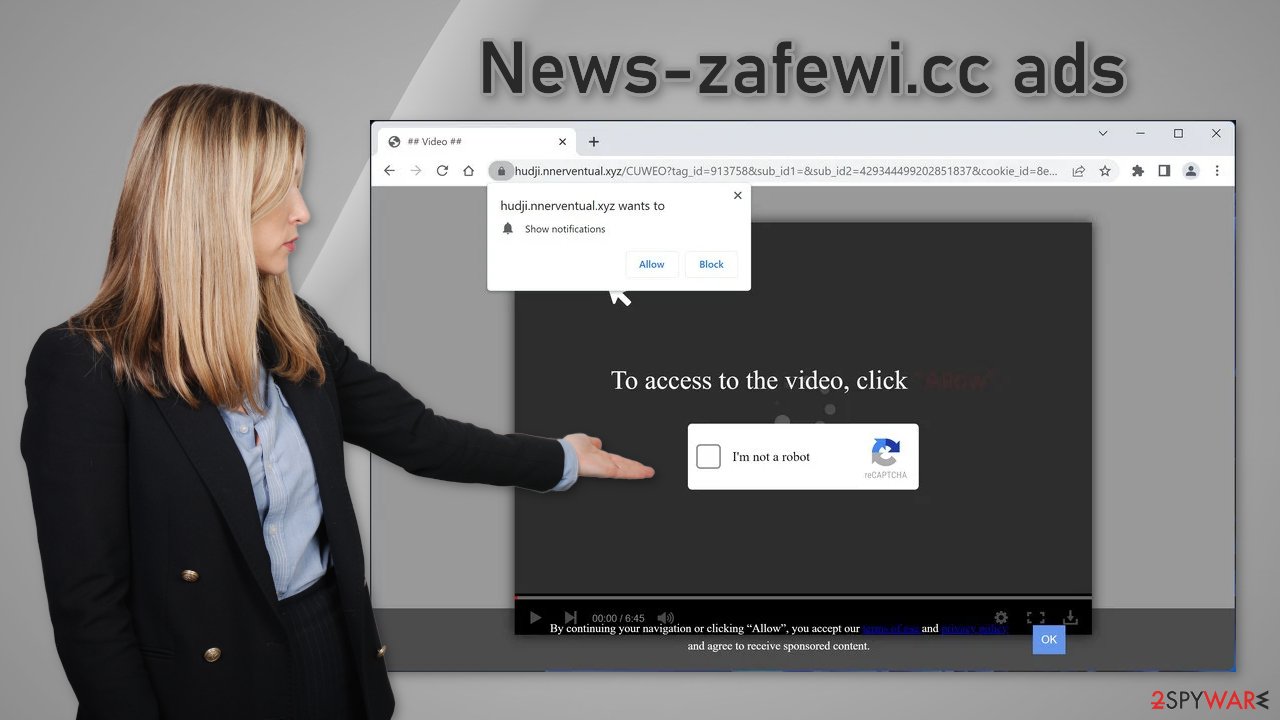
There is also a possibility that Nnerventual.xyz appeared without any user input. This can happen if there is adware[3] hiding in the machine and secretly performing unwanted tasks without the users' knowledge. It can cause an increased amount of commercial content, like pop-ups, banners, and redirects.
Adware usually infiltrates the system through freeware distribution platforms. They include additional programs in the installers that monetize the user activity. It is important to always choose the “Custom” or “Advanced” installation method, read the Privacy Policy and Terms of Use. Inspect the file list and untick the boxes next to any unrelated applications.
Block notifications from Nnerventual.xyz
Because push notifications are subscription-based, they can be turned on and off only manually. We have a detailed guide for the most popular browsers below:
Google Chrome (desktop):
- Open Google Chrome browser and go to Menu > Settings.
- Scroll down and click on Advanced.
- Locate the Privacy and security section and pick Site Settings > Notifications.
![Stop notifications on Chrome PC 1 Stop notifications on Chrome PC 1]()
- Look at the Allow section and look for a suspicious URL.
- Click the three vertical dots next to it and pick Block. This should remove unwanted notifications from Google Chrome.
![Stop notifications on Chrome PC 2 Stop notifications on Chrome PC 2]()
Google Chrome (Android):
- Open Google Chrome and tap on Settings (three vertical dots).
- Select Notifications.
- Scroll down to Sites section.
- Locate the unwanted URL and toggle the button to the left (Off setting).
![Stop notifications on Chrome Android Stop notifications on Chrome Android]()
Mozilla Firefox:
- Open Mozilla Firefox and go to Menu > Options.
- Click on Privacy & Security section.
- Under Permissions, you should be able to see Notifications. Click Settings button next to it.
![Stop notifications on Mozilla Firefox 1 Stop notifications on Mozilla Firefox 1]()
- In the Settings – Notification Permissions window, click on the drop-down menu by the URL in question.
- Select Block and then click on Save Changes. This should remove unwanted notifications from Mozilla Firefox.
![Stop notifications on Mozilla Firefox 2 Stop notifications on Mozilla Firefox 2]()
Safari:
- Click on Safari > Preferences…
- Go to Websites tab and, under General, select Notifications.
- Select the web address in question, click the drop-down menu and select Deny.
![Stop notifications on Safari Stop notifications on Safari]()
MS Edge:
- Open Microsoft Edge, and click the Settings and more button (three horizontal dots) at the top-right of the window.
- Select Settings and then go to Advanced.
- Under Website permissions, pick Manage permissions and select the URL in question.
- Toggle the switch to the left to turn notifications off on Microsoft Edge.
![Stop notifications on Edge 2 Stop notifications on Edge 2]()
MS Edge (Chromium):
- Open Microsoft Edge, and go to Settings.
- Select Site permissions.
- Go to Notifications on the right.
- Under Allow, you will find the unwanted entry.
- Click on More actions and select Block.
![Stop notifications on Edge Chromium Stop notifications on Edge Chromium]()
Cookies and cache
After an encounter with such a threat, it is strongly recommended to clear your browsers. Websites and web-based applications can use various tracking technologies to collect data like your IP address, geolocation, websites you visit, links you click on, and things you purchase online. All of this is done with the use of cookies[4] and cache.
These small data files are not inherently bad. Legitimate sites use them to personalize the user experience by showing relevant results, etc. However, they can also be used to generate revenue by selling them to advertising networks, and other third parties. There is an automatic solution to this problem – FortectIntego. This powerful software can stop the tracking and delete the existing information and fix serious system errors with a click of a button.
The possibility of adware infection
Unwanted browser behavior can also be caused by PUPs. Sometimes pages like Nnerventual.xyz show up without any user input at all. This can be caused by adware which is a program that can generate commercial content in the machine without the users' knowledge. Many of them are disguised as “handy” tools so they would be more difficult to identify for average users.
That is why having professional security tools like SpyHunter 5Combo Cleaner and Malwarebytes is essential. A PC without an antivirus is like a home without a door. Anti-malware solutions can scan the machine and detect suspicious processes running in the background. Besides, it can prevent such infections by warning users about dangerous files trying to enter the system.
However, if you know what you are doing and which program should be eliminated, you can follow our step-by-step instructions for Windows and Mac machines:
Windows 10/8:
- Enter Control Panel into Windows search box and hit Enter or click on the search result.
- Under Programs, select Uninstall a program.
![Uninstall from Windows 1 Uninstall from Windows 1]()
- From the list, find the entry of the suspicious program.
- Right-click on the application and select Uninstall.
- If User Account Control shows up, click Yes.
- Wait till uninstallation process is complete and click OK.
![Uninstall from Windows 2 Uninstall from Windows 2]()
Windows 7/XP:
- Click on Windows Start > Control Panel located on the right pane (if you are Windows XP user, click on Add/Remove Programs).
- In Control Panel, select Programs > Uninstall a program.
![Uninstall from Windows 7/XP Uninstall from Windows 7/XP]()
- Pick the unwanted application by clicking on it once.
- At the top, click Uninstall/Change.
- In the confirmation prompt, pick Yes.
- Click OK once the removal process is finished.
Mac:
- From the menu bar, select Go > Applications.
- In the Applications folder, look for all related entries.
- Click on the app and drag it to Trash (or right-click and pick Move to Trash)
![Uninstall from Mac 1 Uninstall from Mac 1]()
To fully remove an unwanted app, you need to access Application Support, LaunchAgents, and LaunchDaemons folders and delete relevant files:
- Select Go > Go to Folder.
- Enter /Library/Application Support and click Go or press Enter.
- In the Application Support folder, look for any dubious entries and then delete them.
- Now enter /Library/LaunchAgents and /Library/LaunchDaemons folders the same way and terminate all the related .plist files.
![Uninstall from Mac 2 Uninstall from Mac 2]()
How to prevent from getting adware
Stream videos without limitations, no matter where you are
There are multiple parties that could find out almost anything about you by checking your online activity. While this is highly unlikely, advertisers and tech companies are constantly tracking you online. The first step to privacy should be a secure browser that focuses on tracker reduction to a minimum.
Even if you employ a secure browser, you will not be able to access websites that are restricted due to local government laws or other reasons. In other words, you may not be able to stream Disney+ or US-based Netflix in some countries. To bypass these restrictions, you can employ a powerful Private Internet Access VPN, which provides dedicated servers for torrenting and streaming, not slowing you down in the process.
Data backups are important – recover your lost files
Ransomware is one of the biggest threats to personal data. Once it is executed on a machine, it launches a sophisticated encryption algorithm that locks all your files, although it does not destroy them. The most common misconception is that anti-malware software can return files to their previous states. This is not true, however, and data remains locked after the malicious payload is deleted.
While regular data backups are the only secure method to recover your files after a ransomware attack, tools such as Data Recovery Pro can also be effective and restore at least some of your lost data.
- ^ Chris Hoffman. PUPs Explained: What is a “Potentially Unwanted Program”?. Howtogeek. Technology Magazine.
- ^ Brittni Devlin. Why Should You Avoid Illegal Streaming Sites?. Makeuseof. Security Blog.
- ^ Adware. Malwarebytes. Cybersecurity Basics.
- ^ Chris Maus. What Are Cookies and Are They Dangerous?. Qkey. Secure Online Payment Providers.













