Norton renewal center scam (Free Guide) - Virus Removal Instructions
Norton renewal center scam Removal Guide
What is Norton renewal center scam?
Norton renewal center scam is a misleading message falsely claiming that the user's Norton subscription has expired today
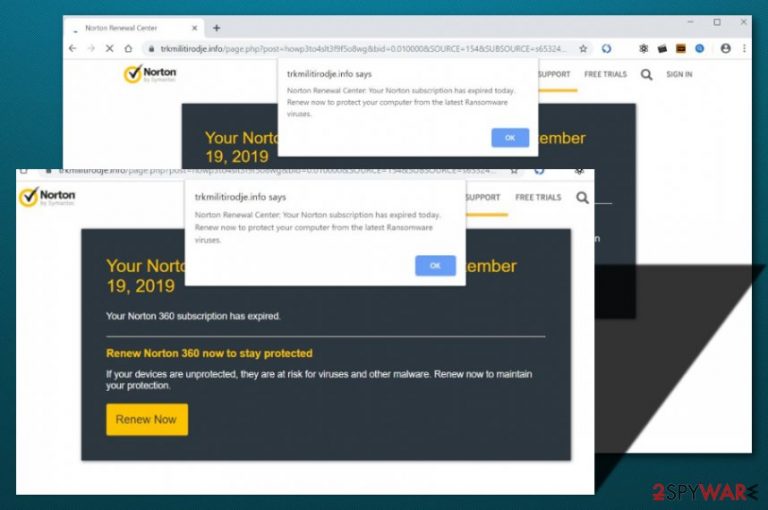
Norton renewal center scam is a fake notification that seeks to benefit from users who fall for believing in the message. The scam claims that your Norton subscription has expired today and encourages you to press the “Renew Now” button. Even though you will land on the official website of Norton by clicking this button, you still should not fall for such tricks as the scam messages are completely false. Norton renewal center pop-up has already been discussed on Norton forums.[1] This scamming message is known to come out while visiting websites such as trkmilitirodje.info. However, if you start receiving the scam very often and it is hard to get rid of, this might be a sign of an adware infection on your computer.
| Name | Norton renewal center scam |
|---|---|
| Type | Pop-up scam |
| The cause | You can spot the pop-up scam on third-party websites such as trkmilitirodje.info. However, if you keep seeing the scamming message frequently, it might be a sign that a potentially unwanted program such as adware has infiltrated your computer system |
| Activities | You might also start experiencing frequent advertising and offers to download rogue products or services, type in your personal data in various surveys, etc. The adware program can cause redirects to affiliate sources some of which might appear to be potentially infectious. The app can also start recording non-personal information related to your browsing history |
| Distribution | Potentially unwanted programs can get distributed through a deceptive technique known as software bundling when the suspicious app comes together with regular freeware or shareware. Also, you can get infected with adware through third-party adverts and hyperlinks |
| Elimination | You can use antimalware software for getting rid of the cause of the scamming message. Also, you can go to the end of this article and take a look at the manual step-by-step guidelines |
| Fix software | If you have discovered any signs of system compromisation, try employing FortectIntego for fixing things |
Norton renewal center virus can aim to redirect you to potentially infectious websites, so you should avoid clicking anywhere on the scamming message. If this notification approaches you randomly while browsing the Internet sphere, you should just close the pop-up window and not return the browsing session back for a while.
However, if Norton renewal center scam keeps appearing on your computer screen constantly and the pop-up has been interfering with your browsing work, you should think about the possibility of an adware infection residing on your computer system. If there truly is a potentially unwanted program on your system, be prepared to face more unwanted activities.
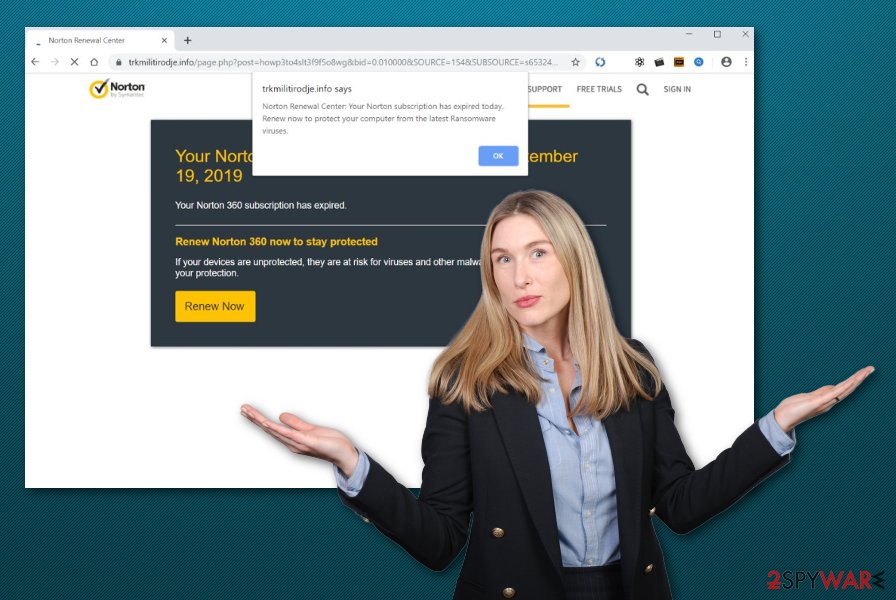
Also, you might not be able to remove Norton renewal center scam from your web browser until you get rid of the adware that is responsible for the scam's appearance. Such unwanted threats can show up on any type of web browsers, including Google Chrome, Mozilla Firefox, Internet Explorer, Microsoft Edge, and Safari.
Norton renewal center scam might not be your only problem if a potentially unwanted program has invaded your computer system. The adware will likely start delivering you annoying advertisements that will interfere with your browsing sessions and force your web browsers and computer system to freeze due to the big number of ads provided.
The adware that has been causing the approach of “Norton subscription has expired today” might lure you into other scams too that recommend downloading rogue security software. Also, you might be provided with some type of survey and asked to provide personal information that can relate to data exposure or include credentials that can result in money swindling.
Another feature that can come together with Norton renewal center scam is redirecting. These sessions will usually aim to take you to sponsored sources that are filled with various bogus offers and deals. However, the most negative part of these redirecting activities is that you might land on a potentially malicious website and get your PC infected with malware.
Continuously, the adware might start recording information about your browsing history and online activities. For this purpose, third-party developers inject HTTP cookies, tracking pixels, or beacons. As you can see the appearance of the scam does not signify about anything good and the Norton renewal center scam removal is necessary.
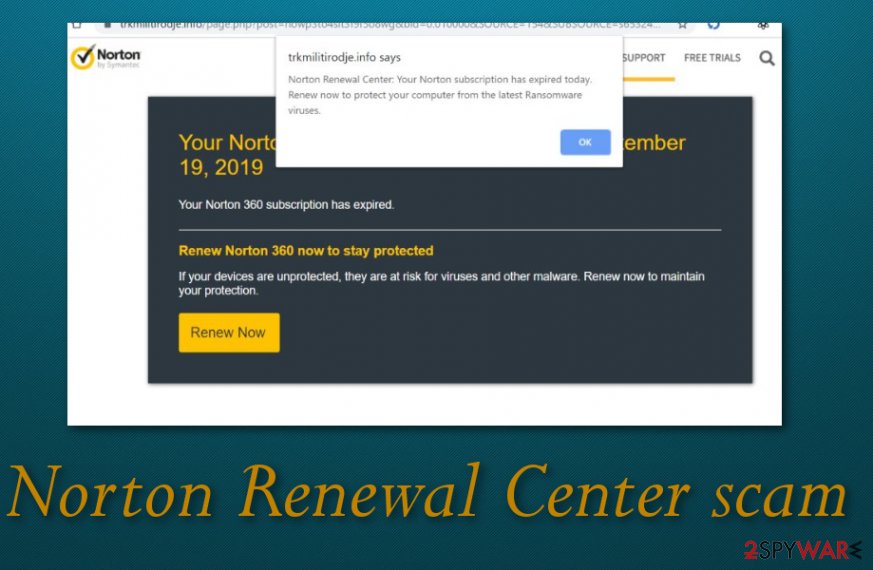
Norton renewal center scam will try to convince you that the subscription has expired and fast renewal is needed. However, do not take such claims too seriously as they are completely false. In order to recognize the scam message, take a look at the following text:
Your Norton Subscription Has Expired on September 10, 2019
Your Norton 360 subscription has expired.Renew Norton 360 now to stay protected
If your devices are unprotected, they are at risk for viruses and other malware. Renew now to maintain your protection.Your Norton subscription has expired today.
Renew now to protect your computer from latest ransomware viruses.
If you have been looking for ways how to get rid of Norton renewal center scam and the potentially unwanted program that has been causing the appearance of the message, we suggest using automatical software or the manual step-by-step guidelines that have been added to the end of this article. Also, if you have found any signs of system compromisation in your affected machine, you can try repairing the corrupted areas with the help of a program such as FortectIntego.
Adware delivery techniques mostly rely on software bundling
According to cybersecurity experts from NoVirus.uk,[2] potentially unwanted programs are mostly delivered through freeware or shareware[3] that gets installed from third-party downloading websites such as cnet.com, download.com, and softonic.com. Adware and other PUPs mostly approach those users who have set their downloading configuration to “Recommended” or “Quick”.
Instead of risking to receive an adware infection on your computer and web browsers, you should opt for the “Advanced” or “Custom” settings where you will be able to track all incoming downloads and opt-out of the unwanted ones. Also, avoid using secondary downloading sources and get all of your products and services from original websites.
Continuously, potentially unwanted applications can get delivered through third-party advertisements and hyperlinks that are met on unsecured sources. If you are a frequent user of the Internet, you should avoid proceeding to websites that are marked as unsafe. If you ever enter an unprotected website accidentally, you should close the browser window at once.
Last but not least, you should always pay attention to what your antivirus software is saying to you. If you are browsing the Internet and the software tries to prevent you from accessing some type of website, you should listen to it.
The removal possibilities for Norton renewal center scam
To remove Norton renewal center scam, you should identify the cause first. If you have seen this scamming message once or twice, installing and adblocker and preventing yourself from visiting unsecured websites might be enough. However, if the scam keeps approaching you frequently, there might be an adware program on your computer and web browser that you need to remove in order to get rid of the scamming message.
For complete Norton renewal center scam removal, scan the entire computer system with antimalware software. When the product detects the cause, you can start taking certain actions towards the elimination process. You can either get rid of the PUP[4] with the help of automatical tools or by using the below-provided step-by-step guidelines that show you how to clean both your OS and web browsers such as Google Chrome, Mozilla Firefox, Internet Explorer, and others.
You may remove virus damage with a help of FortectIntego. SpyHunter 5Combo Cleaner and Malwarebytes are recommended to detect potentially unwanted programs and viruses with all their files and registry entries that are related to them.
Getting rid of Norton renewal center scam. Follow these steps
Uninstall from Windows
To remove the potentially unwanted program from your Windows computer system, apply the following guiding steps.
Instructions for Windows 10/8 machines:
- Enter Control Panel into Windows search box and hit Enter or click on the search result.
- Under Programs, select Uninstall a program.

- From the list, find the entry of the suspicious program.
- Right-click on the application and select Uninstall.
- If User Account Control shows up, click Yes.
- Wait till uninstallation process is complete and click OK.

If you are Windows 7/XP user, proceed with the following instructions:
- Click on Windows Start > Control Panel located on the right pane (if you are Windows XP user, click on Add/Remove Programs).
- In Control Panel, select Programs > Uninstall a program.

- Pick the unwanted application by clicking on it once.
- At the top, click Uninstall/Change.
- In the confirmation prompt, pick Yes.
- Click OK once the removal process is finished.
Delete from macOS
Remove items from Applications folder:
- From the menu bar, select Go > Applications.
- In the Applications folder, look for all related entries.
- Click on the app and drag it to Trash (or right-click and pick Move to Trash)

To fully remove an unwanted app, you need to access Application Support, LaunchAgents, and LaunchDaemons folders and delete relevant files:
- Select Go > Go to Folder.
- Enter /Library/Application Support and click Go or press Enter.
- In the Application Support folder, look for any dubious entries and then delete them.
- Now enter /Library/LaunchAgents and /Library/LaunchDaemons folders the same way and terminate all the related .plist files.

Remove from Microsoft Edge
Delete unwanted extensions from MS Edge:
- Select Menu (three horizontal dots at the top-right of the browser window) and pick Extensions.
- From the list, pick the extension and click on the Gear icon.
- Click on Uninstall at the bottom.

Clear cookies and other browser data:
- Click on the Menu (three horizontal dots at the top-right of the browser window) and select Privacy & security.
- Under Clear browsing data, pick Choose what to clear.
- Select everything (apart from passwords, although you might want to include Media licenses as well, if applicable) and click on Clear.

Restore new tab and homepage settings:
- Click the menu icon and choose Settings.
- Then find On startup section.
- Click Disable if you found any suspicious domain.
Reset MS Edge if the above steps did not work:
- Press on Ctrl + Shift + Esc to open Task Manager.
- Click on More details arrow at the bottom of the window.
- Select Details tab.
- Now scroll down and locate every entry with Microsoft Edge name in it. Right-click on each of them and select End Task to stop MS Edge from running.

If this solution failed to help you, you need to use an advanced Edge reset method. Note that you need to backup your data before proceeding.
- Find the following folder on your computer: C:\\Users\\%username%\\AppData\\Local\\Packages\\Microsoft.MicrosoftEdge_8wekyb3d8bbwe.
- Press Ctrl + A on your keyboard to select all folders.
- Right-click on them and pick Delete

- Now right-click on the Start button and pick Windows PowerShell (Admin).
- When the new window opens, copy and paste the following command, and then press Enter:
Get-AppXPackage -AllUsers -Name Microsoft.MicrosoftEdge | Foreach {Add-AppxPackage -DisableDevelopmentMode -Register “$($_.InstallLocation)\\AppXManifest.xml” -Verbose

Instructions for Chromium-based Edge
Delete extensions from MS Edge (Chromium):
- Open Edge and click select Settings > Extensions.
- Delete unwanted extensions by clicking Remove.

Clear cache and site data:
- Click on Menu and go to Settings.
- Select Privacy, search and services.
- Under Clear browsing data, pick Choose what to clear.
- Under Time range, pick All time.
- Select Clear now.

Reset Chromium-based MS Edge:
- Click on Menu and select Settings.
- On the left side, pick Reset settings.
- Select Restore settings to their default values.
- Confirm with Reset.

Remove from Mozilla Firefox (FF)
Remove dangerous extensions:
- Open Mozilla Firefox browser and click on the Menu (three horizontal lines at the top-right of the window).
- Select Add-ons.
- In here, select unwanted plugin and click Remove.

Reset the homepage:
- Click three horizontal lines at the top right corner to open the menu.
- Choose Options.
- Under Home options, enter your preferred site that will open every time you newly open the Mozilla Firefox.
Clear cookies and site data:
- Click Menu and pick Settings.
- Go to Privacy & Security section.
- Scroll down to locate Cookies and Site Data.
- Click on Clear Data…
- Select Cookies and Site Data, as well as Cached Web Content and press Clear.

Reset Mozilla Firefox
If clearing the browser as explained above did not help, reset Mozilla Firefox:
- Open Mozilla Firefox browser and click the Menu.
- Go to Help and then choose Troubleshooting Information.

- Under Give Firefox a tune up section, click on Refresh Firefox…
- Once the pop-up shows up, confirm the action by pressing on Refresh Firefox.

Remove from Google Chrome
To reverse your Google Chrome browser settings back to normal and get rid of questionable components, apply the below-provided instructions.
Delete malicious extensions from Google Chrome:
- Open Google Chrome, click on the Menu (three vertical dots at the top-right corner) and select More tools > Extensions.
- In the newly opened window, you will see all the installed extensions. Uninstall all the suspicious plugins that might be related to the unwanted program by clicking Remove.

Clear cache and web data from Chrome:
- Click on Menu and pick Settings.
- Under Privacy and security, select Clear browsing data.
- Select Browsing history, Cookies and other site data, as well as Cached images and files.
- Click Clear data.

Change your homepage:
- Click menu and choose Settings.
- Look for a suspicious site in the On startup section.
- Click on Open a specific or set of pages and click on three dots to find the Remove option.
Reset Google Chrome:
If the previous methods did not help you, reset Google Chrome to eliminate all the unwanted components:
- Click on Menu and select Settings.
- In the Settings, scroll down and click Advanced.
- Scroll down and locate Reset and clean up section.
- Now click Restore settings to their original defaults.
- Confirm with Reset settings.

Delete from Safari
Remove unwanted extensions from Safari:
- Click Safari > Preferences…
- In the new window, pick Extensions.
- Select the unwanted extension and select Uninstall.

Clear cookies and other website data from Safari:
- Click Safari > Clear History…
- From the drop-down menu under Clear, pick all history.
- Confirm with Clear History.

Reset Safari if the above-mentioned steps did not help you:
- Click Safari > Preferences…
- Go to Advanced tab.
- Tick the Show Develop menu in menu bar.
- From the menu bar, click Develop, and then select Empty Caches.

After uninstalling this potentially unwanted program (PUP) and fixing each of your web browsers, we recommend you to scan your PC system with a reputable anti-spyware. This will help you to get rid of Norton renewal center scam registry traces and will also identify related parasites or possible malware infections on your computer. For that you can use our top-rated malware remover: FortectIntego, SpyHunter 5Combo Cleaner or Malwarebytes.
How to prevent from getting adware
Protect your privacy – employ a VPN
There are several ways how to make your online time more private – you can access an incognito tab. However, there is no secret that even in this mode, you are tracked for advertising purposes. There is a way to add an extra layer of protection and create a completely anonymous web browsing practice with the help of Private Internet Access VPN. This software reroutes traffic through different servers, thus leaving your IP address and geolocation in disguise. Besides, it is based on a strict no-log policy, meaning that no data will be recorded, leaked, and available for both first and third parties. The combination of a secure web browser and Private Internet Access VPN will let you browse the Internet without a feeling of being spied or targeted by criminals.
No backups? No problem. Use a data recovery tool
If you wonder how data loss can occur, you should not look any further for answers – human errors, malware attacks, hardware failures, power cuts, natural disasters, or even simple negligence. In some cases, lost files are extremely important, and many straight out panic when such an unfortunate course of events happen. Due to this, you should always ensure that you prepare proper data backups on a regular basis.
If you were caught by surprise and did not have any backups to restore your files from, not everything is lost. Data Recovery Pro is one of the leading file recovery solutions you can find on the market – it is likely to restore even lost emails or data located on an external device.
- ^ Montego. Possible SCAM involving Norton Renewal. Norton Community. Forums.
- ^ NoVirus.uk. NoVirus. Security and spyware news.
- ^ Margaret Rouse. Shareware. What Is. Tech Target.
- ^ Potentially unwanted program. Wikipedia. The free encyclopedia.
