Notadszones.com ads (spam) - Free Instructions
Notadszones.com ads Removal Guide
What is Notadszones.com ads?
Notadszones.com can generate revenue from people's clicks on push notifications
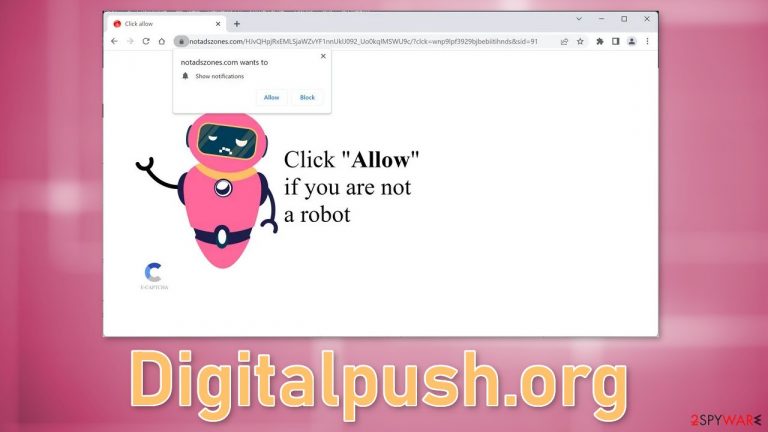
Notadszones.com is a deceptive website that uses social engineering[1] methods to trick people into subscribing to push notifications. It displays a fake image and message that asks users to click “Allow” to verify that they are not robots. In reality, the button grants permission for the site to start showing notifications.
Users may start getting spammed with intrusive pop-up ads that can appear even when the browser is closed. Crooks can use rogue advertising networks[2] that place ads leading to dangerous websites. People can be fooled into providing personal information, downloading PUPs (potentially unwanted programs),[3] and malware.
| NAME | Notadszones.com |
| TYPE | Push notification spam; adware |
| SYMPTOMS | Pop-up ads start appearing in the corner of the screen sometimes even when the browsing is not in-use |
| DISTRIBUTION | Shady websites, deceptive ads, freeware installations |
| DANGERS | Pop-ups can contain links leading to dangerous websites where users could get tricked into providing their personal information or downloading PUPs and malware |
| ELIMINATION | Go to your browser settings to disable notifications; scanning your system with anti-malware tools is recommended |
| FURTHER STEPS | Use FortectIntego to get rid of any remaining damage and clear your browsers completely |
Social engineering
There are hundreds of pages, like Notadszones.com that manipulate people into clicking the “Allow” button. You may encounter messages such as:
Type Allow to verify that you are not a robot
Click Allow to watch the video
Download is ready. Click Allow to download your file
Press Allow to verify that you are not a robot
We previously wrote about pages, like Digitalpush.org, Totalwownews.com, and News-relimo.cc. The scheme they use might remind some people of a CAPTCHA verification process. However, a legitimate human verification step would never ask to choose between “Block” and “Allow” on a browser prompt.
A real CAPTCHA verification usually asks users to identify certain objects in pictures, like crosswalks, and traffic lights, or to simply check a box. Do not believe sites that require you to click something in order to access content because normally, trustworthy pages want to make it as easy as possible.
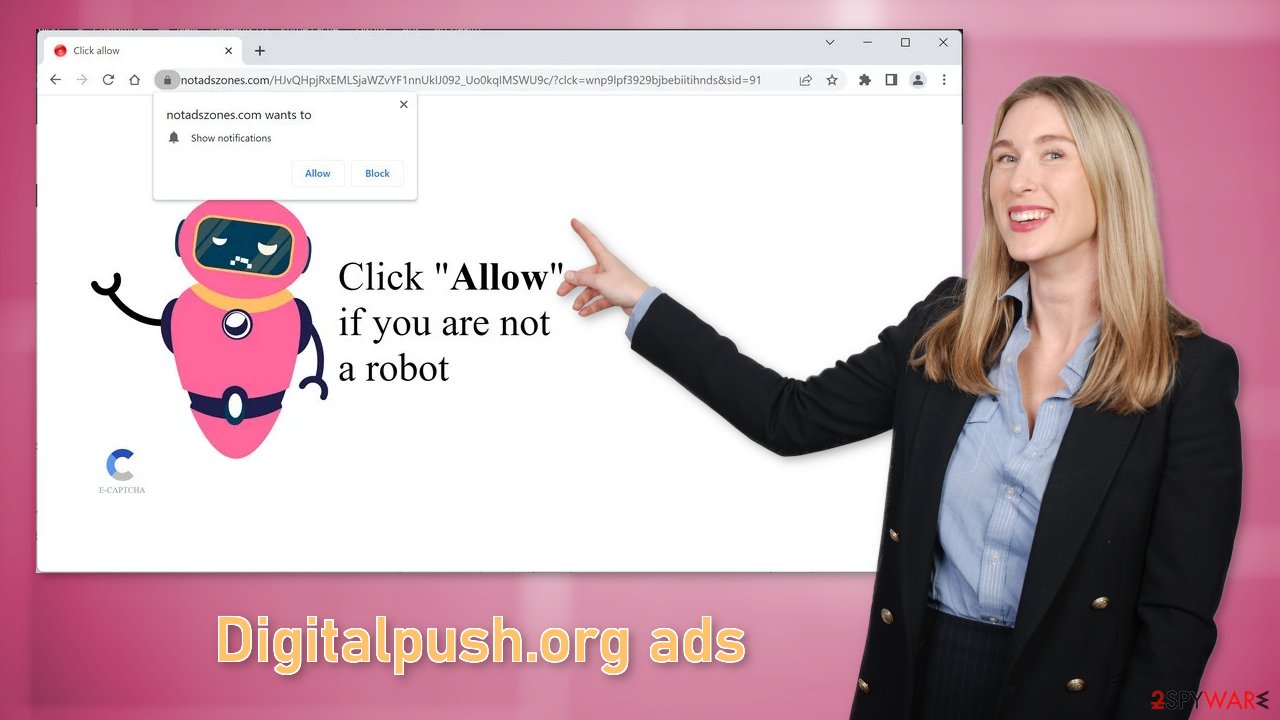
Distribution methods
It is rare for people to stumble upon push notification spam sites on the search results. Usually, they hide in other shady pages that engage in illegal activities. For example, illegal streaming platforms are full of deceptive ads and sneaky redirects that can open new tabs with websites from rogue advertising networks. You should not click on random links. Be careful of fake “Download” and “Play” buttons as well.
Another possibility is that the site appeared without any user input at all. This can happen if there is adware – advertising-supported software hiding in the system. It can cause an increased amount of commercial content, like pop-ups, banners, and redirects without the users' knowledge.
How to disable push notifications?
Push notifications are based on a subscription model, so users can enable and disable them manually in the browser settings. If you need help with the process, follow the guide below:
Google Chrome (desktop):
- Open Google Chrome browser and go to Menu > Settings.
- Scroll down and click on Advanced.
- Locate Privacy and security section and pick Site Settings > Notifications.

- Look at the Allow section and look for a suspicious URL.
- Click the three vertical dots next to it and pick Block. This should remove unwanted notifications from Google Chrome.

Google Chrome (Android):
- Open Google Chrome and tap on Settings (three vertical dots).
- Select Notifications.
- Scroll down to the Sites section.
- Locate the unwanted URL and toggle the button to the left (Off setting).

Mozilla Firefox:
- Open Mozilla Firefox and go to Menu > Options.
- Click on Privacy & Security section.
- Under Permissions, you should be able to see Notifications. Click the Settings button next to it.

- In the Settings – Notification Permissions window, click on the drop-down menu by the URL in question.
- Select Block and then click on Save Changes. This should remove unwanted notifications from Mozilla Firefox.

Safari:
- Click on Safari > Preferences…
- Go to the Websites tab and, under General, select Notifications.
- Select the web address in question, click the drop-down menu and select Deny.

MS Edge:
- Open Microsoft Edge, and click the Settings and more button (three horizontal dots) at the top-right of the window.
- Select Settings and then go to Advanced.
- Under Website permissions, pick Manage permissions and select the URL in question.

- Toggle the switch to the left to turn notifications off on Microsoft Edge.
MS Edge (Chromium):
- Open Microsoft Edge, and go to Settings.
- Select Site permissions.
- Go to Notifications on the right.
- Under Allow, you will find the unwanted entry.
- Click on More actions and select Block.
How to prevent websites from tracking me?
All of the pages that you visit use cookies[4] to track your browsing activities. Generally, this is not a bad thing as it helps websites to personalize the user experience but in some cases, it can cause a lot of issues. If the pages you visit do not have strong security, cookies can be hijacked and used for malicious purposes. Untrustworthy pages can also sell them to advertising networks and other third parties.
That is why it is important to clear your browsers regularly. This can be automated with a maintenance tool like FortectIntego. It can delete all cookies and cache and also fix system damage, errors, registry issues which is especially helpful after a virus infection.
How to remove adware?
Once you block the notifications, there is still a chance that there is adware hiding in your system. It is a type of PUP that can generate commercial content in the machine without your knowledge or consent. If you are still experiencing an increased amount of commercial content like surveys, banners, and redirects to suspicious pages, we strongly suggest deploying professional security tools like SpyHunter 5Combo Cleaner or Malwarebytes to scan your machine.
They can detect suspicious processes running in your machine and eliminate all the files causing it. What is more, it can prevent such infections in the future by warning you about a dangerous download. Of course, you can remove programs manually, but it can be difficult to identify PUPs as they can be disguised as “handy” tools that you use every day. If you want to perform manual removal, you can follow the instructions posted below for Windows and Mac systems:
Windows 10/8:
- Enter Control Panel into Windows search box and hit Enter or click on the search result.
- Under Programs, select Uninstall a program.

- From the list, find the entry of the suspicious program.
- Right-click on the application and select Uninstall.
- If User Account Control shows up, click Yes.
- Wait till uninstallation process is complete and click OK.

Windows 7/XP:
- Click on Windows Start > Control Panel located on the right pane (if you are Windows XP user, click on Add/Remove Programs).
- In Control Panel, select Programs > Uninstall a program.

- Pick the unwanted application by clicking on it once.
- At the top, click Uninstall/Change.
- In the confirmation prompt, pick Yes.
- Click OK once the removal process is finished.
Mac:
- From the menu bar, select Go > Applications.
- In the Applications folder, look for all related entries.
- Click on the app and drag it to Trash (or right-click and pick Move to Trash)

To fully remove an unwanted app, you need to access Application Support, LaunchAgents, and LaunchDaemons folders and delete relevant files:
- Select Go > Go to Folder.
- Enter /Library/Application Support and click Go or press Enter.
- In the Application Support folder, look for any dubious entries and then delete them.
- Now enter /Library/LaunchAgents and /Library/LaunchDaemons folders the same way and terminate all the related .plist files.

How to prevent from getting adware
Do not let government spy on you
The government has many issues in regards to tracking users' data and spying on citizens, so you should take this into consideration and learn more about shady information gathering practices. Avoid any unwanted government tracking or spying by going totally anonymous on the internet.
You can choose a different location when you go online and access any material you want without particular content restrictions. You can easily enjoy internet connection without any risks of being hacked by using Private Internet Access VPN.
Control the information that can be accessed by government any other unwanted party and surf online without being spied on. Even if you are not involved in illegal activities or trust your selection of services, platforms, be suspicious for your own security and take precautionary measures by using the VPN service.
Backup files for the later use, in case of the malware attack
Computer users can suffer from data losses due to cyber infections or their own faulty doings. Ransomware can encrypt and hold files hostage, while unforeseen power cuts might cause a loss of important documents. If you have proper up-to-date backups, you can easily recover after such an incident and get back to work. It is also equally important to update backups on a regular basis so that the newest information remains intact – you can set this process to be performed automatically.
When you have the previous version of every important document or project you can avoid frustration and breakdowns. It comes in handy when malware strikes out of nowhere. Use Data Recovery Pro for the data restoration process.
- ^ Social Engineering. Imperva. Learning Center.
- ^ Zeljka Zorz. How does a rogue ad network function?. Helpnetsecurity. Cybercrime News.
- ^ Potentially unwanted program. Wikipedia. The Free Encyclopedia.
- ^ Chris Maus. What Are Cookies and Are They Dangerous?. Qkey. Secure Online Payment Providers.
