Notificationsworld.com ads (spam) - Free Instructions
Notificationsworld.com ads Removal Guide
What is Notificationsworld.com ads?
Notificationsworld.com asks if you are a robot to later send you intrusive ads
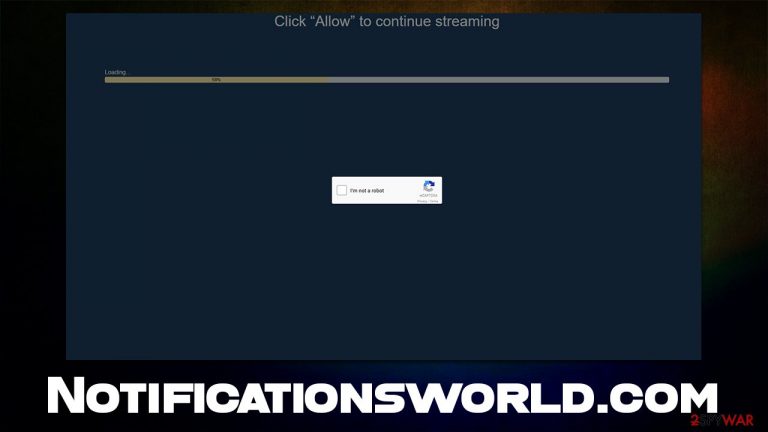
Notificationsworld.com ads might start showing up on your screen unexpectedly – regardless if you are watching a video, checking email, or browsing your favorite social media website. Thousands of users have observed this suspicious phenomenon, and many tend to immediately believe that their systems are infected with malware.
While it is true that adware or other malicious software could be the cause one encounters various suspicious content (along with ads) online, this behavior is not a direct result of an infection but rather user permission to show notifications that were given at some point before. If you don't remember encountering Notificationsworld.com at all, it is not surprising.
The scheme revolves around making users click the “Allow” button within the notification prompt shown right after the malicious website is accessed. The trick is that people are presented with a misleading statement about why they should do it. After that, nothing much happens – apart from redirects to other malicious places – so many tend to forget the occurrence in the first place.
| Name | Notificationsworld.com |
| Type | Push notifications, ads, scam, pop-ups |
| Distribution | The website gains access to deliver information as soon as the “Allow” button is pressed within the push notification prompt |
| Symptoms | Push notifications show on the desktop at random time intervals. These pop-ups show fake notices and push scams. Links can also lead to malware-laden sites |
| Risks | Various security problems due to exposure to scams, monetary losses, system infections, etc. |
| Removal | To prevent the site from displaying notifications to you, access the site permission section via your web browser settings – you can find more details below. We also recommend checking the system for adware with SpyHunter 5Combo Cleaner security software |
| Other tips | Make sure you clean your browsers after you delete PUPs from the system. To do that automatically, you can use FortectIntego |
Scam message examples
Users do not willingly subscribe to push notifications from suspicious websites but are rather tricked into doing it. Since the push notification feature is not fully understood by many, crooks attempt to portray it as it is used for something entirely different, e.g., to confirm that users are not bots. These are a few examples of messages you might expect after entering the Notificationsworld.com scam site:
- Please tap Allow to continue
- Click “Allow” to start downloading
- Click Allow if you are not a robot
- Click “Allow” button to subscribe to push notifications and continue watching
- Click “Allow” to win a prize and get it in our shop!
These messages are not unique by any means, as there are thousands of websites that use identical tactics (News-ropaki.cc, Computeradz.com, Pushnow.net, and many others).
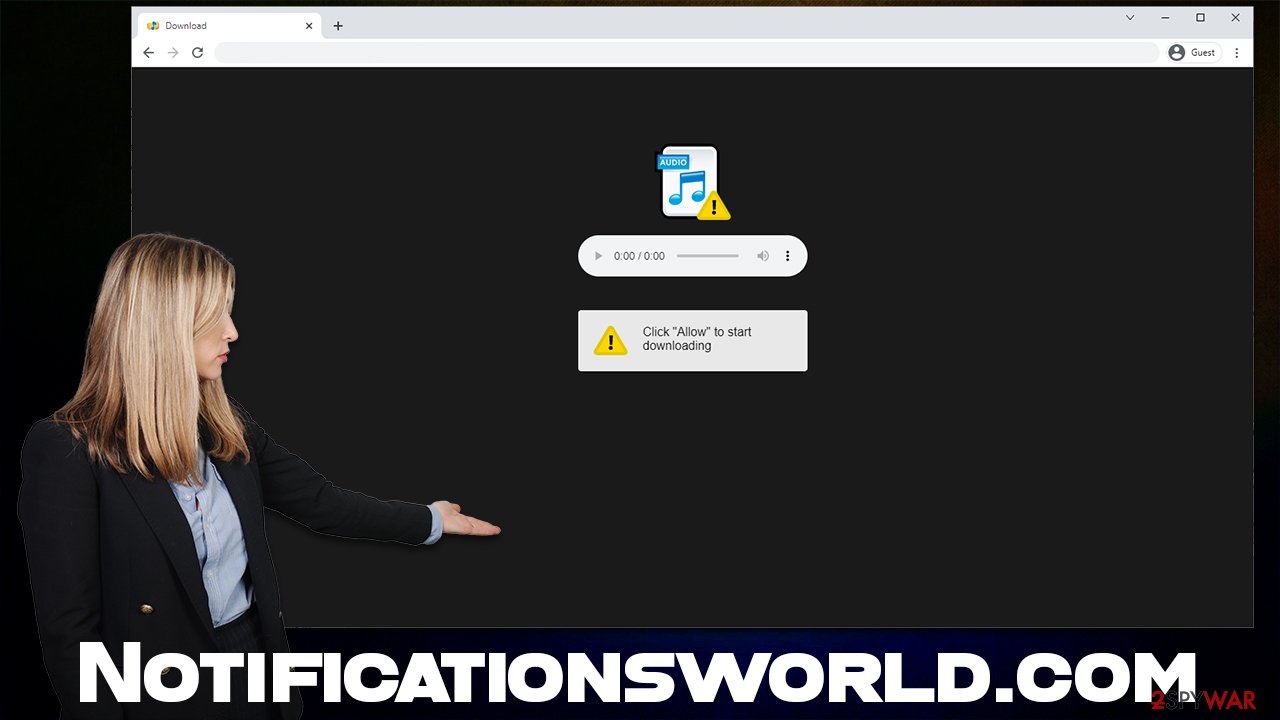
Dangers of Notificationsworld.com ads
One of the most dangerous aspects of push notification scams is that they can be used to expose users to all sorts of malicious materials. Ads delivered by scam websites are suspicious and misleading because their authors choose insecure advertising networks, which generally pay well.
It is vital you do not interact with any material shown within pop-ups. Here are a few examples of what you could be exposed to:
- Get-rich-quick[1] schemes manifest themselves in telling a fake story of some local celebrity that managed to get rich within weeks or days by investing a small sum in the promoted offer. These pages include fake testimonies of fake Facebook accounts and forged bank statements.
- Fake virus infection prompts show users that their systems have been infected with viruses and that security software needs to be downloaded to eradicate them. Alternatively, fake tech support numbers might be shown.
- Links to insecure websites can be of any content, including of sexual nature. These websites might not only be offensive but may also cause security issues.
Remove the annoying pop-ups
Many users might assume that their systems are infected after seeing suspicious pop-ups on their screens. All things considered, it doesn't take long to realize why: ads of dubious origin are commonly associated with adware[2] or other infections. In this case, however, adware is not causing these issues.
In order to stop Notificationsworld.com ads, you would have to block the URL in the browser settings. It is really easy to do, as long as you know where to look. Follow these steps:
Google Chrome (desktop)
- Open the Google Chrome browser and go to Menu > Settings.
- Scroll down and click on Advanced.
- Locate the Privacy and security section and pick Site Settings > Notifications.
- Look at the Allow section and look for a suspicious URL.
- Click the three vertical dots next to it and pick Block. This should remove unwanted notifications from Google Chrome.

Google Chrome (Android)
- Open Google Chrome and tap on Settings (three vertical dots).
- Select Notifications.
- Scroll down to the Sites section.
- Locate the unwanted URL and toggle the button to the left (Off setting).

Mozilla Firefox
- Open Mozilla Firefox and go to Menu > Options.
- Click on Privacy & Security section.
- Under Permissions, you should be able to see Notifications. Click the Settings button next to it.
- In the Settings – Notification Permissions window, click on the drop-down menu by the URL in question.
- Select Block and then click on Save Changes. This should remove unwanted notifications from Mozilla Firefox.

MS Edge (Chromium)
- Open Microsoft Edge, and go to Settings.
- Select Site permissions.
- Go to Notifications on the right.
- Under Allow, you will find the unwanted entry.
- Click on More actions and select Block.

Safari
- Click on Safari > Preferences…
- Go to the Websites tab and, under General, select Notifications.
- Select the web address in question, click the drop-down menu and select Deny.

Internet Explorer
- Open Internet Explorer, and click on the Gear icon at the top-right of the window.
- Select Internet options and go to the Privacy tab.
- In the Pop-up Blocker section, click on Settings.

- Locate the web address in question under Allowed sites and pick Remove.
Adware removal
Push notifications can only be stopped after blocking the malicious website sending them, hence security software would not be able to help here. However, it would be a great help when determining whether or not your system is infected, as adware is one of the main reasons users get exposed to Notificationsworld.com and similar scams.
While adware could be removed manually, it is not always possible without advanced IT knowledge. For example, malware and some types of aggressive adware might not show any active windows, hide their processes, and not be visible within the installed application or extension list. Persistence mechanisms might also prevent you from removing it.
Therefore, we recommend performing a full system scan with SpyHunter 5Combo Cleaner, Malwarebytes, or another powerful anti-malware software. After that, we recommend removing cookies[3] and other web data to ensure that no unwanted tracking is taking place – use FortectIntego for that or follow the instructions listed below.
Getting rid of Notificationsworld.com ads. Follow these steps
Remove from Google Chrome
Delete malicious extensions from Google Chrome:
- Open Google Chrome, click on the Menu (three vertical dots at the top-right corner) and select More tools > Extensions.
- In the newly opened window, you will see all the installed extensions. Uninstall all the suspicious plugins that might be related to the unwanted program by clicking Remove.

Clear cache and web data from Chrome:
- Click on Menu and pick Settings.
- Under Privacy and security, select Clear browsing data.
- Select Browsing history, Cookies and other site data, as well as Cached images and files.
- Click Clear data.

Change your homepage:
- Click menu and choose Settings.
- Look for a suspicious site in the On startup section.
- Click on Open a specific or set of pages and click on three dots to find the Remove option.
Reset Google Chrome:
If the previous methods did not help you, reset Google Chrome to eliminate all the unwanted components:
- Click on Menu and select Settings.
- In the Settings, scroll down and click Advanced.
- Scroll down and locate Reset and clean up section.
- Now click Restore settings to their original defaults.
- Confirm with Reset settings.

Remove from Microsoft Edge
Delete unwanted extensions from MS Edge:
- Select Menu (three horizontal dots at the top-right of the browser window) and pick Extensions.
- From the list, pick the extension and click on the Gear icon.
- Click on Uninstall at the bottom.

Clear cookies and other browser data:
- Click on the Menu (three horizontal dots at the top-right of the browser window) and select Privacy & security.
- Under Clear browsing data, pick Choose what to clear.
- Select everything (apart from passwords, although you might want to include Media licenses as well, if applicable) and click on Clear.

Restore new tab and homepage settings:
- Click the menu icon and choose Settings.
- Then find On startup section.
- Click Disable if you found any suspicious domain.
Reset MS Edge if the above steps did not work:
- Press on Ctrl + Shift + Esc to open Task Manager.
- Click on More details arrow at the bottom of the window.
- Select Details tab.
- Now scroll down and locate every entry with Microsoft Edge name in it. Right-click on each of them and select End Task to stop MS Edge from running.

If this solution failed to help you, you need to use an advanced Edge reset method. Note that you need to backup your data before proceeding.
- Find the following folder on your computer: C:\\Users\\%username%\\AppData\\Local\\Packages\\Microsoft.MicrosoftEdge_8wekyb3d8bbwe.
- Press Ctrl + A on your keyboard to select all folders.
- Right-click on them and pick Delete

- Now right-click on the Start button and pick Windows PowerShell (Admin).
- When the new window opens, copy and paste the following command, and then press Enter:
Get-AppXPackage -AllUsers -Name Microsoft.MicrosoftEdge | Foreach {Add-AppxPackage -DisableDevelopmentMode -Register “$($_.InstallLocation)\\AppXManifest.xml” -Verbose

Instructions for Chromium-based Edge
Delete extensions from MS Edge (Chromium):
- Open Edge and click select Settings > Extensions.
- Delete unwanted extensions by clicking Remove.

Clear cache and site data:
- Click on Menu and go to Settings.
- Select Privacy, search and services.
- Under Clear browsing data, pick Choose what to clear.
- Under Time range, pick All time.
- Select Clear now.

Reset Chromium-based MS Edge:
- Click on Menu and select Settings.
- On the left side, pick Reset settings.
- Select Restore settings to their default values.
- Confirm with Reset.

Remove from Mozilla Firefox (FF)
Remove dangerous extensions:
- Open Mozilla Firefox browser and click on the Menu (three horizontal lines at the top-right of the window).
- Select Add-ons.
- In here, select unwanted plugin and click Remove.

Reset the homepage:
- Click three horizontal lines at the top right corner to open the menu.
- Choose Options.
- Under Home options, enter your preferred site that will open every time you newly open the Mozilla Firefox.
Clear cookies and site data:
- Click Menu and pick Settings.
- Go to Privacy & Security section.
- Scroll down to locate Cookies and Site Data.
- Click on Clear Data…
- Select Cookies and Site Data, as well as Cached Web Content and press Clear.

Reset Mozilla Firefox
If clearing the browser as explained above did not help, reset Mozilla Firefox:
- Open Mozilla Firefox browser and click the Menu.
- Go to Help and then choose Troubleshooting Information.

- Under Give Firefox a tune up section, click on Refresh Firefox…
- Once the pop-up shows up, confirm the action by pressing on Refresh Firefox.

Delete from Safari
Remove unwanted extensions from Safari:
- Click Safari > Preferences…
- In the new window, pick Extensions.
- Select the unwanted extension and select Uninstall.

Clear cookies and other website data from Safari:
- Click Safari > Clear History…
- From the drop-down menu under Clear, pick all history.
- Confirm with Clear History.

Reset Safari if the above-mentioned steps did not help you:
- Click Safari > Preferences…
- Go to Advanced tab.
- Tick the Show Develop menu in menu bar.
- From the menu bar, click Develop, and then select Empty Caches.

How to prevent from getting adware
Access your website securely from any location
When you work on the domain, site, blog, or different project that requires constant management, content creation, or coding, you may need to connect to the server and content management service more often. The best solution for creating a tighter network could be a dedicated/fixed IP address.
If you make your IP address static and set to your device, you can connect to the CMS from any location and do not create any additional issues for the server or network manager that needs to monitor connections and activities. VPN software providers like Private Internet Access can help you with such settings and offer the option to control the online reputation and manage projects easily from any part of the world.
Recover files after data-affecting malware attacks
While much of the data can be accidentally deleted due to various reasons, malware is one of the main culprits that can cause loss of pictures, documents, videos, and other important files. More serious malware infections lead to significant data loss when your documents, system files, and images get encrypted. In particular, ransomware is is a type of malware that focuses on such functions, so your files become useless without an ability to access them.
Even though there is little to no possibility to recover after file-locking threats, some applications have features for data recovery in the system. In some cases, Data Recovery Pro can also help to recover at least some portion of your data after data-locking virus infection or general cyber infection.
- ^ Get-rich-quick scheme. Wikipedia. The free encyclopedia.
- ^ Adware. Investopedia. Source of financial content on the web.
- ^ Cookies and Web Beacons. NTT. NTT Communications.
