NSBlock ads (Virus Removal Instructions) - Easy Removal Guide
NSBlock ads Removal Guide
What is NSBlock ads?
NSBlock extension delivers ads and makes users visit questionable websites
NSBlock virus is a term that the computer security experts use to refer to a dubious computer security software designed and distributed by a German company called Domport GmbH & Co. This product is definitely not one worth trusting. Its official download site has been taken down, and the program now gets installed along with other freeware or shareware software [1]. At the time NSBlock.net domain existed, the creators of this software have introduced this software as an innovative and perspective computer security service capable of providing protection against a variety of contemporary viruses, Trojans [2], and other malware. Nevertheless, its ability to protect users’ devices against malware has always been questionable. This presumption can only be justified looking at the size of NSBlock executable which reaches only 2 MB. A file of such small size is unlikely to hold any advanced utilities which would be able to protect computers from potential malware attacks or exterminate malware that is already on the system. Of course, it is not all hopeless. The program may block you from entering a few suspicious pages, but by no means should you trust it to fend off more sophisticated parasites such as ransomware [3]. On the opposite, since this tool is monetized through pay-per-click [4] advertising, it may attract malware to your system through random and often unsafe NSBlock ads. We recommend staying away from any ads, pop-ups, banners and other links that show up while browsing the web until you remove NSBlock from your computer with the help of professional software, say FortectIntego.
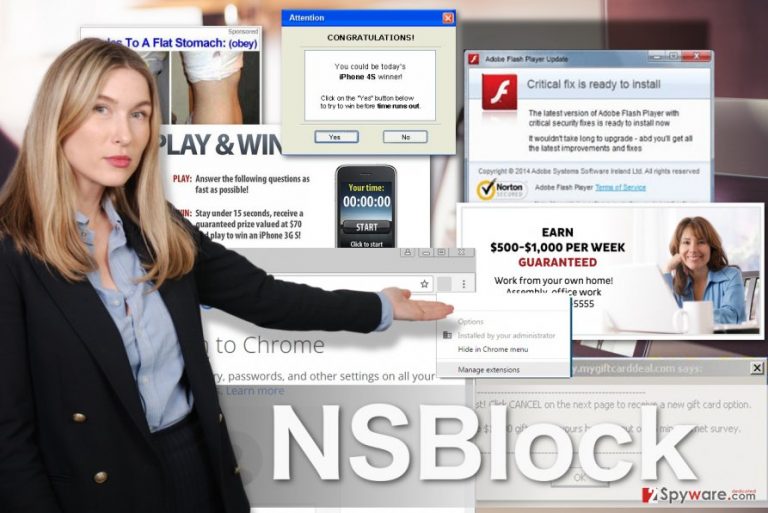
Since NSBlock is monetized through ads, the experts tend to call it an adware. There are two types of adware: legitimate and malicious, and, unfortunately, this particular application is leaning more towards the latter. Ads by NSBlock are unpredictable and may link to potentially dangerous web content including compromised tech support websites, phishing pages [5] and sites promoting fraudulent applications. The virus will make these redirects possible with the help of an invisible extension that it installs on the web browser. An icon of this extension is invisible, so it virtually impossible to tell it has been installed without going through the list of installed extensions. Needless to say, if you already find this component on your browser, you should disable it and proceed with NSBlock removal from the system. While the program is still on the computer, you should refrain from accessing online banking sites, social media platforms or email because you can never know what this invisible extension will be programmed to do next.
How did this extension find its way on my browser?
Adware developers are always after the users who are less experienced in computing and can be easily coaxed into installing NSBlock or any other advertising virus on their computers. The best results are typically achieved when malware developers put a deceptive marketing technique called bundling into action. This method allows tying two or more programs together and spreading them in a single software package. The problem is that less experienced users take such software packages for granted and install them on their computers without investigating them closely. This way, NSBlock can slip into the system undetected. Advanced settings can be used to prevent such installs. You should opt for these settings before you begin the installation and look for undesirable components in the proceeding steps. Opt out the selected options manually by unticking the pre-marked check boxes next to them.
How does the NSBlock removal work?
If you are looking for a quick way to remove NSBlock virus, you will not do it better than by employing professional antimalware for the task. Automatic antivirus utilities are great for malware elimination due to several reasons: they save time, remove malware precisely and protect from viruses in the future. Nevertheless, it is not too difficult to carry out manual NSBlock removal either. Instructions provided below this article will guide you through the virus elimination process, so do not forget to check them out.
You may remove virus damage with a help of FortectIntego. SpyHunter 5Combo Cleaner and Malwarebytes are recommended to detect potentially unwanted programs and viruses with all their files and registry entries that are related to them.
Getting rid of NSBlock ads. Follow these steps
Uninstall from Windows
NSBlock is a virus that mostly affects Windows operating systems and their browsers. We suggest you use the instructions below to remove it in case your device has been infected:
Instructions for Windows 10/8 machines:
- Enter Control Panel into Windows search box and hit Enter or click on the search result.
- Under Programs, select Uninstall a program.

- From the list, find the entry of the suspicious program.
- Right-click on the application and select Uninstall.
- If User Account Control shows up, click Yes.
- Wait till uninstallation process is complete and click OK.

If you are Windows 7/XP user, proceed with the following instructions:
- Click on Windows Start > Control Panel located on the right pane (if you are Windows XP user, click on Add/Remove Programs).
- In Control Panel, select Programs > Uninstall a program.

- Pick the unwanted application by clicking on it once.
- At the top, click Uninstall/Change.
- In the confirmation prompt, pick Yes.
- Click OK once the removal process is finished.
Delete from macOS
Remove items from Applications folder:
- From the menu bar, select Go > Applications.
- In the Applications folder, look for all related entries.
- Click on the app and drag it to Trash (or right-click and pick Move to Trash)

To fully remove an unwanted app, you need to access Application Support, LaunchAgents, and LaunchDaemons folders and delete relevant files:
- Select Go > Go to Folder.
- Enter /Library/Application Support and click Go or press Enter.
- In the Application Support folder, look for any dubious entries and then delete them.
- Now enter /Library/LaunchAgents and /Library/LaunchDaemons folders the same way and terminate all the related .plist files.

Remove from Microsoft Edge
NSBlock is a virus which installs browser extensions to have better control over the infected computer. You should follow instructions below to delete this extension from your browser.
Delete unwanted extensions from MS Edge:
- Select Menu (three horizontal dots at the top-right of the browser window) and pick Extensions.
- From the list, pick the extension and click on the Gear icon.
- Click on Uninstall at the bottom.

Clear cookies and other browser data:
- Click on the Menu (three horizontal dots at the top-right of the browser window) and select Privacy & security.
- Under Clear browsing data, pick Choose what to clear.
- Select everything (apart from passwords, although you might want to include Media licenses as well, if applicable) and click on Clear.

Restore new tab and homepage settings:
- Click the menu icon and choose Settings.
- Then find On startup section.
- Click Disable if you found any suspicious domain.
Reset MS Edge if the above steps did not work:
- Press on Ctrl + Shift + Esc to open Task Manager.
- Click on More details arrow at the bottom of the window.
- Select Details tab.
- Now scroll down and locate every entry with Microsoft Edge name in it. Right-click on each of them and select End Task to stop MS Edge from running.

If this solution failed to help you, you need to use an advanced Edge reset method. Note that you need to backup your data before proceeding.
- Find the following folder on your computer: C:\\Users\\%username%\\AppData\\Local\\Packages\\Microsoft.MicrosoftEdge_8wekyb3d8bbwe.
- Press Ctrl + A on your keyboard to select all folders.
- Right-click on them and pick Delete

- Now right-click on the Start button and pick Windows PowerShell (Admin).
- When the new window opens, copy and paste the following command, and then press Enter:
Get-AppXPackage -AllUsers -Name Microsoft.MicrosoftEdge | Foreach {Add-AppxPackage -DisableDevelopmentMode -Register “$($_.InstallLocation)\\AppXManifest.xml” -Verbose

Instructions for Chromium-based Edge
Delete extensions from MS Edge (Chromium):
- Open Edge and click select Settings > Extensions.
- Delete unwanted extensions by clicking Remove.

Clear cache and site data:
- Click on Menu and go to Settings.
- Select Privacy, search and services.
- Under Clear browsing data, pick Choose what to clear.
- Under Time range, pick All time.
- Select Clear now.

Reset Chromium-based MS Edge:
- Click on Menu and select Settings.
- On the left side, pick Reset settings.
- Select Restore settings to their default values.
- Confirm with Reset.

Remove from Mozilla Firefox (FF)
Remove dangerous extensions:
- Open Mozilla Firefox browser and click on the Menu (three horizontal lines at the top-right of the window).
- Select Add-ons.
- In here, select unwanted plugin and click Remove.

Reset the homepage:
- Click three horizontal lines at the top right corner to open the menu.
- Choose Options.
- Under Home options, enter your preferred site that will open every time you newly open the Mozilla Firefox.
Clear cookies and site data:
- Click Menu and pick Settings.
- Go to Privacy & Security section.
- Scroll down to locate Cookies and Site Data.
- Click on Clear Data…
- Select Cookies and Site Data, as well as Cached Web Content and press Clear.

Reset Mozilla Firefox
If clearing the browser as explained above did not help, reset Mozilla Firefox:
- Open Mozilla Firefox browser and click the Menu.
- Go to Help and then choose Troubleshooting Information.

- Under Give Firefox a tune up section, click on Refresh Firefox…
- Once the pop-up shows up, confirm the action by pressing on Refresh Firefox.

Remove from Google Chrome
You may remove NSBlock from your computer manually or automatically, regardless, you will have to carry out the browser reset manually. Here is how to do it:
Delete malicious extensions from Google Chrome:
- Open Google Chrome, click on the Menu (three vertical dots at the top-right corner) and select More tools > Extensions.
- In the newly opened window, you will see all the installed extensions. Uninstall all the suspicious plugins that might be related to the unwanted program by clicking Remove.

Clear cache and web data from Chrome:
- Click on Menu and pick Settings.
- Under Privacy and security, select Clear browsing data.
- Select Browsing history, Cookies and other site data, as well as Cached images and files.
- Click Clear data.

Change your homepage:
- Click menu and choose Settings.
- Look for a suspicious site in the On startup section.
- Click on Open a specific or set of pages and click on three dots to find the Remove option.
Reset Google Chrome:
If the previous methods did not help you, reset Google Chrome to eliminate all the unwanted components:
- Click on Menu and select Settings.
- In the Settings, scroll down and click Advanced.
- Scroll down and locate Reset and clean up section.
- Now click Restore settings to their original defaults.
- Confirm with Reset settings.

Delete from Safari
Remove unwanted extensions from Safari:
- Click Safari > Preferences…
- In the new window, pick Extensions.
- Select the unwanted extension and select Uninstall.

Clear cookies and other website data from Safari:
- Click Safari > Clear History…
- From the drop-down menu under Clear, pick all history.
- Confirm with Clear History.

Reset Safari if the above-mentioned steps did not help you:
- Click Safari > Preferences…
- Go to Advanced tab.
- Tick the Show Develop menu in menu bar.
- From the menu bar, click Develop, and then select Empty Caches.

After uninstalling this potentially unwanted program (PUP) and fixing each of your web browsers, we recommend you to scan your PC system with a reputable anti-spyware. This will help you to get rid of NSBlock registry traces and will also identify related parasites or possible malware infections on your computer. For that you can use our top-rated malware remover: FortectIntego, SpyHunter 5Combo Cleaner or Malwarebytes.
How to prevent from getting adware
Protect your privacy – employ a VPN
There are several ways how to make your online time more private – you can access an incognito tab. However, there is no secret that even in this mode, you are tracked for advertising purposes. There is a way to add an extra layer of protection and create a completely anonymous web browsing practice with the help of Private Internet Access VPN. This software reroutes traffic through different servers, thus leaving your IP address and geolocation in disguise. Besides, it is based on a strict no-log policy, meaning that no data will be recorded, leaked, and available for both first and third parties. The combination of a secure web browser and Private Internet Access VPN will let you browse the Internet without a feeling of being spied or targeted by criminals.
No backups? No problem. Use a data recovery tool
If you wonder how data loss can occur, you should not look any further for answers – human errors, malware attacks, hardware failures, power cuts, natural disasters, or even simple negligence. In some cases, lost files are extremely important, and many straight out panic when such an unfortunate course of events happen. Due to this, you should always ensure that you prepare proper data backups on a regular basis.
If you were caught by surprise and did not have any backups to restore your files from, not everything is lost. Data Recovery Pro is one of the leading file recovery solutions you can find on the market – it is likely to restore even lost emails or data located on an external device.
- ^ Difference between freeware, free software, open source, shareware, trialware, etc. TheWindowsClub. Windows 10 Tips, Tricks, Help, Support, Downloads, Features.
- ^ Pieter Arntz. What are trojans?. Malwarebytes labs. The Security Blog From Malwarebytes.
- ^ Emily Holehouse. What are ransomware attacks and why are they so successful?. Lanspeed. Managed IT Services - Tech Support - Strategic IT Consulting.
- ^ How does PPC Work?. Farotech. Blog | Farotech.
- ^ Phishing definition. Webopedia. Online Tech Dictionary for IT Professionals.
