NxRansomware virus (Removal Instructions) - Dec 2017 update
NxRansomware virus Removal Guide
What is NxRansomware virus?
NxRansomware virus is back with malicious intentions
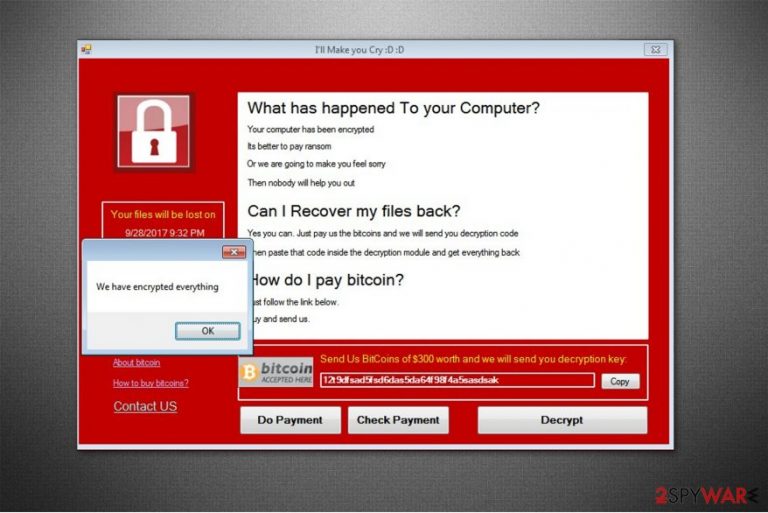
NxRansomware was first developed as an open-source ransomware project by G.B. Moralez. It was freely accessible on GitHub in 2016 for research purposes[1]. The developer explicitly prohibited people from exploiting this file-encrypting virus for malevolent purposes. However, researchers have spotted a malicious version of this malware spreading as a GoogleUpdate1.exe file on the cyberspace in December, 2017.
The NxRansomware uses an AES and RSA encryption ciphers which are widely used by ransomware developers. Files strengthen by these algorithms are nearly impossible to break without a specific decryption key, and criminals demand to pay $300 in Bitcoins for it.
The ransom note of NxRansomware is delivered in I'll Make You Cry 😀 😀 window and states the following:
What has happened To your Computer?
Your computer has been encrypted
It's better to pay ransom
Or we are going to make you feel sorry
Then nobody will help you out
According to the researcher, the virus is extremely dangerous and cause tremendous damage. NxRansomware is written in .Net Framework + C&C System, and is called as the next generation of ransomware. One of the objectives of this ransomware is to prove that it is possible to write a file-encrypting virus using the .Net Framework.
Apart from that, NxRansomware malware was initially created in order to understand ransomware operation principles. The researcher aimed to build a modern Command and Control (C&C) system and a safe communication channel between the virus and C&C server without using SSL certificates[2].

Fortunately, the researcher of this next generation crypto-malware has shared the open-source code with the developers of security software so they could prepare for the possible threats caused by the evolving ransomware projects. Thus, NxRansomware removal is not that complicated with the help of the antivirus tool.
NxRansomware virus attacks the most popular file types such as MS Office and OpenOffice documents, PDF and text files, various image, audio, video and other multimedia files, databases, archives, and more. It seems that G. B. Moralez managed to develop a hazardous cyber infection and now criminals take advantage of the scientific invention to obtain illegal profits.
However, you can remove NxRansomware with FortectIntego or another professional security software. It is still necessary to make sure that it is powerful enough to deal with ransomware attacks. Note that you should never pay the ransom since there are alternative ways how you can recover encrypted files.
Ransomware spreads as a fake Google Update file
Like most of the ransomware-type viruses, this one is distributed as an obfuscate Google Update file. Note that there numerous other deceptive software upgrades which hold the executables of the malware inside as well. Hackers might either sent them via spam emails or put in peer-to-peer file sharing networks.
Ransomware can be placed as an attachment in email letter which urges to open it. Be aware that usually, criminals imitate famous companies and brands to trick gullible people into believing the legitimacy of the message. Likewise, once the attachment is opened, it drops the .exe file and infects the computer with ransomware.
Also, peer-to-peer networks are full of fake software updates which are malicious. Since crooks are able to create ransomware payloads which mimic the appearance of legitimate programs, most people get deluded and manually infiltrate file-encrypting viruses on the systems.
Likewise, you should pay close attention to the files you attempt to open or download. Never get software from unauthorized developers in highly suspicious pages. Additionally, in case of a dubious email from the well-known company — contact the firm yourself and validate the email.
The fastest way to finish NxRansomware elimination
Since this particular ransomware is highly sophisticated, it is impossible to eliminate it manually. To remove NxRansomware, you must employ a professional security software which would be able to detect this next generation computer threat. We suggest using FortectIntego, SpyHunter 5Combo Cleaner or Malwarebytes. LosVirus.es[3] experts guarantee that they are reliable and trustworthy.
Start NxRansomware removal by:
- Reboot your computer into Safe Mode;
- Download the security software;
- Scan your PC files thoroughly.
Getting rid of NxRansomware virus. Follow these steps
Manual removal using Safe Mode
If you don't know how to reboot your computer to Safe Mode, feel free to use the guide below:
Important! →
Manual removal guide might be too complicated for regular computer users. It requires advanced IT knowledge to be performed correctly (if vital system files are removed or damaged, it might result in full Windows compromise), and it also might take hours to complete. Therefore, we highly advise using the automatic method provided above instead.
Step 1. Access Safe Mode with Networking
Manual malware removal should be best performed in the Safe Mode environment.
Windows 7 / Vista / XP
- Click Start > Shutdown > Restart > OK.
- When your computer becomes active, start pressing F8 button (if that does not work, try F2, F12, Del, etc. – it all depends on your motherboard model) multiple times until you see the Advanced Boot Options window.
- Select Safe Mode with Networking from the list.

Windows 10 / Windows 8
- Right-click on Start button and select Settings.

- Scroll down to pick Update & Security.

- On the left side of the window, pick Recovery.
- Now scroll down to find Advanced Startup section.
- Click Restart now.

- Select Troubleshoot.

- Go to Advanced options.

- Select Startup Settings.

- Press Restart.
- Now press 5 or click 5) Enable Safe Mode with Networking.

Step 2. Shut down suspicious processes
Windows Task Manager is a useful tool that shows all the processes running in the background. If malware is running a process, you need to shut it down:
- Press Ctrl + Shift + Esc on your keyboard to open Windows Task Manager.
- Click on More details.

- Scroll down to Background processes section, and look for anything suspicious.
- Right-click and select Open file location.

- Go back to the process, right-click and pick End Task.

- Delete the contents of the malicious folder.
Step 3. Check program Startup
- Press Ctrl + Shift + Esc on your keyboard to open Windows Task Manager.
- Go to Startup tab.
- Right-click on the suspicious program and pick Disable.

Step 4. Delete virus files
Malware-related files can be found in various places within your computer. Here are instructions that could help you find them:
- Type in Disk Cleanup in Windows search and press Enter.

- Select the drive you want to clean (C: is your main drive by default and is likely to be the one that has malicious files in).
- Scroll through the Files to delete list and select the following:
Temporary Internet Files
Downloads
Recycle Bin
Temporary files - Pick Clean up system files.

- You can also look for other malicious files hidden in the following folders (type these entries in Windows Search and press Enter):
%AppData%
%LocalAppData%
%ProgramData%
%WinDir%
After you are finished, reboot the PC in normal mode.
Remove NxRansomware using System Restore
If the ransomware still prevents you from installing the antivirus tool, try this method to disable the virus:
-
Step 1: Reboot your computer to Safe Mode with Command Prompt
Windows 7 / Vista / XP- Click Start → Shutdown → Restart → OK.
- When your computer becomes active, start pressing F8 multiple times until you see the Advanced Boot Options window.
-
Select Command Prompt from the list

Windows 10 / Windows 8- Press the Power button at the Windows login screen. Now press and hold Shift, which is on your keyboard, and click Restart..
- Now select Troubleshoot → Advanced options → Startup Settings and finally press Restart.
-
Once your computer becomes active, select Enable Safe Mode with Command Prompt in Startup Settings window.

-
Step 2: Restore your system files and settings
-
Once the Command Prompt window shows up, enter cd restore and click Enter.

-
Now type rstrui.exe and press Enter again..

-
When a new window shows up, click Next and select your restore point that is prior the infiltration of NxRansomware. After doing that, click Next.


-
Now click Yes to start system restore.

-
Once the Command Prompt window shows up, enter cd restore and click Enter.
Bonus: Recover your data
Guide which is presented above is supposed to help you remove NxRansomware from your computer. To recover your encrypted files, we recommend using a detailed guide prepared by 2-spyware.com security experts.If your files are encrypted by NxRansomware, you can use several methods to restore them:
Try Data Recovery Pro
In case you do not store backups, you should definitely try this professional tool. It is designed to help ransomware victims and you can learn how to use it from the instructions below.
- Download Data Recovery Pro;
- Follow the steps of Data Recovery Setup and install the program on your computer;
- Launch it and scan your computer for files encrypted by NxRansomware ransomware;
- Restore them.
Restore files with Windows Previous Versions feature
If you want to try this recovery method, check whether the System Restore function was enabled before NxRansomware infiltration.
- Find an encrypted file you need to restore and right-click on it;
- Select “Properties” and go to “Previous versions” tab;
- Here, check each of available copies of the file in “Folder versions”. You should select the version you want to recover and click “Restore”.
ShadowExplorer tool can help to retrieve individual files
This a great way to regain access to the corrupted data. However, it is necessary that the ransomware hadn't deleted Shadow Volume Copies from your system.
- Download Shadow Explorer (http://shadowexplorer.com/);
- Follow a Shadow Explorer Setup Wizard and install this application on your computer;
- Launch the program and go through the drop down menu on the top left corner to select the disk of your encrypted data. Check what folders are there;
- Right-click on the folder you want to restore and select “Export”. You can also select where you want it to be stored.
Currently, there is no NxRansomware decryptor available
Finally, you should always think about the protection of crypto-ransomwares. In order to protect your computer from NxRansomware and other ransomwares, use a reputable anti-spyware, such as FortectIntego, SpyHunter 5Combo Cleaner or Malwarebytes
How to prevent from getting ransomware
Stream videos without limitations, no matter where you are
There are multiple parties that could find out almost anything about you by checking your online activity. While this is highly unlikely, advertisers and tech companies are constantly tracking you online. The first step to privacy should be a secure browser that focuses on tracker reduction to a minimum.
Even if you employ a secure browser, you will not be able to access websites that are restricted due to local government laws or other reasons. In other words, you may not be able to stream Disney+ or US-based Netflix in some countries. To bypass these restrictions, you can employ a powerful Private Internet Access VPN, which provides dedicated servers for torrenting and streaming, not slowing you down in the process.
Data backups are important – recover your lost files
Ransomware is one of the biggest threats to personal data. Once it is executed on a machine, it launches a sophisticated encryption algorithm that locks all your files, although it does not destroy them. The most common misconception is that anti-malware software can return files to their previous states. This is not true, however, and data remains locked after the malicious payload is deleted.
While regular data backups are the only secure method to recover your files after a ransomware attack, tools such as Data Recovery Pro can also be effective and restore at least some of your lost data.
- ^ NxRansomware. GitHub. Software development platform.
- ^ What is an SSL Certificate?. GlobalSign. WebTrust-certified certificate authority (CAs) and provider of Identity Services.
- ^ LosVirus. LosVirus. Security and Spyware News.







