Nyton ransomware (Virus Removal Instructions) - Improved Guide
Nyton virus Removal Guide
What is Nyton ransomware?
Nyton ransomware – a dangerous computer parasite that relies on AES encryption for locking data
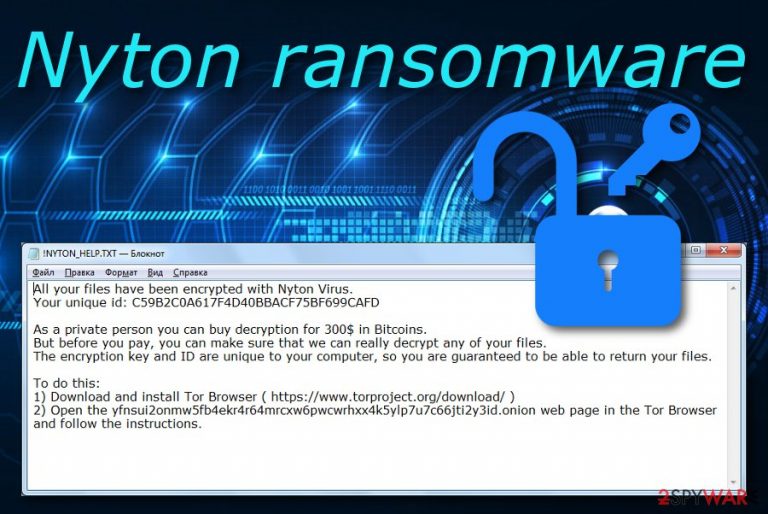
Nyton ransomware is a notorious infection that requires downloading a Tor browser for accessing the decryption tool. This malware uses AES encryption[1] and targets all types of files on the infected Windows computer system. After that, all the data files end up with the .nyton appendix added to their filenames and Nyton virus displays the :! NYTON_HELP.TXT ransom message that holds a ransom demand of $300 in BTC currency and is written in the English language so we can make a speculation that this parasite is targeting English and English-speaking people. It is up to you to fulfill the ransom demands or not but we recommend being careful as there is a big risk of getting scammed by these malicious actors.
| Name | Nyton |
|---|---|
| Type | Ransomware virus/file-locking threat |
| Cipher | This malicious infection uses AES encryption for locking data found on the computer |
| Appendix | Once files are locked, the . nyton extension is added to each filename |
| Target | Regarding the language in which the ransom note has been written, this malware targets English speakers |
| Note | :! NYTON_HELP.TXT is the message that brings information about ransom demands to the surface |
| Price | Crooks demand $300 to be paid in BTC in exchange for the decryption tool |
| Removal | Use automatical software only. We do not recommend risking to make mistakes while completing the manual elimination process |
| Repair | Use system software such as FortectIntego to repair affected components as it might help |
Nyton ransomware is a destructible infection that can appear on any type of Windows computer. When this happens, you will supposedly discover some alterings in the Windows Registry[2] and Task Manager sections. The malware might aim to run different modules allowing it to boot up automatically every time you turn on your machine.
Also, Nyton ransomware might execute specific PowerShell commands to eliminate Shadow Volume Copies of your encrypted data, try avoiding antivirus detection by injecting specific entries or damage the Windows hosts file to prevent you from visiting security-related websites and receiving valuable information on Nyton ransomware removal.
Once Nyton ransomware performs these activities and succeeds in data encryption, the malware loads the :!NYTON_HELP.TXT ransom message where the crooks place the ransom demand that is 300$ in BTC:
All your files have been encrypted with Nyton Virus.
Your unique id: C59B2C0A617F4D40BBACF75BF699CAFD
As a private person you can buy decryption for 300$ in Bitcoins.
But before you pay, you can make sure that we can really decrypt any of your files.
The encryption key and ID are unique to your computer, so you are guaranteed to be able to return your files.
To do this:
1) Download and install Tor Browser ( https://www.torproject.org/download/ )
2) Open the yfnsui2onmw5fb4ekr4r64mrcxw6pwcwrhxx4k5ylp7u7c66jti2y3id.onion web page in the Tor Browser and follow the instructions.
Be careful while dealing with Nyton ransomware and do not take ransom demands seriously as you might get scammed easily. Rather than risking to empty your bank account for nothing, eliminate the infections and go to the end of this article where you will find data recovery possibilities.
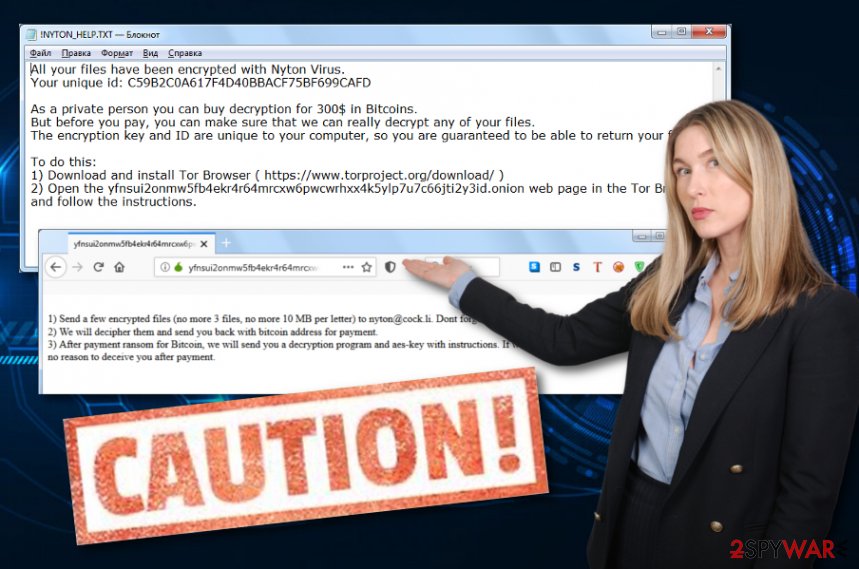
You should remove Nyton ransomware with the help of antimalware software as manual elimination will supposedly not bring you fully-satisfying results. Additionally, if the ransomware virus has left some damaged components, you can try repairing them with a system repair tool such as FortectIntego.
Keep in mind that Nyton ransomware might bring other malicious products to the system and inject other malware such as Trojan horses or cryptocurrency miners and double the trouble. Mostly, malware does not come alone so there is a big chance that this type of damage might show up shortly after the installation process of the ransomware.
Things to know about ransomware distribution and avoiding
Ransomware infections can get delivered to vulnerable computer systems easily. Hackers are most likely to search for machines who have weak automatical protection and drop the malicious payload to users who are expected to be naive while browsing online or opening email messages.
The most popular ransomware distribution sources are email spam messages, infectious attachments, cracked software, malicious updates, and vulnerable Remote Desktop Protocol protection. While opening emails, you should ensure that the letter comes from a noticeable sender and does not include grammar mistakes.
Also, if the email message comes with a clipped attachment that you were not expecting to receive, you should always run a malware scam over the attached content. The same you should do with any other suspicious file that tends to land on your computer system somehow.
Continuously, be aware of p2p websites such as The Pirate Bay and eMule as these sources hold a lot of software cracks that might be true malware. Download all of your preferred products and services only from original developers. Last but not least, make sure that your RDP is secured with a strong password so that no bad actor decides to misuse it remotely.
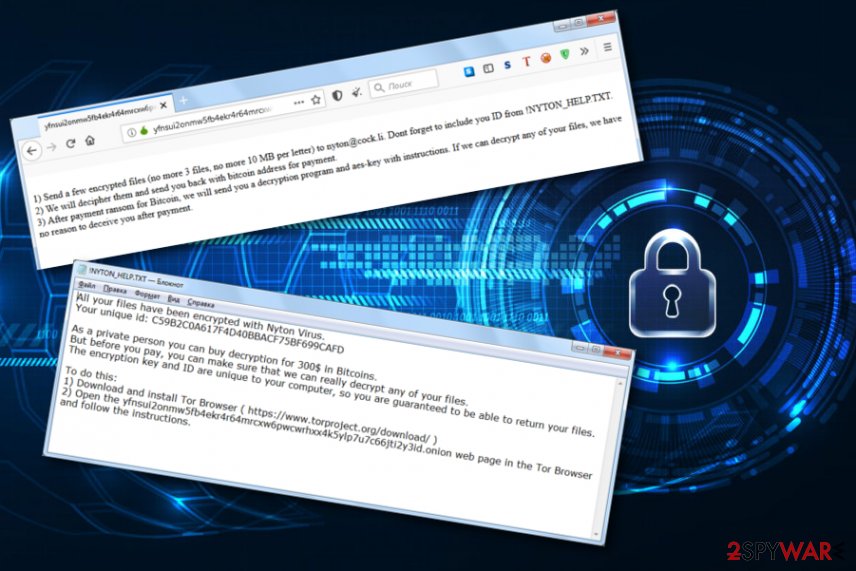
Talking about proper file protection
When it comes to protection from ransomware, we should think not only about the computer system but also about valuable data that we hold and might get encrypted during the malware attack. We do not recommend keeping all valuable information only on one type of device or computer as there is an increased risk of losing the data from there. Some suggestions would be:
- Purchasing portable drives. This might include CDs, DVDs, and USBs. USB flash drives are more comfortable to plug-in and contain much more space than other types of devices. You can have as many of these devices as you want and copy your important data there. However, make sure to keep the drives unplugged when you are not using them in order to avoid possible encryption if any malicious infection tends to sneak in.
- Storing valuable data on remote servers. One of the most popular servers used worldwide are iCloud and Dropbox. iCloud is suited for macOS and other Apple device users and Dropbox is a remote server for Windows OS users.
- Keeping data on multiple computers. This is the least secure option but still better than storing all important documents and files only in one location. However, this type of method might not be that secured as if a malware attack occurs throughout your Internet connection, all the machines that are running the same Internet might get infected equally.
Nyton ransomware elimination guidelines
Nyton ransomware removal can be completed with the help of a reliable antivirus program and should not be tried to eliminate manually. However, you should dimish all malicious processes and return your computer system back to its previous state first. Find how to do that by following the instructing steps that are provided below.
Then, you should remove Nyton ransomware and all malicious content that it might have brought to your Windows computer system. If you are looking for software that can help you to detect all malware-laden objects, you can try employing SpyHunter 5Combo Cleaner or Malwarebytes software. Afterward, use FortectIntego for system repair as it might be helpful in some cases.
Experts from LesVirus.fr[3] state that it is better to try any other available options for file recovery than paying the demanded price for receiving the decryption software. Criminals are often likely to scam their victims and just leave them with nothing.
Getting rid of Nyton virus. Follow these steps
Manual removal using Safe Mode
To disable malicious tasks on your machine, boot it to Safe Mode with Networking:
Important! →
Manual removal guide might be too complicated for regular computer users. It requires advanced IT knowledge to be performed correctly (if vital system files are removed or damaged, it might result in full Windows compromise), and it also might take hours to complete. Therefore, we highly advise using the automatic method provided above instead.
Step 1. Access Safe Mode with Networking
Manual malware removal should be best performed in the Safe Mode environment.
Windows 7 / Vista / XP
- Click Start > Shutdown > Restart > OK.
- When your computer becomes active, start pressing F8 button (if that does not work, try F2, F12, Del, etc. – it all depends on your motherboard model) multiple times until you see the Advanced Boot Options window.
- Select Safe Mode with Networking from the list.

Windows 10 / Windows 8
- Right-click on Start button and select Settings.

- Scroll down to pick Update & Security.

- On the left side of the window, pick Recovery.
- Now scroll down to find Advanced Startup section.
- Click Restart now.

- Select Troubleshoot.

- Go to Advanced options.

- Select Startup Settings.

- Press Restart.
- Now press 5 or click 5) Enable Safe Mode with Networking.

Step 2. Shut down suspicious processes
Windows Task Manager is a useful tool that shows all the processes running in the background. If malware is running a process, you need to shut it down:
- Press Ctrl + Shift + Esc on your keyboard to open Windows Task Manager.
- Click on More details.

- Scroll down to Background processes section, and look for anything suspicious.
- Right-click and select Open file location.

- Go back to the process, right-click and pick End Task.

- Delete the contents of the malicious folder.
Step 3. Check program Startup
- Press Ctrl + Shift + Esc on your keyboard to open Windows Task Manager.
- Go to Startup tab.
- Right-click on the suspicious program and pick Disable.

Step 4. Delete virus files
Malware-related files can be found in various places within your computer. Here are instructions that could help you find them:
- Type in Disk Cleanup in Windows search and press Enter.

- Select the drive you want to clean (C: is your main drive by default and is likely to be the one that has malicious files in).
- Scroll through the Files to delete list and select the following:
Temporary Internet Files
Downloads
Recycle Bin
Temporary files - Pick Clean up system files.

- You can also look for other malicious files hidden in the following folders (type these entries in Windows Search and press Enter):
%AppData%
%LocalAppData%
%ProgramData%
%WinDir%
After you are finished, reboot the PC in normal mode.
Remove Nyton using System Restore
To restore your Windows computer settings back to their previous state, opt for the System Restore feature:
-
Step 1: Reboot your computer to Safe Mode with Command Prompt
Windows 7 / Vista / XP- Click Start → Shutdown → Restart → OK.
- When your computer becomes active, start pressing F8 multiple times until you see the Advanced Boot Options window.
-
Select Command Prompt from the list

Windows 10 / Windows 8- Press the Power button at the Windows login screen. Now press and hold Shift, which is on your keyboard, and click Restart..
- Now select Troubleshoot → Advanced options → Startup Settings and finally press Restart.
-
Once your computer becomes active, select Enable Safe Mode with Command Prompt in Startup Settings window.

-
Step 2: Restore your system files and settings
-
Once the Command Prompt window shows up, enter cd restore and click Enter.

-
Now type rstrui.exe and press Enter again..

-
When a new window shows up, click Next and select your restore point that is prior the infiltration of Nyton. After doing that, click Next.


-
Now click Yes to start system restore.

-
Once the Command Prompt window shows up, enter cd restore and click Enter.
Bonus: Recover your data
Guide which is presented above is supposed to help you remove Nyton from your computer. To recover your encrypted files, we recommend using a detailed guide prepared by 2-spyware.com security experts.If your files are encrypted by Nyton, you can use several methods to restore them:
Employ Data Recovery Pro software to restore some files:
If the ransomware virus has deleted, encrypted, or corrupted your system files and documents, you can give this software a try and might succeed in the file restoring process.
- Download Data Recovery Pro;
- Follow the steps of Data Recovery Setup and install the program on your computer;
- Launch it and scan your computer for files encrypted by Nyton ransomware;
- Restore them.
Using Windows Previous Versions feature might help with data recovery tasks:
Activate this feature if you want to try to recover some of your data. Keep in mind that you should have enabled System Restore in the past for this technique to work properly.
- Find an encrypted file you need to restore and right-click on it;
- Select “Properties” and go to “Previous versions” tab;
- Here, check each of available copies of the file in “Folder versions”. You should select the version you want to recover and click “Restore”.
Shadow Explorer might be useful for document recovery:
If the ransomware infection did not manage to delete or destroy the Shadow Volume Copies of your encrypted data, there is a chance that this tool might help you to restore some of your files back to their previous state.
- Download Shadow Explorer (http://shadowexplorer.com/);
- Follow a Shadow Explorer Setup Wizard and install this application on your computer;
- Launch the program and go through the drop down menu on the top left corner to select the disk of your encrypted data. Check what folders are there;
- Right-click on the folder you want to restore and select “Export”. You can also select where you want it to be stored.
The official decryptor for .nyton files has not been released yet.
Finally, you should always think about the protection of crypto-ransomwares. In order to protect your computer from Nyton and other ransomwares, use a reputable anti-spyware, such as FortectIntego, SpyHunter 5Combo Cleaner or Malwarebytes
How to prevent from getting ransomware
Stream videos without limitations, no matter where you are
There are multiple parties that could find out almost anything about you by checking your online activity. While this is highly unlikely, advertisers and tech companies are constantly tracking you online. The first step to privacy should be a secure browser that focuses on tracker reduction to a minimum.
Even if you employ a secure browser, you will not be able to access websites that are restricted due to local government laws or other reasons. In other words, you may not be able to stream Disney+ or US-based Netflix in some countries. To bypass these restrictions, you can employ a powerful Private Internet Access VPN, which provides dedicated servers for torrenting and streaming, not slowing you down in the process.
Data backups are important – recover your lost files
Ransomware is one of the biggest threats to personal data. Once it is executed on a machine, it launches a sophisticated encryption algorithm that locks all your files, although it does not destroy them. The most common misconception is that anti-malware software can return files to their previous states. This is not true, however, and data remains locked after the malicious payload is deleted.
While regular data backups are the only secure method to recover your files after a ransomware attack, tools such as Data Recovery Pro can also be effective and restore at least some of your lost data.
- ^ Josh Lake. What is AES encryption and how does it work?. Comparitech. Blog information.
- ^ Registry. Computer hope. Free computer help since 1998.
- ^ LesVirus.fr. LesVirus.fr. Security and spyware news.







