Odicfulbrid.info (Free Guide) - Removal Instructions
Odicfulbrid.info Removal Guide
What is Odicfulbrid.info?
Odicfulbrid.info is the site that proposes to allow notifications or agree to get additional content
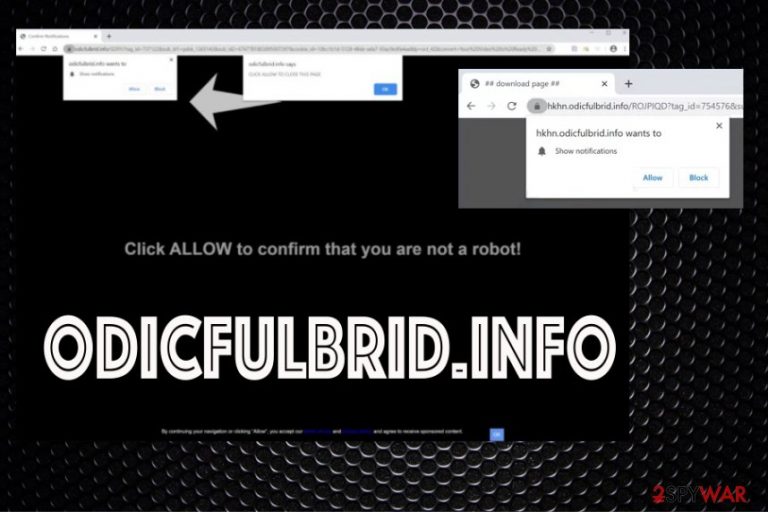
| Name | Odicfulbrid.info |
|---|---|
| Type | Adware/ Redirect virus |
| Symptoms | Advertisements start showing up out of nowhere, additional push notifications appear on the desktop directly and trigger redirects to commercial sites. Other browser-based applications get installed without permission or you knowledge |
| Distribution | Freeware installations deliver PUPs without any notices and permissions required when the user is skipping through steps during recommended or quick installation. Other deceptive sites also trigger installs of these browser-based PUPs |
| Danger | The potentially unwanted program can interfere with the system by loading additional applications on the machine that control the internet traffic and expose you to malicious online sites. Also, the data tracking function can lead to privacy issues or even identity theft |
| Elimination | Make sure to remove Odicfulbrid.info completely by scanning the system with AV tool that can find all associated programs and delete them off of the PC |
| Repair | Be cautious and repair damage made on the system that can possibly affect the performance of your device in the future. Run FortectIntego to check for affected or corrupted data and fix these issues to ensure that the machine is running smooth and is secure |
Odicfulbrid.info virus is the adware-type cyber infection, but really this is only a result or a symptom of the potentially unwanted program that runs on the machine you are using. It is a redirect that uses clickbait to make people willingly agreeing to additional notifications by clicking on “Click Allow to continue” or “Click Allow to close this window” pop-ups. It may seem harmless, but any clicking on the window triggers additional push notifications and browser pop-ups from this or any other sites that have the same purpose of generating views and revenue.[2]
Odicfulbrid.info lure online users to click on these pop-ups because eery page visit counts and generates pay-per-click revenue that is the main goal of these adware-type intruders. This webpage is designed to promote dubious content and redirect to untrustworthy or even malicious pages, so it shares these functions with many other rogue pages. Intrusive advertisements, useless application installations are triggered by the infection that, unfortunately, runs in the background.
It means that when you want to remove Odicfulbrid.info it is not enough to just exit the browser or clean the additional applications. You need a powerful anti-malware tool that could scan the system fully for you and find all the associated or non-related apps and clean the machine from real intruders.
Even though Odicfulbrid.info seems harmless running intrusive advertising campaigns involves tracking browsing-related data. The behavior of rogue sites can be based on your location, IP address, preferences regarding the content you visit and search for online. Personalized advertisements are ensuring that you are more likely going to click on the banner or pop-up that gets delivered before you.
Unfortunately, that also ensures the persistence on the PUP and the difficulty of Odicfulbrid.info removal since the more application controls the more changes in the system get made. The potentially unwanted program can alter startup preferences or registry entries, so once you reboot the machine, the application is also launched. For those changes, you need a PC repair tool like FortectIntego because files and system features are crucial for performance and security. 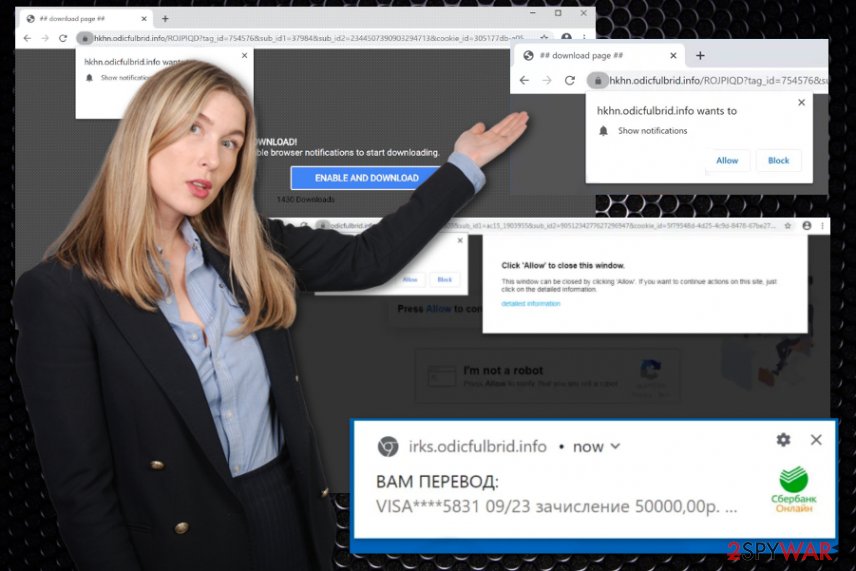
Odicfulbrid.info is the program responsible for the decreased performance of the computer, browser tracking issues, and even possible malware infections. You need to get rid of the PUP as soon as you can, so there are no other intruders that trigger malicious ads and redirects. You may end up installing a serious virus without noticing it.
Odicfulbrid.info ads not originating from the website you visit at the time can promote tools that look legitimate and useful. Those banners, in-text links, and pop-up ads, redirects all can trigger direct downloads of applications, tools, programs, and browser-based plugins, toolbars. getting an anti-malware tool helps to remove all the additional programs and files, so you no longer encounter those intrusive redirects.
Since push notifications and direct desktop pop-ups get also triggered by the Odicfulbrid.info PUP, you should go through browser settings and Block any permission to control settings or send notifications. You can access these preferences under Advanced settings and Site or Content preferences. Make sure to clear the list and the browser itself. Rely on the guide below for full browser resetting. 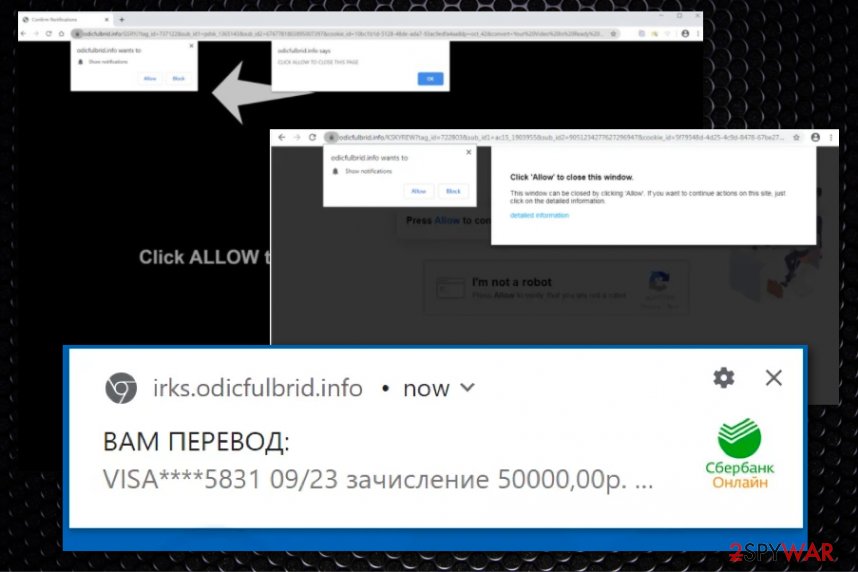
Pay attention to official sites and Privacy Policies and EULAs if you want to avoid PUPs
You see advertisements when you get redirected to them by the misleading or deceptive sites or when the machine is affected by the PUP itself that shows affiliated content constantly. Gaming sites, adult content, freeware providers, torrent sites, pirating services, online movie platforms all can contain malicious advertisements, and one or two clicks on such material leads to issues with PUP infiltrations.
Especially when you don't pay attention to the material you click on and the Privacy Policy of sites you rely on for software installs. Go for official developers and providers, choose Advanced or Custom installations, and check every application that is included in the list on the setup.
Never trust promotional advertisements that you find on random pop-ups or banners delivered to you by the redirect. Always read more about the program you install and search for customer reviews online.
Get rid of the Odicfulbrid.info virus by cleaning the system fully
To remove Odicfulbrid.info from your browser, you also need to get rid of the changes made in settings. Since it mainly appears on Chrome:
- In the top right corner, click on the menu button.
- Click on Settings.
- Scroll to the bottom of the page and click on Advanced.
- In the Privacy and Security section, click on Site settings.
- Click on Notifications.
- Find Odicfulbrid.info and click the three vertical dots, then click on Remove.
After such Odicfulbrid.info removal, go for the general system cleaning procedure and run the anti-malware tool that can fully eliminate any suspicious or even malicious programs. AV engines detect risky programs and clear them for you automatically, so the machine is safe to use again. Also, remember to repair system settings with the help of the system optimizer tool.
You may remove virus damage with a help of FortectIntego. SpyHunter 5Combo Cleaner and Malwarebytes are recommended to detect potentially unwanted programs and viruses with all their files and registry entries that are related to them.
Getting rid of Odicfulbrid.info. Follow these steps
Uninstall from Windows
Clean the device from traces of unwanted apps, so your system can run without freezing and crashing
Instructions for Windows 10/8 machines:
- Enter Control Panel into Windows search box and hit Enter or click on the search result.
- Under Programs, select Uninstall a program.

- From the list, find the entry of the suspicious program.
- Right-click on the application and select Uninstall.
- If User Account Control shows up, click Yes.
- Wait till uninstallation process is complete and click OK.

If you are Windows 7/XP user, proceed with the following instructions:
- Click on Windows Start > Control Panel located on the right pane (if you are Windows XP user, click on Add/Remove Programs).
- In Control Panel, select Programs > Uninstall a program.

- Pick the unwanted application by clicking on it once.
- At the top, click Uninstall/Change.
- In the confirmation prompt, pick Yes.
- Click OK once the removal process is finished.
Delete from macOS
Remove items from Applications folder:
- From the menu bar, select Go > Applications.
- In the Applications folder, look for all related entries.
- Click on the app and drag it to Trash (or right-click and pick Move to Trash)

To fully remove an unwanted app, you need to access Application Support, LaunchAgents, and LaunchDaemons folders and delete relevant files:
- Select Go > Go to Folder.
- Enter /Library/Application Support and click Go or press Enter.
- In the Application Support folder, look for any dubious entries and then delete them.
- Now enter /Library/LaunchAgents and /Library/LaunchDaemons folders the same way and terminate all the related .plist files.

Remove from Microsoft Edge
Delete unwanted extensions from MS Edge:
- Select Menu (three horizontal dots at the top-right of the browser window) and pick Extensions.
- From the list, pick the extension and click on the Gear icon.
- Click on Uninstall at the bottom.

Clear cookies and other browser data:
- Click on the Menu (three horizontal dots at the top-right of the browser window) and select Privacy & security.
- Under Clear browsing data, pick Choose what to clear.
- Select everything (apart from passwords, although you might want to include Media licenses as well, if applicable) and click on Clear.

Restore new tab and homepage settings:
- Click the menu icon and choose Settings.
- Then find On startup section.
- Click Disable if you found any suspicious domain.
Reset MS Edge if the above steps did not work:
- Press on Ctrl + Shift + Esc to open Task Manager.
- Click on More details arrow at the bottom of the window.
- Select Details tab.
- Now scroll down and locate every entry with Microsoft Edge name in it. Right-click on each of them and select End Task to stop MS Edge from running.

If this solution failed to help you, you need to use an advanced Edge reset method. Note that you need to backup your data before proceeding.
- Find the following folder on your computer: C:\\Users\\%username%\\AppData\\Local\\Packages\\Microsoft.MicrosoftEdge_8wekyb3d8bbwe.
- Press Ctrl + A on your keyboard to select all folders.
- Right-click on them and pick Delete

- Now right-click on the Start button and pick Windows PowerShell (Admin).
- When the new window opens, copy and paste the following command, and then press Enter:
Get-AppXPackage -AllUsers -Name Microsoft.MicrosoftEdge | Foreach {Add-AppxPackage -DisableDevelopmentMode -Register “$($_.InstallLocation)\\AppXManifest.xml” -Verbose

Instructions for Chromium-based Edge
Delete extensions from MS Edge (Chromium):
- Open Edge and click select Settings > Extensions.
- Delete unwanted extensions by clicking Remove.

Clear cache and site data:
- Click on Menu and go to Settings.
- Select Privacy, search and services.
- Under Clear browsing data, pick Choose what to clear.
- Under Time range, pick All time.
- Select Clear now.

Reset Chromium-based MS Edge:
- Click on Menu and select Settings.
- On the left side, pick Reset settings.
- Select Restore settings to their default values.
- Confirm with Reset.

Remove from Mozilla Firefox (FF)
Clear any suspicious extensions off of the browser, so your Firefox browser is not triggering malicious redirects
Remove dangerous extensions:
- Open Mozilla Firefox browser and click on the Menu (three horizontal lines at the top-right of the window).
- Select Add-ons.
- In here, select unwanted plugin and click Remove.

Reset the homepage:
- Click three horizontal lines at the top right corner to open the menu.
- Choose Options.
- Under Home options, enter your preferred site that will open every time you newly open the Mozilla Firefox.
Clear cookies and site data:
- Click Menu and pick Settings.
- Go to Privacy & Security section.
- Scroll down to locate Cookies and Site Data.
- Click on Clear Data…
- Select Cookies and Site Data, as well as Cached Web Content and press Clear.

Reset Mozilla Firefox
If clearing the browser as explained above did not help, reset Mozilla Firefox:
- Open Mozilla Firefox browser and click the Menu.
- Go to Help and then choose Troubleshooting Information.

- Under Give Firefox a tune up section, click on Refresh Firefox…
- Once the pop-up shows up, confirm the action by pressing on Refresh Firefox.

Remove from Google Chrome
Reset the browser to default and get rid of Odicfulbrid.info this way
Delete malicious extensions from Google Chrome:
- Open Google Chrome, click on the Menu (three vertical dots at the top-right corner) and select More tools > Extensions.
- In the newly opened window, you will see all the installed extensions. Uninstall all the suspicious plugins that might be related to the unwanted program by clicking Remove.

Clear cache and web data from Chrome:
- Click on Menu and pick Settings.
- Under Privacy and security, select Clear browsing data.
- Select Browsing history, Cookies and other site data, as well as Cached images and files.
- Click Clear data.

Change your homepage:
- Click menu and choose Settings.
- Look for a suspicious site in the On startup section.
- Click on Open a specific or set of pages and click on three dots to find the Remove option.
Reset Google Chrome:
If the previous methods did not help you, reset Google Chrome to eliminate all the unwanted components:
- Click on Menu and select Settings.
- In the Settings, scroll down and click Advanced.
- Scroll down and locate Reset and clean up section.
- Now click Restore settings to their original defaults.
- Confirm with Reset settings.

Delete from Safari
Remove unwanted extensions from Safari:
- Click Safari > Preferences…
- In the new window, pick Extensions.
- Select the unwanted extension and select Uninstall.

Clear cookies and other website data from Safari:
- Click Safari > Clear History…
- From the drop-down menu under Clear, pick all history.
- Confirm with Clear History.

Reset Safari if the above-mentioned steps did not help you:
- Click Safari > Preferences…
- Go to Advanced tab.
- Tick the Show Develop menu in menu bar.
- From the menu bar, click Develop, and then select Empty Caches.

After uninstalling this potentially unwanted program (PUP) and fixing each of your web browsers, we recommend you to scan your PC system with a reputable anti-spyware. This will help you to get rid of Odicfulbrid.info registry traces and will also identify related parasites or possible malware infections on your computer. For that you can use our top-rated malware remover: FortectIntego, SpyHunter 5Combo Cleaner or Malwarebytes.
How to prevent from getting adware
Choose a proper web browser and improve your safety with a VPN tool
Online spying has got momentum in recent years and people are getting more and more interested in how to protect their privacy online. One of the basic means to add a layer of security – choose the most private and secure web browser. Although web browsers can't grant full privacy protection and security, some of them are much better at sandboxing, HTTPS upgrading, active content blocking, tracking blocking, phishing protection, and similar privacy-oriented features. However, if you want true anonymity, we suggest you employ a powerful Private Internet Access VPN – it can encrypt all the traffic that comes and goes out of your computer, preventing tracking completely.
Lost your files? Use data recovery software
While some files located on any computer are replaceable or useless, others can be extremely valuable. Family photos, work documents, school projects – these are types of files that we don't want to lose. Unfortunately, there are many ways how unexpected data loss can occur: power cuts, Blue Screen of Death errors, hardware failures, crypto-malware attack, or even accidental deletion.
To ensure that all the files remain intact, you should prepare regular data backups. You can choose cloud-based or physical copies you could restore from later in case of a disaster. If your backups were lost as well or you never bothered to prepare any, Data Recovery Pro can be your only hope to retrieve your invaluable files.
- ^ Ad-tracking. Wikipedia. The free encyclopedia.
- ^ Pay-Per-Click Marketing. Wordstream. Advertising made easy.
- ^ Virusai. Virusai. Spyware related news.
