OfferssDirect ads (Easy Removal Guide) - Chrome, Firefox, IE, Edge
OfferssDirect ads Removal Guide
What is OfferssDirect ads?
OfferssDirect – a coupon finder that will not stop showing you ads
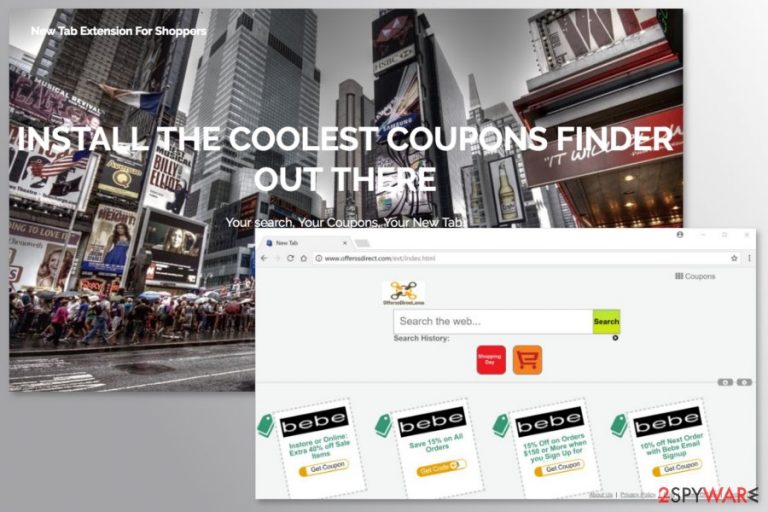
OfferssDirect is presented as a useful New Tab Extension For Shoppers. The browser add-on promises to provide exclusive shopping offers, discounts, coupons, and similar shopping-related deals that should help to save when purchasing goods and services online. However, in reality, it works as adware.[1]
Security experts warn that adware might negatively impact browsing sessions and put user’s privacy at risk. Therefore, installing this add-on is not recommended. Some people also claim that the app showed up on their systems without asking for permission to do so – this is because it is often included as an optional component within freeware installers.
| Name | OfferssDirect |
| Type | Adware |
| Distribution | Misleading ads, sponsored links, software bundles |
| Operation | Promises to deliver coupons and other shopping deals online, although delivers ads instead; tracks user data in the background |
| Removal | Uninstall PUPs by following our manual guide or use reputable antivirus |
| System fix | After the elimination of adware or malware, we highly recommend running a scan with FortectIntego repair software |
If you rushed through the application installation process, you might have given this PUP permission to enter the system as well. Therefore, while this practice is considered to be legitimate, it is highly debatable when it comes to how fair it is. Your only way to protect yourself from it is to be vigilant during the installation process.
After the installation, adware might cause these changes in the browser:
- replace your current homepage, search engine, and new tab URL address;
- display an excessive amount of commercial content;
- redirect to promotional websites, online stores or similar sites;
- track browsing-related information, etc.
The main purpose of this browser extension is to generate advertising-based revenue for the developers. It means that when you click on particular ads or visit sponsored sites, the authors of the program generate money. Indeed, it’s a legit advertising business, but there might be several problems with OfferssDirect ads.
Security experts from Bedynet[2] report that some of the ads, discounts, or shopping offers might be fake or redirect to questionable websites. Users are warned that they might end up on phishing sites or bogus online shops that are used for obtaining sensitive data. Additionally, you might be asked to enter some personal or contact information in order to get promised discount.
Some redirect tendencies might put your computer at risk. The adware might redirect to infected websites or sites that ask to install unknown add-ons to leave. If users are tricked into such activities, they might install dangerous trojans, ransomware, or other malware.[3]
To avoid such problems, you should not install this shopping assistant. However, if you already did it, you should remove OfferssDirect with anti-malware/anti-spyware. All you have to do is run a system scan with FortectIntego or another up-to-date security program.
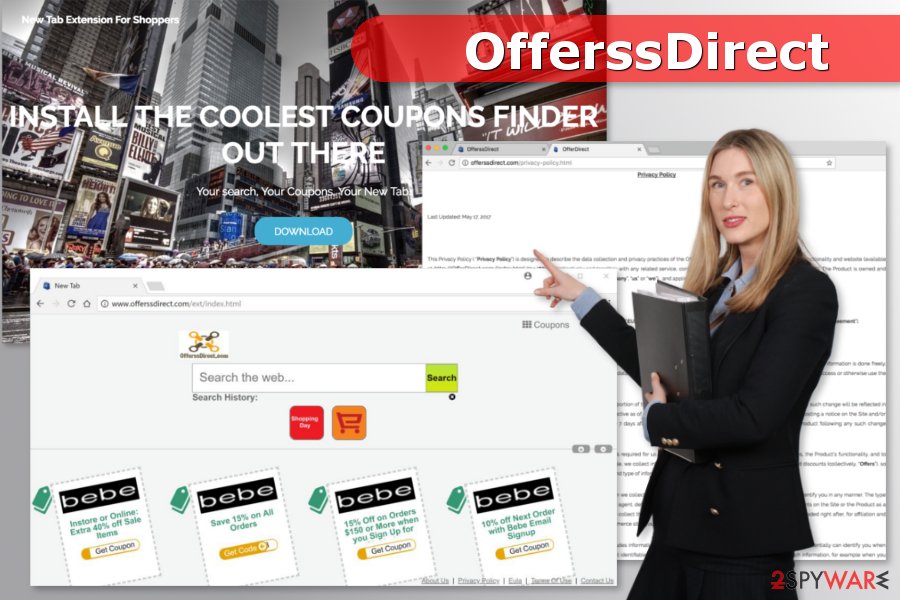
Things to know about software bundling
Potentially unwanted programs usually spread with the help of freeware or shareware. Developers of PUPs take advantage of the popular Quick/Standard installation setup that does not openly disclose third-party software that might be attached to the primary program. Unfortunately, the majority of users rely on these settings and, why wouldn't they? It is recommended, after all.
To avoid adware and installation of other undesired apps, you must always rely on Advanced/Custom installation mode and carefully follow the guide. If you see “additional downloads,” you should unmark the ticks and reject their installation. Also, keep in mind that some installers use more advanced tricks, e.g., misplaced “Skip offer” buttons or fine print text messages.
Uninstall OfferssDirect from the computer and web browser
Adware is not hard to remove manually. Thus, you can follow our prepared manual removal guide. The instructions will show you were to look up for adware-related components and how to delete them properly.
However, if the instructions seem complicated or you want to quicker solution, you should opt for the automatic elimination. In this way, a reputable anti-malware program will help you to remove OfferssDirect from the system.
You may remove virus damage with a help of FortectIntego. SpyHunter 5Combo Cleaner and Malwarebytes are recommended to detect potentially unwanted programs and viruses with all their files and registry entries that are related to them.
Getting rid of OfferssDirect ads. Follow these steps
Uninstall from Windows
Follow these steps to wipe out adware-related components from the device. Do not leave any suspicious programs or files in order to avoid re-hijack:
Instructions for Windows 10/8 machines:
- Enter Control Panel into Windows search box and hit Enter or click on the search result.
- Under Programs, select Uninstall a program.

- From the list, find the entry of the suspicious program.
- Right-click on the application and select Uninstall.
- If User Account Control shows up, click Yes.
- Wait till uninstallation process is complete and click OK.

If you are Windows 7/XP user, proceed with the following instructions:
- Click on Windows Start > Control Panel located on the right pane (if you are Windows XP user, click on Add/Remove Programs).
- In Control Panel, select Programs > Uninstall a program.

- Pick the unwanted application by clicking on it once.
- At the top, click Uninstall/Change.
- In the confirmation prompt, pick Yes.
- Click OK once the removal process is finished.
Delete from macOS
Remove items from Applications folder:
- From the menu bar, select Go > Applications.
- In the Applications folder, look for all related entries.
- Click on the app and drag it to Trash (or right-click and pick Move to Trash)

To fully remove an unwanted app, you need to access Application Support, LaunchAgents, and LaunchDaemons folders and delete relevant files:
- Select Go > Go to Folder.
- Enter /Library/Application Support and click Go or press Enter.
- In the Application Support folder, look for any dubious entries and then delete them.
- Now enter /Library/LaunchAgents and /Library/LaunchDaemons folders the same way and terminate all the related .plist files.

Remove from Microsoft Edge
Delete unwanted extensions from MS Edge:
- Select Menu (three horizontal dots at the top-right of the browser window) and pick Extensions.
- From the list, pick the extension and click on the Gear icon.
- Click on Uninstall at the bottom.

Clear cookies and other browser data:
- Click on the Menu (three horizontal dots at the top-right of the browser window) and select Privacy & security.
- Under Clear browsing data, pick Choose what to clear.
- Select everything (apart from passwords, although you might want to include Media licenses as well, if applicable) and click on Clear.

Restore new tab and homepage settings:
- Click the menu icon and choose Settings.
- Then find On startup section.
- Click Disable if you found any suspicious domain.
Reset MS Edge if the above steps did not work:
- Press on Ctrl + Shift + Esc to open Task Manager.
- Click on More details arrow at the bottom of the window.
- Select Details tab.
- Now scroll down and locate every entry with Microsoft Edge name in it. Right-click on each of them and select End Task to stop MS Edge from running.

If this solution failed to help you, you need to use an advanced Edge reset method. Note that you need to backup your data before proceeding.
- Find the following folder on your computer: C:\\Users\\%username%\\AppData\\Local\\Packages\\Microsoft.MicrosoftEdge_8wekyb3d8bbwe.
- Press Ctrl + A on your keyboard to select all folders.
- Right-click on them and pick Delete

- Now right-click on the Start button and pick Windows PowerShell (Admin).
- When the new window opens, copy and paste the following command, and then press Enter:
Get-AppXPackage -AllUsers -Name Microsoft.MicrosoftEdge | Foreach {Add-AppxPackage -DisableDevelopmentMode -Register “$($_.InstallLocation)\\AppXManifest.xml” -Verbose

Instructions for Chromium-based Edge
Delete extensions from MS Edge (Chromium):
- Open Edge and click select Settings > Extensions.
- Delete unwanted extensions by clicking Remove.

Clear cache and site data:
- Click on Menu and go to Settings.
- Select Privacy, search and services.
- Under Clear browsing data, pick Choose what to clear.
- Under Time range, pick All time.
- Select Clear now.

Reset Chromium-based MS Edge:
- Click on Menu and select Settings.
- On the left side, pick Reset settings.
- Select Restore settings to their default values.
- Confirm with Reset.

Remove from Mozilla Firefox (FF)
Remove dangerous extensions:
- Open Mozilla Firefox browser and click on the Menu (three horizontal lines at the top-right of the window).
- Select Add-ons.
- In here, select unwanted plugin and click Remove.

Reset the homepage:
- Click three horizontal lines at the top right corner to open the menu.
- Choose Options.
- Under Home options, enter your preferred site that will open every time you newly open the Mozilla Firefox.
Clear cookies and site data:
- Click Menu and pick Settings.
- Go to Privacy & Security section.
- Scroll down to locate Cookies and Site Data.
- Click on Clear Data…
- Select Cookies and Site Data, as well as Cached Web Content and press Clear.

Reset Mozilla Firefox
If clearing the browser as explained above did not help, reset Mozilla Firefox:
- Open Mozilla Firefox browser and click the Menu.
- Go to Help and then choose Troubleshooting Information.

- Under Give Firefox a tune up section, click on Refresh Firefox…
- Once the pop-up shows up, confirm the action by pressing on Refresh Firefox.

Remove from Google Chrome
Delete malicious extensions from Google Chrome:
- Open Google Chrome, click on the Menu (three vertical dots at the top-right corner) and select More tools > Extensions.
- In the newly opened window, you will see all the installed extensions. Uninstall all the suspicious plugins that might be related to the unwanted program by clicking Remove.

Clear cache and web data from Chrome:
- Click on Menu and pick Settings.
- Under Privacy and security, select Clear browsing data.
- Select Browsing history, Cookies and other site data, as well as Cached images and files.
- Click Clear data.

Change your homepage:
- Click menu and choose Settings.
- Look for a suspicious site in the On startup section.
- Click on Open a specific or set of pages and click on three dots to find the Remove option.
Reset Google Chrome:
If the previous methods did not help you, reset Google Chrome to eliminate all the unwanted components:
- Click on Menu and select Settings.
- In the Settings, scroll down and click Advanced.
- Scroll down and locate Reset and clean up section.
- Now click Restore settings to their original defaults.
- Confirm with Reset settings.

Delete from Safari
Remove unwanted extensions from Safari:
- Click Safari > Preferences…
- In the new window, pick Extensions.
- Select the unwanted extension and select Uninstall.

Clear cookies and other website data from Safari:
- Click Safari > Clear History…
- From the drop-down menu under Clear, pick all history.
- Confirm with Clear History.

Reset Safari if the above-mentioned steps did not help you:
- Click Safari > Preferences…
- Go to Advanced tab.
- Tick the Show Develop menu in menu bar.
- From the menu bar, click Develop, and then select Empty Caches.

After uninstalling this potentially unwanted program (PUP) and fixing each of your web browsers, we recommend you to scan your PC system with a reputable anti-spyware. This will help you to get rid of OfferssDirect registry traces and will also identify related parasites or possible malware infections on your computer. For that you can use our top-rated malware remover: FortectIntego, SpyHunter 5Combo Cleaner or Malwarebytes.
How to prevent from getting adware
Access your website securely from any location
When you work on the domain, site, blog, or different project that requires constant management, content creation, or coding, you may need to connect to the server and content management service more often. The best solution for creating a tighter network could be a dedicated/fixed IP address.
If you make your IP address static and set to your device, you can connect to the CMS from any location and do not create any additional issues for the server or network manager that needs to monitor connections and activities. VPN software providers like Private Internet Access can help you with such settings and offer the option to control the online reputation and manage projects easily from any part of the world.
Recover files after data-affecting malware attacks
While much of the data can be accidentally deleted due to various reasons, malware is one of the main culprits that can cause loss of pictures, documents, videos, and other important files. More serious malware infections lead to significant data loss when your documents, system files, and images get encrypted. In particular, ransomware is is a type of malware that focuses on such functions, so your files become useless without an ability to access them.
Even though there is little to no possibility to recover after file-locking threats, some applications have features for data recovery in the system. In some cases, Data Recovery Pro can also help to recover at least some portion of your data after data-locking virus infection or general cyber infection.
