Omumultation.club (Free Guide) - Virus Removal Instructions
Omumultation.club Removal Guide
What is Omumultation.club?
Omumultation.club – adware which displays unwanted notifications on the affected PC
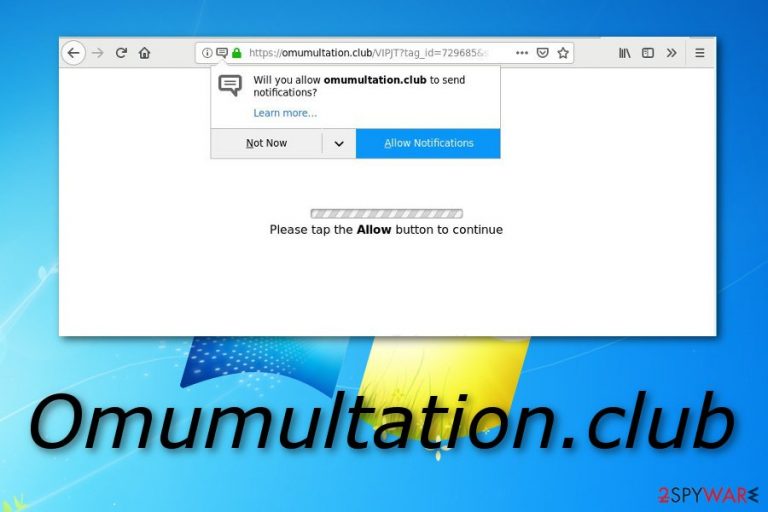
Omumultation.club is described as an ad-supported program which produces numerous unwanted components. Pop-ups and pop-unders appear on the user's computer screen while performing browsing activity via the infected web browser such as Google Chrome, Mozilla Firefox, Microsoft Edge, Internet Explorer, or Safari. Once infected, web browsers are filled with unwanted content such as adware-based extensions,[1] plug-ins, and add-ons. Furthermore, the browser's home page also appears to be modified. Every time you try to surf the Internet, you might face unwanted redirecting to developer-sponsored web pages and an increasing number of advertisements. Note that the longer you keep Omumultation.club pop-up ads on your browser, the more annoying the activities will get.
| Name | Omumultation.club |
|---|---|
| Category | Ad-supported application |
| Sub-category | Potentially unwanted program |
| Danger level | Low. Is not harmful itself but can redirect the user to a harmful page |
| Appearance | This adware can come together with bundled software |
| Avoiding tips | Use only original installers, do not skip any downloading/installing steps, avoid suspicious websites, install automatical computer protection |
| Browsers infected | Chrome, Edge, Firefox, Explorer, Safari |
| Removal process | Perform the removal as soon as you spot adware-related symptoms. Furthermore, we advice using FortectIntego to detect rogue content that might be in your computer system |
Omumultation.club pop-up ads appear if you are infected by an adware program. Mostly, a big variety of annoying advertisements can be avoided by installing a browser extension such as AdBlocker. However, adware programs are able to sneak into your computer unnoticed and display irritative advertising posts no matter you have an AdBlocker in your web browser, or you do not.
You might recognize Omumultation.club virus from some specific changes such as browser modifications (when dubious extensions are added and the home page is modified under the user's will), a big number of ads that show up whenever you try to perform browsing actions, dubious redirecting which takes you to suspicious-looking sites some of which are promoted by the developers themselves.
Seeing such signs means that adware has infiltrated some of your browsers. You should remove Omumultation.club virus right away after you spot the first symptoms, otherwise, you might have to face unwanted and even dangerous consequences. For example, you can land on a potentially harmful website due to the redirecting activity. If such thing really happens, your computer might secretly get infected with serious malware.[2]
Adware programs such as Omumultationt.club have an unpleasant feature to collect browsing-related details and use them for beneficial ad creation. This information can be:
- IPs;
- bookmarks;
- search requests;
- websites visited;
- pages and videos viewed;
- commonly searched content;
- etc.
Moreover, you should perform the Omumultation.club removal to get rid of the advertising activity. If this adware has infected your web browser, we guess that you are experiencing the display of rogue pop-ups, pop-unders, banners,[3] or coupons. Note that such content might advertise completely useless products and services, and try to convince the user to purchase them.
However, we guess that you do not want any unneeded money losses, so better get rid of the cyber threat before it causes more unwanted consequences. Furthermore, we suggest using an automatical computer program such as FortectIntego which will detect all rogue components that might have been left by Omumultation.club. It is very important to get rid of each adware-related component if you want your browsers to work properly again.
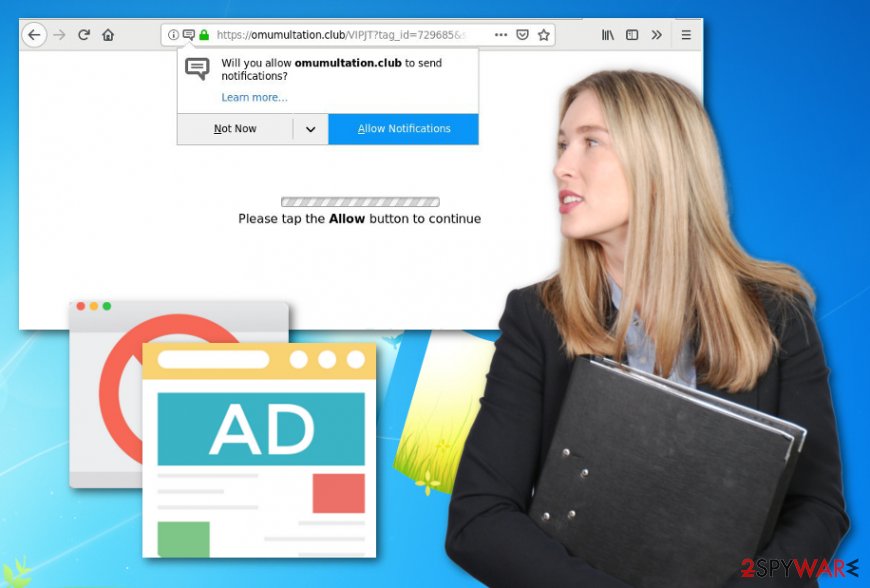
Adware programs can enter the computer in many ways
First of all, if you want to keep your computer safe from adware type programs and similar potentially unwanted applications in the future, you need to gain more knowledge in their distribution techniques. Note that ad-supported programs can appear on your computer due to these reasons:
- you like visiting rogue web pages;
- while downloading/installing programs you are using secondary installers;
- you often skip or rush downloading/installing steps;
- no automatical tool is protecting your system from potential threats.
To avoid adware programs and other PUPs, you need to take computer security seriously. Cybersecurity experts from Virusai.lt[4] claim that reliable anti-malware programs are very helpful as they can keep then PC protected all the time. Furthermore, as a user, you should also take precautionary steps by yourself. Remember that your computer's safety is always in your own hands.
Use only the Custom or Advanced installation mode while downloading/installing programs from the Internet. This mode allows the user to track all his/her incoming downloads and opt-out the unwanted ones. Additionally, stay away from suspicious-looking sites as a dangerous computer virus can be injected somewhere in the dubious website, e.g. in a hyperlink.
Get rid of Omumultation.club pop-up ads
If you want to avoid all unpleasant consequences that can be caused by the adware program, you should remove Omumultation.club virus as soon as possible. We recommend using reliable anti-malware tools to complete the process. These tools will clean your OS and also infected web browsers such as Google Chrome, Mozilla Firefox, Microsoft Edge, Internet Explorer, and Safari.
However, if you are likely to perform the Omumultation.club removal on your own, you can find instructions below this article. Follow these steps and carefully remove all unwanted objects such as adware-added browser extensions, add-ons, and suspicious-looking plug-ins from the infected web browsers. Furthermore, review adware avoiding tips once more and be completely prepared for the future.
You may remove virus damage with a help of FortectIntego. SpyHunter 5Combo Cleaner and Malwarebytes are recommended to detect potentially unwanted programs and viruses with all their files and registry entries that are related to them.
Getting rid of Omumultation.club. Follow these steps
Uninstall from Windows
Get rid of the adware infection from Windows by following these instructions:
Instructions for Windows 10/8 machines:
- Enter Control Panel into Windows search box and hit Enter or click on the search result.
- Under Programs, select Uninstall a program.

- From the list, find the entry of the suspicious program.
- Right-click on the application and select Uninstall.
- If User Account Control shows up, click Yes.
- Wait till uninstallation process is complete and click OK.

If you are Windows 7/XP user, proceed with the following instructions:
- Click on Windows Start > Control Panel located on the right pane (if you are Windows XP user, click on Add/Remove Programs).
- In Control Panel, select Programs > Uninstall a program.

- Pick the unwanted application by clicking on it once.
- At the top, click Uninstall/Change.
- In the confirmation prompt, pick Yes.
- Click OK once the removal process is finished.
Remove from Microsoft Edge
If Microsoft Edge got hijacked by the potentially unwanted program, you can get rid of all unwanted changes by performing this guide:
Delete unwanted extensions from MS Edge:
- Select Menu (three horizontal dots at the top-right of the browser window) and pick Extensions.
- From the list, pick the extension and click on the Gear icon.
- Click on Uninstall at the bottom.

Clear cookies and other browser data:
- Click on the Menu (three horizontal dots at the top-right of the browser window) and select Privacy & security.
- Under Clear browsing data, pick Choose what to clear.
- Select everything (apart from passwords, although you might want to include Media licenses as well, if applicable) and click on Clear.

Restore new tab and homepage settings:
- Click the menu icon and choose Settings.
- Then find On startup section.
- Click Disable if you found any suspicious domain.
Reset MS Edge if the above steps did not work:
- Press on Ctrl + Shift + Esc to open Task Manager.
- Click on More details arrow at the bottom of the window.
- Select Details tab.
- Now scroll down and locate every entry with Microsoft Edge name in it. Right-click on each of them and select End Task to stop MS Edge from running.

If this solution failed to help you, you need to use an advanced Edge reset method. Note that you need to backup your data before proceeding.
- Find the following folder on your computer: C:\\Users\\%username%\\AppData\\Local\\Packages\\Microsoft.MicrosoftEdge_8wekyb3d8bbwe.
- Press Ctrl + A on your keyboard to select all folders.
- Right-click on them and pick Delete

- Now right-click on the Start button and pick Windows PowerShell (Admin).
- When the new window opens, copy and paste the following command, and then press Enter:
Get-AppXPackage -AllUsers -Name Microsoft.MicrosoftEdge | Foreach {Add-AppxPackage -DisableDevelopmentMode -Register “$($_.InstallLocation)\\AppXManifest.xml” -Verbose

Instructions for Chromium-based Edge
Delete extensions from MS Edge (Chromium):
- Open Edge and click select Settings > Extensions.
- Delete unwanted extensions by clicking Remove.

Clear cache and site data:
- Click on Menu and go to Settings.
- Select Privacy, search and services.
- Under Clear browsing data, pick Choose what to clear.
- Under Time range, pick All time.
- Select Clear now.

Reset Chromium-based MS Edge:
- Click on Menu and select Settings.
- On the left side, pick Reset settings.
- Select Restore settings to their default values.
- Confirm with Reset.

Remove from Mozilla Firefox (FF)
Refresh Mozilla Firefox with the help of these instructing steps:
Remove dangerous extensions:
- Open Mozilla Firefox browser and click on the Menu (three horizontal lines at the top-right of the window).
- Select Add-ons.
- In here, select unwanted plugin and click Remove.

Reset the homepage:
- Click three horizontal lines at the top right corner to open the menu.
- Choose Options.
- Under Home options, enter your preferred site that will open every time you newly open the Mozilla Firefox.
Clear cookies and site data:
- Click Menu and pick Settings.
- Go to Privacy & Security section.
- Scroll down to locate Cookies and Site Data.
- Click on Clear Data…
- Select Cookies and Site Data, as well as Cached Web Content and press Clear.

Reset Mozilla Firefox
If clearing the browser as explained above did not help, reset Mozilla Firefox:
- Open Mozilla Firefox browser and click the Menu.
- Go to Help and then choose Troubleshooting Information.

- Under Give Firefox a tune up section, click on Refresh Firefox…
- Once the pop-up shows up, confirm the action by pressing on Refresh Firefox.

Remove from Google Chrome
If you have found adware-related components in your Google Chrome web browser, use these instructions to eliminate them:
Delete malicious extensions from Google Chrome:
- Open Google Chrome, click on the Menu (three vertical dots at the top-right corner) and select More tools > Extensions.
- In the newly opened window, you will see all the installed extensions. Uninstall all the suspicious plugins that might be related to the unwanted program by clicking Remove.

Clear cache and web data from Chrome:
- Click on Menu and pick Settings.
- Under Privacy and security, select Clear browsing data.
- Select Browsing history, Cookies and other site data, as well as Cached images and files.
- Click Clear data.

Change your homepage:
- Click menu and choose Settings.
- Look for a suspicious site in the On startup section.
- Click on Open a specific or set of pages and click on three dots to find the Remove option.
Reset Google Chrome:
If the previous methods did not help you, reset Google Chrome to eliminate all the unwanted components:
- Click on Menu and select Settings.
- In the Settings, scroll down and click Advanced.
- Scroll down and locate Reset and clean up section.
- Now click Restore settings to their original defaults.
- Confirm with Reset settings.

Delete from Safari
You can refresh the Safari web browser and get rid of all PUP-added content. Use these instructions if help is needed:
Remove unwanted extensions from Safari:
- Click Safari > Preferences…
- In the new window, pick Extensions.
- Select the unwanted extension and select Uninstall.

Clear cookies and other website data from Safari:
- Click Safari > Clear History…
- From the drop-down menu under Clear, pick all history.
- Confirm with Clear History.

Reset Safari if the above-mentioned steps did not help you:
- Click Safari > Preferences…
- Go to Advanced tab.
- Tick the Show Develop menu in menu bar.
- From the menu bar, click Develop, and then select Empty Caches.

After uninstalling this potentially unwanted program (PUP) and fixing each of your web browsers, we recommend you to scan your PC system with a reputable anti-spyware. This will help you to get rid of Omumultation.club registry traces and will also identify related parasites or possible malware infections on your computer. For that you can use our top-rated malware remover: FortectIntego, SpyHunter 5Combo Cleaner or Malwarebytes.
How to prevent from getting adware
Choose a proper web browser and improve your safety with a VPN tool
Online spying has got momentum in recent years and people are getting more and more interested in how to protect their privacy online. One of the basic means to add a layer of security – choose the most private and secure web browser. Although web browsers can't grant full privacy protection and security, some of them are much better at sandboxing, HTTPS upgrading, active content blocking, tracking blocking, phishing protection, and similar privacy-oriented features. However, if you want true anonymity, we suggest you employ a powerful Private Internet Access VPN – it can encrypt all the traffic that comes and goes out of your computer, preventing tracking completely.
Lost your files? Use data recovery software
While some files located on any computer are replaceable or useless, others can be extremely valuable. Family photos, work documents, school projects – these are types of files that we don't want to lose. Unfortunately, there are many ways how unexpected data loss can occur: power cuts, Blue Screen of Death errors, hardware failures, crypto-malware attack, or even accidental deletion.
To ensure that all the files remain intact, you should prepare regular data backups. You can choose cloud-based or physical copies you could restore from later in case of a disaster. If your backups were lost as well or you never bothered to prepare any, Data Recovery Pro can be your only hope to retrieve your invaluable files.
- ^ Margaret Rouse. Browser extension. Search Security. Tech Target.
- ^ Malware. Wikipedia. The free encyclopedia.
- ^ Banner ad. Marketing terms. About advertising.
- ^ Virusai.lt. Virusai. Cybersecurity news and virus removal guide.
