Onclickbright (Removal Instructions) - Chrome, Firefox, IE, Edge
Onclickbright Removal Guide
What is Onclickbright?
Onclickbright – adware app that initiates browser redirects on Windows and Mac machines
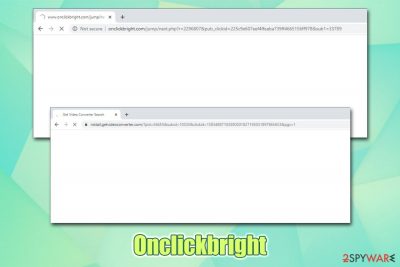
Onclickbright.com is a website of dubious content – typically, pop-ups, deals, offers, coupons, and other intrusive commercial content is presented on it. The unwanted advertisements and redirects may affect users on all web browsers (Google Chrome, Mozilla Firefox, Internet Explorer, MS Edge, Safari, and others), as well as Mac and Windows systems – this is because the activity is caused by a potentially unwanted program installed on the computer.
Onclickbright redirects and ads may be related to a variety of different adware programs – these usually get installed along with freeware and shareware apps downloads from third-party sites or after users get tricked by a fake update prompt/scam message. Once inside, the app begins web browser setting modification in order to start delivering commercial content to users, also tracking their online behavior in order to serve targeted ads. All in all, Onclickbright removal should be performed as soon as the unwanted browser behavior is spotted.
| Name | Onclickbright, Onclickbright.com |
| Type | Adware, redirect virus |
| Distribution | Software bundles, fake updates, scam messages, ads |
| Symptoms | Symptoms of adware infection vary from machine to machine, but must common signs of infections include redirects to suspicious sites, intrusive ads on all visited websites, browser slowdowns, changes to browser homepage/new tab/search engine, etc. |
| Risks | Installation of other potentially unwanted programs, monetary loss due to scams, data disclosure to unknown parties, etc. |
| Prevention | To prevent adware installation, download programs from official sources or be extremely careful when installing third-party software – do not rush and choose Advanced settings. To prevent unwanted redirects and ads while browsing the internet, employ ad-block extension |
| Removal | To get rid of adware, follow our instructions below |
| System fix | In some cases, adware and malware can render the computer unstable – crashes, lag, random reboots, etc. To fix these issues, we advise using FortectIntego |
Note that Onclickbright.com redirects might also be not caused due to infection, as these can be triggered upon entering another malicious site, or clicking on a link. The best way to find out whether you are infected with Onclickbright.com virus is to check for potentially unwanted programs that could be hiding on your computer.
In some cases, however, it is difficult to determine which application is related to Onclickbright pop-ups and ads, as it can be anything. This is especially true for users who do not properly check the installation process of freeware and do not clean their machines regularly. If you belong to that group of people, immediately scan your device with anti-malware software and then fix malware-caused issues with FortectIntego.
While initially, Onclickbright adware is not malicious, the browser activities it is causing might be dangerous to users. Soon after the infiltration, the PUP start performing the following actions:
- Installing unknown browser extensions without permission;
- Changing the homepage and new tab address, as well as applying a customized search engine;
- Displaying sponsored links at the top of search results (even if they bring to legitimate providers like Yahoo)
- Redirecting to suspicious sites filled with suspicious content;
- Displaying pop-ups, in-text links, auto-play, interstitial and other ads on all visited websites;
- Slowing down the web browser or making it fail to load certain websites, etc.
One might ask, what is the goal of Onclickbright.com authors, and why would they cause such disruptions to users? The answer is very simple – advertisement revenue. While it is one of the most common ways for websites and app developers to monetize, the practice is often abused, and intrusive or even dangerous ads are inserted into users' browsers regularly. Due to this reason, some security community members call adware as malware.[1]
Besides, Onclickbright is also set to routinely track users' web browsing sessions in order to maximize profits from targeted advertisements. The most commonly tracked information includes the IP address, sites visited, search queries entered, links clicked, etc. Unfortunately, some PUPs may also track your personal data and cause immense privacy risks.
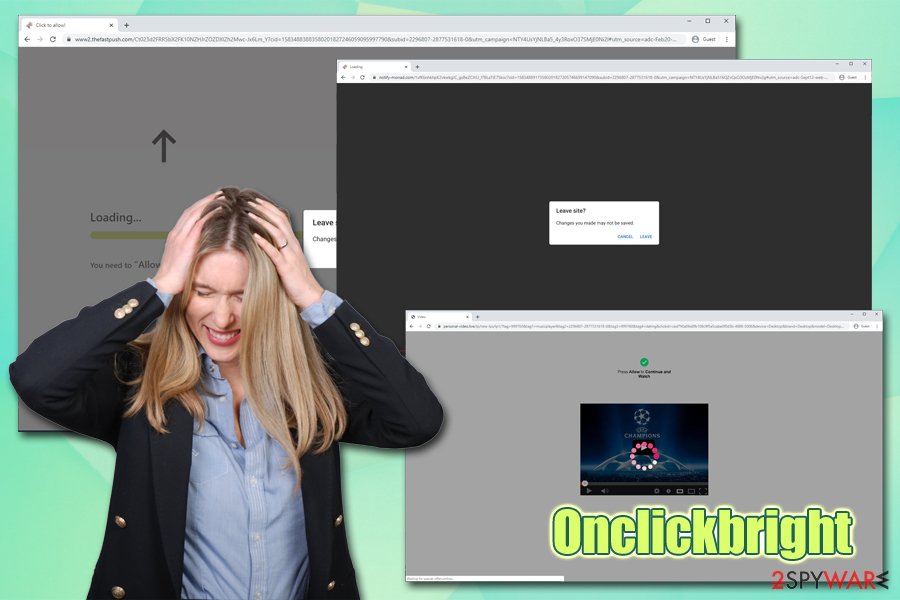
Therefore, remove Onclickbright from your computer as soon as possible, as its presence may cause bloatware or malware infections, and monetary loss due to encountered scams. For more details, please check the bottom section of this article.
Don't forget that you can block the intrusive commercial content (regardless if it is coming from within the site or adware app) by using ad-block extension – this can also prevent malicious JavaScript[2] execution on malicious or hacked websites (this may result in automatic malware download in the background, also known as drive-by download).
Cybersecurity experts advise: learn to install software correctly
While many already are aware of the dangers of downloading software cracks or visiting high-risk websites, some users forget that online threats can be found everywhere on the internet. One of the best examples is software bundling – a deceptive marketing technique that ticks many into installing potentially unwanted programs or even malware on their machines. Developers of freeware or third-party websites often insert optional components into the installers and deliberately try to hide them from users.
The following tricks that software bundle packages use include:
- Hiding the optional installs under Recommended setting – this method is presented as “optimal” or “quick;” what users don't realize is that they allow the installer to infiltrate additional programs into the computer;
- Using pre-ticked boxes;
- Disguising the agreement of optional component installation within the fine print text;
- Placing buttons in unexpected locations (typically, users are used to pressing the “Next” button on the right side of the window – that is were the “Agree to install XXX” offer is placed).
As a result, users end up with unwanted apps on their computers and believe that they arrived to the system without permission, while in reality, it was the opposite. It goes without saying that software bundling often uses deceptive techniques and can feel rather unfair – we agree with this statement.
Therefore, to avoid being tricked, choose official software download sources when possible instead of third-party ones, always choose Advanced settings and do not rush the installation process.
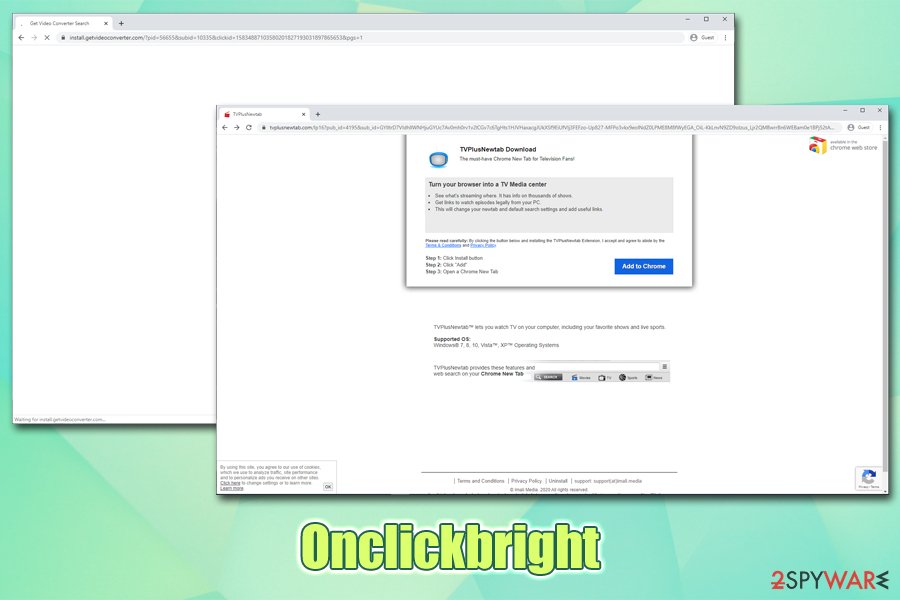
Get rid of Onclickbright.com redirects and other unwanted activities
Whether you are aware of the problem and need help with Onclickbright removal or you don't know how to proceed after seeing the address on your browser regularly – you came to the right place. As mentioned above, the unwanted activities that relate to Onclickbright.com might be caused by adware installed on your machine, although this also may be caused by a random link click.
Therefore, the first thing to do when trying to remove Onclickbright.com is figuring out whether your computer is infected with adware. To do that, you can follow our instructions below on each of the operating systems – you need to access the installed application list and check it carefully. If you do not find anything suspicious, but ads and popups do not go away, it would be a good idea to scan your computer with anti-malware software that can detect PUPs.
Note that the Onclickbright virus might also alter the settings of your web browser, which may cause unwanted activity to continue after you terminate the app. Thus, experts[3] recommend resetting the installed web browsers to ensure that ads and redirects do not come back.
You may remove virus damage with a help of FortectIntego. SpyHunter 5Combo Cleaner and Malwarebytes are recommended to detect potentially unwanted programs and viruses with all their files and registry entries that are related to them.
Getting rid of Onclickbright. Follow these steps
Uninstall from Windows
To get rid of Onclickbright.com from Windows, please follow these instructions carefully:
Instructions for Windows 10/8 machines:
- Enter Control Panel into Windows search box and hit Enter or click on the search result.
- Under Programs, select Uninstall a program.

- From the list, find the entry of the suspicious program.
- Right-click on the application and select Uninstall.
- If User Account Control shows up, click Yes.
- Wait till uninstallation process is complete and click OK.

If you are Windows 7/XP user, proceed with the following instructions:
- Click on Windows Start > Control Panel located on the right pane (if you are Windows XP user, click on Add/Remove Programs).
- In Control Panel, select Programs > Uninstall a program.

- Pick the unwanted application by clicking on it once.
- At the top, click Uninstall/Change.
- In the confirmation prompt, pick Yes.
- Click OK once the removal process is finished.
Delete from macOS
If you want to eliminate adware from Mac, access the list of the installed applications:
Remove items from Applications folder:
- From the menu bar, select Go > Applications.
- In the Applications folder, look for all related entries.
- Click on the app and drag it to Trash (or right-click and pick Move to Trash)

To fully remove an unwanted app, you need to access Application Support, LaunchAgents, and LaunchDaemons folders and delete relevant files:
- Select Go > Go to Folder.
- Enter /Library/Application Support and click Go or press Enter.
- In the Application Support folder, look for any dubious entries and then delete them.
- Now enter /Library/LaunchAgents and /Library/LaunchDaemons folders the same way and terminate all the related .plist files.

Remove from Microsoft Edge
Delete unwanted extensions from MS Edge:
- Select Menu (three horizontal dots at the top-right of the browser window) and pick Extensions.
- From the list, pick the extension and click on the Gear icon.
- Click on Uninstall at the bottom.

Clear cookies and other browser data:
- Click on the Menu (three horizontal dots at the top-right of the browser window) and select Privacy & security.
- Under Clear browsing data, pick Choose what to clear.
- Select everything (apart from passwords, although you might want to include Media licenses as well, if applicable) and click on Clear.

Restore new tab and homepage settings:
- Click the menu icon and choose Settings.
- Then find On startup section.
- Click Disable if you found any suspicious domain.
Reset MS Edge if the above steps did not work:
- Press on Ctrl + Shift + Esc to open Task Manager.
- Click on More details arrow at the bottom of the window.
- Select Details tab.
- Now scroll down and locate every entry with Microsoft Edge name in it. Right-click on each of them and select End Task to stop MS Edge from running.

If this solution failed to help you, you need to use an advanced Edge reset method. Note that you need to backup your data before proceeding.
- Find the following folder on your computer: C:\\Users\\%username%\\AppData\\Local\\Packages\\Microsoft.MicrosoftEdge_8wekyb3d8bbwe.
- Press Ctrl + A on your keyboard to select all folders.
- Right-click on them and pick Delete

- Now right-click on the Start button and pick Windows PowerShell (Admin).
- When the new window opens, copy and paste the following command, and then press Enter:
Get-AppXPackage -AllUsers -Name Microsoft.MicrosoftEdge | Foreach {Add-AppxPackage -DisableDevelopmentMode -Register “$($_.InstallLocation)\\AppXManifest.xml” -Verbose

Instructions for Chromium-based Edge
Delete extensions from MS Edge (Chromium):
- Open Edge and click select Settings > Extensions.
- Delete unwanted extensions by clicking Remove.

Clear cache and site data:
- Click on Menu and go to Settings.
- Select Privacy, search and services.
- Under Clear browsing data, pick Choose what to clear.
- Under Time range, pick All time.
- Select Clear now.

Reset Chromium-based MS Edge:
- Click on Menu and select Settings.
- On the left side, pick Reset settings.
- Select Restore settings to their default values.
- Confirm with Reset.

Remove from Mozilla Firefox (FF)
Remove dangerous extensions:
- Open Mozilla Firefox browser and click on the Menu (three horizontal lines at the top-right of the window).
- Select Add-ons.
- In here, select unwanted plugin and click Remove.

Reset the homepage:
- Click three horizontal lines at the top right corner to open the menu.
- Choose Options.
- Under Home options, enter your preferred site that will open every time you newly open the Mozilla Firefox.
Clear cookies and site data:
- Click Menu and pick Settings.
- Go to Privacy & Security section.
- Scroll down to locate Cookies and Site Data.
- Click on Clear Data…
- Select Cookies and Site Data, as well as Cached Web Content and press Clear.

Reset Mozilla Firefox
If clearing the browser as explained above did not help, reset Mozilla Firefox:
- Open Mozilla Firefox browser and click the Menu.
- Go to Help and then choose Troubleshooting Information.

- Under Give Firefox a tune up section, click on Refresh Firefox…
- Once the pop-up shows up, confirm the action by pressing on Refresh Firefox.

Remove from Google Chrome
Reset Google Chrome to ensure that unwanted ads do not come back:
Delete malicious extensions from Google Chrome:
- Open Google Chrome, click on the Menu (three vertical dots at the top-right corner) and select More tools > Extensions.
- In the newly opened window, you will see all the installed extensions. Uninstall all the suspicious plugins that might be related to the unwanted program by clicking Remove.

Clear cache and web data from Chrome:
- Click on Menu and pick Settings.
- Under Privacy and security, select Clear browsing data.
- Select Browsing history, Cookies and other site data, as well as Cached images and files.
- Click Clear data.

Change your homepage:
- Click menu and choose Settings.
- Look for a suspicious site in the On startup section.
- Click on Open a specific or set of pages and click on three dots to find the Remove option.
Reset Google Chrome:
If the previous methods did not help you, reset Google Chrome to eliminate all the unwanted components:
- Click on Menu and select Settings.
- In the Settings, scroll down and click Advanced.
- Scroll down and locate Reset and clean up section.
- Now click Restore settings to their original defaults.
- Confirm with Reset settings.

Delete from Safari
Remove unwanted extensions from Safari:
- Click Safari > Preferences…
- In the new window, pick Extensions.
- Select the unwanted extension and select Uninstall.

Clear cookies and other website data from Safari:
- Click Safari > Clear History…
- From the drop-down menu under Clear, pick all history.
- Confirm with Clear History.

Reset Safari if the above-mentioned steps did not help you:
- Click Safari > Preferences…
- Go to Advanced tab.
- Tick the Show Develop menu in menu bar.
- From the menu bar, click Develop, and then select Empty Caches.

After uninstalling this potentially unwanted program (PUP) and fixing each of your web browsers, we recommend you to scan your PC system with a reputable anti-spyware. This will help you to get rid of Onclickbright registry traces and will also identify related parasites or possible malware infections on your computer. For that you can use our top-rated malware remover: FortectIntego, SpyHunter 5Combo Cleaner or Malwarebytes.
How to prevent from getting adware
Choose a proper web browser and improve your safety with a VPN tool
Online spying has got momentum in recent years and people are getting more and more interested in how to protect their privacy online. One of the basic means to add a layer of security – choose the most private and secure web browser. Although web browsers can't grant full privacy protection and security, some of them are much better at sandboxing, HTTPS upgrading, active content blocking, tracking blocking, phishing protection, and similar privacy-oriented features. However, if you want true anonymity, we suggest you employ a powerful Private Internet Access VPN – it can encrypt all the traffic that comes and goes out of your computer, preventing tracking completely.
Lost your files? Use data recovery software
While some files located on any computer are replaceable or useless, others can be extremely valuable. Family photos, work documents, school projects – these are types of files that we don't want to lose. Unfortunately, there are many ways how unexpected data loss can occur: power cuts, Blue Screen of Death errors, hardware failures, crypto-malware attack, or even accidental deletion.
To ensure that all the files remain intact, you should prepare regular data backups. You can choose cloud-based or physical copies you could restore from later in case of a disaster. If your backups were lost as well or you never bothered to prepare any, Data Recovery Pro can be your only hope to retrieve your invaluable files.
- ^ Thomas Claburn. Let adware be treated as malware, Canuck boffins declare after breaking open Wajam ad injector. The Register. Sci/Tech News for the World.
- ^ JavaScript Malware Finds New Life. Naked Security. Sophos security blog.
- ^ Dieviren. Dieviren. Cybersecurity advice and malware news.























