One-Cleaner Search browser hijacker (virus) - Free Guide
One-Cleaner Search browser hijacker Removal Guide
What is One-Cleaner Search browser hijacker?
One-Cleaner Search is a bogus browser extension created to monetize user activity
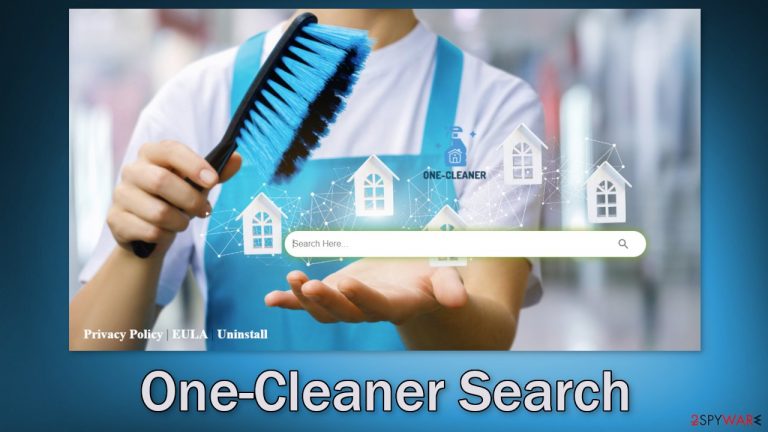
One-Cleaner Search is a browser hijacker that changes the main settings, like the homepage, new tab address, and search engine. It can also generate commercial content, like pop-ups, banners, and redirects. It can generate revenue and monetize user activity with pay-per-click advertising.[1]
Such applications are often advertised using deceptive methods. They are often portrayed as having special functions, like blocking ads or providing private browsing. This web-based app specifically, is promoted as a history cleaner:
One-Cleaner is the easiest way to clear your browser history and localStorage, A better look at your browsing history.
In reality, the browser plugin does not provide any benefits that are not available in a default browser. By using rogue advertising networks that place ads leading to dangerous websites, it can trick people into providing personal information, downloading PUPs (potentially unwanted programs),[2] and malware.
Normally browser add-ons are used to enhance the user experience in ways that the browsers on their own cannot. This could be an ability to block ads, dangerous links, and automatically search for the best coupons that give the biggest discounts when shopping online. Remember, that this extension is useless and it could cause harm so you should remove it immediately.
| NAME | One-Cleaner Search |
| TYPE | Browser hijacker; potentially unwanted program |
| SYMPTOMS | The main settings of the browser get changed like the homepage, new tab address, and search engine |
| DISTRIBUTION | Shady websites, deceptive ads, software bundling |
| DANGERS | The application could possibly collect data about users' browsing activity as well as change the search results that they see |
| ELIMINATION | You can remove browser extensions via settings; a scan with anti-malware tools is recommended |
| FURTHER STEPS | After elimination is complete, use FortectIntego to get rid of any remaining damage and optimize your machine |
Distribution methods
It may not come as a surprise that browser extensions such as One-Cleaner Search, are downloaded sometimes accidentally or by being careless and clicking on random links and buttons. Fraudsters also often use promotional websites that boast about the plugins and try to convince people to install them.
It is best to use only official sources, like web stores and developer websites. You should also do your research – read the reviews, look at the ratings, and how many people use them. You will often find that if you enter the name of the hijacker into the search, not many related results pop up. It is best to choose those add-ons that have plenty of feedback.
Another very popular distribution method is software bundling.[3] This is when the applications that cause the browser settings to change are installed together with freeware. Freeware distribution platforms include additional programs in the installers in the hopes that most people will not notice.
The reason these add-ons are distributed is that the creators can make money when you click on ads. They can also collect your browsing data and sell it to advertising networks or other third parties. You have probably already heard about cookies as you are asked to accept them on almost every website. We recommend using a maintenance tool like FortectIntego that can get rid of them automatically.
Cookies can contain data like your IP address, geolocation, links you click on, websites you visit, and things you purchase online. Because of various distribution methods, the removal methods can vary too, depending on the type of infection. Browser plugins can be easily removed in the settings. PUPs however are more difficult to locate and identify and they have to be eliminated from the system itself. Until that is done, simply changing the settings back to the way they were will not work.

Remove the unwelcome intruder
First, let's try to locate the extension responsible for the symptoms, and see if that helps. You can do it via browser settings:
Google Chrome
- Open Google Chrome, click on the Menu (three vertical dots at the top-right corner) and select More tools > Extensions.
- In the newly opened window, you will see all the installed extensions. Uninstall all the suspicious plugins that might be related to the unwanted program by clicking Remove.

MS Edge:
- Select Menu (three horizontal dots at the top-right of the browser window) and pick Extensions.
- From the list, pick the extension and click on the Gear icon.
- Click on Uninstall at the bottom.

MS Edge (Chromium)
- Open Edge and click select Settings > Extensions.
- Delete unwanted extensions by clicking Remove.

Mozilla Firefox
- Open Mozilla Firefox browser and click on the Menu (three horizontal lines at the top-right of the window).
- Select Add-ons.
- In here, select unwanted plugin and click Remove.

Safari
- Click Safari > Preferences…
- In the new window, pick Extensions.
- Select the unwanted extension and select Uninstall.

Scan your machine with professional security software
If you tried the first removal method, but it did not help and the settings changed back again, this is definitely a sign of a PUA hiding in your system. In that case, the application will keep messing up your browser until you completely remove it from your PC. Identifying the program responsible for hijacking your browser might be difficult if you have never done this before.
PUPs are most often installed from freeware distribution sites. They earn money with bundled software – they include additional programs in the installers without disclosing it on their page. Unfortunately, that is what happens most of the time. People rush through the installation process and skip the steps.
If you want to avoid this happening in the future, you should always choose the “Custom” or “Advanced” installation method, read the Privacy Policy, and Terms of Use. The most important part is to inspect the file list and uncheck the boxes next to any unrelated programs that you do not need.
The program could be disguised as antivirus, video, or image editing software. If you do not want to risk deleting the wrong files, we suggest using SpyHunter 5Combo Cleaner or Malwarebytes professional security tools that will scan your machine, eliminate it, and prevent such infections in the future by giving you a warning before a PUP can make any changes. If manual removal is what you still prefer, we have instructions for Windows and Mac machines:
Windows 10/8:
- Enter Control Panel into Windows search box and hit Enter or click on the search result.
- Under Programs, select Uninstall a program.

- From the list, find the entry of the suspicious program.
- Right-click on the application and select Uninstall.
- If User Account Control shows up, click Yes.
- Wait till uninstallation process is complete and click OK.

Windows 7/XP:
- Click on Windows Start > Control Panel located on the right pane (if you are Windows XP user, click on Add/Remove Programs).
- In Control Panel, select Programs > Uninstall a program.

- Pick the unwanted application by clicking on it once.
- At the top, click Uninstall/Change.
- In the confirmation prompt, pick Yes.
- Click OK once the removal process is finished.
Mac:
- From the menu bar, select Go > Applications.
- In the Applications folder, look for all related entries.
- Click on the app and drag it to Trash (or right-click and pick Move to Trash)

To fully remove an unwanted app, you need to access Application Support, LaunchAgents, and LaunchDaemons folders and delete relevant files:
- Select Go > Go to Folder.
- Enter /Library/Application Support and click Go or press Enter.
- In the Application Support folder, look for any dubious entries and then delete them.
- Now enter /Library/LaunchAgents and /Library/LaunchDaemons folders the same way and terminate all the related .plist files.

How to prevent from getting browser hijacker
Stream videos without limitations, no matter where you are
There are multiple parties that could find out almost anything about you by checking your online activity. While this is highly unlikely, advertisers and tech companies are constantly tracking you online. The first step to privacy should be a secure browser that focuses on tracker reduction to a minimum.
Even if you employ a secure browser, you will not be able to access websites that are restricted due to local government laws or other reasons. In other words, you may not be able to stream Disney+ or US-based Netflix in some countries. To bypass these restrictions, you can employ a powerful Private Internet Access VPN, which provides dedicated servers for torrenting and streaming, not slowing you down in the process.
Data backups are important – recover your lost files
Ransomware is one of the biggest threats to personal data. Once it is executed on a machine, it launches a sophisticated encryption algorithm that locks all your files, although it does not destroy them. The most common misconception is that anti-malware software can return files to their previous states. This is not true, however, and data remains locked after the malicious payload is deleted.
While regular data backups are the only secure method to recover your files after a ransomware attack, tools such as Data Recovery Pro can also be effective and restore at least some of your lost data.
- ^ Pay-per-click. Wikipedia. The Free Encyclopedia.
- ^ Unwanted software. Microsoft. Documents.
- ^ James Sanders. Software bundled by OEMs an increasing security concern: How to reduce your risks. TechRepublic. Cybersecurity News.
