One Dark browser extension (virus) - Free Guide
One Dark browser extension Removal Guide
What is One Dark browser extension?
One Dark extension does not provide dark mode for websites – it is a browser hijacker
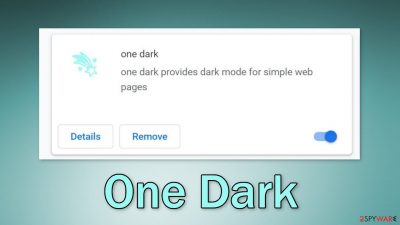
One Dark claims to provide dark mode for simple web pages. In reality, it hijacks users' browsers by changing the main settings, like the homepage, new tab address, and search engine. It redirects users' queries through Yesjis.com to shady search engine websearches.club. It may also display pop-ups, banners, and cause redirects to scam pages, along with other types of commercial content.
Such applications are created for the purpose of financial exploitation. Fraudsters generate revenue with pay-per-click advertising[1] as well as browsing-related data collection with cookies. Users should be very careful with downloading browser extensions as they can lead to dangerous pages that try to trick people into providing personal information or downloading PUPs (potentially unwanted programs),[2] and malware.[3]
| NAME | One Dark |
| TYPE | Browser hijacker; potentially unwanted program |
| SYMPTOMS | Pop-up ads start appearing out of nowhere, users get redirected to another search engine, etc. |
| DISTRIBUTION | Software bundles, shady websites, deceptive ads |
| DANGERS | The app can lead to dangerous pages by manipulating the search results or showing ads from unsafe advertising networks |
| ELIMINATION | Remove the extension in the browser settings |
| FURTHER STEPS | Use a maintenance tool like FortectIntego to fix any remaining damage and clear your browsers |
Distribution methods
Fraudsters use various deceptive tactics to convince users to download their bogus browser plugins. One Dark was found to be spread through various scam sites that tell people they need to install the extension to continue watching a video. Another site prompted users to update or add the “Verified Chrome browser extension.”
You should never trust random pages on the Internet. Try to always do your research – read the reviews, look at the ratings, number of users, etc. It is better to download well-known plugins from official web stores as there is a much bigger chance you will get a legitimate app.
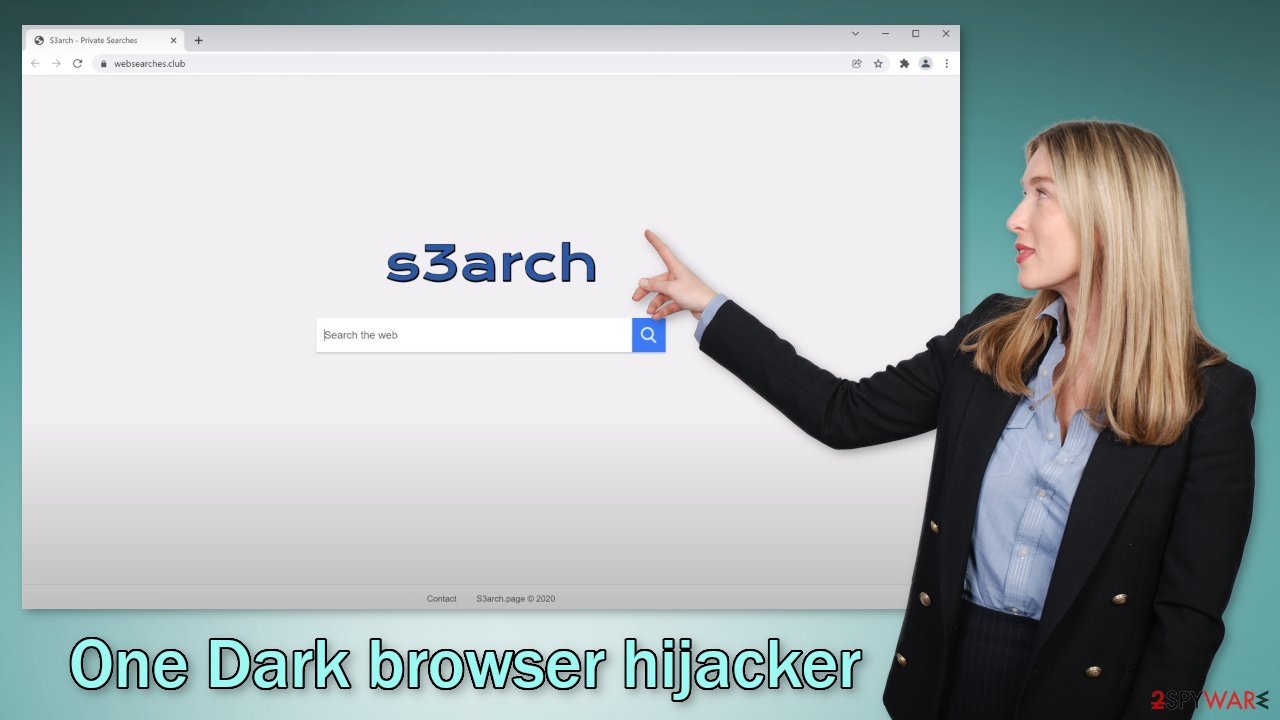
Also, try to be aware of the social engineering techniques that crooks use. Do not believe statements that declare you need to get the add-on or otherwise you will not be able to view some kind of content. We have also seen another tendency in browser hijacker descriptions.
Fraudsters have started to incorporate well-known brand names and try to make it look like the applications were created in collaboration with big tech companies like Google, or Apple. They hope that it makes the product look more legitimate, so look out for any mentions of that.
Another reason why your browser might have been hijacked by One Dark browser extension is that you have a PUP hiding in your system. In that case, until you identify the program at fault and eliminate it completely from your machine, the unwanted behavior will not stop.
Remove the intruder
Hijacker infections are quite common because people fail to distinguish them from legitimate apps. Luckily, you can remove it the same way as any other browser extension via settings:
Google Chrome
- Open Google Chrome, click on the Menu (three vertical dots at the top-right corner) and select More tools > Extensions.
- In the newly opened window, you will see all the installed extensions. Uninstall all the suspicious plugins that might be related to the unwanted program by clicking Remove.
![Remove extensions from Chrome Remove extensions from Chrome]()
MS Edge:
- Select Menu (three horizontal dots at the top-right of the browser window) and pick Extensions.
- From the list, pick the extension and click on the Gear icon.
- Click on Uninstall at the bottom.
![Remove extensions from Edge Remove extensions from Edge]()
MS Edge (Chromium)
- Open Edge and click select Settings > Extensions.
- Delete unwanted extensions by clicking Remove.
![Remove extensions from Chromium Edge Remove extensions from Chromium Edge]()
Mozilla Firefox
- Open Mozilla Firefox browser and click on the Menu (three horizontal lines at the top-right of the window).
- Select Add-ons.
- In here, select unwanted plugin and click Remove.
![Remove extensions from Firefox Remove extensions from Firefox]()
Safari
- Click Safari > Preferences…
- In the new window, pick Extensions.
- Select the unwanted extension and select Uninstall.
![Remove extensions from Safari Remove extensions from Safari]()
Deal with the tracking possibilities
Once you eliminate the hijacker, it is recommended to clear your browsers because of various tracking technologies. Web-based apps can use cookies to track your browsing behavior, like the websites you visit, links you click on, things you purchase online, IP address, and geolocation.
Normally, cookies are used to personalize the user experience but more often we see that they are sold to unsafe advertising networks or other third parties. If the digital products and services you use do not have strong security systems in place, cookies can also be hijacked and used for malicious purposes.
That is why it is crucial to regularly clean your browsers. FortectIntego is a maintenance tool that can do it automatically. Besides, this powerful software can fix various system errors, registry issues, and corrupted files which is especially helpful after a virus infection.
PUAs can be lurking in the system without your knowledge
In some cases, removing only the extension is not enough. You might still experience redirects, pop-ups, and banners appearing in your machine. If that is the case, you might have a PUP hiding in your system that generates commercial content and collects revenue for your clicks.
Potentially unwanted applications infiltrate the system disguised as “handy” tools or as bundled software – they come attached as a package in the installer together with the intended program. This practice is most often used by freeware[4] distribution platforms.
You can always choose the “Custom” or “Advanced” installation method, so no steps would be hidden from you. Read the Privacy Policy and Terms of Use. The most important part is inspecting the file list up for the installation. Untick the boxes next to any unnecessary programs. This will help you avoid adware sneaking in.
It is much more difficult to identify PUAs in your machine so it is best to do everything you can to avoid them. The program could look like antivirus software, system optimizer, media player, video, or image editing software, etc. That is why in this case, it is best to use professional security tools like SpyHunter 5Combo Cleaner and Malwarebytes that can scan your system. Anti-malware tools can eliminate them, and prevent such infections in the future by giving you a warning before a PUA can make any changes.
Manual removal can also sometimes result in the renewal of the infection as users do not remove all the related files and entries. But if you still want to do this yourself, we have instructions for Windows and Mac machines:
Windows 10/8:
- Enter Control Panel into Windows search box and hit Enter or click on the search result.
- Under Programs, select Uninstall a program.
![Uninstall from Windows 1 Uninstall from Windows 1]()
- From the list, find the entry of the suspicious program.
- Right-click on the application and select Uninstall.
- If User Account Control shows up, click Yes.
- Wait till uninstallation process is complete and click OK.
![Uninstall from Windows 2 Uninstall from Windows 2]()
Windows 7/XP:
- Click on Windows Start > Control Panel located on the right pane (if you are Windows XP user, click on Add/Remove Programs).
- In Control Panel, select Programs > Uninstall a program.
![Uninstall from Windows 7/XP Uninstall from Windows 7/XP]()
- Pick the unwanted application by clicking on it once.
- At the top, click Uninstall/Change.
- In the confirmation prompt, pick Yes.
- Click OK once the removal process is finished.
Mac:
- From the menu bar, select Go > Applications.
- In the Applications folder, look for all related entries.
- Click on the app and drag it to Trash (or right-click and pick Move to Trash)
![Uninstall from Mac 1 Uninstall from Mac 1]()
To fully remove an unwanted app, you need to access Application Support, LaunchAgents, and LaunchDaemons folders and delete relevant files:
- Select Go > Go to Folder.
- Enter /Library/Application Support and click Go or press Enter.
- In the Application Support folder, look for any dubious entries and then delete them.
- Now enter /Library/LaunchAgents and /Library/LaunchDaemons folders the same way and terminate all the related .plist files.
![Uninstall from Mac 2 Uninstall from Mac 2]()
How to prevent from getting browser hijacker
Protect your privacy – employ a VPN
There are several ways how to make your online time more private – you can access an incognito tab. However, there is no secret that even in this mode, you are tracked for advertising purposes. There is a way to add an extra layer of protection and create a completely anonymous web browsing practice with the help of Private Internet Access VPN. This software reroutes traffic through different servers, thus leaving your IP address and geolocation in disguise. Besides, it is based on a strict no-log policy, meaning that no data will be recorded, leaked, and available for both first and third parties. The combination of a secure web browser and Private Internet Access VPN will let you browse the Internet without a feeling of being spied or targeted by criminals.
No backups? No problem. Use a data recovery tool
If you wonder how data loss can occur, you should not look any further for answers – human errors, malware attacks, hardware failures, power cuts, natural disasters, or even simple negligence. In some cases, lost files are extremely important, and many straight out panic when such an unfortunate course of events happen. Due to this, you should always ensure that you prepare proper data backups on a regular basis.
If you were caught by surprise and did not have any backups to restore your files from, not everything is lost. Data Recovery Pro is one of the leading file recovery solutions you can find on the market – it is likely to restore even lost emails or data located on an external device.
- ^ What Is PPC? Learn the Basics of Pay-Per-Click (PPC) Marketing. WordStream. Advertising Solutions.
- ^ Wendy Zamora. What is a PUP? – How to avoid potentially unwanted programs. Malwarebytes. Tips, Tricks and How Tos.
- ^ What Is Malware?. Cisco. Security Advice.
- ^ Freeware. Wikipedia. The free encyclopedia.










