ONI ransomware / virus (Removal Guide) - Aug 2018 update
ONI virus Removal Guide
What is ONI ransomware virus?
ONI ransomware – dangerous virus using several versions in attacks against Japanese companies
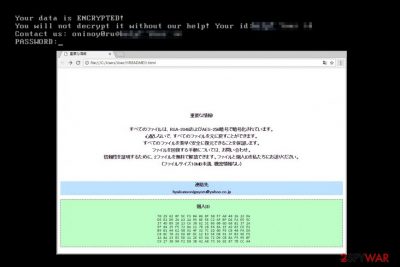
ONI ransomware is a malicious file-encoding virus that is mainly used in cyber attacks against Japanese companies. It shares similarities with the infamous Globe Imposter virus. Once installed, the malware also infects the system with a Remote Access Trojan (RAT) that is used to take full control of the victim’s computer system. Researchers suggest that the malware has been developed by the same threat actors who created MBR-ONI bootkit ransomware. Once there, the virus encrypts files and appends .ONI file extension. The ransom note used by ONI cryptovirus is RESTORE_ONI_FILES.txt.
| Name | Oni ransomware |
|---|---|
| Category | Cryptovirus |
| Danger level | High. Mostly attacks Japanese company networks and ordinary PC users |
| The file extension used | .ONI |
| Ransom note | RESTORE_ONI_FILES.txt; !!!README!!!.html |
| The email address used to contact victims | hyakunoonigayoru@yahoo.co.jp |
| Encryption algorithms | RSA-2048 and AES-256 ciphers |
| Removal | To delete ONI ransomware, use FortectIntego |
As soon as cybercriminals get remote access to the target computer network, they start trying to hack domain administrator’s account and servers. Firstly, hackers steal valuable data, and then they upload the ransomware on the target computers. The initial ransomware variant encrypts files and adds .oni extensions to them[1].
It appears that there are two variants of the described ransomware – ONI ransomware and MBR-ONI ransomware. As the name of the second virus suggests, it meddles with compromised computer’s Master Boot Record (a technique used by NotPetya and Bad Rabbit ransomware viruses).
Once installed, ONI virus drops its malicious payload, restarts the computer and then displays the following message on the victim’s computer screen:
Your data is ENCRYPTED!
You will not decrypt it without our help! Your ID:
Contact us:
Password:
The ONI ransomware displays a slightly different ransom note called !!!README!!!.html. It addresses the victim in the Japanese language. The ransomware also asks to write to hyakunoonigayoru@yahoo.co.jp to get details regarding data recovery. It also claims that data was corrupted using RSA-2048 and AES-256 ciphers. Besides, this malware variant adds .oni file extensions to encrypted files.
Researchers from Cybereason say[2] that hackers used MBR-ONI virus as a wiper to hide their hacking operation. The hacking attacks lasted from three to nine months and ended with attempts to encode data on hundreds of compromised computers (fraudsters wanted to lock data on all machines at the same time).
No matter which version affected your computer, an immediate ONI ransomware removal is required, says Dieviren.de team[3]. We strongly recommend using instructions added at the end of this article and anti-malware software like FortectIntego to kill the ransomware as soon as possible.
Users who attempt to remove ONI virus manually often encounter problems and cause even more damage to the system, so we do not recommend making the same mistake.
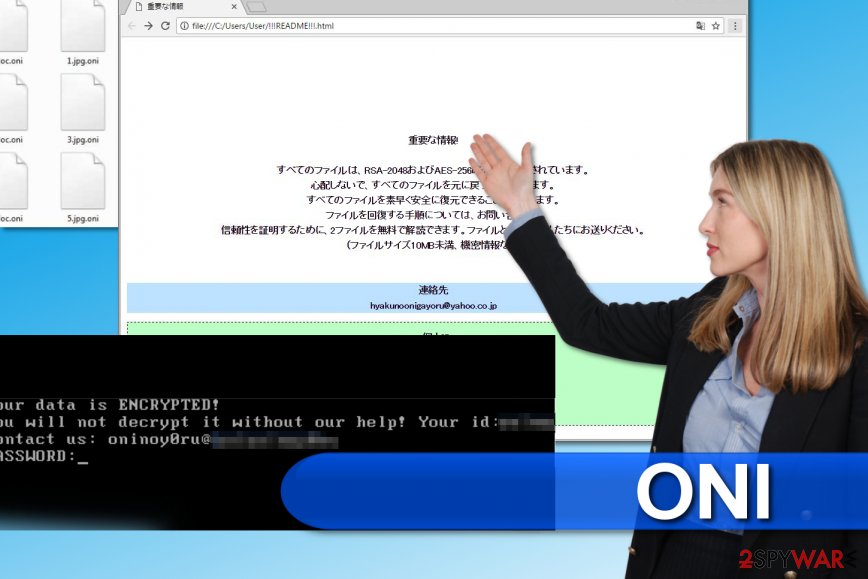
In-detail description of targeted attacks using ransomware
- Research by Cybereason suggests that fraudsters distributed Ammyy Admit RATs using forged Office documents. These documents are distributed via spear-phishing emails.
- Next, fraudsters employed the RAT to map out internal systems of the compromised computer networks and steal valuable credentials. Later on, they gained 100% control of the network.
- Researchers suggest that in the next attack stage the attackers create fake GPO (group policy) and push it through the entire organization. With the help of an autorun persistence, the fake GPO finds a batch script from DC server.
- Finally, Windows event logs get deleted to hide cybercriminals’ activities. Finally, ONI ransomware binary gets executed and encrypts data on the compromised computers.
- Also, it seems that fraudsters employed MBR-ONI version only on specific computers, while ONI was executed on almost all of them. Malware analysts guess that the MBR malware was used as a wiper to hide real motives of the operation.
- It must be said that virus’ version that replaces Master Boot Record also used DiskCryptor program (employed in Bad Rabbit and Petya cyber attacks).
Remove ONI today and secure your system
If your files were encrypted by the described ransomware variant, please do not think about manual ONI ransomware removal. The malware has to be wiped from your computer professionally, so we strongly suggest using anti-malware software recommended by our team.
You can find some suggestions in the article bellow. However, you will need to follow certain instructions to perform clean boot so that you could remove ONI ransomware from the system.
Getting rid of ONI virus. Follow these steps
Manual removal using Safe Mode
To remove ONI malware, use the guidelines on how to perform clean system boot first. Once the system is prepared, download and execute anti-malware software to delete the virus for you.
Important! →
Manual removal guide might be too complicated for regular computer users. It requires advanced IT knowledge to be performed correctly (if vital system files are removed or damaged, it might result in full Windows compromise), and it also might take hours to complete. Therefore, we highly advise using the automatic method provided above instead.
Step 1. Access Safe Mode with Networking
Manual malware removal should be best performed in the Safe Mode environment.
Windows 7 / Vista / XP
- Click Start > Shutdown > Restart > OK.
- When your computer becomes active, start pressing F8 button (if that does not work, try F2, F12, Del, etc. – it all depends on your motherboard model) multiple times until you see the Advanced Boot Options window.
- Select Safe Mode with Networking from the list.

Windows 10 / Windows 8
- Right-click on Start button and select Settings.

- Scroll down to pick Update & Security.

- On the left side of the window, pick Recovery.
- Now scroll down to find Advanced Startup section.
- Click Restart now.

- Select Troubleshoot.

- Go to Advanced options.

- Select Startup Settings.

- Press Restart.
- Now press 5 or click 5) Enable Safe Mode with Networking.

Step 2. Shut down suspicious processes
Windows Task Manager is a useful tool that shows all the processes running in the background. If malware is running a process, you need to shut it down:
- Press Ctrl + Shift + Esc on your keyboard to open Windows Task Manager.
- Click on More details.

- Scroll down to Background processes section, and look for anything suspicious.
- Right-click and select Open file location.

- Go back to the process, right-click and pick End Task.

- Delete the contents of the malicious folder.
Step 3. Check program Startup
- Press Ctrl + Shift + Esc on your keyboard to open Windows Task Manager.
- Go to Startup tab.
- Right-click on the suspicious program and pick Disable.

Step 4. Delete virus files
Malware-related files can be found in various places within your computer. Here are instructions that could help you find them:
- Type in Disk Cleanup in Windows search and press Enter.

- Select the drive you want to clean (C: is your main drive by default and is likely to be the one that has malicious files in).
- Scroll through the Files to delete list and select the following:
Temporary Internet Files
Downloads
Recycle Bin
Temporary files - Pick Clean up system files.

- You can also look for other malicious files hidden in the following folders (type these entries in Windows Search and press Enter):
%AppData%
%LocalAppData%
%ProgramData%
%WinDir%
After you are finished, reboot the PC in normal mode.
Remove ONI using System Restore
You can try to use the System Restore function to fix your computer.
-
Step 1: Reboot your computer to Safe Mode with Command Prompt
Windows 7 / Vista / XP- Click Start → Shutdown → Restart → OK.
- When your computer becomes active, start pressing F8 multiple times until you see the Advanced Boot Options window.
-
Select Command Prompt from the list

Windows 10 / Windows 8- Press the Power button at the Windows login screen. Now press and hold Shift, which is on your keyboard, and click Restart..
- Now select Troubleshoot → Advanced options → Startup Settings and finally press Restart.
-
Once your computer becomes active, select Enable Safe Mode with Command Prompt in Startup Settings window.

-
Step 2: Restore your system files and settings
-
Once the Command Prompt window shows up, enter cd restore and click Enter.

-
Now type rstrui.exe and press Enter again..

-
When a new window shows up, click Next and select your restore point that is prior the infiltration of ONI. After doing that, click Next.


-
Now click Yes to start system restore.

-
Once the Command Prompt window shows up, enter cd restore and click Enter.
Bonus: Recover your data
Guide which is presented above is supposed to help you remove ONI from your computer. To recover your encrypted files, we recommend using a detailed guide prepared by 2-spyware.com security experts.At the moment, things regarding data recovery of .oni files are obscure. At the moment, there are no known methods to recover files. However, we added traditional data recovery options for you to try.
If your files are encrypted by ONI, you can use several methods to restore them:
Restore using Windows Previous Versions
This option can be used in case you created System Restore point before ransomware attack.
- Find an encrypted file you need to restore and right-click on it;
- Select “Properties” and go to “Previous versions” tab;
- Here, check each of available copies of the file in “Folder versions”. You should select the version you want to recover and click “Restore”.
Use ShadowExplorer software
In case your computer was infected with the basic version of Oni, and your Master Boot Record wasn't altered, try to restore your files using ShadowExplorer.
- Download Shadow Explorer (http://shadowexplorer.com/);
- Follow a Shadow Explorer Setup Wizard and install this application on your computer;
- Launch the program and go through the drop down menu on the top left corner to select the disk of your encrypted data. Check what folders are there;
- Right-click on the folder you want to restore and select “Export”. You can also select where you want it to be stored.
No decryption tools available at the moment
Oni decryptor is not available yet.
Finally, you should always think about the protection of crypto-ransomwares. In order to protect your computer from ONI and other ransomwares, use a reputable anti-spyware, such as FortectIntego, SpyHunter 5Combo Cleaner or Malwarebytes
How to prevent from getting ransomware
Choose a proper web browser and improve your safety with a VPN tool
Online spying has got momentum in recent years and people are getting more and more interested in how to protect their privacy online. One of the basic means to add a layer of security – choose the most private and secure web browser. Although web browsers can't grant full privacy protection and security, some of them are much better at sandboxing, HTTPS upgrading, active content blocking, tracking blocking, phishing protection, and similar privacy-oriented features. However, if you want true anonymity, we suggest you employ a powerful Private Internet Access VPN – it can encrypt all the traffic that comes and goes out of your computer, preventing tracking completely.
Lost your files? Use data recovery software
While some files located on any computer are replaceable or useless, others can be extremely valuable. Family photos, work documents, school projects – these are types of files that we don't want to lose. Unfortunately, there are many ways how unexpected data loss can occur: power cuts, Blue Screen of Death errors, hardware failures, crypto-malware attack, or even accidental deletion.
To ensure that all the files remain intact, you should prepare regular data backups. You can choose cloud-based or physical copies you could restore from later in case of a disaster. If your backups were lost as well or you never bothered to prepare any, Data Recovery Pro can be your only hope to retrieve your invaluable files.
- ^ Subspecies of Globe Imposter targeting Japan (the identity of "ONI"). Cylance. Artificial Intelligence Based Advanced Threat Prevention.
- ^ Assaf Dahan. Night of the Devil: Ransomware or wiper? A look into targeted attacks in Japan. Cybereason Blog. Threat Research, Insights.
- ^ DieViren. DieViren. Security News, Malware Removal Guides.





















