Oniria (Free Instructions) - Virus Removal Guide
Oniria Removal Guide
What is Oniria?
Oniria – adware that collects pay-per-click income by displaying an entire load of ads
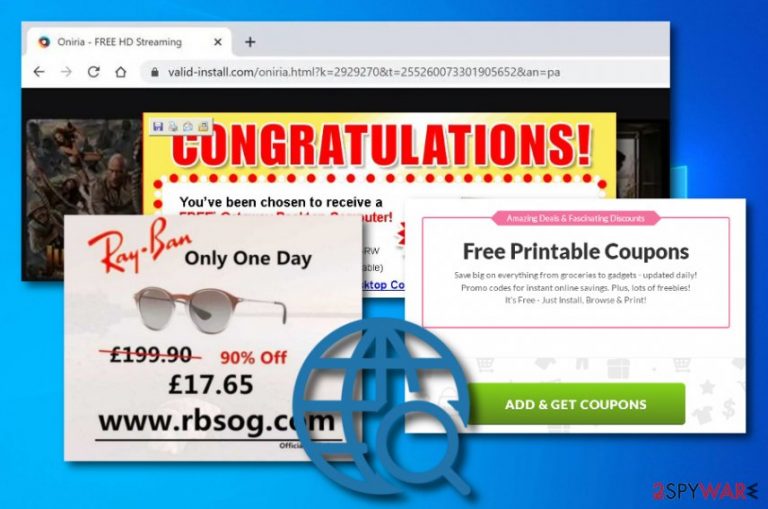
Oniria is categorized as an adware[1] app that pushes intrusive content while browsing the web. The ads that come from this program often carry various offers and deals that are likely to attract different types of users and bring the developers pay-per-click revenue. We have made a research and found out that Oniria virus is related to another potentially unwanted program known as valid-install.com that provides free video streaming offers. Furthermore, the ad-supported app can initiate suspicious changes on web browsers such as Google Chrome, Mozilla Firefox, Internet Explorer, Microsoft Edge, or Safari. After that, you might notice that your homepage and new tab URL bar sections look different.
Also, you might discover that the browser apps are filled with questionable-looking extensions, plug-ins, add-ons, toolbars, or similar content. Besides modifying web browsers and displaying advertising content on your computer screen, Oniria can also initiate redirects to affiliate sources and start recording your browsing-related activities by installing specific tracking objects into web browsers to collect even more monetary income later on by sharing the gathered information with other parties or by using it for the development of targeted advertising campaigns.
Adware applications such as Oniria are used to be distributed through packages of bundled software that come from secondary downloading websites such as softonic.com, download.com, soft32.com, and cnet.com. Potentially unwanted programs come as additional products and land on computer systems such as Windows or Mac. If you are employing a Windows device, you might discover unknown processes running in the Task Manager section and bogus apps in the Programs location. However, if you have an Apple machine, be prepared to find rogue products in the Applications folder.
| Name | Oniria |
|---|---|
| Type | Adware/potentially unwanted program |
| Danger level | Low. This app does not act as a dangerous malware form, for example, ransomware or trojan. However, it still applies some modifications to web browsers and might also affect the operating system in some way |
| Activities | The ad-supported application is known for its capability to provide intrusive advertisements, redirect the user to affiliate sources, collect browsing-related information, and change the web browser's homepage and the new tab URL bar. Also, the adware might bring other PUPs to the computer system |
| Spreading | Such third-party products are mostly delivered through packages of software that come bundled from secondary downloading sources such as cnet.com, download.com, softonic.com, and soft32.com |
| Elimination | If you have discovered this program on your computer system, you should get rid of it to stop its intrusive activities. For this task, you should employ reliable antimalware software or use the manual step-by-step instructions that have been added to the end of this article |
| Fix tip | You might find some alterings on your device after the adware attack. Try repairing the corrupted areas with a piece of software such as FortectIntego |
Oniria is an annoying application that might scatter its content all over the computer system and web browsers. However, you cannot trust anything that comes from this program as it has been created for benefiting the developers only. These people are orientated in gaining cost-per-click[2] income from the clicks that are initiated on the advertising content that comes provided by the adware program.
Oniria can push various offers or deals of rogue security software, other computer services, and sales. You should be aware that the suggestions that you are provided with seak to swindle your money and gain benefit from you. Do not get convinced to download any suspicious programs or services as you will end up spending your money on completely useless stuff. Besides, try not to get lured in any scams that ask for private information or fake reward claims.
Furthermore, Oniria might start initiating redirecting sessions on the infected web browsers. Even though the main goal of such applications is to take the user to affiliate sources, there is a high chance of landing on a malware-laden location and getting your computer infected with a dangerous virus. This way your device and software might face severe damage that might be very hard to reverse. Do not take anything from Oniria for granted.
Also, Oniria can start recording non-personal information that is related to your browser sessions, history, and habits. The app might install HTTP cookies,[3] pixels, or beacons in the infected web browser to start collecting the data. Details such as recently visited websites, frequently searched offers, hyperlinks and adverts clicked, bookmarks saved, IP address, and browser type are gathered and used for receiving even more income.
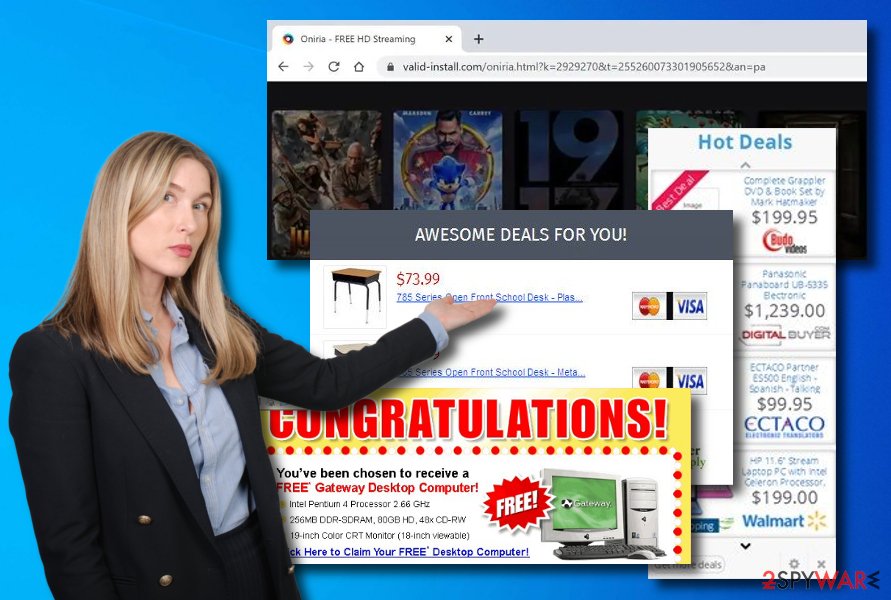
Oniria developers can share the collected information with other parties and receive monetary revenue. Also, these people can use the data in targeted advertising campaigns and their development. Adware creators want their ads to look more attractive and collect clicks. For this purpose, the developers figure out what types of offers are relevant for users at the moment and provide similar-looking ones via their ads.
Additionally, Oniria might not come alone. It can bring other potentially unwanted programs such as adware and browser hijackers to the computer system. This way you can find a lot of suspicious processes running on your machine. If the questionable activities get too intense, you might find your CPU energy level rising, your computer slowing down, and your web browser failing to carry out daily activities.
You should remove Oniria from your machine and web browsers to stop its unwanted activities and get rid of all the changes the app has performed. For this task, you should employ reliable antimalware software or use the manual step-by-step guidelines that have been added to the end of this page for OS and web browser cleaning. Besides, if the adware has somehow compromised your machine, you can try repairing it with the help of FortectIntego.
Also, you need to know that Oniria removal includes terminating all the bogus components that were brought by the adware program, otherwise, you might not be able to get rid of the cyber threat properly. Besides cleaning the entire operating system, you should also eliminate all suspicious extensions and plug-ins that were added to web browser apps such as Google Chrome, Mozilla Firefox, Internet Explorer, Microsoft Edge, and Safari.
Secondary downloading sources distribute bundles that are responsible for adware installation
Cybersecurity specialists from LesVirus.fr[4] outline that adware programs come from packages of bundled software that is put up for download on secondary websites such as cnet.com, download.com, softonic.com, and soft32.com. The infiltration process can easily happen when the user downloads some type of PDF manager, video player, or another tool and does not pay attention to the entire installing process where PUPs escape.
For this not to happen, you need to make sure that you have chosen the Custom or Advanced installation mode as these regimes are the ones that allow the user to manage all of the incoming downloads and installations by deselecting all of the suspicious components to prevent them from appearing on your PC. Also, stop using third-party sources for receiving your products. Get all of the software from reputable developers only.
Additionally, potentially unwanted programs such as adware can get spread through infectious hyperlinks and advertisements that are lurking on third-party websites and waiting for the user to click on them. For this purpose, you should avoid browsing on pages that are marked as unsafe or deceptive. Also, download an antivirus program that will provide you with alerts if something suspicious or malicious is approaching you.
Virus removal instructions for Oniria adware
You can remove Oniria from your Windows and Mac computer system with the help of automatical software that will initiate the process and get it finished in a few minutes of time. These types of tools are especially beneficial for users who do not know how to complete the task on their own. Also, if you are a person that is running into a lack of time, you can also find employing antimalware products very handy.
However, if you want to, you can definitely complete Oniria removal with the help of the manual step-by-step guide that has been added to the end of this article. These instructions show how to clean both Windows and Mac operating systems. You should also not forget to properly refresh web browser apps such as Google Chrome, Mozilla Firefox, Internet Explorer, Microsoft Edge, or Safari that likely got involved in the adware attack too.
You may remove virus damage with a help of FortectIntego. SpyHunter 5Combo Cleaner and Malwarebytes are recommended to detect potentially unwanted programs and viruses with all their files and registry entries that are related to them.
Getting rid of Oniria. Follow these steps
Uninstall from Windows
To get rid of the adware program and all the other products that it has brought to the computer system, you should use the below-provided guiding steps for cleaning your Windows OS.
Instructions for Windows 10/8 machines:
- Enter Control Panel into Windows search box and hit Enter or click on the search result.
- Under Programs, select Uninstall a program.

- From the list, find the entry of the suspicious program.
- Right-click on the application and select Uninstall.
- If User Account Control shows up, click Yes.
- Wait till uninstallation process is complete and click OK.

If you are Windows 7/XP user, proceed with the following instructions:
- Click on Windows Start > Control Panel located on the right pane (if you are Windows XP user, click on Add/Remove Programs).
- In Control Panel, select Programs > Uninstall a program.

- Pick the unwanted application by clicking on it once.
- At the top, click Uninstall/Change.
- In the confirmation prompt, pick Yes.
- Click OK once the removal process is finished.
Delete from macOS
Remove items from Applications folder:
- From the menu bar, select Go > Applications.
- In the Applications folder, look for all related entries.
- Click on the app and drag it to Trash (or right-click and pick Move to Trash)

To fully remove an unwanted app, you need to access Application Support, LaunchAgents, and LaunchDaemons folders and delete relevant files:
- Select Go > Go to Folder.
- Enter /Library/Application Support and click Go or press Enter.
- In the Application Support folder, look for any dubious entries and then delete them.
- Now enter /Library/LaunchAgents and /Library/LaunchDaemons folders the same way and terminate all the related .plist files.

Remove from Microsoft Edge
Delete unwanted extensions from MS Edge:
- Select Menu (three horizontal dots at the top-right of the browser window) and pick Extensions.
- From the list, pick the extension and click on the Gear icon.
- Click on Uninstall at the bottom.

Clear cookies and other browser data:
- Click on the Menu (three horizontal dots at the top-right of the browser window) and select Privacy & security.
- Under Clear browsing data, pick Choose what to clear.
- Select everything (apart from passwords, although you might want to include Media licenses as well, if applicable) and click on Clear.

Restore new tab and homepage settings:
- Click the menu icon and choose Settings.
- Then find On startup section.
- Click Disable if you found any suspicious domain.
Reset MS Edge if the above steps did not work:
- Press on Ctrl + Shift + Esc to open Task Manager.
- Click on More details arrow at the bottom of the window.
- Select Details tab.
- Now scroll down and locate every entry with Microsoft Edge name in it. Right-click on each of them and select End Task to stop MS Edge from running.

If this solution failed to help you, you need to use an advanced Edge reset method. Note that you need to backup your data before proceeding.
- Find the following folder on your computer: C:\\Users\\%username%\\AppData\\Local\\Packages\\Microsoft.MicrosoftEdge_8wekyb3d8bbwe.
- Press Ctrl + A on your keyboard to select all folders.
- Right-click on them and pick Delete

- Now right-click on the Start button and pick Windows PowerShell (Admin).
- When the new window opens, copy and paste the following command, and then press Enter:
Get-AppXPackage -AllUsers -Name Microsoft.MicrosoftEdge | Foreach {Add-AppxPackage -DisableDevelopmentMode -Register “$($_.InstallLocation)\\AppXManifest.xml” -Verbose

Instructions for Chromium-based Edge
Delete extensions from MS Edge (Chromium):
- Open Edge and click select Settings > Extensions.
- Delete unwanted extensions by clicking Remove.

Clear cache and site data:
- Click on Menu and go to Settings.
- Select Privacy, search and services.
- Under Clear browsing data, pick Choose what to clear.
- Under Time range, pick All time.
- Select Clear now.

Reset Chromium-based MS Edge:
- Click on Menu and select Settings.
- On the left side, pick Reset settings.
- Select Restore settings to their default values.
- Confirm with Reset.

Remove from Mozilla Firefox (FF)
To properly clean your Mozilla Firefox web browser from suspicious components and reverse the app back to its previous state, you should use this step-by-step guide.
Remove dangerous extensions:
- Open Mozilla Firefox browser and click on the Menu (three horizontal lines at the top-right of the window).
- Select Add-ons.
- In here, select unwanted plugin and click Remove.

Reset the homepage:
- Click three horizontal lines at the top right corner to open the menu.
- Choose Options.
- Under Home options, enter your preferred site that will open every time you newly open the Mozilla Firefox.
Clear cookies and site data:
- Click Menu and pick Settings.
- Go to Privacy & Security section.
- Scroll down to locate Cookies and Site Data.
- Click on Clear Data…
- Select Cookies and Site Data, as well as Cached Web Content and press Clear.

Reset Mozilla Firefox
If clearing the browser as explained above did not help, reset Mozilla Firefox:
- Open Mozilla Firefox browser and click the Menu.
- Go to Help and then choose Troubleshooting Information.

- Under Give Firefox a tune up section, click on Refresh Firefox…
- Once the pop-up shows up, confirm the action by pressing on Refresh Firefox.

Remove from Google Chrome
To eliminate questionable browser add-ons, extensions, and plug-ins from Google Chrome that have been planted by the adware, you should try out the following guidelines.
Delete malicious extensions from Google Chrome:
- Open Google Chrome, click on the Menu (three vertical dots at the top-right corner) and select More tools > Extensions.
- In the newly opened window, you will see all the installed extensions. Uninstall all the suspicious plugins that might be related to the unwanted program by clicking Remove.

Clear cache and web data from Chrome:
- Click on Menu and pick Settings.
- Under Privacy and security, select Clear browsing data.
- Select Browsing history, Cookies and other site data, as well as Cached images and files.
- Click Clear data.

Change your homepage:
- Click menu and choose Settings.
- Look for a suspicious site in the On startup section.
- Click on Open a specific or set of pages and click on three dots to find the Remove option.
Reset Google Chrome:
If the previous methods did not help you, reset Google Chrome to eliminate all the unwanted components:
- Click on Menu and select Settings.
- In the Settings, scroll down and click Advanced.
- Scroll down and locate Reset and clean up section.
- Now click Restore settings to their original defaults.
- Confirm with Reset settings.

Delete from Safari
Remove unwanted extensions from Safari:
- Click Safari > Preferences…
- In the new window, pick Extensions.
- Select the unwanted extension and select Uninstall.

Clear cookies and other website data from Safari:
- Click Safari > Clear History…
- From the drop-down menu under Clear, pick all history.
- Confirm with Clear History.

Reset Safari if the above-mentioned steps did not help you:
- Click Safari > Preferences…
- Go to Advanced tab.
- Tick the Show Develop menu in menu bar.
- From the menu bar, click Develop, and then select Empty Caches.

After uninstalling this potentially unwanted program (PUP) and fixing each of your web browsers, we recommend you to scan your PC system with a reputable anti-spyware. This will help you to get rid of Oniria registry traces and will also identify related parasites or possible malware infections on your computer. For that you can use our top-rated malware remover: FortectIntego, SpyHunter 5Combo Cleaner or Malwarebytes.
How to prevent from getting adware
Choose a proper web browser and improve your safety with a VPN tool
Online spying has got momentum in recent years and people are getting more and more interested in how to protect their privacy online. One of the basic means to add a layer of security – choose the most private and secure web browser. Although web browsers can't grant full privacy protection and security, some of them are much better at sandboxing, HTTPS upgrading, active content blocking, tracking blocking, phishing protection, and similar privacy-oriented features. However, if you want true anonymity, we suggest you employ a powerful Private Internet Access VPN – it can encrypt all the traffic that comes and goes out of your computer, preventing tracking completely.
Lost your files? Use data recovery software
While some files located on any computer are replaceable or useless, others can be extremely valuable. Family photos, work documents, school projects – these are types of files that we don't want to lose. Unfortunately, there are many ways how unexpected data loss can occur: power cuts, Blue Screen of Death errors, hardware failures, crypto-malware attack, or even accidental deletion.
To ensure that all the files remain intact, you should prepare regular data backups. You can choose cloud-based or physical copies you could restore from later in case of a disaster. If your backups were lost as well or you never bothered to prepare any, Data Recovery Pro can be your only hope to retrieve your invaluable files.
- ^ What is Adware?. Kaspersky. Resource Center.
- ^ Larry Kim. CPC: What Is Cost Per Click?. Word Stream. Online Advertising Made Easy.
- ^ HTTP cookie. Wikipedia. The free encyclopedia.
- ^ LesVirus.fr. LesVirus. Security and spyware news.
