Oollesessip.com ads (spam) - Free Guide
Oollesessip.com ads Removal Guide
What is Oollesessip.com ads?
Oollesessip.com is a bogus site created by fraudsters to spam users with pop-ups
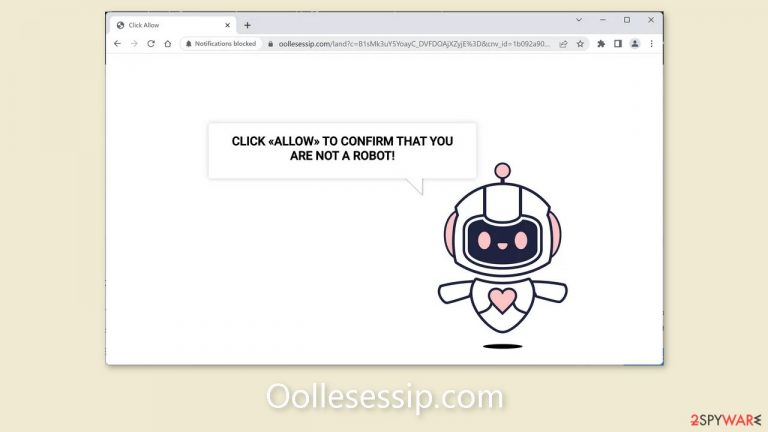
Oollesessip.com is a fraudulent website set up by crooks to dupe people into subscribing to push notifications. It employs social engineering[1] techniques to trick people into believing that by clicking the “Allow” button, they are confirming that they are not robots and will be able to proceed.
However, users are bombarded with annoying pop-up advertisements, which may continue to appear even after the browser is closed. Furthermore, the perpetrators may use rogue advertising networks to display advertisements that lead to dangerous websites. As a result, people may unknowingly visit fraudulent websites designed to steal personal information or persuade them to download potentially unwanted programs[2] and even malware.
| NAME | Oollesessip.com |
| TYPE | Push notification spam; adware |
| SYMPTOMS | Pop-up ads show up on the desktop at random intervals |
| DISTRIBUTION | Shady websites, deceptive ads, sneaky redirects, freeware installations |
| DANGERS | Ads and links to sites displayed by the website might be dangerous. Users might suffer from financial losses, disclose their sensitive information to unknown parties or install malware/PUPs on their systems |
| ELIMINATION | Notifications can be disabled via the browser settings; in case you experience more ads and redirects to suspicious sites, you should also get rid of adware by using anti-malware tools |
| FURTHER STEPS | FortectIntego is a maintenance tool that should be used after the removal is complete to get rid of any remaining damage and optimize the system |
Distribution methods
It's uncommon to come across fake spam sites like Oollesessip.com in search results. These sites are frequently hidden on unregulated, shady websites. Illegal streaming pages, for example, frequently contain misleading ads and sneaky redirects, as well as fake “Download” and “Play” buttons that may unexpectedly open new tabs with unrelated sites.
To avoid falling victim to scam pages, stick to well-known and trusted websites. Clicking on random links and advertisements, even if they appear to promote legitimate products and services, should be avoided. Legitimate streaming services, such as Netflix or HBO, are a safer bet, with only a small monthly subscription fee and access to a large library of content.
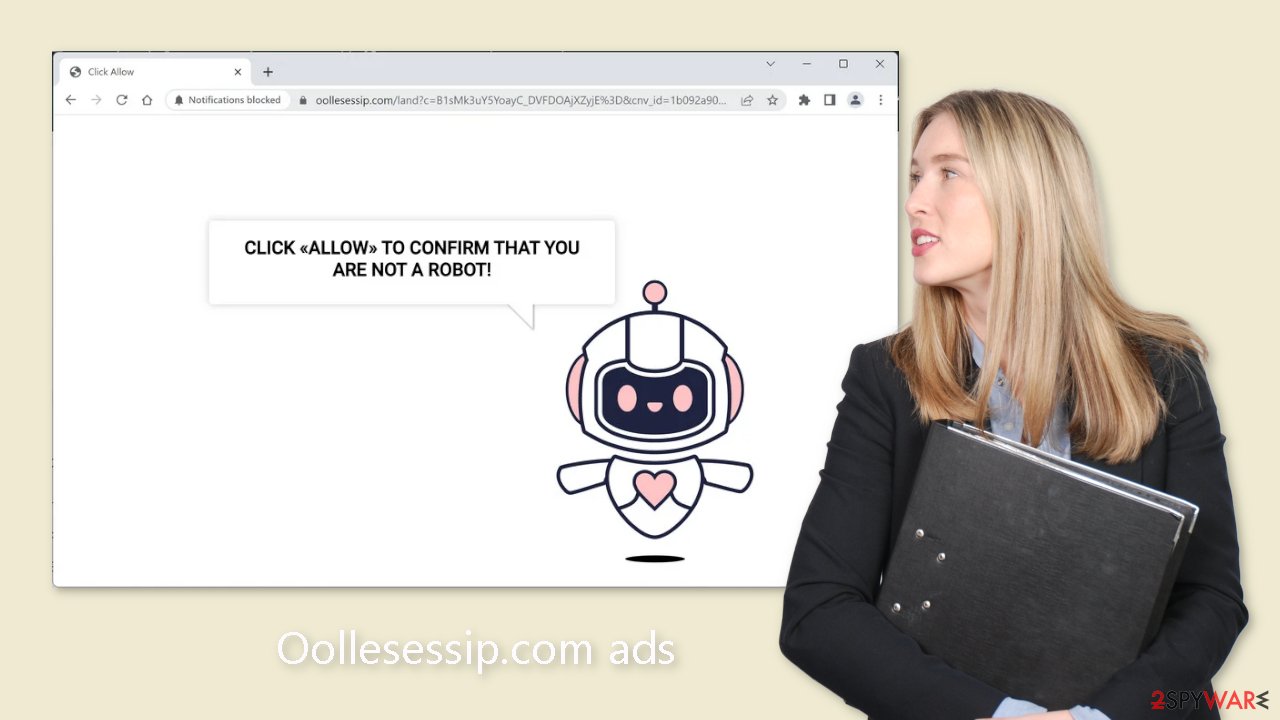
What is adware?
Adware[3] is software that is supported by advertisements, resulting in an increase in commercial content such as pop-ups, banners, and redirects. This type of potentially unwanted program (PUP) is frequently distributed on freeware platforms. The owners of these pages include additional programs in their installers to monetize user activity.
Because users frequently rush through the process, they may overlook the installation of these extra files. It's critical to pay attention during installation to avoid potentially unwanted applications (PUAs). Always select “Custom” or “Advanced” installation methods and complete all steps. The most important step is to go through the file list and see if there are any unnecessary files. If this is the case, uncheck the boxes next to their names.
Stop the intrusive pop-ups
Below you will find a manual guide on how to take care of your browser. Because push notifications are subscription-based, you will have to disable them yourself:
Google Chrome (desktop):
- Open Google Chrome browser and go to Menu > Settings.
- Scroll down and click on Advanced.
- Locate the Privacy and security section and pick Site Settings > Notifications.

- Look at the Allow section and look for a suspicious URL.
- Click the three vertical dots next to it and pick Block. This should remove unwanted notifications from Google Chrome.

Google Chrome (Android):
- Open Google Chrome and tap on Settings (three vertical dots).
- Select Notifications.
- Scroll down to Sites section.
- Locate the unwanted URL and toggle the button to the left (Off setting).

Mozilla Firefox:
- Open Mozilla Firefox and go to Menu > Options.
- Click on Privacy & Security section.
- Under Permissions, you should be able to see Notifications. Click Settings button next to it.

- In the Settings – Notification Permissions window, click on the drop-down menu by the URL in question.
- Select Block and then click on Save Changes. This should remove unwanted notifications from Mozilla Firefox.

Safari:
- Click on Safari > Preferences…
- Go to Websites tab and, under General, select Notifications.
- Select the web address in question, click the drop-down menu and select Deny.

MS Edge:
- Open Microsoft Edge, and click the Settings and more button (three horizontal dots) at the top-right of the window.
- Select Settings and then go to Advanced.
- Under Website permissions, pick Manage permissions and select the URL in question.

- Toggle the switch to the left to turn notifications off on Microsoft Edge.
MS Edge (Chromium):
- Open Microsoft Edge, and go to Settings.
- Select Site permissions.
- Go to Notifications on the right.
- Under Allow, you will find the unwanted entry.
- Click on More actions and select Block.

Get rid of cookies and cache
It is critical to protect your browser's privacy by clearing cookies and cache on a regular basis. Almost every website uses cookies to track user activity and may store information such as IP addresses, geolocation data, visited websites, and online purchases. These cookies can then be sold to ad networks or other third-party entities.
We recommend using a maintenance tool like FortectIntego to make this process easier. This software can automatically clear cookies and cache, as well as repair system errors, repair corrupted files, and address registry issues – especially useful after a virus infection.
Scan your system to detect adware
Even after following the previous steps, if you are still seeing an excessive amount of commercial content, such as pop-ups, banners, surveys, and unexpected redirects to unknown websites, your computer may be infected with adware.
PUPs are frequently disguised as seemingly useful tools, making it difficult to determine which specific application is causing the problem. Our recommendation is to use anti-malware software such as SpyHunter 5Combo Cleaner or Malwarebytes, which can automatically scan your device and completely remove the infection. If you prefer to handle the problem yourself, here are the instructions for Windows and macOS:
Windows 10/8:
- Enter Control Panel into Windows search box and hit Enter or click on the search result.
- Under Programs, select Uninstall a program.

- From the list, find the entry of the suspicious program.
- Right-click on the application and select Uninstall.
- If User Account Control shows up, click Yes.
- Wait till uninstallation process is complete and click OK.

Windows 7/XP:
- Click on Windows Start > Control Panel located on the right pane (if you are Windows XP user, click on Add/Remove Programs).
- In Control Panel, select Programs > Uninstall a program.

- Pick the unwanted application by clicking on it once.
- At the top, click Uninstall/Change.
- In the confirmation prompt, pick Yes.
- Click OK once the removal process is finished.
Mac:
- From the menu bar, select Go > Applications.
- In the Applications folder, look for all related entries.
- Click on the app and drag it to Trash (or right-click and pick Move to Trash)

To entirely remove an unwanted app, you need to access Application Support, LaunchAgents, and LaunchDaemons folders and delete relevant files:
- Select Go > Go to Folder.
- Enter /Library/Application Support and click Go or press Enter.
- In the Application Support folder, look for any suspicious entries and then delete them.
- Now enter /Library/LaunchAgents and /Library/LaunchDaemons folders the same way and terminate all the related .plist files.

How to prevent from getting adware
Protect your privacy – employ a VPN
There are several ways how to make your online time more private – you can access an incognito tab. However, there is no secret that even in this mode, you are tracked for advertising purposes. There is a way to add an extra layer of protection and create a completely anonymous web browsing practice with the help of Private Internet Access VPN. This software reroutes traffic through different servers, thus leaving your IP address and geolocation in disguise. Besides, it is based on a strict no-log policy, meaning that no data will be recorded, leaked, and available for both first and third parties. The combination of a secure web browser and Private Internet Access VPN will let you browse the Internet without a feeling of being spied or targeted by criminals.
No backups? No problem. Use a data recovery tool
If you wonder how data loss can occur, you should not look any further for answers – human errors, malware attacks, hardware failures, power cuts, natural disasters, or even simple negligence. In some cases, lost files are extremely important, and many straight out panic when such an unfortunate course of events happen. Due to this, you should always ensure that you prepare proper data backups on a regular basis.
If you were caught by surprise and did not have any backups to restore your files from, not everything is lost. Data Recovery Pro is one of the leading file recovery solutions you can find on the market – it is likely to restore even lost emails or data located on an external device.
- ^ Cynthia Gonzalez. Top 8 Social Engineering Techniques and How to Prevent Them [2022]. Exabeam. Information Security.
- ^ Chris Hoffman. PUPs Explained: What is a “Potentially Unwanted Program”?. Howtogeek. Technology Magazine.
- ^ Adware. Malwarebytes. Cybersecurity Basics.
