Open Plugins ads (Free Instructions) - Tutorial
Open Plugins ads Removal Guide
What is Open Plugins ads?
Open Plugins is a name of a dubious website that asks for your password
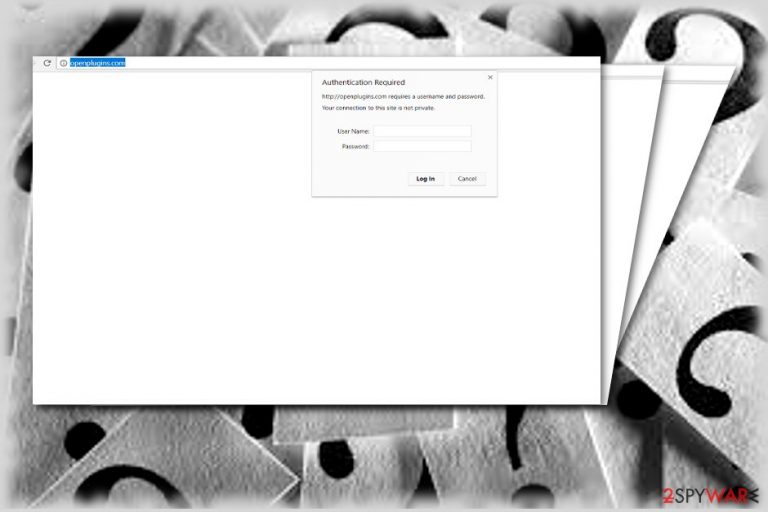
OpenPlugins.com is available as the website which supposedly grants you easier management of your plug-ins[1]. If you have multiple of them, this utility might seem especially practical. Even if you have a poor understanding of adware and potentially unwanted PUP market, you can easily look through the questionable veneer of this website.
It does not present any privacy policy nor terms of use, yet it asks for your authorization details. However, it is not an ordinary sign-up form. Consequently, this website is attributed to the adware category. If you are getting redirected to this domain, you should remove the tool from your computer as soon as possible.
| Name | Open Plugins |
| Type | Adware |
| Distribution | Software bundling, ads |
| Operation | Allegedly allows users manage their browser extensions but instead changes settings in order to show users intrusive ads; prompts to enter passwords might also show up |
| Removal | Use our manual guide below or scan the PC with security solutions |
| Further steps | Clean your browser with FortectIntego quicker and protect your privacy |
Myriad of questionable applications
Even if you are a cautious user, you might still run into the website or application, which does not only raise questions about its reliability but overall purpose as well. Other users report that the website is created to assist netizens in managing their plug-ins. It especially targets Chrome users.
Come to think of it, there is no need for an additional tool to “manage” your browser extensions as all of them can be accessed right from the settings of your browser – you can easily disable or remove everything that is attached to your browser there (in most cases, at least).
Furthermore, multiple browser extensions drain your browser resource usage and information processing capabilities. Thus, a surplus of browser add-ons is not always a good option.
Observing current trends in the malware world, extensions are steadily acquiring new roles – they might be a harbinger of ransomware. Though this plug-in does not seem to be so menacing or malevolent, it is not recommended to keep it simple because it requires fishy authorization information.
Additionally, there is no guarantee that Open Plugins ads promoting this service will not misguide you to shady websites. It is common for such PUPs to cooperate to join hands with online advertisers[2]. You can distinguish them by taking note of these tips:
- they often cooperate with online advertisers and spy on your activities
- offer to install additional plug-ins or file scanners
Nevertheless, the websites they promote their websites in often are crowded with adware w scripts generating pop-up alerts. Additionally, these websites might be poorly protected from virtual attacks. Therefore, Open Plugins redirect might not be annoying but menacing as well.
Ordinary distribution options
Besides the official web page, you might notice popup alerts of this PUP in other domains. They are likely to appear in websites promoting dubious plug-ins and malware scanning tools.
Thus, there are small chances of a browser hijack unless you have a bad habit of surfing the Web clicking on every shady link. If you accidentally enabled this extension, you will find instructions on uninstalling the PUP extension and its related elements.
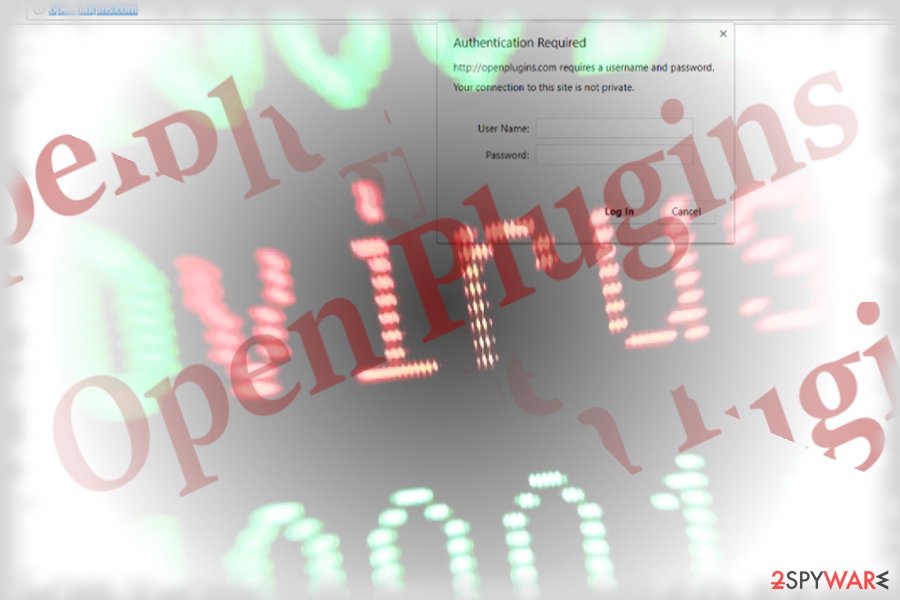
Get rid of Open Plugins adware
If you have noticed occasional redirects to the website, you can easily eliminate all elements related to this adware. Remove Open Plugins virus manually or with the assistance of malware elimination tool.
If you have chosen the former option, carefully proceed to every stage. You will find guidelines for all common browsers: Chrome, Internet Explorer, Mozilla Firefox, Safari and MS Edge. Though this extension is available to everyone, it might target netizens of Norway more[3].
You may remove virus damage with a help of FortectIntego. SpyHunter 5Combo Cleaner and Malwarebytes are recommended to detect potentially unwanted programs and viruses with all their files and registry entries that are related to them.
Getting rid of Open Plugins ads. Follow these steps
Uninstall from Windows
Instructions for Windows 10/8 machines:
- Enter Control Panel into Windows search box and hit Enter or click on the search result.
- Under Programs, select Uninstall a program.

- From the list, find the entry of the suspicious program.
- Right-click on the application and select Uninstall.
- If User Account Control shows up, click Yes.
- Wait till uninstallation process is complete and click OK.

If you are Windows 7/XP user, proceed with the following instructions:
- Click on Windows Start > Control Panel located on the right pane (if you are Windows XP user, click on Add/Remove Programs).
- In Control Panel, select Programs > Uninstall a program.

- Pick the unwanted application by clicking on it once.
- At the top, click Uninstall/Change.
- In the confirmation prompt, pick Yes.
- Click OK once the removal process is finished.
Delete from macOS
Remove items from Applications folder:
- From the menu bar, select Go > Applications.
- In the Applications folder, look for all related entries.
- Click on the app and drag it to Trash (or right-click and pick Move to Trash)

To fully remove an unwanted app, you need to access Application Support, LaunchAgents, and LaunchDaemons folders and delete relevant files:
- Select Go > Go to Folder.
- Enter /Library/Application Support and click Go or press Enter.
- In the Application Support folder, look for any dubious entries and then delete them.
- Now enter /Library/LaunchAgents and /Library/LaunchDaemons folders the same way and terminate all the related .plist files.

Remove from Microsoft Edge
Delete unwanted extensions from MS Edge:
- Select Menu (three horizontal dots at the top-right of the browser window) and pick Extensions.
- From the list, pick the extension and click on the Gear icon.
- Click on Uninstall at the bottom.

Clear cookies and other browser data:
- Click on the Menu (three horizontal dots at the top-right of the browser window) and select Privacy & security.
- Under Clear browsing data, pick Choose what to clear.
- Select everything (apart from passwords, although you might want to include Media licenses as well, if applicable) and click on Clear.

Restore new tab and homepage settings:
- Click the menu icon and choose Settings.
- Then find On startup section.
- Click Disable if you found any suspicious domain.
Reset MS Edge if the above steps did not work:
- Press on Ctrl + Shift + Esc to open Task Manager.
- Click on More details arrow at the bottom of the window.
- Select Details tab.
- Now scroll down and locate every entry with Microsoft Edge name in it. Right-click on each of them and select End Task to stop MS Edge from running.

If this solution failed to help you, you need to use an advanced Edge reset method. Note that you need to backup your data before proceeding.
- Find the following folder on your computer: C:\\Users\\%username%\\AppData\\Local\\Packages\\Microsoft.MicrosoftEdge_8wekyb3d8bbwe.
- Press Ctrl + A on your keyboard to select all folders.
- Right-click on them and pick Delete

- Now right-click on the Start button and pick Windows PowerShell (Admin).
- When the new window opens, copy and paste the following command, and then press Enter:
Get-AppXPackage -AllUsers -Name Microsoft.MicrosoftEdge | Foreach {Add-AppxPackage -DisableDevelopmentMode -Register “$($_.InstallLocation)\\AppXManifest.xml” -Verbose

Instructions for Chromium-based Edge
Delete extensions from MS Edge (Chromium):
- Open Edge and click select Settings > Extensions.
- Delete unwanted extensions by clicking Remove.

Clear cache and site data:
- Click on Menu and go to Settings.
- Select Privacy, search and services.
- Under Clear browsing data, pick Choose what to clear.
- Under Time range, pick All time.
- Select Clear now.

Reset Chromium-based MS Edge:
- Click on Menu and select Settings.
- On the left side, pick Reset settings.
- Select Restore settings to their default values.
- Confirm with Reset.

Remove from Mozilla Firefox (FF)
Remove dangerous extensions:
- Open Mozilla Firefox browser and click on the Menu (three horizontal lines at the top-right of the window).
- Select Add-ons.
- In here, select unwanted plugin and click Remove.

Reset the homepage:
- Click three horizontal lines at the top right corner to open the menu.
- Choose Options.
- Under Home options, enter your preferred site that will open every time you newly open the Mozilla Firefox.
Clear cookies and site data:
- Click Menu and pick Settings.
- Go to Privacy & Security section.
- Scroll down to locate Cookies and Site Data.
- Click on Clear Data…
- Select Cookies and Site Data, as well as Cached Web Content and press Clear.

Reset Mozilla Firefox
If clearing the browser as explained above did not help, reset Mozilla Firefox:
- Open Mozilla Firefox browser and click the Menu.
- Go to Help and then choose Troubleshooting Information.

- Under Give Firefox a tune up section, click on Refresh Firefox…
- Once the pop-up shows up, confirm the action by pressing on Refresh Firefox.

Remove from Google Chrome
Delete malicious extensions from Google Chrome:
- Open Google Chrome, click on the Menu (three vertical dots at the top-right corner) and select More tools > Extensions.
- In the newly opened window, you will see all the installed extensions. Uninstall all the suspicious plugins that might be related to the unwanted program by clicking Remove.

Clear cache and web data from Chrome:
- Click on Menu and pick Settings.
- Under Privacy and security, select Clear browsing data.
- Select Browsing history, Cookies and other site data, as well as Cached images and files.
- Click Clear data.

Change your homepage:
- Click menu and choose Settings.
- Look for a suspicious site in the On startup section.
- Click on Open a specific or set of pages and click on three dots to find the Remove option.
Reset Google Chrome:
If the previous methods did not help you, reset Google Chrome to eliminate all the unwanted components:
- Click on Menu and select Settings.
- In the Settings, scroll down and click Advanced.
- Scroll down and locate Reset and clean up section.
- Now click Restore settings to their original defaults.
- Confirm with Reset settings.

Delete from Safari
Remove unwanted extensions from Safari:
- Click Safari > Preferences…
- In the new window, pick Extensions.
- Select the unwanted extension and select Uninstall.

Clear cookies and other website data from Safari:
- Click Safari > Clear History…
- From the drop-down menu under Clear, pick all history.
- Confirm with Clear History.

Reset Safari if the above-mentioned steps did not help you:
- Click Safari > Preferences…
- Go to Advanced tab.
- Tick the Show Develop menu in menu bar.
- From the menu bar, click Develop, and then select Empty Caches.

After uninstalling this potentially unwanted program (PUP) and fixing each of your web browsers, we recommend you to scan your PC system with a reputable anti-spyware. This will help you to get rid of Open Plugins registry traces and will also identify related parasites or possible malware infections on your computer. For that you can use our top-rated malware remover: FortectIntego, SpyHunter 5Combo Cleaner or Malwarebytes.
How to prevent from getting adware
Do not let government spy on you
The government has many issues in regards to tracking users' data and spying on citizens, so you should take this into consideration and learn more about shady information gathering practices. Avoid any unwanted government tracking or spying by going totally anonymous on the internet.
You can choose a different location when you go online and access any material you want without particular content restrictions. You can easily enjoy internet connection without any risks of being hacked by using Private Internet Access VPN.
Control the information that can be accessed by government any other unwanted party and surf online without being spied on. Even if you are not involved in illegal activities or trust your selection of services, platforms, be suspicious for your own security and take precautionary measures by using the VPN service.
Backup files for the later use, in case of the malware attack
Computer users can suffer from data losses due to cyber infections or their own faulty doings. Ransomware can encrypt and hold files hostage, while unforeseen power cuts might cause a loss of important documents. If you have proper up-to-date backups, you can easily recover after such an incident and get back to work. It is also equally important to update backups on a regular basis so that the newest information remains intact – you can set this process to be performed automatically.
When you have the previous version of every important document or project you can avoid frustration and breakdowns. It comes in handy when malware strikes out of nowhere. Use Data Recovery Pro for the data restoration process.
- ^ Eric Carter. Mozilla Announces WebExtensions API for Cross-Browser Extensions. ProgrammableWeb. APIs, Mashups, and the Web as Platform.
- ^ Louise Lucas. Alibaba taps user data to drive growth spurt. Financial Times.
- ^ How to remove computer viruses. IT News and Virus Removal Instructions.
