Opqz ransomware (Simple Removal Guide) - Recovery Instructions Included
Opqz virus Removal Guide
What is Opqz ransomware?
Opqz ransomware – a file locking malware that seeks to extort money from victims
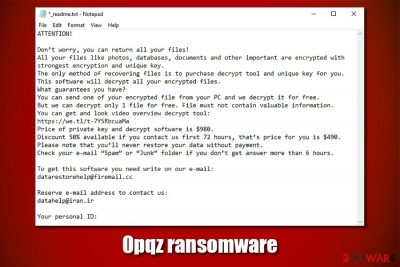
Opqz ransomware is a data locking malware that started attacking users in late March 2020. Just as other members of the Djvu/STOP virus family, it encrypts personal documents, pictures, music, and other files on the host computer in order to make data owners pay a ransom – $490 to be precise. Nevertheless, cybercriminals claim that, if those who want to get their files back do not contact them via datarestorehelp@firemail.cc or datahelp@iran.ir emails within 72 hours after the Opqz ransomware infection, the rate increases to $980 – these demands are presented in the _readme.txt note.
Once inside the system, the Opqz virus disables several Windows defenses and locks up data with the help of the RSA encryption algorithm,[1] appending .opqz extension in the process. Suchlike modified files can no longer be opened, and users are wondering what to do next, as they are hesitating to pay the attackers. Paying the ransom should not be a priority, however, as some users, whose files were encrypted with an offline ID, can recover data with the help of Emsisoft's decryption tool (although victims might have to wait till somebody pays for Opqz ransomware decryptor first).
| Name | Opqz ransomware |
| Type | File locking virus, crypto-malware |
| Malware family | Opqz is a version of Djvu/STOP ransomware |
| File extension | All files, apart from executables and system files, are appended with .qpqz extension. Example of an encrypted file: picture.jpg.qpqz |
| Encryption method | All data is locked with the help of asymmetric RSA algorithm |
| Ransom note | _readme.txt is dropped into each of the affected folders and the desktop |
| Contact | datarestorehelp@firemail.cc or datahelp@iran.ir |
| Ransom size | Cybercriminals demand $490 in Bitcoin. If the ransom is not paid within 72 hours, victims are asked to pay $980 for a decryption tool |
| Data recovery | If data was encrypted with the help of an offline ID, users would have a chance to recover the encrypted data for free with the help of Emsisoft's decryptor. In all other cases, recovering files without paying criminals is particularly difficult, although methods listed below might help some victims |
| Malware termination | Perform a full system scan with a reputable anti-malware tool such as SpyHunter 5Combo Cleaner or Malwarebytes |
| System fix | After you get rid of malware, your Windows machine might start lagging, crashing, or experience other side-effects of a ransomware infection. To fix these issues, scan your system with FortectIntego |
Typically, the Opqz virus spreads with the help of software cracks or hacking tools that are downloaded from insecure websites. Because these programs usually cannot be checked with the help of anti-malware tools, users should never resort to pirated software in the first place – it is usually populated on peer-to-peer websites.[2] Thus, users should always rely on legitimate software instead of trying to bypass the licensing process. If infected, Opqz ransomware removal should be a top priority after making a copy of encrypted data.
To remove Opqz ransomware, users should employ sophisticated anti-malware software, such as SpyHunter 5Combo Cleaner or Malwarebytes. It is important to note that not all security tools can protect users from all new versions of malware, although those that employ comprehensive anti-virus have a much higher chance of repelling the infection of Opqz ransomware in the first place. Additionally, for a virus damage fix, victims can employ repair software like FortectIntego.
STOP ransomware was first introduced in December 2017 and is currently one of the most prominent malware families targeting home users. Since then, cybercriminals released hundreds of virus versions – Opqz ransomware being the 216th. Over time, security experts started battling this dangerous malware by releasing such tools like STOPDecrypter. Nevertheless, the decryptor became useless after the attackers began using more advanced encryption with the help of RSA instead of AES.[3]
There are several peculiarities about Opqz ransomware that users should be aware of:
- Opqz virus can be delivered along with other malware, such as the infamous AZORult banking Trojan;
- The virus may alter the Windows “hosts” file in order to prevent access to security-related websites that would help with alternative data recovery methods and malware termination;
- The threat can also insert additional modules that would steal information typed into Google Chrome, Mozilla Firefox, or another web browser.
Once inside the system, Opqz ransomware does not immediately begins the file locking process, as it needs to prepare Windows for the process first. For example, it modifies the Windows registry database to establish persistence, drops a variety of malicious files, establishes a remote connection, deletes Shadow Volume Copies to prevent a quick recovery, etc.
As soon as the preparations are complete, the Opqz virus begins a scan that targets most commonly used files on the system, which includes .pdf, .doc, .zip, .jpg, .mp4, and others. After this process, each of the files is appended with .opqz extension, and a typically used icon is lost. Suchlike modified data can no longer be accessed, as it needs a unique asymmetric key that is stored on the cybercriminals remote server.
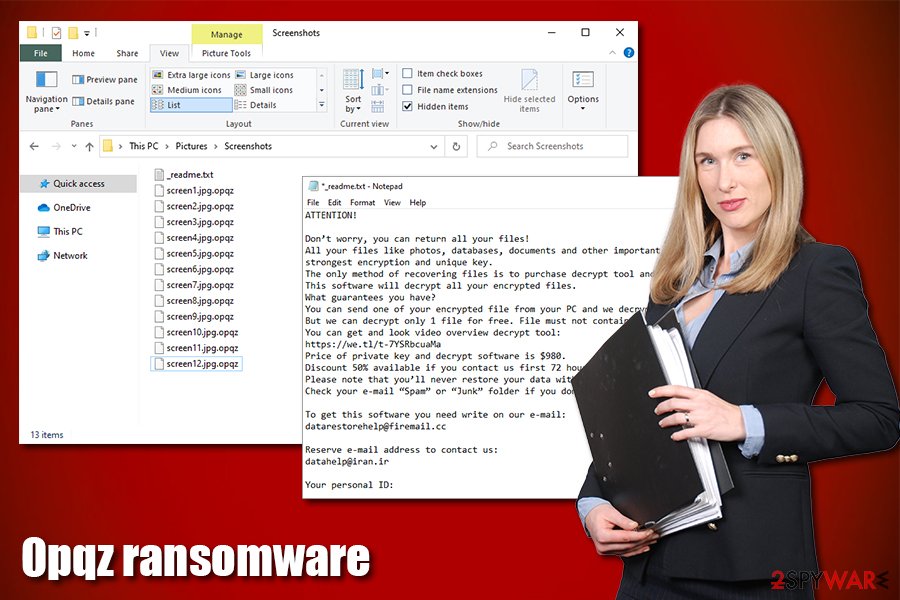
During the encryption process, Opqz ransomware shows a fake Windows update pop-up in order to prevent users from interrupting the process. After the data locking is complete, the malware drops the following message inside a _readme.txt file:
ATTENTION!
Don’t worry, you can return all your files!
All your files like photos, databases, documents and other important are encrypted with strongest encryption and unique key.
The only method of recovering files is to purchase decrypt tool and unique key for you.
This software will decrypt all your encrypted files.
What guarantees you have?
You can send one of your encrypted file from your PC and we decrypt it for free.
But we can decrypt only 1 file for free. File must not contain valuable information.
You can get and look video overview decrypt tool:
https://we.tl/t-7YSRbcuaMa
Price of private key and decrypt software is $980.
Discount 50% available if you contact us first 72 hours, that’s price for you is $490.
Please note that you’ll never restore your data without payment.
Check your e-mail “Spam” or “Junk” folder if you don’t get answer more than 6 hours.To get this software you need write on our e-mail:
datarestorehelp@firemail.ccReserve e-mail address to contact us:
datahelp@iran.irYour personal ID:
As evident, the attackers ask users to send the requested amount of money in Bitcoin for the Opqz ransomware decryptor. They also offer an allegedly free test decryption service – this technique has been implemented by many cybercriminal gangs in order to establish a fake sense of security. Nevertheless, keep in mind that threat actors might not send you the required key after payment, which will make you lose not only your personal data but also money.
In case Opqz ransomware uses an offline ID to encrypt data, you still have a chance to retrieve the important files with the help of Emsisoft's decryptor. Additionally, there are several other alternative methods you could try – although you should backup the encrypted data first, or it might permanently get compromised.
Avoid getting infected with a devastating ransomware virus
Most people who have to deal with ransomware never encountered this type of malware before. This is why most believe that removing the infection would “cure” their files and that anti-malware software is all they need. However, this is far from the truth, as computer infection and data locking are two separated processes, although the latter is only possible due to the former. Nevertheless, once the Windows system is infected, the consequences can be devastating, and more often then not make victims lose their files forever.
Therefore, it is best to avoid ransomware altogether in the first place. Djvu virus variants are mostly spread with the help of software cracks and pirated program installers that are distributed on peer-to-peer and warez websites. It goes without saying that pirated software should never be used not only because it is illegal, but also because it is often riddled with malware.Due to software crack functionality, most of security programs will mark such tools as malicious, regardless if they are actually infected.
Additionally, you should practice the following precautionary measures:
- Employ reputable anti-malware software with real-time scanning feature;
- Backup your files regularly;
- Update your operating system and the installed apps as soon as security patches are deployed;
- Use secure passwords for all your accounts as well as two-factor authentication where possible;
- Never allow spam email attachments run a macro function (“Allow Content”);
- Employ a VPN to protect your Remote Desktop connections and never use a default TCP/UDP port;
- Practice safe web browsing – use ad-block and other web protection tools.
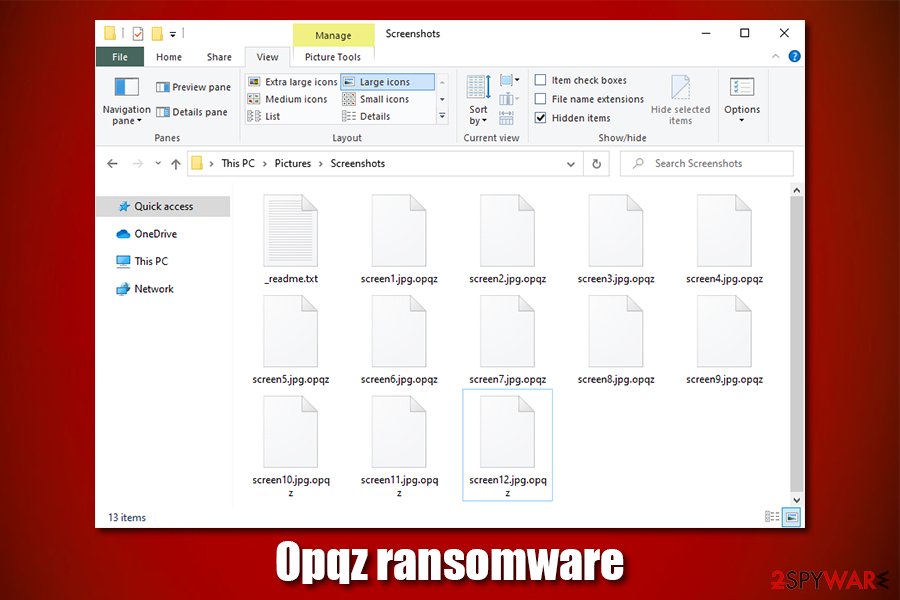
Terminate Opqz ransomware and then look for alternative methods for file recovery
While it might seem the right thing to do, you should not immediately remove Opqz ransomware from your computer. By doing so, you are risking of permanently damage locked files, rendering them useless. Therefore, before you do anything, please backup all the locked data and only them scan your computer with reputable anti-malware software. In case Opqz virus is tampering with your security tool, access Safe Mode with Networking as explained below. Nevertheless, these rules do not apply if you have working backups you can recover your data from. In that case, simply get rid of the infection immediately.
Once you complete Opqz ransomware removal with anti-malware software, you can proceed with the file recovery process. While your options are relatively limited, not all is lost immediately – you should try methods we list below. Additionally, you should also go to the following location and delete Windows “hosts” file in order to regain access to a restriction-free internet:
C:\Windows\System32\drivers\etc\
Getting rid of Opqz virus. Follow these steps
Manual removal using Safe Mode
In case Opqz file virus is tampering with your security software, access Safe Mode with Networking and perform a full system scan from there:
Important! →
Manual removal guide might be too complicated for regular computer users. It requires advanced IT knowledge to be performed correctly (if vital system files are removed or damaged, it might result in full Windows compromise), and it also might take hours to complete. Therefore, we highly advise using the automatic method provided above instead.
Step 1. Access Safe Mode with Networking
Manual malware removal should be best performed in the Safe Mode environment.
Windows 7 / Vista / XP
- Click Start > Shutdown > Restart > OK.
- When your computer becomes active, start pressing F8 button (if that does not work, try F2, F12, Del, etc. – it all depends on your motherboard model) multiple times until you see the Advanced Boot Options window.
- Select Safe Mode with Networking from the list.

Windows 10 / Windows 8
- Right-click on Start button and select Settings.

- Scroll down to pick Update & Security.

- On the left side of the window, pick Recovery.
- Now scroll down to find Advanced Startup section.
- Click Restart now.

- Select Troubleshoot.

- Go to Advanced options.

- Select Startup Settings.

- Press Restart.
- Now press 5 or click 5) Enable Safe Mode with Networking.

Step 2. Shut down suspicious processes
Windows Task Manager is a useful tool that shows all the processes running in the background. If malware is running a process, you need to shut it down:
- Press Ctrl + Shift + Esc on your keyboard to open Windows Task Manager.
- Click on More details.

- Scroll down to Background processes section, and look for anything suspicious.
- Right-click and select Open file location.

- Go back to the process, right-click and pick End Task.

- Delete the contents of the malicious folder.
Step 3. Check program Startup
- Press Ctrl + Shift + Esc on your keyboard to open Windows Task Manager.
- Go to Startup tab.
- Right-click on the suspicious program and pick Disable.

Step 4. Delete virus files
Malware-related files can be found in various places within your computer. Here are instructions that could help you find them:
- Type in Disk Cleanup in Windows search and press Enter.

- Select the drive you want to clean (C: is your main drive by default and is likely to be the one that has malicious files in).
- Scroll through the Files to delete list and select the following:
Temporary Internet Files
Downloads
Recycle Bin
Temporary files - Pick Clean up system files.

- You can also look for other malicious files hidden in the following folders (type these entries in Windows Search and press Enter):
%AppData%
%LocalAppData%
%ProgramData%
%WinDir%
After you are finished, reboot the PC in normal mode.
Remove Opqz using System Restore
System Restore is another way you can remove the infection from your PC:
-
Step 1: Reboot your computer to Safe Mode with Command Prompt
Windows 7 / Vista / XP- Click Start → Shutdown → Restart → OK.
- When your computer becomes active, start pressing F8 multiple times until you see the Advanced Boot Options window.
-
Select Command Prompt from the list

Windows 10 / Windows 8- Press the Power button at the Windows login screen. Now press and hold Shift, which is on your keyboard, and click Restart..
- Now select Troubleshoot → Advanced options → Startup Settings and finally press Restart.
-
Once your computer becomes active, select Enable Safe Mode with Command Prompt in Startup Settings window.

-
Step 2: Restore your system files and settings
-
Once the Command Prompt window shows up, enter cd restore and click Enter.

-
Now type rstrui.exe and press Enter again..

-
When a new window shows up, click Next and select your restore point that is prior the infiltration of Opqz. After doing that, click Next.


-
Now click Yes to start system restore.

-
Once the Command Prompt window shows up, enter cd restore and click Enter.
Bonus: Recover your data
Guide which is presented above is supposed to help you remove Opqz from your computer. To recover your encrypted files, we recommend using a detailed guide prepared by 2-spyware.com security experts.If your files are encrypted by Opqz, you can use several methods to restore them:
Data Recovery Pro method might work
Use Data Recovery Pro to see if it capable of retrieving at least some of the locked data.
- Download Data Recovery Pro;
- Follow the steps of Data Recovery Setup and install the program on your computer;
- Launch it and scan your computer for files encrypted by Opqz ransomware;
- Restore them.
Windows Previous Versions Feature could work
In case the virus failed to delete Shadow Volume Copies and you had System Restore enabled, try this method.
- Find an encrypted file you need to restore and right-click on it;
- Select “Properties” and go to “Previous versions” tab;
- Here, check each of available copies of the file in “Folder versions”. You should select the version you want to recover and click “Restore”.
ShadowExplorer could be the best solution in some cases
This tool can also help you if automatic Windows backups were not deleted.
- Download Shadow Explorer (http://shadowexplorer.com/);
- Follow a Shadow Explorer Setup Wizard and install this application on your computer;
- Launch the program and go through the drop down menu on the top left corner to select the disk of your encrypted data. Check what folders are there;
- Right-click on the folder you want to restore and select “Export”. You can also select where you want it to be stored.
Try Emsisoft's decryptor
If the malware was unable to contact its remote server or your computer was offline during the encryption process, it will use an offline ID. In such a case, you could recover data with the help of Emsisoft's decryptor. Additionally, you might succeed in recovering some data with the help of Dr.Web, although the services are not free.
Finally, you should always think about the protection of crypto-ransomwares. In order to protect your computer from Opqz and other ransomwares, use a reputable anti-spyware, such as FortectIntego, SpyHunter 5Combo Cleaner or Malwarebytes
How to prevent from getting ransomware
Access your website securely from any location
When you work on the domain, site, blog, or different project that requires constant management, content creation, or coding, you may need to connect to the server and content management service more often. The best solution for creating a tighter network could be a dedicated/fixed IP address.
If you make your IP address static and set to your device, you can connect to the CMS from any location and do not create any additional issues for the server or network manager that needs to monitor connections and activities. VPN software providers like Private Internet Access can help you with such settings and offer the option to control the online reputation and manage projects easily from any part of the world.
Recover files after data-affecting malware attacks
While much of the data can be accidentally deleted due to various reasons, malware is one of the main culprits that can cause loss of pictures, documents, videos, and other important files. More serious malware infections lead to significant data loss when your documents, system files, and images get encrypted. In particular, ransomware is is a type of malware that focuses on such functions, so your files become useless without an ability to access them.
Even though there is little to no possibility to recover after file-locking threats, some applications have features for data recovery in the system. In some cases, Data Recovery Pro can also help to recover at least some portion of your data after data-locking virus infection or general cyber infection.
- ^ RSA (cryptosystem). Wikipedia. The free encyclopedia.
- ^ P2P. Techterms. The Computer Dictionary.
- ^ Emsisoft releases new decryptor for STOP Djvu ransomware. Emsisoft. Security blog.





















