Ouo.io (2019 update) - Improved Guide
Ouo.io Removal Guide
What is Ouo.io?
Ouo.io – an adware-related app which offers to earn money by shortening URLs
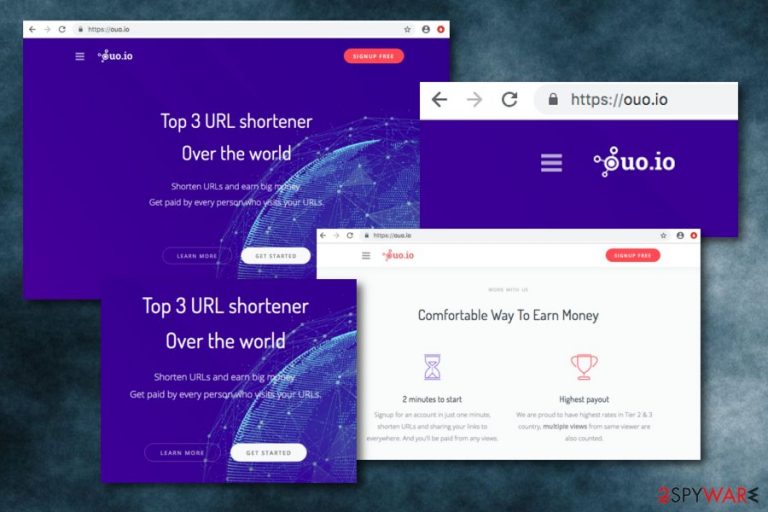
Ouo.io is considered to be an adware program which provided an URL shortening feature. If you visit this program's official website, you will spot that it presents itself as the Top 3 URL shortener all over the world. Furthermore, Ouo.io virus suggests shortening URLs for earning some income that can be gathered from each person that manages to visit the shortened link. However, this is just another marketing trick to promote the suspicious application and gain income from all visitors. Users who enter this page might be urged to click on various push notifications or be redirected to infectious websites.
Ouo.io pop-up might appear as a sign of adware that has been secretly installed on the computer system. Push notifications might start irritating you even more and more as they supposedly will appear frequently during browsing sessions on web browser applications such as Google Chrome, Mozilla Firefox, Internet Explorer, Safari, and similar apps.
| Name | Ouo.io |
|---|---|
| Program type | Adware program |
| Feature | Offers to shorten URLs |
| Activities | Advertising, redirecting, collecting browsing data |
| Purpose | To gain income from adverts and user's browsing information |
| Presented as | Top 3 URL shortener |
| Distributed | Bundled freeware, original website |
| Remove it | FortectIntego can help you with this process |
Ouo.io is described as a profit gaining website for all computer users, however, it has more disadvantages than advantages. If you decide to use the application, you will supposedly start experiencing suspicious redirecting activities through which you might land even on malware-based websites and sources. We guess that you definitely do not want that happening.
However, if you experience pop-up ads from Ouo.io only occasionally, AdBlock[1] might be enough to stop these advertisements from appearing on the computer system. Sadly, if you have spotted rogue changes in your browser app and advertising posts keep intruding you more than before, you should look for ways to get rid of it.
Having a suspicious application such as Ouo.io adware on your computer might relate not only to advertising and redirecting activities. Ad-supported programs are also capable of collecting browsing-related data for income-gaining purposes. This rogue app might start gathering information about your last visited pages, entered hyperlinks, bookmarks,[2] etc.
Remove Ouo.io from the computer system as soon as you recognize that it is adware. For this process, we recommend saving some time and using a reliable anti-malware program such as FortectIntego or SpyHunter 5Combo Cleaner. However, if you are looking for manual removal instructions, you can also find them at the end of this article.
Ouo.io removal is a process that you definitely need to complete if you want to bring your web browser applications back to their previous states, optimize your machine and get rid of all adware-related activities. Note that all infected locations need to be properly cleaned or the adware might renew itself within the next computer reboot.
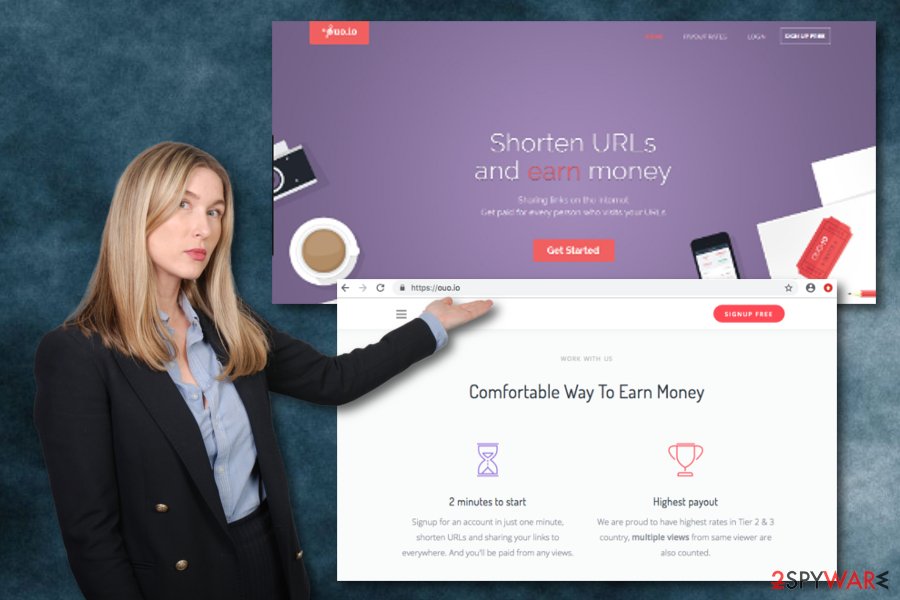
Adware comes to the computer as a product of bundling
Researchers from Virusai.lt[3] claim that adware-related programs and additional content are carried in software packages and installed on the computer system by using stealth techniques. However, the most common adware distribution source is known as “bundling” when the potentially unwanted content enters the computer through other software.
Other adware spreading sources include unprotected third-party websites, infectious hyperlinks, and advertisements. If you are wondering how to stop adware programs from approaching you, read the following steps:
- Use reliable downloading sources. Do not use any third-party downloaders/installers as they let different types of suspicious content to install on the computer. Furthermore, choose the Custom/Advanced configuration for completing your installations.
- Keep a distance from third-party sources. Make sure to avoid various websites such as peer-to-peer networks (Torrents, The Pirate Bay), and all third-party content that is lurking in the cyberspace.
- Installing reputable antivirus protection is necessary. You need to make sure that you get a reliable virus-removing and computer-protecting tool that will ensure your machine's and work's safety 24/7. This way you will be able to prevent the secret installation of various threats such as adware.
Removal guidelines for the potentially unwanted program – Ouo.io
All adware-based content is created for revenue bringing purposes and Ouo.io virus is not an exception. However, income reaches only the developers and creators of the program. Users usually experience unwanted changes in their web browser applications, face intrusive advertising and redirecting activities which appear whenever browsing the web.
If this potentially unwanted application has appeared on your Mac or Windows machine, you need to remove Ouo.io from the system as you will supposedly experience unpleasant consequences later on. You can easily get rid of the cyber threat and optimize your computer system together with a reputable anti-malware program.[4]
Also, we have provided manual instructions for Ouo.io removal purposes. We recommend observing your skills and abilities that are required for terminating potentially unwanted programs. If you are sure that you are capable of this, you can continue with the following lines and get rid of adware from Google Chrome, Mozilla Firefox, and other browsers.
You may remove virus damage with a help of FortectIntego. SpyHunter 5Combo Cleaner and Malwarebytes are recommended to detect potentially unwanted programs and viruses with all their files and registry entries that are related to them.
Getting rid of Ouo.io. Follow these steps
Uninstall from Windows
Instructions for Windows 10/8 machines:
- Enter Control Panel into Windows search box and hit Enter or click on the search result.
- Under Programs, select Uninstall a program.

- From the list, find the entry of the suspicious program.
- Right-click on the application and select Uninstall.
- If User Account Control shows up, click Yes.
- Wait till uninstallation process is complete and click OK.

If you are Windows 7/XP user, proceed with the following instructions:
- Click on Windows Start > Control Panel located on the right pane (if you are Windows XP user, click on Add/Remove Programs).
- In Control Panel, select Programs > Uninstall a program.

- Pick the unwanted application by clicking on it once.
- At the top, click Uninstall/Change.
- In the confirmation prompt, pick Yes.
- Click OK once the removal process is finished.
Delete from macOS
If Ouo.io adware has shown some signs of its activities on your Mac operating system, you can easily get rid of this potentially unwanted program by following the below-given instructions:
Remove items from Applications folder:
- From the menu bar, select Go > Applications.
- In the Applications folder, look for all related entries.
- Click on the app and drag it to Trash (or right-click and pick Move to Trash)

To fully remove an unwanted app, you need to access Application Support, LaunchAgents, and LaunchDaemons folders and delete relevant files:
- Select Go > Go to Folder.
- Enter /Library/Application Support and click Go or press Enter.
- In the Application Support folder, look for any dubious entries and then delete them.
- Now enter /Library/LaunchAgents and /Library/LaunchDaemons folders the same way and terminate all the related .plist files.

Remove from Microsoft Edge
Delete unwanted extensions from MS Edge:
- Select Menu (three horizontal dots at the top-right of the browser window) and pick Extensions.
- From the list, pick the extension and click on the Gear icon.
- Click on Uninstall at the bottom.

Clear cookies and other browser data:
- Click on the Menu (three horizontal dots at the top-right of the browser window) and select Privacy & security.
- Under Clear browsing data, pick Choose what to clear.
- Select everything (apart from passwords, although you might want to include Media licenses as well, if applicable) and click on Clear.

Restore new tab and homepage settings:
- Click the menu icon and choose Settings.
- Then find On startup section.
- Click Disable if you found any suspicious domain.
Reset MS Edge if the above steps did not work:
- Press on Ctrl + Shift + Esc to open Task Manager.
- Click on More details arrow at the bottom of the window.
- Select Details tab.
- Now scroll down and locate every entry with Microsoft Edge name in it. Right-click on each of them and select End Task to stop MS Edge from running.

If this solution failed to help you, you need to use an advanced Edge reset method. Note that you need to backup your data before proceeding.
- Find the following folder on your computer: C:\\Users\\%username%\\AppData\\Local\\Packages\\Microsoft.MicrosoftEdge_8wekyb3d8bbwe.
- Press Ctrl + A on your keyboard to select all folders.
- Right-click on them and pick Delete

- Now right-click on the Start button and pick Windows PowerShell (Admin).
- When the new window opens, copy and paste the following command, and then press Enter:
Get-AppXPackage -AllUsers -Name Microsoft.MicrosoftEdge | Foreach {Add-AppxPackage -DisableDevelopmentMode -Register “$($_.InstallLocation)\\AppXManifest.xml” -Verbose

Instructions for Chromium-based Edge
Delete extensions from MS Edge (Chromium):
- Open Edge and click select Settings > Extensions.
- Delete unwanted extensions by clicking Remove.

Clear cache and site data:
- Click on Menu and go to Settings.
- Select Privacy, search and services.
- Under Clear browsing data, pick Choose what to clear.
- Under Time range, pick All time.
- Select Clear now.

Reset Chromium-based MS Edge:
- Click on Menu and select Settings.
- On the left side, pick Reset settings.
- Select Restore settings to their default values.
- Confirm with Reset.

Remove from Mozilla Firefox (FF)
Reverse all suspicious-looking modifications in your Mozilla Firefox web browser. You can achieve this type of goal by going through the following guide:
Remove dangerous extensions:
- Open Mozilla Firefox browser and click on the Menu (three horizontal lines at the top-right of the window).
- Select Add-ons.
- In here, select unwanted plugin and click Remove.

Reset the homepage:
- Click three horizontal lines at the top right corner to open the menu.
- Choose Options.
- Under Home options, enter your preferred site that will open every time you newly open the Mozilla Firefox.
Clear cookies and site data:
- Click Menu and pick Settings.
- Go to Privacy & Security section.
- Scroll down to locate Cookies and Site Data.
- Click on Clear Data…
- Select Cookies and Site Data, as well as Cached Web Content and press Clear.

Reset Mozilla Firefox
If clearing the browser as explained above did not help, reset Mozilla Firefox:
- Open Mozilla Firefox browser and click the Menu.
- Go to Help and then choose Troubleshooting Information.

- Under Give Firefox a tune up section, click on Refresh Firefox…
- Once the pop-up shows up, confirm the action by pressing on Refresh Firefox.

Remove from Google Chrome
Gather all adware-based browser extensions, plug-ins, and add-ons, and terminate all of them from Google Chrome with the help of these guidelines:
Delete malicious extensions from Google Chrome:
- Open Google Chrome, click on the Menu (three vertical dots at the top-right corner) and select More tools > Extensions.
- In the newly opened window, you will see all the installed extensions. Uninstall all the suspicious plugins that might be related to the unwanted program by clicking Remove.

Clear cache and web data from Chrome:
- Click on Menu and pick Settings.
- Under Privacy and security, select Clear browsing data.
- Select Browsing history, Cookies and other site data, as well as Cached images and files.
- Click Clear data.

Change your homepage:
- Click menu and choose Settings.
- Look for a suspicious site in the On startup section.
- Click on Open a specific or set of pages and click on three dots to find the Remove option.
Reset Google Chrome:
If the previous methods did not help you, reset Google Chrome to eliminate all the unwanted components:
- Click on Menu and select Settings.
- In the Settings, scroll down and click Advanced.
- Scroll down and locate Reset and clean up section.
- Now click Restore settings to their original defaults.
- Confirm with Reset settings.

Delete from Safari
Remove unwanted extensions from Safari:
- Click Safari > Preferences…
- In the new window, pick Extensions.
- Select the unwanted extension and select Uninstall.

Clear cookies and other website data from Safari:
- Click Safari > Clear History…
- From the drop-down menu under Clear, pick all history.
- Confirm with Clear History.

Reset Safari if the above-mentioned steps did not help you:
- Click Safari > Preferences…
- Go to Advanced tab.
- Tick the Show Develop menu in menu bar.
- From the menu bar, click Develop, and then select Empty Caches.

After uninstalling this potentially unwanted program (PUP) and fixing each of your web browsers, we recommend you to scan your PC system with a reputable anti-spyware. This will help you to get rid of Ouo.io registry traces and will also identify related parasites or possible malware infections on your computer. For that you can use our top-rated malware remover: FortectIntego, SpyHunter 5Combo Cleaner or Malwarebytes.
How to prevent from getting adware
Choose a proper web browser and improve your safety with a VPN tool
Online spying has got momentum in recent years and people are getting more and more interested in how to protect their privacy online. One of the basic means to add a layer of security – choose the most private and secure web browser. Although web browsers can't grant full privacy protection and security, some of them are much better at sandboxing, HTTPS upgrading, active content blocking, tracking blocking, phishing protection, and similar privacy-oriented features. However, if you want true anonymity, we suggest you employ a powerful Private Internet Access VPN – it can encrypt all the traffic that comes and goes out of your computer, preventing tracking completely.
Lost your files? Use data recovery software
While some files located on any computer are replaceable or useless, others can be extremely valuable. Family photos, work documents, school projects – these are types of files that we don't want to lose. Unfortunately, there are many ways how unexpected data loss can occur: power cuts, Blue Screen of Death errors, hardware failures, crypto-malware attack, or even accidental deletion.
To ensure that all the files remain intact, you should prepare regular data backups. You can choose cloud-based or physical copies you could restore from later in case of a disaster. If your backups were lost as well or you never bothered to prepare any, Data Recovery Pro can be your only hope to retrieve your invaluable files.
- ^ Kieran Peckett. What is AdBlock?. Quora.com. Relevant questions and answers.
- ^ Bookmark. Computer Hope. Free computer help since 1998.
- ^ Virusai.lt. Virusai. Spyware and computer security.
- ^ Margaret Rouse. Antimalware (anti-malware). Search Security. Tech Target.
