P.algovid.com ads (Virus Removal Guide) - Simple Removal Guide
P.algovid.com ads Removal Guide
What is P.algovid.com ads?
The plague of P.algovid.com ads: is it a virus?
An excessive amount of advertisements might suggest that your device has been occupied with P.algovid.com virus. Specifically, it is not a serious virus but adware program which is created specifically from cramming users with irritating advertisements[1]. However, taking into account recent trends of malvertising, regularly popping advertisements are not only bothersome but may lead to computer security issues. Furthermore, you may not find the program which causes such ads on your system. It works through adware scripts[2] rather than via an independent application. Likewise, it bothers its detection. During the presence of this PUP, you might also experience the bothersome effects of P.algovid.com redirect when you are directed to shady and even disturbing websites[3] against your own will. The fact that you may not suspect this adware residing on the browser until you scan your device with malware elimination utility. Thus, for Algovid removal we recommend FortectIntego or Malwarebytes.
Users who have never encountered cyber intervention and privacy violation issues before might wonder what is the primary objective of such adware programs. If they are not ordinary viruses then what‘s the point infecting computers with such scripts? Adware programs are almost always inseparable from pay-per-click advertising. Every click or view generates income for their owners. What is more, such method is legal and contains significantly fewer risks than ransomware business[4]. However, adware authors often join forces with multiple shady third parties. In exchange for their support, they are obliged to promote their advertising content. Such union may also end up in promoting poorly protected websites sheltering malicious elements. Likewise, P.algovid.com ads may also mislead you to such domains as it operates in a fishy way and does not contain any privacy policy at all[5]. Likewise, it makes a good diversion by promoting different services and products. As a result, you might take time finding the culprit of such excessive advertising. Thus, we recommend performing regular scans. Security programs can detect and remove P.algovid.com.
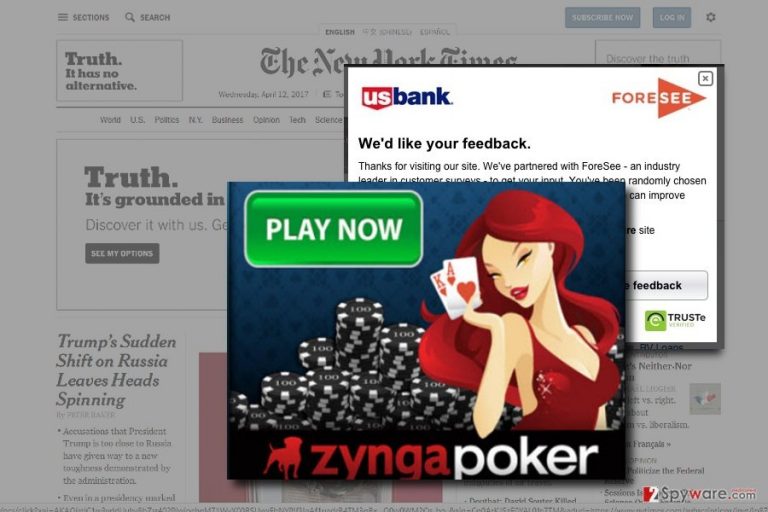
Transmitting adware-like programs
Adware programs which have their own applications or official programs do not cause many uncertainties about its distribution. On the other hand, the case of P.algovid.com hijack is a different matter. Since it does not contain any specific form, its distribution is enwrapped in a veil of mystery. Most likely, you might have accidentally installed it along with a download accelerator or movie streaming application. Downloading such software from insecure third party distributors might endanger your computer. Additionally, you might accidentally install adware while visiting gambling or adult websites. Thus, it is important to monitor your device with security applications to lower the risk of installing such programs.
Successful uninstallation of Algovid adware
Fortunately, P.algovid.com removal should not cause inconveniences if you let malware elimination utility take care of the PUP. Additionally, manual guidelines might be informative and useful as well. Since this adware work via a script, it is recommended to perform full browser reset. You will find instructions created for every 5 types of browsers. They will also show how to remove P.algovid.com virus manually.An easy manual will instruct how to reset the browser properly. On the final note, pay attention to the Publisher and the source you download news apps from. A legitimate application should contain explicit credentials, EULA and privacy policy.
You may remove virus damage with a help of FortectIntego. SpyHunter 5Combo Cleaner and Malwarebytes are recommended to detect potentially unwanted programs and viruses with all their files and registry entries that are related to them.
Getting rid of P.algovid.com ads. Follow these steps
Uninstall from Windows
Instructions for Windows 10/8 machines:
- Enter Control Panel into Windows search box and hit Enter or click on the search result.
- Under Programs, select Uninstall a program.

- From the list, find the entry of the suspicious program.
- Right-click on the application and select Uninstall.
- If User Account Control shows up, click Yes.
- Wait till uninstallation process is complete and click OK.

If you are Windows 7/XP user, proceed with the following instructions:
- Click on Windows Start > Control Panel located on the right pane (if you are Windows XP user, click on Add/Remove Programs).
- In Control Panel, select Programs > Uninstall a program.

- Pick the unwanted application by clicking on it once.
- At the top, click Uninstall/Change.
- In the confirmation prompt, pick Yes.
- Click OK once the removal process is finished.
Delete from macOS
Remove items from Applications folder:
- From the menu bar, select Go > Applications.
- In the Applications folder, look for all related entries.
- Click on the app and drag it to Trash (or right-click and pick Move to Trash)

To fully remove an unwanted app, you need to access Application Support, LaunchAgents, and LaunchDaemons folders and delete relevant files:
- Select Go > Go to Folder.
- Enter /Library/Application Support and click Go or press Enter.
- In the Application Support folder, look for any dubious entries and then delete them.
- Now enter /Library/LaunchAgents and /Library/LaunchDaemons folders the same way and terminate all the related .plist files.

Remove from Microsoft Edge
Delete unwanted extensions from MS Edge:
- Select Menu (three horizontal dots at the top-right of the browser window) and pick Extensions.
- From the list, pick the extension and click on the Gear icon.
- Click on Uninstall at the bottom.

Clear cookies and other browser data:
- Click on the Menu (three horizontal dots at the top-right of the browser window) and select Privacy & security.
- Under Clear browsing data, pick Choose what to clear.
- Select everything (apart from passwords, although you might want to include Media licenses as well, if applicable) and click on Clear.

Restore new tab and homepage settings:
- Click the menu icon and choose Settings.
- Then find On startup section.
- Click Disable if you found any suspicious domain.
Reset MS Edge if the above steps did not work:
- Press on Ctrl + Shift + Esc to open Task Manager.
- Click on More details arrow at the bottom of the window.
- Select Details tab.
- Now scroll down and locate every entry with Microsoft Edge name in it. Right-click on each of them and select End Task to stop MS Edge from running.

If this solution failed to help you, you need to use an advanced Edge reset method. Note that you need to backup your data before proceeding.
- Find the following folder on your computer: C:\\Users\\%username%\\AppData\\Local\\Packages\\Microsoft.MicrosoftEdge_8wekyb3d8bbwe.
- Press Ctrl + A on your keyboard to select all folders.
- Right-click on them and pick Delete

- Now right-click on the Start button and pick Windows PowerShell (Admin).
- When the new window opens, copy and paste the following command, and then press Enter:
Get-AppXPackage -AllUsers -Name Microsoft.MicrosoftEdge | Foreach {Add-AppxPackage -DisableDevelopmentMode -Register “$($_.InstallLocation)\\AppXManifest.xml” -Verbose

Instructions for Chromium-based Edge
Delete extensions from MS Edge (Chromium):
- Open Edge and click select Settings > Extensions.
- Delete unwanted extensions by clicking Remove.

Clear cache and site data:
- Click on Menu and go to Settings.
- Select Privacy, search and services.
- Under Clear browsing data, pick Choose what to clear.
- Under Time range, pick All time.
- Select Clear now.

Reset Chromium-based MS Edge:
- Click on Menu and select Settings.
- On the left side, pick Reset settings.
- Select Restore settings to their default values.
- Confirm with Reset.

Remove from Mozilla Firefox (FF)
Remove dangerous extensions:
- Open Mozilla Firefox browser and click on the Menu (three horizontal lines at the top-right of the window).
- Select Add-ons.
- In here, select unwanted plugin and click Remove.

Reset the homepage:
- Click three horizontal lines at the top right corner to open the menu.
- Choose Options.
- Under Home options, enter your preferred site that will open every time you newly open the Mozilla Firefox.
Clear cookies and site data:
- Click Menu and pick Settings.
- Go to Privacy & Security section.
- Scroll down to locate Cookies and Site Data.
- Click on Clear Data…
- Select Cookies and Site Data, as well as Cached Web Content and press Clear.

Reset Mozilla Firefox
If clearing the browser as explained above did not help, reset Mozilla Firefox:
- Open Mozilla Firefox browser and click the Menu.
- Go to Help and then choose Troubleshooting Information.

- Under Give Firefox a tune up section, click on Refresh Firefox…
- Once the pop-up shows up, confirm the action by pressing on Refresh Firefox.

Remove from Google Chrome
carefully inspect your search engine preferences as well. Though this PUP is adware, it might corrupt your home page settings and change it might substitute it with a questionable browsing tool.
Delete malicious extensions from Google Chrome:
- Open Google Chrome, click on the Menu (three vertical dots at the top-right corner) and select More tools > Extensions.
- In the newly opened window, you will see all the installed extensions. Uninstall all the suspicious plugins that might be related to the unwanted program by clicking Remove.

Clear cache and web data from Chrome:
- Click on Menu and pick Settings.
- Under Privacy and security, select Clear browsing data.
- Select Browsing history, Cookies and other site data, as well as Cached images and files.
- Click Clear data.

Change your homepage:
- Click menu and choose Settings.
- Look for a suspicious site in the On startup section.
- Click on Open a specific or set of pages and click on three dots to find the Remove option.
Reset Google Chrome:
If the previous methods did not help you, reset Google Chrome to eliminate all the unwanted components:
- Click on Menu and select Settings.
- In the Settings, scroll down and click Advanced.
- Scroll down and locate Reset and clean up section.
- Now click Restore settings to their original defaults.
- Confirm with Reset settings.

Delete from Safari
Remove unwanted extensions from Safari:
- Click Safari > Preferences…
- In the new window, pick Extensions.
- Select the unwanted extension and select Uninstall.

Clear cookies and other website data from Safari:
- Click Safari > Clear History…
- From the drop-down menu under Clear, pick all history.
- Confirm with Clear History.

Reset Safari if the above-mentioned steps did not help you:
- Click Safari > Preferences…
- Go to Advanced tab.
- Tick the Show Develop menu in menu bar.
- From the menu bar, click Develop, and then select Empty Caches.

After uninstalling this potentially unwanted program (PUP) and fixing each of your web browsers, we recommend you to scan your PC system with a reputable anti-spyware. This will help you to get rid of P.algovid.com registry traces and will also identify related parasites or possible malware infections on your computer. For that you can use our top-rated malware remover: FortectIntego, SpyHunter 5Combo Cleaner or Malwarebytes.
How to prevent from getting adware
Choose a proper web browser and improve your safety with a VPN tool
Online spying has got momentum in recent years and people are getting more and more interested in how to protect their privacy online. One of the basic means to add a layer of security – choose the most private and secure web browser. Although web browsers can't grant full privacy protection and security, some of them are much better at sandboxing, HTTPS upgrading, active content blocking, tracking blocking, phishing protection, and similar privacy-oriented features. However, if you want true anonymity, we suggest you employ a powerful Private Internet Access VPN – it can encrypt all the traffic that comes and goes out of your computer, preventing tracking completely.
Lost your files? Use data recovery software
While some files located on any computer are replaceable or useless, others can be extremely valuable. Family photos, work documents, school projects – these are types of files that we don't want to lose. Unfortunately, there are many ways how unexpected data loss can occur: power cuts, Blue Screen of Death errors, hardware failures, crypto-malware attack, or even accidental deletion.
To ensure that all the files remain intact, you should prepare regular data backups. You can choose cloud-based or physical copies you could restore from later in case of a disaster. If your backups were lost as well or you never bothered to prepare any, Data Recovery Pro can be your only hope to retrieve your invaluable files.
- ^ Why Advertising Is so Annoying – but Doesn’t Have to Be. The Book of Life. Developing Emotional Intelligence.
- ^ Ken Colburn. Data Doctors: What to know about ad blockers. WTop. Washington DC's Top News, Traffic and Weather .
- ^ Jaikumar Vijayan . Google Reports a Jump in Hacked Websites in 2016. eWeek. Technology News, Reviews, Research and Enterprise Analysis.
- ^ Ransomware actors focusing on targeted attacks against businesses. Deccan Chronicle. Latest India News.
- ^ Sean Spence . Your Company Needs a Privacy Policy. CBT. Columbia Business Times..
