Pashka ransomware (Easy Removal Guide) - Decryption Methods Included
Pashka virus Removal Guide
What is Pashka ransomware?
Pashka ransomware – a computer infection that uses AES encryption algorithm to lock all personal files on the system
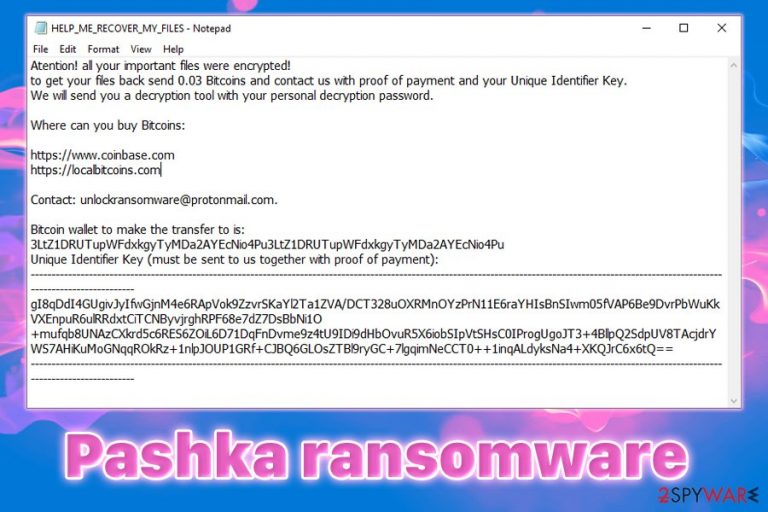
Pashka ransomware is a file locking malware that was first spotted in early January 2020 by security researcher Amigo-A.[1] While no samples have yet been uploaded, the virus already attacked several users and encrypted all pictures, MS Office documents, PDFs, videos, and other files located on the system utilizing the AES[2] encryption method. As a result, victims are unable to access their data and are left in a difficult situation where, without backups, they need to pay a ransom to cybercriminals to obtain Pashka ransomware decryptor.
Besides encrypting all files on the host machine and appending .pashka extension, the virus also drops a ransom note named HELP_ME_RECOVER_MY_FILES.txt, which explains to users what happened to their files and how to recover them. Victims are asked to pay 0.03 BTC into a provided wallet and then contact hackers via unlockransomware@protonmail.com. However, doing so is not recommend, as threat actors might never send the required software to decrypt files, consequently leaving victims with nothing. Instead, users should focus on Pashka ransomware removal and alternative methods for data retrieval, which we provide below.
| Name | Pashka ransomware |
| Threat type | File locking virus, crypto-malware |
| Cipher | Malware uses a symmetric encryption algorithm AES (Advanced Encryption Standard) |
| File extension | Each of the personal files are appended with .pashka extension, although all system and executable files are skipped |
| Ransom note | HELP_ME_RECOVER_MY_FILES.txt ransom note is dropped into each of the folders where encrypted files are located |
| Ransom size | Malicious actors ask to pay 0.03 BTC for a decryption tool |
| Bitcoin wallet | 3LtZ1DRUTupWFdxkgyTyMDa2AYEcNio4Pu3LtZ1DRUTupWFdxkgyTyMDa2AYEcNio4Pu |
| Contact | After the payment, victims are meant to contact hackers via unlockransomware@protonmail.com |
| Malware removal | Download and install anti-malware software, and perform a full system scan in Safe Mode |
| File recovery |
There is no 100% secure way to recover encrypted files if no backups are available. However, there are few other methods:
|
| System fix | Ransomware affects numerous system files and alters a variety of Windows settings in order to work as intended. Even after malware is terminated, corrupted system files might make Windows crash or malfunction. In such case, we suggest using FortectIntego, as it can remediate the system after virus removal and fix all the damage done |
While there are more ransomware strains discovered recently that target businesses and public entities for larger ransom sums, it seems like Pashka ransomware developers went for regular users, which means that targets are most likely chosen randomly. For that, malicious actors behind the threat can choose a variety of methods to infect victims, including:
- Exploits and software vulnerabilities[3]
- Spam email attachments and hyperlinks
- Backdoors
- Malicious websites
- Software cracks, etc.
Once the infection is triggered, Pashka virus places an executable file (a random name for that is typically used) into the % TEMP% folder and also extracts several other files into Users and Desktop folders. During this process, the Windows registry is altered, Shadow Volume Copies deleted, Startup recovery disabled, and all the other necessary preparations for file encryption process are executed.
The encryption process typically lasts just a few seconds, up to a few minutes depending on various factors, such as system configuration, HDD size, cipher key length, etc. After that, each of the files is appended with .pashka extension, so an example of a locked file would look as follows – picture.jpg.pashka, which would also not have a typical icon used by .jpg format, and simply appear blank.

Pashka ransomware then drops the following text file on the desktop and other locations, which reads:
Atention! all your important files were encrypted!
to get your files back send 0.03 Bitcoins and contact us with proof of payment and your Unique Identifier Key.
We will send you a decryption tool with your personal decryption password.Where can you buy Bitcoins:
https://www.coinbase.com
https://localbitcoins.comContact: unlockransomware@protonmail.com.
Bitcoin wallet to make the transfer to is:
3LtZ1DRUTupWFdxkgyTyMDa2AYEcNio4Pu3LtZ1DRUTupWFdxkgyTyMDa2AYEcNio4Pu
Unique Identifier Key (must be sent to us together with proof of payment):
It is true that a unique key is required to decrypt Pashka ransomware encrypted files, but it is also true that hackers are not the people you could put your trust in – they can simply take your money and vanish, proceeding to infect other victims in the meantime. Nevertheless, some users might find contacting crooks as the only way to recover their important data. If that is the case, you have been warned.
If you decide not to pay criminals, but you have no backups available, you should make a copy of the encrypted files before you remove Pashka ransomware from your machine with anti-malware software, as data may become permanently corrupted in the process. After that, you can try using alternative methods to recover your files. Note that ransomware may also damage or corrupt system files, which would result in its instability and crashes. Instead of reinstalling Windows, you can employ PC repair software FortectIntego, which can fix all the virus damage in one scan.
Use security precautions when dealing with online content
Unlike other malware, ransomware is only stealthy before the infection stage. Once the malicious executable is launched, there is not much that can be done to protect files on the system, although shutting down the machine immediately might prevent the encryption of some data. Another trait of ransomware is that it does not revert the encrypted files back to normal, even after its removal – that is precisely what makes this type of infection especially dangerous.
While infected users might find it insignificant how they got infected with ransomware, this information can save them from repeating the mistake in the future. As a general rule, attack vectors include some type of social engineering, although the infection routine is mostly initiated by users who are simply unaware of security precautions or are simply ignorant. Therefore, it is important to ensure that comprehensive security precautions would be practiced in order to avoid the devastating consequences of ransomware infection.
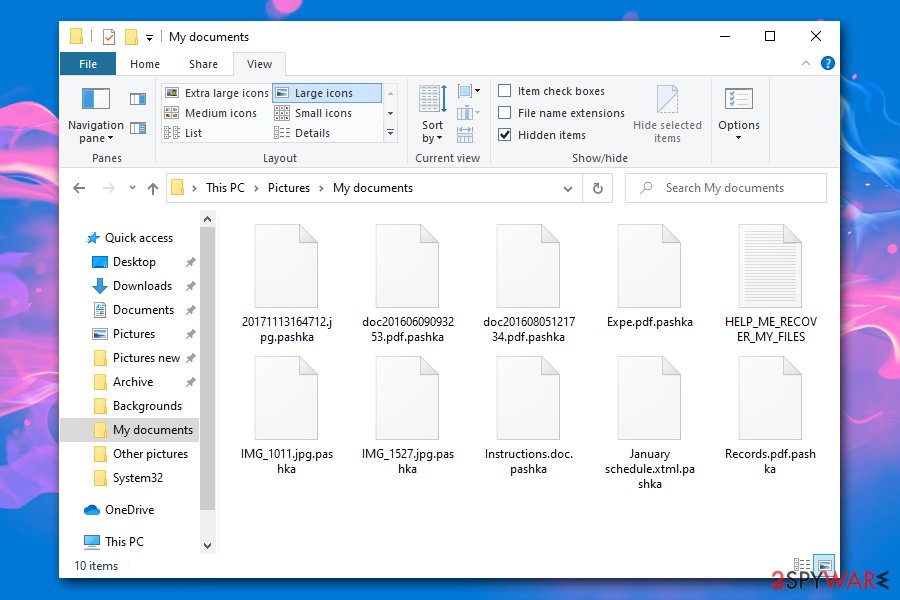
Here are a few tips from security experts:[4]
- Always apply all the software updates to Windows and other programs installed on your PC immediately;
- Employ next-gen security software that uses machine learning and other advanced malware detection methods;
- Enable Firewall to prevent network intrusions;
- Never open spam email attachments that ask to enable the macro function or click on hyperlinks;
- Use strong passwords for all your accounts by using alphanumeric characters or use a password manager;
- Do not download pirated software installers and cracks/keygens/loaders;
- Configure your Remote Desktop connection: never leave it open (default TCP port), protect it with a secure password, and turn it off when it is not needed;
- Backup all your files on a regular basis to negate the effects of ransomware.
Backup the encrypted files, delete Pashka ransomware and only then proceed with data recovery process
As previously mentioned, you should not remove Pashka ransomware straight away. Some file locking malware strains are programmed to exit the system as soon as the initial encryption process is finished, while others remain on the system and keep encrypting the incoming data. Some ransomware was also found to insert additional components that steal personal data (for example, some Djvu virus variants), or come with other malware, such as Trojans. The only way you can check for all this is by scanning your machine with powerful anti-malware software – you can use tools like SpyHunter 5Combo Cleaner or Malwarebytes and perform a full system scan in Safe Mode with Networking.
However, if you are not planning on paying criminals and do not have backups of Pashka virus encrypted files, you should ensure you make a copy first, as ransomware research teams are constantly working on deciphering new malware and providing decryption tools for victims. As for now, you could also try using third-party recovery software that might be able to recover at least some portion of your files – check the instructions below.
Getting rid of Pashka virus. Follow these steps
Manual removal using Safe Mode
In case Pashka ransomware is difficult to remove in normal mode, you can access Safe Mode with Networking to bypass malware's functionality.
Important! →
Manual removal guide might be too complicated for regular computer users. It requires advanced IT knowledge to be performed correctly (if vital system files are removed or damaged, it might result in full Windows compromise), and it also might take hours to complete. Therefore, we highly advise using the automatic method provided above instead.
Step 1. Access Safe Mode with Networking
Manual malware removal should be best performed in the Safe Mode environment.
Windows 7 / Vista / XP
- Click Start > Shutdown > Restart > OK.
- When your computer becomes active, start pressing F8 button (if that does not work, try F2, F12, Del, etc. – it all depends on your motherboard model) multiple times until you see the Advanced Boot Options window.
- Select Safe Mode with Networking from the list.

Windows 10 / Windows 8
- Right-click on Start button and select Settings.

- Scroll down to pick Update & Security.

- On the left side of the window, pick Recovery.
- Now scroll down to find Advanced Startup section.
- Click Restart now.

- Select Troubleshoot.

- Go to Advanced options.

- Select Startup Settings.

- Press Restart.
- Now press 5 or click 5) Enable Safe Mode with Networking.

Step 2. Shut down suspicious processes
Windows Task Manager is a useful tool that shows all the processes running in the background. If malware is running a process, you need to shut it down:
- Press Ctrl + Shift + Esc on your keyboard to open Windows Task Manager.
- Click on More details.

- Scroll down to Background processes section, and look for anything suspicious.
- Right-click and select Open file location.

- Go back to the process, right-click and pick End Task.

- Delete the contents of the malicious folder.
Step 3. Check program Startup
- Press Ctrl + Shift + Esc on your keyboard to open Windows Task Manager.
- Go to Startup tab.
- Right-click on the suspicious program and pick Disable.

Step 4. Delete virus files
Malware-related files can be found in various places within your computer. Here are instructions that could help you find them:
- Type in Disk Cleanup in Windows search and press Enter.

- Select the drive you want to clean (C: is your main drive by default and is likely to be the one that has malicious files in).
- Scroll through the Files to delete list and select the following:
Temporary Internet Files
Downloads
Recycle Bin
Temporary files - Pick Clean up system files.

- You can also look for other malicious files hidden in the following folders (type these entries in Windows Search and press Enter):
%AppData%
%LocalAppData%
%ProgramData%
%WinDir%
After you are finished, reboot the PC in normal mode.
Remove Pashka using System Restore
Use System Restore to delete viruses:
-
Step 1: Reboot your computer to Safe Mode with Command Prompt
Windows 7 / Vista / XP- Click Start → Shutdown → Restart → OK.
- When your computer becomes active, start pressing F8 multiple times until you see the Advanced Boot Options window.
-
Select Command Prompt from the list

Windows 10 / Windows 8- Press the Power button at the Windows login screen. Now press and hold Shift, which is on your keyboard, and click Restart..
- Now select Troubleshoot → Advanced options → Startup Settings and finally press Restart.
-
Once your computer becomes active, select Enable Safe Mode with Command Prompt in Startup Settings window.

-
Step 2: Restore your system files and settings
-
Once the Command Prompt window shows up, enter cd restore and click Enter.

-
Now type rstrui.exe and press Enter again..

-
When a new window shows up, click Next and select your restore point that is prior the infiltration of Pashka. After doing that, click Next.


-
Now click Yes to start system restore.

-
Once the Command Prompt window shows up, enter cd restore and click Enter.
Bonus: Recover your data
Guide which is presented above is supposed to help you remove Pashka from your computer. To recover your encrypted files, we recommend using a detailed guide prepared by 2-spyware.com security experts.If your files are encrypted by Pashka, you can use several methods to restore them:
Data Recovery Pro can serve as an option when dealing with ransomware
This tool might be able to retrieve at least some of your files from your hard drive. Note, the less you use your PC after the infection, the bigger the chances are to recover your files.
- Download Data Recovery Pro;
- Follow the steps of Data Recovery Setup and install the program on your computer;
- Launch it and scan your computer for files encrypted by Pashka ransomware;
- Restore them.
Make use of Windows Previous Versions feature
This can only work if you had System Restore enabled prior to the attack.
- Find an encrypted file you need to restore and right-click on it;
- Select “Properties” and go to “Previous versions” tab;
- Here, check each of available copies of the file in “Folder versions”. You should select the version you want to recover and click “Restore”.
ShadoeExplorer might help you in some cases
This tool might recover all your files in cases where the Pashka ransomware virus failed to delete Shadow Volume Copies.
- Download Shadow Explorer (http://shadowexplorer.com/);
- Follow a Shadow Explorer Setup Wizard and install this application on your computer;
- Launch the program and go through the drop down menu on the top left corner to select the disk of your encrypted data. Check what folders are there;
- Right-click on the folder you want to restore and select “Export”. You can also select where you want it to be stored.
No decryption tool is currently available
Finally, you should always think about the protection of crypto-ransomwares. In order to protect your computer from Pashka and other ransomwares, use a reputable anti-spyware, such as FortectIntego, SpyHunter 5Combo Cleaner or Malwarebytes
How to prevent from getting ransomware
Do not let government spy on you
The government has many issues in regards to tracking users' data and spying on citizens, so you should take this into consideration and learn more about shady information gathering practices. Avoid any unwanted government tracking or spying by going totally anonymous on the internet.
You can choose a different location when you go online and access any material you want without particular content restrictions. You can easily enjoy internet connection without any risks of being hacked by using Private Internet Access VPN.
Control the information that can be accessed by government any other unwanted party and surf online without being spied on. Even if you are not involved in illegal activities or trust your selection of services, platforms, be suspicious for your own security and take precautionary measures by using the VPN service.
Backup files for the later use, in case of the malware attack
Computer users can suffer from data losses due to cyber infections or their own faulty doings. Ransomware can encrypt and hold files hostage, while unforeseen power cuts might cause a loss of important documents. If you have proper up-to-date backups, you can easily recover after such an incident and get back to work. It is also equally important to update backups on a regular basis so that the newest information remains intact – you can set this process to be performed automatically.
When you have the previous version of every important document or project you can avoid frustration and breakdowns. It comes in handy when malware strikes out of nowhere. Use Data Recovery Pro for the data restoration process.
- ^ Amigo-A. New article in my Digest: #Pashka #Ransomware. Twitter. Social Network.
- ^ Advanced Encryption Standard. Wikipedia. The free encyclopedia.
- ^ Thomas Holt. What are software vulnerabilities, and why are there so many of them?. The Conversation. Non profit news and analysis articles.
- ^ Utanvirus. Utanvirus. Security threat analysis and news.







