Pay2Key ransomware (Virus Removal Guide) - Recovery Instructions Included
Pay2Key virus Removal Guide
What is Pay2Key ransomware?
Pay2Key ransomware – cryptovirus aimed at big companies

Pay2Key ransomware is a data locking computer virus that is aimed mainly at big companies. This cryptovirus not only encrypts the information with AES and RSA military-strength algorithms but also steals some of the files. If the company doesn't agree to pay a whopping 7 BTC (cryptocurrency Bitcoin), what is around 100k USD according to coindesk.com[1], the cybercriminals threaten to leak confidential details like employee wages, addresses, phone numbers, etc. With that feature, it reminds FUSION ransomware. It is thought that this virus is targeted at big Israeli companies, but others could be at risk too.
Once inside a computer system, Pay2Key ransomware virus immediately encrypts all files and appends them with a .pay2key extension. This action makes the files inaccessible. After this process is completed, a unique ransom note is generated for each attacked company. Though many of the ransom note details, like the general info on what happened, warnings of what not to do, are the same, but each victim gets its own ransom amount (between 7 and 9 Bitcoins must be forwarded to a given cryptowallet), and the ransom notes name consists of the targeted companies name, e.g., [Company]_MESSAGE.txt. These notes can be found in all affected folders.
| Name | Pay2Key ransomware |
|---|---|
| type | Ransomware, Cryptovirus |
| targets | Companies in Israel for now |
| Ransom note | [Company]_MESSAGE.txt |
| appended file extension | .pay2key appendix appears on every encoded file on the machine |
| ransom amount | Varies from 7 to 9 Bitcoins, depending on the revenue of the attacked company |
| additional details | Some files are stolen, and if no agreement is reached, the cybercriminals are threatening to make company documents available to the public |
| virus removal | Dependable anti-virus software should be used to remove Pay2Key ransomware |
| System restore | Magnificent FortectIntego system tune-up tool should be used at least once a week to keep your systems healthy and spry |
Victims of the Pay2Key ransomware are urged to contact its developers via email. As a sign of good faith, the cybercriminals are offering free decryption of four random files, therefore reassuring that they genuinely do have the means to unlock all data. There's also a particular time limit for each company to pay the ransom if the victims fail to comply – the price is doubled.
Nonetheless, paying the criminals isn't a good idea. Authorities such as the FBI are telling that agreeing with the demands will just further encourage cybercriminals to expand their dirty work[2]. The longer any malware stays in any computer system, the more damage such the Pay2Key file virus could do.
Elimination of the virus is of utmost importance in such instances. To automatically remove Pay2Key ransomware and protect your system hereafter, use trustworthy SpyHunter 5Combo Cleaner and Malwarebytes anti-malware software.
To help your devices furthermore, experts[3] recommend using the FortectIntego tool. This powerful system tune-up app will find and restore any changes the malware has done to the system files and settings prior to Pay2Key ransomware removal.
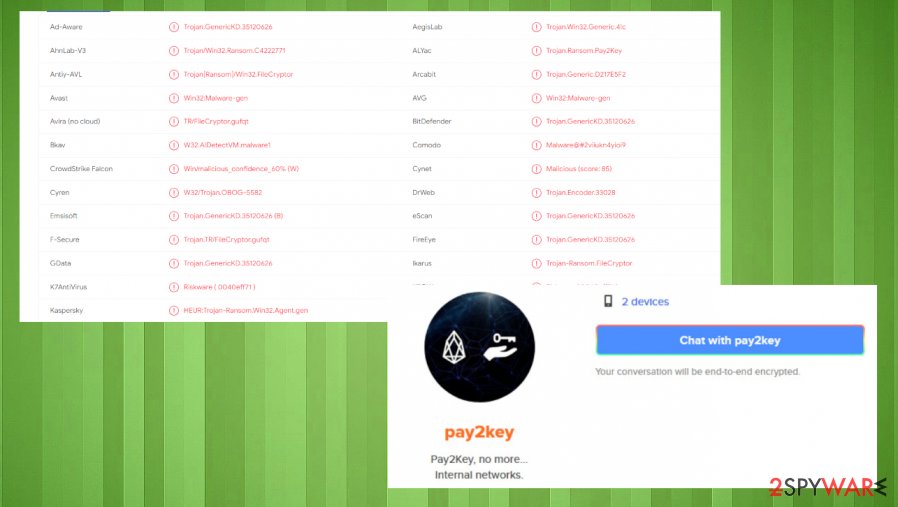
The cybercriminals behind Pay2Key virus state in the ransom note:
PAY2KEY
HELLO ********** USERS!
Congratulations!
Your entire network and all your informations such as computers/ employess information/ users folders/ servers/ file-servers/ applications/ databases/etc… in your network has been successfully encrypted!
Some of your important information dumpted and ready to leak, in case we can't make a good deal!Don't modify encrypted files or you can damage them and decryption will be impossible!
Don't try unofficial decryptors to recover your files or you can damage them and decryption will be impossile!There is only ONE possible way to get back your files! Pay and contact to receive your special decryptor!
You should pay 7 BTC to receive official decryptor and easily recover your files. ********** special decryptor is now ready and waiting for your payment, let's do it!You can send 4 random files from any computers and receive decrypted data, just as a proof that works!
Your UserID IS: –
Your Network IS IS = –| NOTCE |
Offer available until [date]. If you do not pay on time, price will be doubled!Wallet: –
Email:
Keybase:
Pay2Key
Main tricks of cyberthieves
There are many different types of malware, and of course, different types of cybercriminals. Some work extremely hard to achieve their villainous plans, some a bit lazier, perhaps, choose a different approach. They spread their malicious creations via email spam campaigns and file-sharing platforms.

Throughout a spam campaign, hundreds of thousands of emails are sent out with the help of bots. These electronic letters are riddled with malicious content, from simple adware to the evil trojan horses. We all have received spam in our lives, leave it where it landed – in the spam folder. Delete those emails and forget about them. Be aware that some spam emails can get into your inbox – don't open suspiciously looking emails, always scan attachments with proper anti-virus engines before opening them.
Torrent sites… One of the main platforms for viruses to be distributed. Since no one controls, who uploads what where anyone can transfer whatever they please. That includes cybercriminals with their mischievous creations. Try and avoid these kinds of sites at all costs.
Pay2Key ransomware removal requires proper AV tools
As we've mentioned before, the first thing victims should do after a virus detection is immediate expulsion. To remove Pay2Key ransomware we advise using reliable anti-malware software like Malwarebytes and SpyHunter 5Combo Cleaner. Dependable apps like these will automatically allocate all cryptovirus files, isolate, and eliminate them.
After you're done with Pay2Key ransomware removal, it's advisable to boost the safety of your system even more with the FortectIntego app, as this software will find any altercations made by the virus to the system files and its settings. If unattended, that might lead to the system exhibiting abnormal behavior, such as crashes, overheating, and security issues.
Getting rid of Pay2Key virus. Follow these steps
Manual removal using Safe Mode
Reboot the machine in a Safe Mode with Networking, so you can run the anti-malware tool and remove Pay2Key ransomware yourself
Important! →
Manual removal guide might be too complicated for regular computer users. It requires advanced IT knowledge to be performed correctly (if vital system files are removed or damaged, it might result in full Windows compromise), and it also might take hours to complete. Therefore, we highly advise using the automatic method provided above instead.
Step 1. Access Safe Mode with Networking
Manual malware removal should be best performed in the Safe Mode environment.
Windows 7 / Vista / XP
- Click Start > Shutdown > Restart > OK.
- When your computer becomes active, start pressing F8 button (if that does not work, try F2, F12, Del, etc. – it all depends on your motherboard model) multiple times until you see the Advanced Boot Options window.
- Select Safe Mode with Networking from the list.

Windows 10 / Windows 8
- Right-click on Start button and select Settings.

- Scroll down to pick Update & Security.

- On the left side of the window, pick Recovery.
- Now scroll down to find Advanced Startup section.
- Click Restart now.

- Select Troubleshoot.

- Go to Advanced options.

- Select Startup Settings.

- Press Restart.
- Now press 5 or click 5) Enable Safe Mode with Networking.

Step 2. Shut down suspicious processes
Windows Task Manager is a useful tool that shows all the processes running in the background. If malware is running a process, you need to shut it down:
- Press Ctrl + Shift + Esc on your keyboard to open Windows Task Manager.
- Click on More details.

- Scroll down to Background processes section, and look for anything suspicious.
- Right-click and select Open file location.

- Go back to the process, right-click and pick End Task.

- Delete the contents of the malicious folder.
Step 3. Check program Startup
- Press Ctrl + Shift + Esc on your keyboard to open Windows Task Manager.
- Go to Startup tab.
- Right-click on the suspicious program and pick Disable.

Step 4. Delete virus files
Malware-related files can be found in various places within your computer. Here are instructions that could help you find them:
- Type in Disk Cleanup in Windows search and press Enter.

- Select the drive you want to clean (C: is your main drive by default and is likely to be the one that has malicious files in).
- Scroll through the Files to delete list and select the following:
Temporary Internet Files
Downloads
Recycle Bin
Temporary files - Pick Clean up system files.

- You can also look for other malicious files hidden in the following folders (type these entries in Windows Search and press Enter):
%AppData%
%LocalAppData%
%ProgramData%
%WinDir%
After you are finished, reboot the PC in normal mode.
Remove Pay2Key using System Restore
System Restore can repair the machine in a previous state, so the virus gets terminated properly
-
Step 1: Reboot your computer to Safe Mode with Command Prompt
Windows 7 / Vista / XP- Click Start → Shutdown → Restart → OK.
- When your computer becomes active, start pressing F8 multiple times until you see the Advanced Boot Options window.
-
Select Command Prompt from the list

Windows 10 / Windows 8- Press the Power button at the Windows login screen. Now press and hold Shift, which is on your keyboard, and click Restart..
- Now select Troubleshoot → Advanced options → Startup Settings and finally press Restart.
-
Once your computer becomes active, select Enable Safe Mode with Command Prompt in Startup Settings window.

-
Step 2: Restore your system files and settings
-
Once the Command Prompt window shows up, enter cd restore and click Enter.

-
Now type rstrui.exe and press Enter again..

-
When a new window shows up, click Next and select your restore point that is prior the infiltration of Pay2Key. After doing that, click Next.


-
Now click Yes to start system restore.

-
Once the Command Prompt window shows up, enter cd restore and click Enter.
Bonus: Recover your data
Guide which is presented above is supposed to help you remove Pay2Key from your computer. To recover your encrypted files, we recommend using a detailed guide prepared by 2-spyware.com security experts.If your files are encrypted by Pay2Key, you can use several methods to restore them:
Data Recovery Pro can work for files that get accidentally deleted and for data that is encrypted by threats like Pay2Key ransomware
You should try to restore any affected pieces with Data RecoveryPro
- Download Data Recovery Pro;
- Follow the steps of Data Recovery Setup and install the program on your computer;
- Launch it and scan your computer for files encrypted by Pay2Key ransomware;
- Restore them.
Windows Previous Versions can help you with file recovery if System Restore got enabled before
You should try Windows Previous Versions and restore individual files after the Pay2Key ransomware virus attack
- Find an encrypted file you need to restore and right-click on it;
- Select “Properties” and go to “Previous versions” tab;
- Here, check each of available copies of the file in “Folder versions”. You should select the version you want to recover and click “Restore”.
ShadowExplorer – a method for restoring encoded data
When Pay2Key ransomware leaves Shadow Volume Copies untouched, you can rely on ShadowExplorer
- Download Shadow Explorer (http://shadowexplorer.com/);
- Follow a Shadow Explorer Setup Wizard and install this application on your computer;
- Launch the program and go through the drop down menu on the top left corner to select the disk of your encrypted data. Check what folders are there;
- Right-click on the folder you want to restore and select “Export”. You can also select where you want it to be stored.
Decryption tool is not developed yet
Finally, you should always think about the protection of crypto-ransomwares. In order to protect your computer from Pay2Key and other ransomwares, use a reputable anti-spyware, such as FortectIntego, SpyHunter 5Combo Cleaner or Malwarebytes
How to prevent from getting ransomware
Access your website securely from any location
When you work on the domain, site, blog, or different project that requires constant management, content creation, or coding, you may need to connect to the server and content management service more often. The best solution for creating a tighter network could be a dedicated/fixed IP address.
If you make your IP address static and set to your device, you can connect to the CMS from any location and do not create any additional issues for the server or network manager that needs to monitor connections and activities. VPN software providers like Private Internet Access can help you with such settings and offer the option to control the online reputation and manage projects easily from any part of the world.
Recover files after data-affecting malware attacks
While much of the data can be accidentally deleted due to various reasons, malware is one of the main culprits that can cause loss of pictures, documents, videos, and other important files. More serious malware infections lead to significant data loss when your documents, system files, and images get encrypted. In particular, ransomware is is a type of malware that focuses on such functions, so your files become useless without an ability to access them.
Even though there is little to no possibility to recover after file-locking threats, some applications have features for data recovery in the system. In some cases, Data Recovery Pro can also help to recover at least some portion of your data after data-locking virus infection or general cyber infection.
- ^ Bitcoin BTC. CoinDesk. Leader in blockchain news..
- ^ Ransomware. FBI. Federal bureau of investigations.
- ^ Dieviren. Dieviren. Spyware news and security.





















