Paymentnotifyfriends.info (Free Guide) - Removal Instructions
Paymentnotifyfriends.info Removal Guide
What is Paymentnotifyfriends.info?
Paymentnotifyfriends.info is the program that displays a fake error pop-up to trick users into subscribing to its push notifications
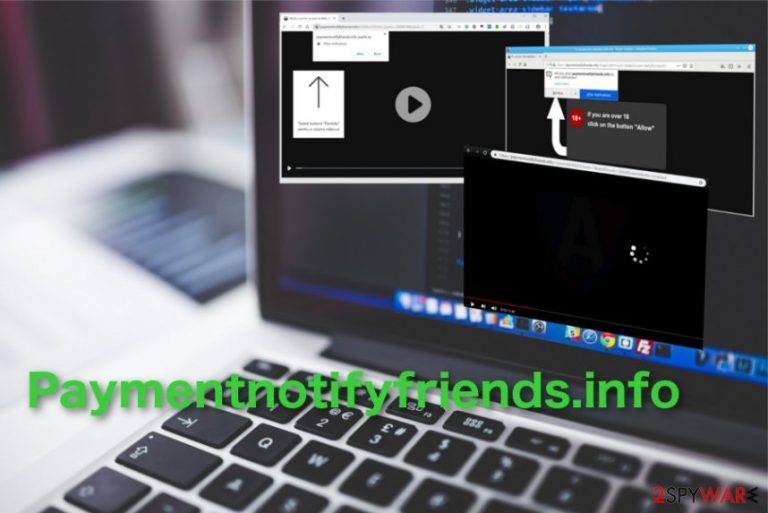
Paymentnotifyfriends.info is the adware causing unwanted advertisements coming directly on your desktop. This potentially unwanted program uses a social engineering attack and tries to trick users into allowing push notifications with the pop-up browser message and additional redirects.[1] Unfortunately, any interaction with the suggestion to subscribe to notifications leads to the automatic agreement. Although there is an Allow button when the user chooses to Block content website starts displaying questionable content on the browser and directly to the desktop.
Notifications coming from this site or sponsors and associated publishers contain questionable material, often promotions or just advertisements. Often Paymentnotifyfriends.info PUP delivers messages and notifications directly to the desktop with foreign news site articles or offers and fake social media messages. All this content is created to trick people into allowing extra content and generating views on those affiliated pages.
| Name | Paymentnotifyfriends.info |
|---|---|
| Type | Adware/ Push notifications virus |
| Category | Potentially unwanted program |
| Symptoms | Push notifications, advertisements, redirects, questionable content appearing out of nowhere |
| Distribution | Software bundles, deceptive ads |
| Affects | Most of the commonly used web browsers |
| Detection | Install FortectIntego and make sure to run the tool so all the PUPs like Paymentnotifyfriends.info get blocked before entering the system |
Paymentnotifyfriends.info virus is the rogue website that when visited redirects to other similar ad-supported pages and displays questionable, possibly malicious content. It is very common that visiting such pages can lead to the installation of more unwanted apps and browser content. However, the primary technique of spreading the initial adware involves deceptive techniques and even software bundling method that is borrowed from the marketing industry.[2]
Although this website is harmless and delivers nothing but the pop-up message with encouragement to allow additional content, Paymentnotifyfriends.info can install dangerous malware or collect personal information and lead to privacy issues. You should note that this type of cyber intruders gathers various information about your browsing habits.
Paymentnotifyfriends.info has many subdomains that can appear on the browser. These are indicators of adware type cyber intruder that lures on the system:
- ms-16.paymentnotifyfriends.info,
- ms-19.paymentnotifyfriends.info,
- ms-34.paymentnotifyfriends.info,
- ms-48.paymentnotifyfriends.info,
- ms-5.paymentnotifyfriends.info,
- ms-63.paymentnotifyfriends.info,
- ms-94.paymentnotifyfriends.info.

Unfortunately, the adware program and all the Paymentnotifyfriends.info redirects are not the worst features of this PUP. All these cyber intruders categorized as potentially unwanted applications or add-supported programs are associated with advertisers and commercial content creators.
This relation means that Paymentnotifyfriends.info can access, track, and collect various information about the visitor. Details, mostly related to browsing habits get recorded and later used in advertising campaigns when personalized content targets specific users.
You need to remove Paymentnotifyfriends.info to avoid any issues regarding your personal information and identity theft. Since this intruder cannot be indicated as malicious by AV engines by itself, you should clean the system and eliminate all these applications.[3]
Experts[4] recommend employing FortectIntego for automatic Paymentnotifyfriends.info removal and perform a full system scan. During such process, the anti-malware program checks various parts of the system and cleans it thoroughly from virus damage and PUPs.
Paymentnotifyfriends.info changes browser settings, and you need to change them back to normal. In most cases, this adware affects Google Chrome browsers but repeat the following stepson every browser on the machine:
- Open the browser and locate to Menu.
- Select Settings.
- Scroll down until you see Advanced button, then click on it.
- At the Advanced Settings section, click on Content settings.
- Find Notifications.
- Locate Paymentnotifyfriends.info and select the Remove option.
People get tricked into installing questionable programs
Potentially unwanted programs get installed by the user, in most cases, unwillingly because they get tricked into purchasing or downloading programs or even launches the automatic installation by pressing buttons and visiting suspicious sites. Most cyber threats are designed to spread like this on the internet.
However, you can avoid such infiltrations be staying away from websites like this or paying close attention to freeware installations when you download software or updates. Choosing Advanced or Custom options can give you the advantage of seeing all included programs and de-selecting suspicious one s from the list.
Such bundles deliver all the packed applications and files automatically if you go for Recommended or Quick installations. This is the primary method used to spread adware, browser hijackers, and similar potentially unwanted programs.
Eliminate Paymentnotifyfriends.info alongside other threats and rogue tools with AV programs
Get rid of Paymentnotifyfriends.info virus and improve the performance of your machine with anti-malware tools. System scan with such program eliminates all the threats and fixes possible issues or errors indicated on the computer.
Remove Paymentnotifyfriends.info and eliminate virus damage with anti-malware program. Make sure to choose a professional tool or at least a reliable source for the program to avoid additional infiltrations of similar applications.
Remember to check browsers for additional content after the Paymentnotifyfriends.info removal and reset settings to default. Also, check tips and tricks below to ensure that this PUP is removed entirely.
You may remove virus damage with a help of FortectIntego. SpyHunter 5Combo Cleaner and Malwarebytes are recommended to detect potentially unwanted programs and viruses with all their files and registry entries that are related to them.
Getting rid of Paymentnotifyfriends.info. Follow these steps
Uninstall from Windows
Make sure to clean the system fully and eliminate all contents installed by Paymentnotifyfriends.info
Instructions for Windows 10/8 machines:
- Enter Control Panel into Windows search box and hit Enter or click on the search result.
- Under Programs, select Uninstall a program.

- From the list, find the entry of the suspicious program.
- Right-click on the application and select Uninstall.
- If User Account Control shows up, click Yes.
- Wait till uninstallation process is complete and click OK.

If you are Windows 7/XP user, proceed with the following instructions:
- Click on Windows Start > Control Panel located on the right pane (if you are Windows XP user, click on Add/Remove Programs).
- In Control Panel, select Programs > Uninstall a program.

- Pick the unwanted application by clicking on it once.
- At the top, click Uninstall/Change.
- In the confirmation prompt, pick Yes.
- Click OK once the removal process is finished.
Delete from macOS
Remove items from Applications folder:
- From the menu bar, select Go > Applications.
- In the Applications folder, look for all related entries.
- Click on the app and drag it to Trash (or right-click and pick Move to Trash)

To fully remove an unwanted app, you need to access Application Support, LaunchAgents, and LaunchDaemons folders and delete relevant files:
- Select Go > Go to Folder.
- Enter /Library/Application Support and click Go or press Enter.
- In the Application Support folder, look for any dubious entries and then delete them.
- Now enter /Library/LaunchAgents and /Library/LaunchDaemons folders the same way and terminate all the related .plist files.

Remove from Microsoft Edge
Delete unwanted extensions from MS Edge:
- Select Menu (three horizontal dots at the top-right of the browser window) and pick Extensions.
- From the list, pick the extension and click on the Gear icon.
- Click on Uninstall at the bottom.

Clear cookies and other browser data:
- Click on the Menu (three horizontal dots at the top-right of the browser window) and select Privacy & security.
- Under Clear browsing data, pick Choose what to clear.
- Select everything (apart from passwords, although you might want to include Media licenses as well, if applicable) and click on Clear.

Restore new tab and homepage settings:
- Click the menu icon and choose Settings.
- Then find On startup section.
- Click Disable if you found any suspicious domain.
Reset MS Edge if the above steps did not work:
- Press on Ctrl + Shift + Esc to open Task Manager.
- Click on More details arrow at the bottom of the window.
- Select Details tab.
- Now scroll down and locate every entry with Microsoft Edge name in it. Right-click on each of them and select End Task to stop MS Edge from running.

If this solution failed to help you, you need to use an advanced Edge reset method. Note that you need to backup your data before proceeding.
- Find the following folder on your computer: C:\\Users\\%username%\\AppData\\Local\\Packages\\Microsoft.MicrosoftEdge_8wekyb3d8bbwe.
- Press Ctrl + A on your keyboard to select all folders.
- Right-click on them and pick Delete

- Now right-click on the Start button and pick Windows PowerShell (Admin).
- When the new window opens, copy and paste the following command, and then press Enter:
Get-AppXPackage -AllUsers -Name Microsoft.MicrosoftEdge | Foreach {Add-AppxPackage -DisableDevelopmentMode -Register “$($_.InstallLocation)\\AppXManifest.xml” -Verbose

Instructions for Chromium-based Edge
Delete extensions from MS Edge (Chromium):
- Open Edge and click select Settings > Extensions.
- Delete unwanted extensions by clicking Remove.

Clear cache and site data:
- Click on Menu and go to Settings.
- Select Privacy, search and services.
- Under Clear browsing data, pick Choose what to clear.
- Under Time range, pick All time.
- Select Clear now.

Reset Chromium-based MS Edge:
- Click on Menu and select Settings.
- On the left side, pick Reset settings.
- Select Restore settings to their default values.
- Confirm with Reset.

Remove from Mozilla Firefox (FF)
Set the browser to default and delete unwanted content
Remove dangerous extensions:
- Open Mozilla Firefox browser and click on the Menu (three horizontal lines at the top-right of the window).
- Select Add-ons.
- In here, select unwanted plugin and click Remove.

Reset the homepage:
- Click three horizontal lines at the top right corner to open the menu.
- Choose Options.
- Under Home options, enter your preferred site that will open every time you newly open the Mozilla Firefox.
Clear cookies and site data:
- Click Menu and pick Settings.
- Go to Privacy & Security section.
- Scroll down to locate Cookies and Site Data.
- Click on Clear Data…
- Select Cookies and Site Data, as well as Cached Web Content and press Clear.

Reset Mozilla Firefox
If clearing the browser as explained above did not help, reset Mozilla Firefox:
- Open Mozilla Firefox browser and click the Menu.
- Go to Help and then choose Troubleshooting Information.

- Under Give Firefox a tune up section, click on Refresh Firefox…
- Once the pop-up shows up, confirm the action by pressing on Refresh Firefox.

Remove from Google Chrome
Check if the browser is not affected by additional extensions or tools delivered by the Paymentnotifyfriends.info adware
Delete malicious extensions from Google Chrome:
- Open Google Chrome, click on the Menu (three vertical dots at the top-right corner) and select More tools > Extensions.
- In the newly opened window, you will see all the installed extensions. Uninstall all the suspicious plugins that might be related to the unwanted program by clicking Remove.

Clear cache and web data from Chrome:
- Click on Menu and pick Settings.
- Under Privacy and security, select Clear browsing data.
- Select Browsing history, Cookies and other site data, as well as Cached images and files.
- Click Clear data.

Change your homepage:
- Click menu and choose Settings.
- Look for a suspicious site in the On startup section.
- Click on Open a specific or set of pages and click on three dots to find the Remove option.
Reset Google Chrome:
If the previous methods did not help you, reset Google Chrome to eliminate all the unwanted components:
- Click on Menu and select Settings.
- In the Settings, scroll down and click Advanced.
- Scroll down and locate Reset and clean up section.
- Now click Restore settings to their original defaults.
- Confirm with Reset settings.

Delete from Safari
Remove unwanted extensions from Safari:
- Click Safari > Preferences…
- In the new window, pick Extensions.
- Select the unwanted extension and select Uninstall.

Clear cookies and other website data from Safari:
- Click Safari > Clear History…
- From the drop-down menu under Clear, pick all history.
- Confirm with Clear History.

Reset Safari if the above-mentioned steps did not help you:
- Click Safari > Preferences…
- Go to Advanced tab.
- Tick the Show Develop menu in menu bar.
- From the menu bar, click Develop, and then select Empty Caches.

After uninstalling this potentially unwanted program (PUP) and fixing each of your web browsers, we recommend you to scan your PC system with a reputable anti-spyware. This will help you to get rid of Paymentnotifyfriends.info registry traces and will also identify related parasites or possible malware infections on your computer. For that you can use our top-rated malware remover: FortectIntego, SpyHunter 5Combo Cleaner or Malwarebytes.
How to prevent from getting adware
Choose a proper web browser and improve your safety with a VPN tool
Online spying has got momentum in recent years and people are getting more and more interested in how to protect their privacy online. One of the basic means to add a layer of security – choose the most private and secure web browser. Although web browsers can't grant full privacy protection and security, some of them are much better at sandboxing, HTTPS upgrading, active content blocking, tracking blocking, phishing protection, and similar privacy-oriented features. However, if you want true anonymity, we suggest you employ a powerful Private Internet Access VPN – it can encrypt all the traffic that comes and goes out of your computer, preventing tracking completely.
Lost your files? Use data recovery software
While some files located on any computer are replaceable or useless, others can be extremely valuable. Family photos, work documents, school projects – these are types of files that we don't want to lose. Unfortunately, there are many ways how unexpected data loss can occur: power cuts, Blue Screen of Death errors, hardware failures, crypto-malware attack, or even accidental deletion.
To ensure that all the files remain intact, you should prepare regular data backups. You can choose cloud-based or physical copies you could restore from later in case of a disaster. If your backups were lost as well or you never bothered to prepare any, Data Recovery Pro can be your only hope to retrieve your invaluable files.
- ^ Social engineering. Wikipedia. The free encyclopedia.
- ^ Detection rate. Virustotal. Online malware scanner.
- ^ Bundled software. Computerhope. Free computer help since 1998.
- ^ Losvirus. Losvirus. Spyware related news.
