Payransom@qq.com ransomware (Removal Guide) - Decryption Methods Included
Payransom@qq.com virus Removal Guide
What is Payransom@qq.com ransomware?
Payransom@qq.com ransomware is a cryptovirus that is related to the Audit ransomware
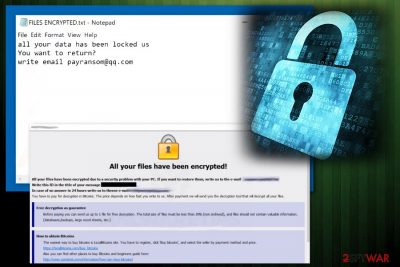
| Name | Payransom@qq.com ransomware |
|---|---|
| Type | Cryptovirus |
| Related | Dharma ransomware |
| Symptoms | Locks users' files, marks them with a file extension, demands ransom for an alleged decryption key |
| Ransom note | FILES ENCRYPTED.txt |
| Encryption method | RSA or AES algorithms |
| Affects | Personal data like documents, photos, videos or even backups and archives |
| Distribution | Spam email attachments with infected files |
| Elimination | For best Payransom@qq.com ransomware removal results use anti-malware tools and clean the system with FortectIntego additionally |
Payransom@qq.com ransomware virus starts the attack with system changes that may include altering Windows Registry or more important parts of the device that affects the performance significantly or even results in damage to the machine. You should note that the best solution is a full system scan on the computer because anti-malware tools can fix virus damage and remove all related files and programs.
When Payransom@qq.com ransomware infiltrates the device, you cannot notice changes until the encryption process[2] is done. Ransomware runs in the background and loads additional processes, but the main thing that scares people is data locking and ransom demanding.
Payransom@qq.com ransomware virus modifies the original code of your files and then marks encrypted data using the specific extension. It may contain this email address or any additional word ant the end. It goes after the original document name, for example, MyPicture.payransom@qq.com.AUDIT.jpg.
The encryption process is then followed by Payransom@qq.com ransomware message to the victim. This ransom note is placed in a file FILES ENCRYPTED.txt and reads the following:
all your data has been locked us
You want to return?
write email payransom@qq.com
Also, Payransom@qq.com ransomware delivers payment instructions to your screen when the targeted data get locked and encrypted. This is a feature that Dharma ransomware versions always have. The program window states about the possible danger and encourages people following the guide thoroughly.
We do not recommend paying the ransom and as many other security experts[3], we suggest employing reputable anti-malware tools for Payransom@qq.com ransomware removal. For better results scan the system using FortectIntego and make sure that the system is clear.
Since the main problem with ransomware is encrypted data, you need to remove Payransom@qq.com ransomware and make sure that the computer is malware free because you need a clear system for data recovery. Trusting criminals and virus developers is not an option, so you need to have file backups or use data recovery tools and programs. We have a few options below the article for you.

Infected email attachments have the direct macro trigger
When getting emails and various notifications paying attention to the sender can be a crucial step because you may get a legitimate-looking email from the company, but the email is fake and contains the macro virus-filled document.[4] When you open the Microsoft Excel or Word document attached to the email, you may get a message that suggests enabling the content, and when you do so macros get triggered and loads the malicious script on the device directly.
Unfortunately, the email may also contain a direct link or activate the script automatically. This way your machine gets infected immediately after the document gets downloaded and opened on the computer. Various trojans and other malware can be set to infiltrate the system and install ransomware.
You can avoid these infiltrations if you choose to take precautionary measures and clean the email box more often. You can also delete the suspicious emails or scan documents before downloading them on the machine. Having an antivirus program and scanning the device more frequently can also improve the performance of your PC.
Get rid of Payransom@qq.com ransomware and associated files or malicious programs
To properly perform Payransom@qq.com ransomware removal, you should go with the automatic virus termination method using tools like FortectIntego, SpyHunter 5Combo Cleaner or Malwarebytes because the anti-malware program can indicate all possible threats besides the cryptovirus. A thorough system scan takes a few minutes and helps improve the performance or fix the virus damage.
To remove Payransom@qq.com ransomware, get the reputable tool from the official provider or trustworthy source and run a full malware scan. Then follow suggested steps and eliminate all cyber threats. Double-check and scan the device again before attempting any data recovery.
Getting rid of Payransom@qq.com virus. Follow these steps
Manual removal using Safe Mode
Activate the Safe Mode with Networking function to get rid of Payransom@qq.com ransomware virus and its hazardous activity:
Important! →
Manual removal guide might be too complicated for regular computer users. It requires advanced IT knowledge to be performed correctly (if vital system files are removed or damaged, it might result in full Windows compromise), and it also might take hours to complete. Therefore, we highly advise using the automatic method provided above instead.
Step 1. Access Safe Mode with Networking
Manual malware removal should be best performed in the Safe Mode environment.
Windows 7 / Vista / XP
- Click Start > Shutdown > Restart > OK.
- When your computer becomes active, start pressing F8 button (if that does not work, try F2, F12, Del, etc. – it all depends on your motherboard model) multiple times until you see the Advanced Boot Options window.
- Select Safe Mode with Networking from the list.

Windows 10 / Windows 8
- Right-click on Start button and select Settings.

- Scroll down to pick Update & Security.

- On the left side of the window, pick Recovery.
- Now scroll down to find Advanced Startup section.
- Click Restart now.

- Select Troubleshoot.

- Go to Advanced options.

- Select Startup Settings.

- Press Restart.
- Now press 5 or click 5) Enable Safe Mode with Networking.

Step 2. Shut down suspicious processes
Windows Task Manager is a useful tool that shows all the processes running in the background. If malware is running a process, you need to shut it down:
- Press Ctrl + Shift + Esc on your keyboard to open Windows Task Manager.
- Click on More details.

- Scroll down to Background processes section, and look for anything suspicious.
- Right-click and select Open file location.

- Go back to the process, right-click and pick End Task.

- Delete the contents of the malicious folder.
Step 3. Check program Startup
- Press Ctrl + Shift + Esc on your keyboard to open Windows Task Manager.
- Go to Startup tab.
- Right-click on the suspicious program and pick Disable.

Step 4. Delete virus files
Malware-related files can be found in various places within your computer. Here are instructions that could help you find them:
- Type in Disk Cleanup in Windows search and press Enter.

- Select the drive you want to clean (C: is your main drive by default and is likely to be the one that has malicious files in).
- Scroll through the Files to delete list and select the following:
Temporary Internet Files
Downloads
Recycle Bin
Temporary files - Pick Clean up system files.

- You can also look for other malicious files hidden in the following folders (type these entries in Windows Search and press Enter):
%AppData%
%LocalAppData%
%ProgramData%
%WinDir%
After you are finished, reboot the PC in normal mode.
Remove Payransom@qq.com using System Restore
Use these instructing steps to turn on the System Restore feature and deactivate the file locking threat:
-
Step 1: Reboot your computer to Safe Mode with Command Prompt
Windows 7 / Vista / XP- Click Start → Shutdown → Restart → OK.
- When your computer becomes active, start pressing F8 multiple times until you see the Advanced Boot Options window.
-
Select Command Prompt from the list

Windows 10 / Windows 8- Press the Power button at the Windows login screen. Now press and hold Shift, which is on your keyboard, and click Restart..
- Now select Troubleshoot → Advanced options → Startup Settings and finally press Restart.
-
Once your computer becomes active, select Enable Safe Mode with Command Prompt in Startup Settings window.

-
Step 2: Restore your system files and settings
-
Once the Command Prompt window shows up, enter cd restore and click Enter.

-
Now type rstrui.exe and press Enter again..

-
When a new window shows up, click Next and select your restore point that is prior the infiltration of Payransom@qq.com. After doing that, click Next.


-
Now click Yes to start system restore.

-
Once the Command Prompt window shows up, enter cd restore and click Enter.
Bonus: Recover your data
Guide which is presented above is supposed to help you remove Payransom@qq.com from your computer. To recover your encrypted files, we recommend using a detailed guide prepared by 2-spyware.com security experts.If your files are encrypted by Payransom@qq.com, you can use several methods to restore them:
Use Data Recovery Pro to recover some of your valuable documents
If Payransom@qq.com ransomware has locked your files, here is a method that might solve the problem and help you restore your files. It also helps with accidentally deleted data
- Download Data Recovery Pro;
- Follow the steps of Data Recovery Setup and install the program on your computer;
- Launch it and scan your computer for files encrypted by Payransom@qq.com ransomware;
- Restore them.
Windows Previous Versions feature tool might unlock data
Try out this tool if you want to unlock files that were encrypted by Payransom@qq.com ransomware
- Find an encrypted file you need to restore and right-click on it;
- Select “Properties” and go to “Previous versions” tab;
- Here, check each of available copies of the file in “Folder versions”. You should select the version you want to recover and click “Restore”.
Try Shadow Explorer to get back your files
However, before using this tool check if the ransomware virus did not delete Shadow Copies of encrypted documents
- Download Shadow Explorer (http://shadowexplorer.com/);
- Follow a Shadow Explorer Setup Wizard and install this application on your computer;
- Launch the program and go through the drop down menu on the top left corner to select the disk of your encrypted data. Check what folders are there;
- Right-click on the folder you want to restore and select “Export”. You can also select where you want it to be stored.
Currently, there is no official decryptor released
Finally, you should always think about the protection of crypto-ransomwares. In order to protect your computer from Payransom@qq.com and other ransomwares, use a reputable anti-spyware, such as FortectIntego, SpyHunter 5Combo Cleaner or Malwarebytes
How to prevent from getting ransomware
Protect your privacy – employ a VPN
There are several ways how to make your online time more private – you can access an incognito tab. However, there is no secret that even in this mode, you are tracked for advertising purposes. There is a way to add an extra layer of protection and create a completely anonymous web browsing practice with the help of Private Internet Access VPN. This software reroutes traffic through different servers, thus leaving your IP address and geolocation in disguise. Besides, it is based on a strict no-log policy, meaning that no data will be recorded, leaked, and available for both first and third parties. The combination of a secure web browser and Private Internet Access VPN will let you browse the Internet without a feeling of being spied or targeted by criminals.
No backups? No problem. Use a data recovery tool
If you wonder how data loss can occur, you should not look any further for answers – human errors, malware attacks, hardware failures, power cuts, natural disasters, or even simple negligence. In some cases, lost files are extremely important, and many straight out panic when such an unfortunate course of events happen. Due to this, you should always ensure that you prepare proper data backups on a regular basis.
If you were caught by surprise and did not have any backups to restore your files from, not everything is lost. Data Recovery Pro is one of the leading file recovery solutions you can find on the market – it is likely to restore even lost emails or data located on an external device.
- ^ Mark Kaelin. Avoid ransomware payments by establishing a solid data backup plan. Techrepublic. News, tips, and advice for technology professionals.
- ^ Encryption. Wikipedia. The free encyclopedia.
- ^ LosVirus. LosVirus. Spyware related news.
- ^ Margaret Rouse. Macro virus. Techtarget. Search security.





















