Cccmn ransomware (Decryption Steps Included) - Removal Guide
Cccmn virus Removal Guide
What is Cccmn ransomware?
Cccmn ransomware — a cryptovirus that encodes most of the stored data and adds .cccmn file extension
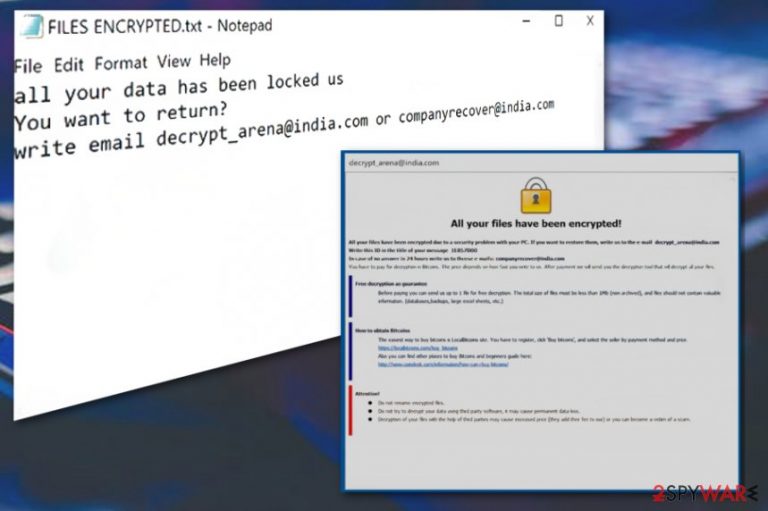
Cccmn ransomware is a cyber threat that uses an army-grade encryption algorithm to make victims' data useless. The virus emerges from the well-known Dharma ransomware family and is one of a few variants discovered this fall. BKP ransomware, Gamma and Xxxxx ransomware are the most recent additions to the notorious virus family known since 2016. Cccmn ransomware virus is similar to previous versions in the family and uses random letter extension to mark encrypted files. .id-ID.[decrypt_arena@india.com].cccmn is the pattern of file extensions the particular threat uses. Based on the previous variants and identical features like FILES ENCRYPTED.txt ransom note, this virus uses AES encryption method. However, not many versions can be decrypted, so the best solution when dealing with this type of cyber threats is virus removal and file recovery using data backups.
| Name | Cccmn ransomware |
|---|---|
| Type | Cryptovirus |
| Related | Dharma ransomware family |
| File extension | .id-ID.[decrypt_arena@india.com].cccmn |
| Ransom note | FILES ENCRYPTED.txt |
| Encryption method | Based on the family – AES |
| Contact emails | payransom@qq.com & decrypt_arena@india.com |
| Distribution | Spam email, unprotected RDP, other malware |
| Elimination | Perform Cccmn ransomware removal with FortectIntego |
The cyber threat developers that distribute Cccmn ransomware virus are active at the moment because this fall they released a few new versions and they are not very different from each other. Most of the features of this ransomware family that come from variant to variant:
- file appendix formed with five random characters;
- ransom note placed in Info.hta and FILES ENCRYPTED.txt;
- contact email addresses in the pattern of file extensions;
- ransom demands in Bitcoin or DASH;
- AES encryption method.
As a typical virus that focuses on crypto-extortion Cccmn ransomware places the ransom note on your system when files are encrypted successfully.[1] The ransom note is placed in the form of FILES ENCRYPTED.txt file and copied on every folder in the system. Also, a pop-window with payment instructions is displayed on the victims' screen. This window is identical to other versions, the only things that change are the contact email and victims' ID.
The text file that Cccmn ransomware displays on your system contain the ransom note:
all your data has been locked up
You want to return?
write email decrypt_arena@india.com or companyrecovery@india.com
Cybercriminals behind this dangerous Cccmn ransomware suggest that the only solution for you is paying the demanded ransom, but this is more dangerous than the ransomware attack itself because keeping the contact with malware developers cannot give you positive results. If you consider paying the ransom, make sure that you know about possible consequences.[2]
Various researchers[3] advise to remove Cccmn ransomware and then clean the system and recover your files. The safest file recovery is data backups, but not everyone has a habit of frequently backing up their data. In that case, you can check data recovery software down below.
Also, you can find our suggestions for automatic Cccmn ransomware removal below the article. Since the detection rate[4] of this threats is quite low, you need to employ reputable tools for the virus termination process. You need to use anti-malware programs like FortectIntego or antivirus of your choice if you want to get the best results.

Ransomware is distributed on the Internet using other malicious intruders
There is no specific method that is used by all ransomware developers, but the most common distribution technique is spam email attachments. When you don't pay enough attention to emails you open on the system, you risk getting malware on the device from infected spam email attachments.
Safe-looking MS Word or Excel files often contain malicious macros and when the document gets downloaded and opened on the system it loads the malicious script on the computer. This payload may contain ransomware spreading trojans or even the direct cryptovirus.
You can avoid this infiltration if you choose wisely which emails to open immediately. You can scan the document before opening and check the purpose and possible relation to malware. Always check if the email is sent from a reputable source and do not trust emails that claim you won something from a well-known company you haven't used before.
Get rid of the product from crypto-extortionists and other Cccmn ransomware related files
Cccmn ransomware removal is an important process that should be performed using professional tools. This ransomware requires anti-malware programs because it affects more parts on the system than you can think of. Since the first step of the ransomware attack is to alter registry keys, you need to clean the system thoroughly.
You can eliminate Cccmn ransomware virus, if you choose reputable tools like FortectIntego, SpyHunter 5Combo Cleaner or Malwarebytes. These anti-malware programs can perform a full system scan on the system and indicate which possible threats you need to delete.
To remove Cccmn ransomware and additional files placed in system folders you should scan the system fully and then follow steps suggested by the program. Then, feel free to plug in the external device with your data backups or use data recovery software we suggest below. Remember to double-check because ransomware can initiate another round of file-locking.
Getting rid of Cccmn virus. Follow these steps
Manual removal using Safe Mode
To remove Cccmn ransomware from the system completely, you may need to enter the Safe Mode with Networking. Follow the guide to know how:
Important! →
Manual removal guide might be too complicated for regular computer users. It requires advanced IT knowledge to be performed correctly (if vital system files are removed or damaged, it might result in full Windows compromise), and it also might take hours to complete. Therefore, we highly advise using the automatic method provided above instead.
Step 1. Access Safe Mode with Networking
Manual malware removal should be best performed in the Safe Mode environment.
Windows 7 / Vista / XP
- Click Start > Shutdown > Restart > OK.
- When your computer becomes active, start pressing F8 button (if that does not work, try F2, F12, Del, etc. – it all depends on your motherboard model) multiple times until you see the Advanced Boot Options window.
- Select Safe Mode with Networking from the list.

Windows 10 / Windows 8
- Right-click on Start button and select Settings.

- Scroll down to pick Update & Security.

- On the left side of the window, pick Recovery.
- Now scroll down to find Advanced Startup section.
- Click Restart now.

- Select Troubleshoot.

- Go to Advanced options.

- Select Startup Settings.

- Press Restart.
- Now press 5 or click 5) Enable Safe Mode with Networking.

Step 2. Shut down suspicious processes
Windows Task Manager is a useful tool that shows all the processes running in the background. If malware is running a process, you need to shut it down:
- Press Ctrl + Shift + Esc on your keyboard to open Windows Task Manager.
- Click on More details.

- Scroll down to Background processes section, and look for anything suspicious.
- Right-click and select Open file location.

- Go back to the process, right-click and pick End Task.

- Delete the contents of the malicious folder.
Step 3. Check program Startup
- Press Ctrl + Shift + Esc on your keyboard to open Windows Task Manager.
- Go to Startup tab.
- Right-click on the suspicious program and pick Disable.

Step 4. Delete virus files
Malware-related files can be found in various places within your computer. Here are instructions that could help you find them:
- Type in Disk Cleanup in Windows search and press Enter.

- Select the drive you want to clean (C: is your main drive by default and is likely to be the one that has malicious files in).
- Scroll through the Files to delete list and select the following:
Temporary Internet Files
Downloads
Recycle Bin
Temporary files - Pick Clean up system files.

- You can also look for other malicious files hidden in the following folders (type these entries in Windows Search and press Enter):
%AppData%
%LocalAppData%
%ProgramData%
%WinDir%
After you are finished, reboot the PC in normal mode.
Remove Cccmn using System Restore
Try System Restore feature of your Windows to get rid of the ransomware damage:
-
Step 1: Reboot your computer to Safe Mode with Command Prompt
Windows 7 / Vista / XP- Click Start → Shutdown → Restart → OK.
- When your computer becomes active, start pressing F8 multiple times until you see the Advanced Boot Options window.
-
Select Command Prompt from the list

Windows 10 / Windows 8- Press the Power button at the Windows login screen. Now press and hold Shift, which is on your keyboard, and click Restart..
- Now select Troubleshoot → Advanced options → Startup Settings and finally press Restart.
-
Once your computer becomes active, select Enable Safe Mode with Command Prompt in Startup Settings window.

-
Step 2: Restore your system files and settings
-
Once the Command Prompt window shows up, enter cd restore and click Enter.

-
Now type rstrui.exe and press Enter again..

-
When a new window shows up, click Next and select your restore point that is prior the infiltration of Cccmn. After doing that, click Next.


-
Now click Yes to start system restore.

-
Once the Command Prompt window shows up, enter cd restore and click Enter.
Bonus: Recover your data
Guide which is presented above is supposed to help you remove Cccmn from your computer. To recover your encrypted files, we recommend using a detailed guide prepared by 2-spyware.com security experts.If your files are encrypted by Cccmn, you can use several methods to restore them:
Data Recovery Pro is software developed for lost files
Try Data Recovery Pro for accidentally deleted files or data affected by Cccmn ransomware
- Download Data Recovery Pro;
- Follow the steps of Data Recovery Setup and install the program on your computer;
- Launch it and scan your computer for files encrypted by Cccmn ransomware;
- Restore them.
Windows Previous Versions feature is helpful in file recovery when you have no file backups
If System Restore was enabled before, you can try Windows Previous Versions feature and restore your files
- Find an encrypted file you need to restore and right-click on it;
- Select “Properties” and go to “Previous versions” tab;
- Here, check each of available copies of the file in “Folder versions”. You should select the version you want to recover and click “Restore”.
Try ShadowExplorer and restore encrypted data
When Shadow Volume Copies remain on the system, you can use ShadowExplorer to restore data after Cccmn ransomware elimination
- Download Shadow Explorer (http://shadowexplorer.com/);
- Follow a Shadow Explorer Setup Wizard and install this application on your computer;
- Launch the program and go through the drop down menu on the top left corner to select the disk of your encrypted data. Check what folders are there;
- Right-click on the folder you want to restore and select “Export”. You can also select where you want it to be stored.
Decryption tool is not available
Finally, you should always think about the protection of crypto-ransomwares. In order to protect your computer from Cccmn and other ransomwares, use a reputable anti-spyware, such as FortectIntego, SpyHunter 5Combo Cleaner or Malwarebytes
How to prevent from getting ransomware
Choose a proper web browser and improve your safety with a VPN tool
Online spying has got momentum in recent years and people are getting more and more interested in how to protect their privacy online. One of the basic means to add a layer of security – choose the most private and secure web browser. Although web browsers can't grant full privacy protection and security, some of them are much better at sandboxing, HTTPS upgrading, active content blocking, tracking blocking, phishing protection, and similar privacy-oriented features. However, if you want true anonymity, we suggest you employ a powerful Private Internet Access VPN – it can encrypt all the traffic that comes and goes out of your computer, preventing tracking completely.
Lost your files? Use data recovery software
While some files located on any computer are replaceable or useless, others can be extremely valuable. Family photos, work documents, school projects – these are types of files that we don't want to lose. Unfortunately, there are many ways how unexpected data loss can occur: power cuts, Blue Screen of Death errors, hardware failures, crypto-malware attack, or even accidental deletion.
To ensure that all the files remain intact, you should prepare regular data backups. You can choose cloud-based or physical copies you could restore from later in case of a disaster. If your backups were lost as well or you never bothered to prepare any, Data Recovery Pro can be your only hope to retrieve your invaluable files.
- ^ Advanced Encryption Standard. Wikipedia. The free encyclopedia.
- ^ Fahmida Y. Rashid. 4 reasons not to pay up in a ransomware attack. Infoworld. Technology insight for the enterprise.
- ^ Uirusu. Uirusu. Spyware related news.
- ^ Ransomware sample analysis. Virustotal. Online malware scanner.







