PaySafeCard ransomware / virus (Removal Guide) - Recovery Instructions Included
PaySafeCard virus Removal Guide
What is PaySafeCard ransomware virus?
PaySafeCard gives away files for 20 dollars. It is still not worth paying
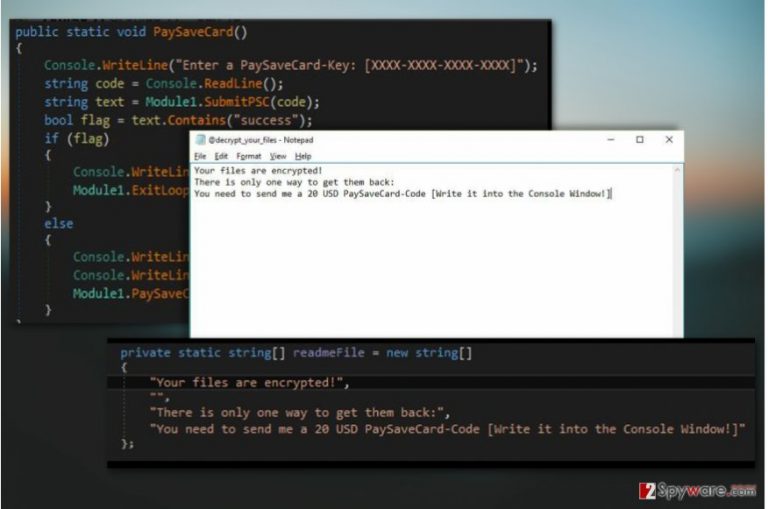
PaySafeCard virus is yet another file-encrypting virus [1] which encrypts documents using AES encryption algorithm, marks them with .rnsmwre extensions and offers victims to buy out their data using PaySafeCard codes.
The extortionists demand merely 20 USD for the data recovery key and promise that after the payment is made, all files that have been affected will be recovered. According to the instructions on the @ decrypt_your_files.txt ransom note, all the victim has to do is purchase some PaySafeCard codes and pay the criminals. Here is the full transcript of this document:
Your files are encrypted!
There is only one way to get them back: You need to send me a 20 USD PaySaveCard-Code
[Write it into the Console Window!]
You can’t help but notice that the note has probably been compiled quickly, without caring too much about whether the victims know how to perform the payment procedure or not. This might signal that the perpetrators behind this cyber threat are either beginners or simply don’t expect much profit from the virus. It only leaves us some hope that perhaps the virus has flaws in its coding and security experts will come up with a workaround for data recovery. As for now, we can only encourage you to remove PaySafeCard and protect your future data from damage.
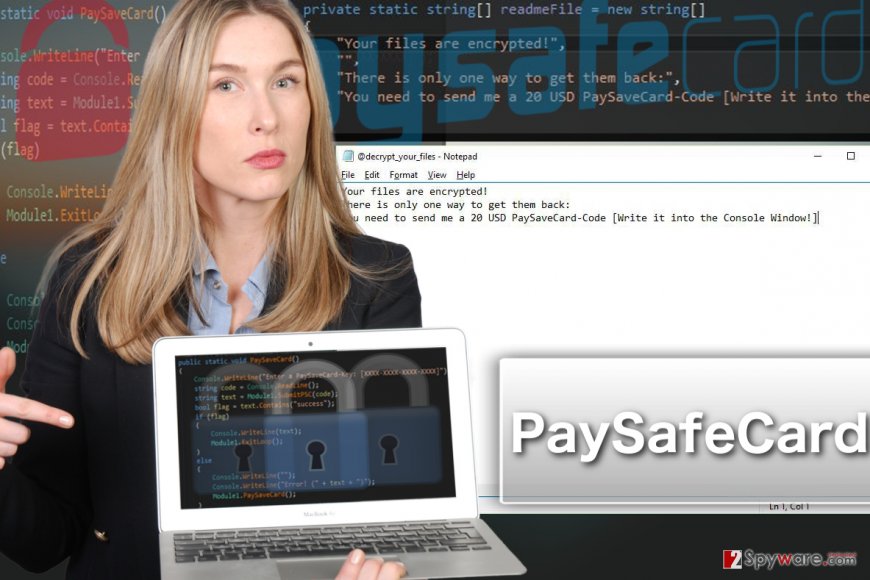
PaySafeCard codes is not a particularly novel way for the cyber criminals to collect the ransom from their victims. Ransomware developers have been implementing particular payment method alongside Bitcoins [2] and Ukash Vouchers for quite some time now.
Well-known names such as PadCrypt, CainXPii or Razy emerge among the extortionware that uses it. So, although this ransom payment technique does not come close to the extent in which extortionists use Bitcoins, it is sure getting more popular and brings significant amounts of money. However, you can make the life of the cyber criminals a little less sweet by performing PaySafeCard removal. Although $ 20 is not a particularly large sum to pay for data recovery, it adds to the perpetrators’ budget and only motivates them to continue their malicious activities in the future.
3 main ways ransomware infiltrate PCs
When it comes to PaySafeCard distribution, the criminals most likely stick to the three techniques that ensure the effectiveness of the attacks:
- Spam emails and their malicious attachments;
- Malvertising and malicious downloads;
- Fake software or system updates.
Of course, these are only a few ways extortionists may deploy the malicious executable rnsmwre.exe on the victim’s computer. In fact, you can never be sure when the virus is going to strike. Thus, it would be a smart move to create and keep several backups of your files stored on different devices, external storage drives, USBs, etc.
PaySafeCard removal: things you should know
Before you start PaySafeCard removal process, check whether you have all the right equipment for that. You should install some reputable antivirus tool and make sure it runs the latest version. When you make sure everything is in place, you may then launch the full system scan. If you encounter obstacles and can’t remove PaySafeCard virus, it might be that your security utility is being blocked by the malicious ransomware scripts. You will have to restart your PC in Safe Mode and start over.
Getting rid of PaySafeCard virus. Follow these steps
Manual removal using Safe Mode
To enable Safe Mode on your computer and allow your antivirus to complete PaySafeCard virus removal, follow the guidelines below:
Important! →
Manual removal guide might be too complicated for regular computer users. It requires advanced IT knowledge to be performed correctly (if vital system files are removed or damaged, it might result in full Windows compromise), and it also might take hours to complete. Therefore, we highly advise using the automatic method provided above instead.
Step 1. Access Safe Mode with Networking
Manual malware removal should be best performed in the Safe Mode environment.
Windows 7 / Vista / XP
- Click Start > Shutdown > Restart > OK.
- When your computer becomes active, start pressing F8 button (if that does not work, try F2, F12, Del, etc. – it all depends on your motherboard model) multiple times until you see the Advanced Boot Options window.
- Select Safe Mode with Networking from the list.

Windows 10 / Windows 8
- Right-click on Start button and select Settings.

- Scroll down to pick Update & Security.

- On the left side of the window, pick Recovery.
- Now scroll down to find Advanced Startup section.
- Click Restart now.

- Select Troubleshoot.

- Go to Advanced options.

- Select Startup Settings.

- Press Restart.
- Now press 5 or click 5) Enable Safe Mode with Networking.

Step 2. Shut down suspicious processes
Windows Task Manager is a useful tool that shows all the processes running in the background. If malware is running a process, you need to shut it down:
- Press Ctrl + Shift + Esc on your keyboard to open Windows Task Manager.
- Click on More details.

- Scroll down to Background processes section, and look for anything suspicious.
- Right-click and select Open file location.

- Go back to the process, right-click and pick End Task.

- Delete the contents of the malicious folder.
Step 3. Check program Startup
- Press Ctrl + Shift + Esc on your keyboard to open Windows Task Manager.
- Go to Startup tab.
- Right-click on the suspicious program and pick Disable.

Step 4. Delete virus files
Malware-related files can be found in various places within your computer. Here are instructions that could help you find them:
- Type in Disk Cleanup in Windows search and press Enter.

- Select the drive you want to clean (C: is your main drive by default and is likely to be the one that has malicious files in).
- Scroll through the Files to delete list and select the following:
Temporary Internet Files
Downloads
Recycle Bin
Temporary files - Pick Clean up system files.

- You can also look for other malicious files hidden in the following folders (type these entries in Windows Search and press Enter):
%AppData%
%LocalAppData%
%ProgramData%
%WinDir%
After you are finished, reboot the PC in normal mode.
Remove PaySafeCard using System Restore
You may as well decontaminate the virus by performing System Restore. Here is a guide explaining how to do it:
-
Step 1: Reboot your computer to Safe Mode with Command Prompt
Windows 7 / Vista / XP- Click Start → Shutdown → Restart → OK.
- When your computer becomes active, start pressing F8 multiple times until you see the Advanced Boot Options window.
-
Select Command Prompt from the list

Windows 10 / Windows 8- Press the Power button at the Windows login screen. Now press and hold Shift, which is on your keyboard, and click Restart..
- Now select Troubleshoot → Advanced options → Startup Settings and finally press Restart.
-
Once your computer becomes active, select Enable Safe Mode with Command Prompt in Startup Settings window.

-
Step 2: Restore your system files and settings
-
Once the Command Prompt window shows up, enter cd restore and click Enter.

-
Now type rstrui.exe and press Enter again..

-
When a new window shows up, click Next and select your restore point that is prior the infiltration of PaySafeCard. After doing that, click Next.


-
Now click Yes to start system restore.

-
Once the Command Prompt window shows up, enter cd restore and click Enter.
Bonus: Recover your data
Guide which is presented above is supposed to help you remove PaySafeCard from your computer. To recover your encrypted files, we recommend using a detailed guide prepared by 2-spyware.com security experts.If your files are encrypted by PaySafeCard, you can use several methods to restore them:
Is it possible to recover your files with Data Recovery Pro?
It is may be possible to recover files using this recovery tool, though its effectiveness is not 100% guaranteed. It is still worth giving a try though. You should do that by following the guide below:
- Download Data Recovery Pro;
- Follow the steps of Data Recovery Setup and install the program on your computer;
- Launch it and scan your computer for files encrypted by PaySafeCard ransomware;
- Restore them.
How do I activate Windows Previous Versions feature?
You can activate Windows Previous Versions feature only if you had the System Restore function enabled before PaySafeCard infiltration. Here is how you should do it:
- Find an encrypted file you need to restore and right-click on it;
- Select “Properties” and go to “Previous versions” tab;
- Here, check each of available copies of the file in “Folder versions”. You should select the version you want to recover and click “Restore”.
Putting Shadow Explorer to use:
You may try to recover your files using Shadow Explorer. Keep in mind though that this method may not work if the virus has destroyed Volume Shadow Copies of the encrypted files.
- Download Shadow Explorer (http://shadowexplorer.com/);
- Follow a Shadow Explorer Setup Wizard and install this application on your computer;
- Launch the program and go through the drop down menu on the top left corner to select the disk of your encrypted data. Check what folders are there;
- Right-click on the folder you want to restore and select “Export”. You can also select where you want it to be stored.
Finally, you should always think about the protection of crypto-ransomwares. In order to protect your computer from PaySafeCard and other ransomwares, use a reputable anti-spyware, such as FortectIntego, SpyHunter 5Combo Cleaner or Malwarebytes
How to prevent from getting ransomware
Do not let government spy on you
The government has many issues in regards to tracking users' data and spying on citizens, so you should take this into consideration and learn more about shady information gathering practices. Avoid any unwanted government tracking or spying by going totally anonymous on the internet.
You can choose a different location when you go online and access any material you want without particular content restrictions. You can easily enjoy internet connection without any risks of being hacked by using Private Internet Access VPN.
Control the information that can be accessed by government any other unwanted party and surf online without being spied on. Even if you are not involved in illegal activities or trust your selection of services, platforms, be suspicious for your own security and take precautionary measures by using the VPN service.
Backup files for the later use, in case of the malware attack
Computer users can suffer from data losses due to cyber infections or their own faulty doings. Ransomware can encrypt and hold files hostage, while unforeseen power cuts might cause a loss of important documents. If you have proper up-to-date backups, you can easily recover after such an incident and get back to work. It is also equally important to update backups on a regular basis so that the newest information remains intact – you can set this process to be performed automatically.
When you have the previous version of every important document or project you can avoid frustration and breakdowns. It comes in handy when malware strikes out of nowhere. Use Data Recovery Pro for the data restoration process.
- ^ Kim Boatman. Beware the rise of ransomware. Norton. Your Security Resource.
- ^ Amy Willis. What is bitcoin, how do I buy it and why do ransomware criminals want them?. Metro. News but not as you know it.







