PBot adware (Virus Removal Guide) - Improved Instructions
PBot adware Removal Guide
What is PBot adware?
Pbot adware – malware which is capable of causing serious damage if not removed on time

PBot adware, also called PythonBot, is an ad-supported program[1] which is written in Phyton. Posing a danger to its victims in several ways, this virus cannot be called a traditional PUP that can be removed by resetting your web browser. Once inside the computer, the virus displays hundreds of ads which are mostly based on Javascript. Also, it causes redirects to dubious pages and is trying to infect web browsers with other malicious extensions. The Pbot virus can also travel together with a miner which is launched to generate cryptocurrency right after the system is infected.
| Name | PBot |
|---|---|
| Alternatively known as | PythonBot |
| Type | Adware |
| Distribution | Bundled software, misleading ads, online game sites, and other familiar ones |
| Codes used | JavaScript |
| Affected operating systems | Windows |
| Affected countries | Russian-speaking countries, such as Russia, Ukraine, Kazakhstan, etc. |
| ACTIVITY On the system | Produces numerous ads, redirects to malicious domains, infects the system with other malware and miners, can lock down the PC, and even important data making it unusable |
| Elimination | To delete this harmful program from the system, use FortectIntego |
PythonBot is designed to infect Windows operating system only. It is already detected by Kaspersky, Dr. Web, Sophos, Symantec, Avast, Avira and many other anti-virus vendors.[2] It regularly changes its location to keep spreading around and make the removal process more complicated. Its distribution relies on .hta file which additionally downloads NSIS installer and saves it on %AppData% location.
When installed, malware causes numerous changes in the system, including injecting malicious DLLs into web browsers and installing ad extensions without user's notice. According to tech experts,[3] this adware-type program can also be added to the Trojan category because of its ability to travel together with cryptocurrency miners and similar malware.[4]
After setting the PC according to its preferences, Pbot might cause such damage:
- The loss of important data;
- Serious system malfunction because of crypto mining;
- Continuous pop-up ads and redirects while browsing the Internet;
- Making the system vulnerable to other threats;
- Leading its victims to money loss or even identity theft.
Information tracking is also implemented by PythonBot, which typically collects users' search terms, mostly visited domain names, computer's IP address, its location and similar data.
If you have even the slightest thought that you could be infected with this threat, we strongly recommend performing PBot removal on your computer. Keep in mind that you are dealing with the serious malware, so you should use special tools for its full elimination from the system, such as FortectIntego. The longer it will remain on your system, the bigger the damage can be. Your Windows operating system can become unusable if you do not take care of the threat.
To remove PBot adware, you can also use your anti-virus software after updating it to its latest version. While you can reset your web browsers affected by this adware, this procedure won't help you to get rid of the threat fully. These files, known to be related to this malware, should also be removed:
- lauchall.py
- brplugin.py
- ml.py
- app.py
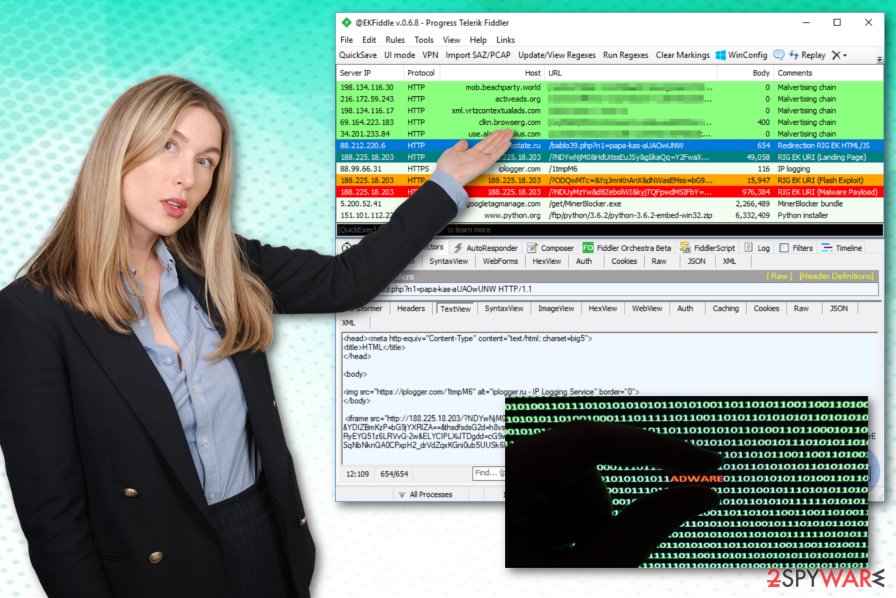
Adware-type programs can spread in numerous ways
Harmful programs, including adware-type threats and other PUPs, can easily spread with the help of fake ads and other sources. Main distribution ways are:
- Bundled software;
- Dubious sites and links;
- Spam messages;
- False updates;
- Peer-to-peer networks;
- Online game sites;
- Misleading ads;
- And many more.
If you want to keep your computer system safe from this and other adware-related infections, you need to avoid harmful content at all costs. First of all, what you have to do is eliminate all suspicious looking sites from your browsing routine as they might be filled with fake websites and similar content.
To continue, avoid spam and questionable emails – better send an inquiry about the message to make sure that the sender is real and has nothing to do with cybercriminals. Such emails often include malicious content which, once opened, drops malware onto the system.
You should also be careful with online game sites or P2P networks. Install an antivirus to prevent unwanted infiltration of malware from these sites. And finally, keep yourself focused while browsing the web as there are lots of dangers hiding in various sites and waiting for somebody to enter them.
To delete PBot adware, use the help of an antivirus software
To remove PBot virus, you will have to download and install an anti-malware tool. Otherwise, there is no chance to find all malicious components belonging to this threat. You can choose any of programs recommended below to fix your computer system and prevent slowdowns caused by miners.
Professional help is required as the Pbot removal cannot be done manually. As mentioned before, this cyber threat transfers itself from one location to another just to prevent its elimination.
After you have finished this procedure, we strongly recommend refreshing your computer system and even browsers. Malicious content can still be hiding and waiting for its chance to recover.
You may remove virus damage with a help of FortectIntego. SpyHunter 5Combo Cleaner and Malwarebytes are recommended to detect potentially unwanted programs and viruses with all their files and registry entries that are related to them.
Getting rid of PBot adware. Follow these steps
Uninstall from Windows
To remove PythonBot on Windows, you should run a full system scan with your anti-virus software. You can try following these steps to get rid of malware manually, but there is no guarantee that you will find each of its components:
Instructions for Windows 10/8 machines:
- Enter Control Panel into Windows search box and hit Enter or click on the search result.
- Under Programs, select Uninstall a program.

- From the list, find the entry of the suspicious program.
- Right-click on the application and select Uninstall.
- If User Account Control shows up, click Yes.
- Wait till uninstallation process is complete and click OK.

If you are Windows 7/XP user, proceed with the following instructions:
- Click on Windows Start > Control Panel located on the right pane (if you are Windows XP user, click on Add/Remove Programs).
- In Control Panel, select Programs > Uninstall a program.

- Pick the unwanted application by clicking on it once.
- At the top, click Uninstall/Change.
- In the confirmation prompt, pick Yes.
- Click OK once the removal process is finished.
Delete from macOS
Remove items from Applications folder:
- From the menu bar, select Go > Applications.
- In the Applications folder, look for all related entries.
- Click on the app and drag it to Trash (or right-click and pick Move to Trash)

To fully remove an unwanted app, you need to access Application Support, LaunchAgents, and LaunchDaemons folders and delete relevant files:
- Select Go > Go to Folder.
- Enter /Library/Application Support and click Go or press Enter.
- In the Application Support folder, look for any dubious entries and then delete them.
- Now enter /Library/LaunchAgents and /Library/LaunchDaemons folders the same way and terminate all the related .plist files.

Remove from Microsoft Edge
Delete unwanted extensions from MS Edge:
- Select Menu (three horizontal dots at the top-right of the browser window) and pick Extensions.
- From the list, pick the extension and click on the Gear icon.
- Click on Uninstall at the bottom.

Clear cookies and other browser data:
- Click on the Menu (three horizontal dots at the top-right of the browser window) and select Privacy & security.
- Under Clear browsing data, pick Choose what to clear.
- Select everything (apart from passwords, although you might want to include Media licenses as well, if applicable) and click on Clear.

Restore new tab and homepage settings:
- Click the menu icon and choose Settings.
- Then find On startup section.
- Click Disable if you found any suspicious domain.
Reset MS Edge if the above steps did not work:
- Press on Ctrl + Shift + Esc to open Task Manager.
- Click on More details arrow at the bottom of the window.
- Select Details tab.
- Now scroll down and locate every entry with Microsoft Edge name in it. Right-click on each of them and select End Task to stop MS Edge from running.

If this solution failed to help you, you need to use an advanced Edge reset method. Note that you need to backup your data before proceeding.
- Find the following folder on your computer: C:\\Users\\%username%\\AppData\\Local\\Packages\\Microsoft.MicrosoftEdge_8wekyb3d8bbwe.
- Press Ctrl + A on your keyboard to select all folders.
- Right-click on them and pick Delete

- Now right-click on the Start button and pick Windows PowerShell (Admin).
- When the new window opens, copy and paste the following command, and then press Enter:
Get-AppXPackage -AllUsers -Name Microsoft.MicrosoftEdge | Foreach {Add-AppxPackage -DisableDevelopmentMode -Register “$($_.InstallLocation)\\AppXManifest.xml” -Verbose

Instructions for Chromium-based Edge
Delete extensions from MS Edge (Chromium):
- Open Edge and click select Settings > Extensions.
- Delete unwanted extensions by clicking Remove.

Clear cache and site data:
- Click on Menu and go to Settings.
- Select Privacy, search and services.
- Under Clear browsing data, pick Choose what to clear.
- Under Time range, pick All time.
- Select Clear now.

Reset Chromium-based MS Edge:
- Click on Menu and select Settings.
- On the left side, pick Reset settings.
- Select Restore settings to their default values.
- Confirm with Reset.

Remove from Mozilla Firefox (FF)
Remove dangerous extensions:
- Open Mozilla Firefox browser and click on the Menu (three horizontal lines at the top-right of the window).
- Select Add-ons.
- In here, select unwanted plugin and click Remove.

Reset the homepage:
- Click three horizontal lines at the top right corner to open the menu.
- Choose Options.
- Under Home options, enter your preferred site that will open every time you newly open the Mozilla Firefox.
Clear cookies and site data:
- Click Menu and pick Settings.
- Go to Privacy & Security section.
- Scroll down to locate Cookies and Site Data.
- Click on Clear Data…
- Select Cookies and Site Data, as well as Cached Web Content and press Clear.

Reset Mozilla Firefox
If clearing the browser as explained above did not help, reset Mozilla Firefox:
- Open Mozilla Firefox browser and click the Menu.
- Go to Help and then choose Troubleshooting Information.

- Under Give Firefox a tune up section, click on Refresh Firefox…
- Once the pop-up shows up, confirm the action by pressing on Refresh Firefox.

Remove from Google Chrome
If Pbot has affected chrome.exe process, try resetting this browser to recover its previous state:
Delete malicious extensions from Google Chrome:
- Open Google Chrome, click on the Menu (three vertical dots at the top-right corner) and select More tools > Extensions.
- In the newly opened window, you will see all the installed extensions. Uninstall all the suspicious plugins that might be related to the unwanted program by clicking Remove.

Clear cache and web data from Chrome:
- Click on Menu and pick Settings.
- Under Privacy and security, select Clear browsing data.
- Select Browsing history, Cookies and other site data, as well as Cached images and files.
- Click Clear data.

Change your homepage:
- Click menu and choose Settings.
- Look for a suspicious site in the On startup section.
- Click on Open a specific or set of pages and click on three dots to find the Remove option.
Reset Google Chrome:
If the previous methods did not help you, reset Google Chrome to eliminate all the unwanted components:
- Click on Menu and select Settings.
- In the Settings, scroll down and click Advanced.
- Scroll down and locate Reset and clean up section.
- Now click Restore settings to their original defaults.
- Confirm with Reset settings.

Delete from Safari
Remove unwanted extensions from Safari:
- Click Safari > Preferences…
- In the new window, pick Extensions.
- Select the unwanted extension and select Uninstall.

Clear cookies and other website data from Safari:
- Click Safari > Clear History…
- From the drop-down menu under Clear, pick all history.
- Confirm with Clear History.

Reset Safari if the above-mentioned steps did not help you:
- Click Safari > Preferences…
- Go to Advanced tab.
- Tick the Show Develop menu in menu bar.
- From the menu bar, click Develop, and then select Empty Caches.

After uninstalling this potentially unwanted program (PUP) and fixing each of your web browsers, we recommend you to scan your PC system with a reputable anti-spyware. This will help you to get rid of PBot registry traces and will also identify related parasites or possible malware infections on your computer. For that you can use our top-rated malware remover: FortectIntego, SpyHunter 5Combo Cleaner or Malwarebytes.
How to prevent from getting adware
Stream videos without limitations, no matter where you are
There are multiple parties that could find out almost anything about you by checking your online activity. While this is highly unlikely, advertisers and tech companies are constantly tracking you online. The first step to privacy should be a secure browser that focuses on tracker reduction to a minimum.
Even if you employ a secure browser, you will not be able to access websites that are restricted due to local government laws or other reasons. In other words, you may not be able to stream Disney+ or US-based Netflix in some countries. To bypass these restrictions, you can employ a powerful Private Internet Access VPN, which provides dedicated servers for torrenting and streaming, not slowing you down in the process.
Data backups are important – recover your lost files
Ransomware is one of the biggest threats to personal data. Once it is executed on a machine, it launches a sophisticated encryption algorithm that locks all your files, although it does not destroy them. The most common misconception is that anti-malware software can return files to their previous states. This is not true, however, and data remains locked after the malicious payload is deleted.
While regular data backups are the only secure method to recover your files after a ransomware attack, tools such as Data Recovery Pro can also be effective and restore at least some of your lost data.
- ^ Jonathan Lemonnier. What Is Adware and How to Get Rid of It?. AVG. Professional security advisor.
- ^ 45 engines detecting PBot adware. VirusTotal. Analyzes suspicious files and URLs to detect types of malware.
- ^ Viruset NO. IT tech experts.
- ^ Anton V. Ivanov. Pbot: evolving adware. Securelist by Kaspersky Lab.
