Pcprimedefense.com ads (fake) - Free Instructions
Pcprimedefense.com ads Removal Guide
What is Pcprimedefense.com ads?
Pcprimedefense.com is a misleading website designed by cybercriminals for profits

Pcprimedefense.com tricks users by using bogus messages that are designed to scare them. Some users end up on this website because they have adware infection, but infected links or automatic redirect scripts on other websites are a more probable cause. Users who land on the site never anticipate seeing an unexpected system scan, making the scheme successful for those running it.
The scam involves users being shown the supposed findings of a McAfee virus scan. These results claim that several infections were found and that the subscription to the security software had expired. Users are enticed to click on a link where they can buy a complete license after seeing these fake results.
The scam website Pcprimedefense.com has no direct connections with the security vendor it's referencing; its only purpose is to generate income through clicks on affiliate links.[1] Additionally, since you can never be sure if a redirect to a security software download site is legitimate, you could end up installing malware onto your system instead of a genuine program.
Our advice is to steer clear of any requests to download anything and instead follow our detailed guide. If you suspect your computer might be infected or have installed something, take a look at the information provided below to see what steps come next to ensure your personal safety and computer security.
| Name | Pcprimedefense.com |
| Type | Scam, phishing, redirect, adware |
| Operation | The fake message claims that the system has been infected with malware, which needs to be removed with the promoted software |
| Distribution | Compromised websites, pop-up ads, potentially unwanted applications |
| Risks | Installation of PUPs or malware, sensitive information disclosure, financial losses |
| Removal | Make sure you scan your system with SpyHunter 5Combo Cleaner – especially if you downloaded and installed software from a scam site |
| Other tips | To make sure that third parties can no longer track your online activities, we suggest clearing browser caches and other leftover PUP files with FortectIntego |
Tricks used to fool users
Users are alarmed to see a McAfee scan conducted as soon as they arrive on the fraudulent Pcprimedefense.com page. Just a few moments later, they are made aware of the scan results that always claim several virus infections. Here is the full message users can expect to see:
Your PC is infected with 5 viruses!
ACTION REQUIRED
Your McAfeee Subscription Has Expired!
Renew now to keep your PC protected.
If your PC is unprotected, it is at risk for viruses and other malware.
Scammers often target individuals who are not well-versed in internet scams, as they are more likely to fall for them. These individuals might see a message from a “reputable” security vendor and think that their system truly has viruses and that action needs to be taken immediately. Of course, at this point, people are informed that their subscription has expired and needs to be renewed.
As mentioned, none of the legitimate security providers would fearmonger people into purchasing software. It is important to understand that the whole scan process displayed on Pcprimedefense.com is only mimicked – all the logos and names are fabricated to frighten visitors. Only reputable anti-malware installed on the system can tell whether it is infected unless there is already a backdoor[2] installed on the device.
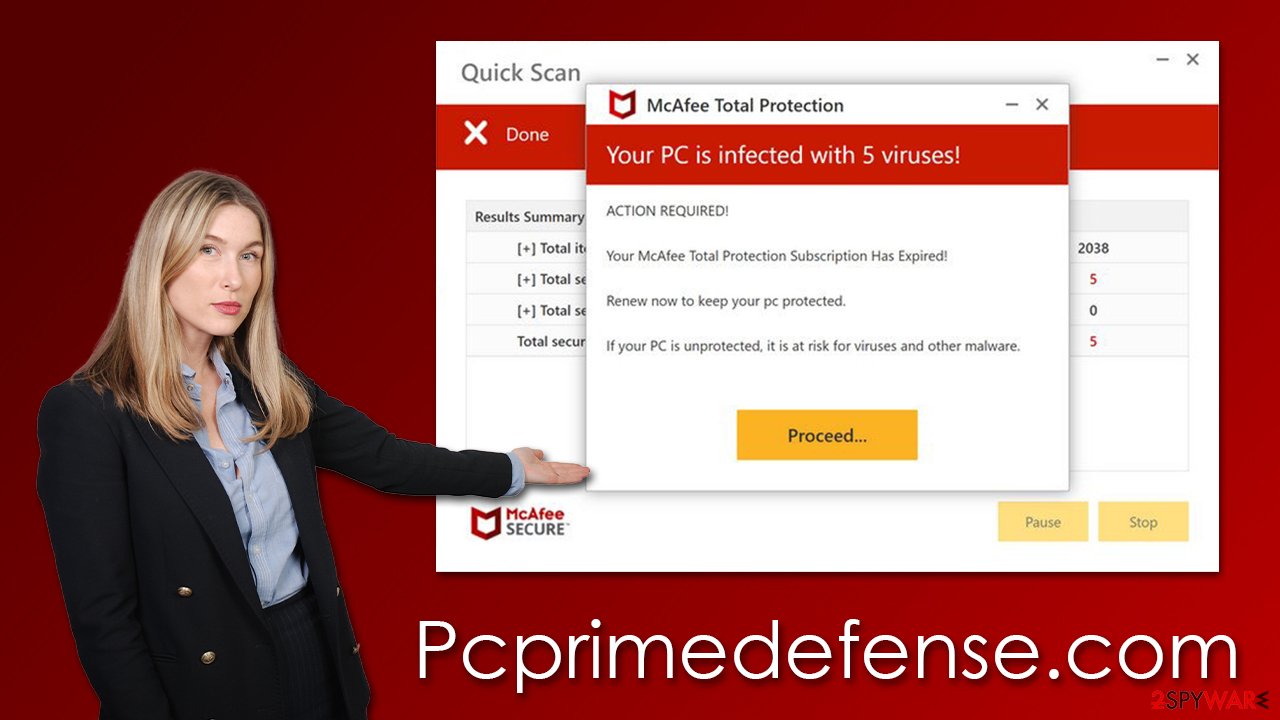
Check your system for infections
There is no doubt about the fact that all the scan results shown by the bogus website are fake. However, you should not exclude the probability of the infection completely. Adware is a virus that invades your system and browser, filling it with ads. You may have adware installed if you've been coming across websites like Pcprimedefense.com more frequently and your browser can't seem to get rid of the ads.
Before you take the steps below, we recommend using SpyHunter 5Combo Cleaner or Malwarebytes anti-virus software to scan your system for adware and malware. However, manual steps can still be effective if you're dealing with a potentially unwanted program. Remember that malicious programs may use some obfuscation techniques[3] to make them difficult to remove.
First off, please remove extensions from the browser that you find suspicious:
Google Chrome
- Open Google Chrome, click on the Menu (three vertical dots at the top-right corner) and select More tools > Extensions.
- In the newly opened window, you will see all the installed extensions. Uninstall all the suspicious plugins that might be related to the unwanted program by clicking Remove.

Mozilla Firefox
- Open Mozilla Firefox browser and click on the Menu (three horizontal lines at the window's top-right).
- Select Add-ons.
- In here, select the unwanted plugin and click Remove.

MS Edge (Chromium)
- Open Edge and click select Settings > Extensions.
- Delete unwanted extensions by clicking Remove.

Safari
- Click Safari > Preferences…
- In the new window, pick Extensions.
- Select the unwanted extension and select Uninstall.

Internet Explorer
- Open Internet Explorer, click on the Gear icon (IE menu) on the top-right corner of the browser
- Pick Manage Add-ons.
- You will see a Manage Add-ons window. Here, look for suspicious plugins. Click on these entries and select Disable.

Unwanted programs can do more harm than browser extensions, so it is crucial to get rid of them. If you aren't sure which apps to keep and which to delete, we suggest leaving the process to security software.
Windows
- Enter Control Panel into the Windows search box and hit Enter or click on the search result.
- Under Programs, select Uninstall a program.

- From the list, find the entry of the suspicious program.
- Right-click on the application and select Uninstall.
- If User Account Control shows up, click Yes.
- Wait till the uninstallation process is complete and click OK.

Mac
While moving apps into Trash is how you delete most normal applications, adware tends to create additional files for persistence. Thus, you should look for .plist and other files that could be related to the virus. If you are not sure, skip this step entirely.
- From the menu bar, select Go > Applications.
- In the Applications folder, look for all related entries.
- Click on the app and drag it to Trash (or right-click and pick Move to Trash)

To fully remove an unwanted app, you need to access Application Support, LaunchAgents, and LaunchDaemons folders and delete relevant files:
- Select Go > Go to Folder.
- Enter /Library/Application Support and click Go or press Enter.
- In the Application Support folder, look for any dubious entries and then delete them.
- Now enter /Library/LaunchAgents and /Library/LaunchDaemons folders the same way and terminate all the related .plist files.
Get rid of push notifications
In addition to displaying a fake virus infection message, users are offered the option to enable push notifications upon entering the website. If you accidentally hit the “Allow” button in the notification box, it would result in receiving unsolicited push notifications at random intervals that bring unwanted and harmful links.
While anti-malware scans can easily take care of viruses and FortectIntego can ensure that all leftover components are removed from the device, stopping push notifications is only possible after accessing browser settings.
Google Chrome
- Open the Google Chrome browser and go to Menu > Settings.
- Scroll down and click on Advanced.
- Locate the Privacy and security section and pick Site Settings > Notifications.
- Look at the Allow section and look for a suspicious URL.
- Click the three vertical dots next to it and pick Block. This should remove unwanted notifications from Google Chrome.

Mozilla Firefox
- Open Mozilla Firefox and go to Menu > Options.
- Click on Privacy & Security section.
- Under Permissions, you should be able to see Notifications. Click the Settings button next to it.
- In the Settings – Notification Permissions window, click on the drop-down menu by the URL in question.
- Select Block and then click on Save Changes. This should remove unwanted notifications from Mozilla Firefox.

MS Edge (Chromium):
- Open Microsoft Edge, and go to Settings.
- Select Site permissions.
- Go to Notifications on the right.
- Under Allow, you will find the unwanted entry.
- Click on More actions and select Block.

Safari:
- Click on Safari > Preferences…
- Go to the Websites tab and, under General, select Notifications.
- Select the web address in question, click the drop-down menu and select Deny.

Internet Explorer
- Open Internet Explorer, and click on the Gear icon at the top-right of the window.
- Select Internet options and go to the Privacy tab.
- In the Pop-up Blocker section, click on Settings.
- Locate web address in question under Allowed sites and pick Remove.

How to prevent from getting adware
Access your website securely from any location
When you work on the domain, site, blog, or different project that requires constant management, content creation, or coding, you may need to connect to the server and content management service more often. The best solution for creating a tighter network could be a dedicated/fixed IP address.
If you make your IP address static and set to your device, you can connect to the CMS from any location and do not create any additional issues for the server or network manager that needs to monitor connections and activities. VPN software providers like Private Internet Access can help you with such settings and offer the option to control the online reputation and manage projects easily from any part of the world.
Recover files after data-affecting malware attacks
While much of the data can be accidentally deleted due to various reasons, malware is one of the main culprits that can cause loss of pictures, documents, videos, and other important files. More serious malware infections lead to significant data loss when your documents, system files, and images get encrypted. In particular, ransomware is is a type of malware that focuses on such functions, so your files become useless without an ability to access them.
Even though there is little to no possibility to recover after file-locking threats, some applications have features for data recovery in the system. In some cases, Data Recovery Pro can also help to recover at least some portion of your data after data-locking virus infection or general cyber infection.
- ^ Affiliate Link. Techopedia. IT insights.
- ^ Backdoor Attack. Imperva. Application and data security.
- ^ What is Malware Obfuscation?. Security Boulevard. Security Bloggers Network.
