PEC 2017 ransomware / virus (Tutorial) - Removal Guide
PEC 2017 virus Removal Guide
What is PEC 2017 ransomware virus?
PEC 2017 ransomware targets Italian users
“PEC 2017” virus is the name of a new crypto-malware which focuses on Italian netizens[1]. Its ransom note, AIUTO_COME_DECIFRARE_FILE.html (HELP_HOW_TO_DECRYPT_FILE.html), informs users how to decrypt files, having .pec file extension, with the decryption software called PEC Cleaner. Users, who are willing to purchase it, should contact the cyber criminals using pec.clean@protonmail.com. Moreover, the developers threaten the victims not to use any third party decrypters nor malware removal utilities as, according to them, no program is able to detect the malware. Luckily, this virus is already detectable by multiple computer security applications. If you have been already affected by this malware, do not waste and money on purchasing the decrypter. Instead, proceed to PEC 2017 removal.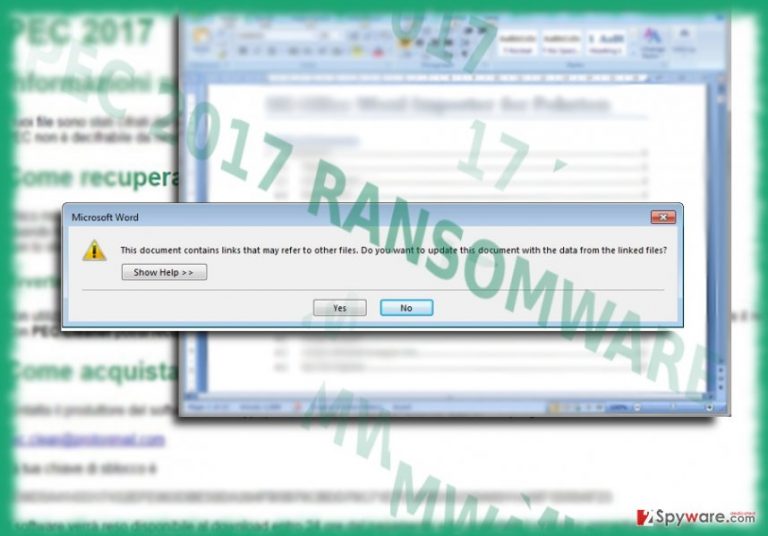
When this malware has emerged, it has sparked suspicions that it has been created on the basis of Delphi scripting language[2]. It is said to be popular among unexperienced wannabe hackers for its simple structure. However, such assumptions have been denied. The ransom message states that the files are encoded with the assistance of AEs-256 algorithm. Interestingly, PEC 2017 malware operates by exploiting CVE-2017-0199 system vulnerability[3]. In other words, when users open a .doc file attached to a corrupted email, he or she spots a prompt box stating that “This document contains links that may refer to other files. Do you want to update this document with the data from the linked files?” When a user enables this content, the executable sends an HTTP request to deliver corrupted HTA file. Likewise, the malicious RTF file contains another embedded script. This triggers mshta.exe file which triggers malicious file. Since the hackers promote their specific tool for data recovery, it is likely that the virus might be decrypted soon. However, until then opt for alternative solutions. In short, remove PEC 2017 and proceed further to data recovery options.
Crypto-malware prevention
Since PEC 2017 ransomware targets devices via spam emails, users should pay utmost attention to the received spam emails. Note that cyber criminals forge persuasive emails which are presented as fake tax reports or notifications about an undelivered parcel or email[4]. In addition, it is necessary to improve the overall security level of the device. For that, combine anti-virus and anti-malware security applications, such as FortectIntego or Malwarebytes, to secure the device. They might also help in eradicating file-encrypting malware as well. Note a trojan also facilitates PEC 2017 hijack. According to the statistics, it is now detectable as Ransom_CRYPEC.A, Trojan.Win32.Filecoder, Ransom.FileCryptor!8.1A7[5]. The latter definition suggests that it might be related to FileCoder. 
Eliminating PEC 2017
It is crucial eradicating the malware as soon as possible. Launch security applications and remove PEC 2017 virus from the device. Even though the malware did not look like an elaborate threat, it is still capable of interfering with elimination procedure. If you cannot complete PEC 2017 removal, the below guide will be of use to you. Only when the threat is completely terminating, data recovery will be of any effect.
Getting rid of PEC 2017 virus. Follow these steps
Manual removal using Safe Mode
Follow the instruction to launch the device in Safe Mode. this action will grant you access to vital system functions to finish PEC 2017 elimination.
Important! →
Manual removal guide might be too complicated for regular computer users. It requires advanced IT knowledge to be performed correctly (if vital system files are removed or damaged, it might result in full Windows compromise), and it also might take hours to complete. Therefore, we highly advise using the automatic method provided above instead.
Step 1. Access Safe Mode with Networking
Manual malware removal should be best performed in the Safe Mode environment.
Windows 7 / Vista / XP
- Click Start > Shutdown > Restart > OK.
- When your computer becomes active, start pressing F8 button (if that does not work, try F2, F12, Del, etc. – it all depends on your motherboard model) multiple times until you see the Advanced Boot Options window.
- Select Safe Mode with Networking from the list.

Windows 10 / Windows 8
- Right-click on Start button and select Settings.

- Scroll down to pick Update & Security.

- On the left side of the window, pick Recovery.
- Now scroll down to find Advanced Startup section.
- Click Restart now.

- Select Troubleshoot.

- Go to Advanced options.

- Select Startup Settings.

- Press Restart.
- Now press 5 or click 5) Enable Safe Mode with Networking.

Step 2. Shut down suspicious processes
Windows Task Manager is a useful tool that shows all the processes running in the background. If malware is running a process, you need to shut it down:
- Press Ctrl + Shift + Esc on your keyboard to open Windows Task Manager.
- Click on More details.

- Scroll down to Background processes section, and look for anything suspicious.
- Right-click and select Open file location.

- Go back to the process, right-click and pick End Task.

- Delete the contents of the malicious folder.
Step 3. Check program Startup
- Press Ctrl + Shift + Esc on your keyboard to open Windows Task Manager.
- Go to Startup tab.
- Right-click on the suspicious program and pick Disable.

Step 4. Delete virus files
Malware-related files can be found in various places within your computer. Here are instructions that could help you find them:
- Type in Disk Cleanup in Windows search and press Enter.

- Select the drive you want to clean (C: is your main drive by default and is likely to be the one that has malicious files in).
- Scroll through the Files to delete list and select the following:
Temporary Internet Files
Downloads
Recycle Bin
Temporary files - Pick Clean up system files.

- You can also look for other malicious files hidden in the following folders (type these entries in Windows Search and press Enter):
%AppData%
%LocalAppData%
%ProgramData%
%WinDir%
After you are finished, reboot the PC in normal mode.
Remove PEC 2017 using System Restore
-
Step 1: Reboot your computer to Safe Mode with Command Prompt
Windows 7 / Vista / XP- Click Start → Shutdown → Restart → OK.
- When your computer becomes active, start pressing F8 multiple times until you see the Advanced Boot Options window.
-
Select Command Prompt from the list

Windows 10 / Windows 8- Press the Power button at the Windows login screen. Now press and hold Shift, which is on your keyboard, and click Restart..
- Now select Troubleshoot → Advanced options → Startup Settings and finally press Restart.
-
Once your computer becomes active, select Enable Safe Mode with Command Prompt in Startup Settings window.

-
Step 2: Restore your system files and settings
-
Once the Command Prompt window shows up, enter cd restore and click Enter.

-
Now type rstrui.exe and press Enter again..

-
When a new window shows up, click Next and select your restore point that is prior the infiltration of PEC 2017. After doing that, click Next.


-
Now click Yes to start system restore.

-
Once the Command Prompt window shows up, enter cd restore and click Enter.
Bonus: Recover your data
Guide which is presented above is supposed to help you remove PEC 2017 from your computer. To recover your encrypted files, we recommend using a detailed guide prepared by 2-spyware.com security experts.If your files are encrypted by PEC 2017, you can use several methods to restore them:
Data Recovery Pro method
If you failed to backup your files in advance, you might benefit from this program. It is also promoted as a utility which restores lost and damaged email messages.
- Download Data Recovery Pro;
- Follow the steps of Data Recovery Setup and install the program on your computer;
- Launch it and scan your computer for files encrypted by PEC 2017 ransomware;
- Restore them.
What is Windows Previous Versions feature?
This function is an integrated feature in latest Windows OS systems which enables users to recover the previous version of their files. However, this method is only effective when System Restore enabled.
- Find an encrypted file you need to restore and right-click on it;
- Select “Properties” and go to “Previous versions” tab;
- Here, check each of available copies of the file in “Folder versions”. You should select the version you want to recover and click “Restore”.
Will ShowExplorer decrypt files with .pex file extensions?
It is likely that this solution might be of assistance since it restores files with the help of shadow volume copies. There is no information whether the malware deletes these copies beforehand.
- Download Shadow Explorer (http://shadowexplorer.com/);
- Follow a Shadow Explorer Setup Wizard and install this application on your computer;
- Launch the program and go through the drop down menu on the top left corner to select the disk of your encrypted data. Check what folders are there;
- Right-click on the folder you want to restore and select “Export”. You can also select where you want it to be stored.
Finally, you should always think about the protection of crypto-ransomwares. In order to protect your computer from PEC 2017 and other ransomwares, use a reputable anti-spyware, such as FortectIntego, SpyHunter 5Combo Cleaner or Malwarebytes
How to prevent from getting ransomware
Stream videos without limitations, no matter where you are
There are multiple parties that could find out almost anything about you by checking your online activity. While this is highly unlikely, advertisers and tech companies are constantly tracking you online. The first step to privacy should be a secure browser that focuses on tracker reduction to a minimum.
Even if you employ a secure browser, you will not be able to access websites that are restricted due to local government laws or other reasons. In other words, you may not be able to stream Disney+ or US-based Netflix in some countries. To bypass these restrictions, you can employ a powerful Private Internet Access VPN, which provides dedicated servers for torrenting and streaming, not slowing you down in the process.
Data backups are important – recover your lost files
Ransomware is one of the biggest threats to personal data. Once it is executed on a machine, it launches a sophisticated encryption algorithm that locks all your files, although it does not destroy them. The most common misconception is that anti-malware software can return files to their previous states. This is not true, however, and data remains locked after the malicious payload is deleted.
While regular data backups are the only secure method to recover your files after a ransomware attack, tools such as Data Recovery Pro can also be effective and restore at least some of your lost data.
- ^ PolarToffee. New PEC 2017 ransomware is Italian. Twitter. What's happening?.
- ^ Kavita Iyer . Top 20 Most Popular Programming Languages In 2017. TechwWorm. Latest security news.
- ^ Genwei Jiang, Rahul Mohandas, Jonathan Leathery, Alex Berry, Lennard Galang. CVE-2017-0199: In the Wild Attacks Leveraging HTA Handler. FireEye. Cyber security and malware protection.
- ^ Elizabeth Weise . 'We could not deliver your parcel' email could be scam. USAToday. Latest World and US news.
- ^ languageplugin.exe$.0.bin.0.bin. Virustotal. Free service for analyzing suspicious files and URLs.







