Penta ransomware (virus) - Decryption Methods Included
Penta virus Removal Guide
What is Penta ransomware?
Penta ransomware is the cryptocurrency-extortion based threat that appends files with the unique extension after locking them
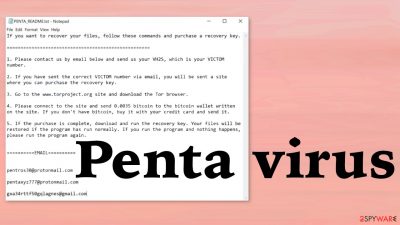
Penta ransomware is a virus that encodes original data and changes the name to indicate that the piece is affected. The process happens quickly, so the infection is not noticed before it is too late. Once the virus is done locking data, it provides the PENTA_READ_ME.txt ransom note with further instructions and tips for the victim. The purpose of such a message is to encourage people to pay up since the main goal of criminals behind these threats is money. Creators claim that cryptocurrency transaction is the only method to get those files back, but it is not recommended to even contact criminals behind the infection. You may receive additional malware instead of the proper decryption tools or any helpful application or solution.
This ransomware virus provides the information that attackers can be accessed via pentros30@protonmail.com, pentaxyz777@protonmail.com, or gxa34rttf50gqlagnes@gmail.com email addresses. When the victim is prepared to pay the 0.0035 Bitcoin for the decryption tool that malicious actors promise to send back, that should be done. Experts[1] note that once those files get marked with .penta appendix, possibilities to get those files recovered lessen significantly.
The infection uses a powerful encryption algorithm[2] and changes those commonly used files, so the contents become unavailable. Encrypted files cannot be used as before, so there is a need for decryption or file recovery that can be possible with file backups, data recovery tools. Unfortunately, there are no official tools for decryption, but we list other possible ways to restore those files and remove the virus fully from the PC.
| Name | Penta ransomware |
|---|---|
| Type | Cryptovirus, file-locker |
| File marker | .penta |
| Ransom note | PENTA_READ_ME.txt |
| Contact info | pentros30@protonmail.com, pentaxyz777@protonmail.com, gxa34rttf50gqlagnes@gmail.com |
| Ransom amount | 0.0035 in Bitcoin |
| Distribution | Email attachments, torrent service files, malicious links on shady sites |
| Removal | You can get rid of the pieces of the virus that AV tools detect[3] and terminate automatically with the application based on the anti-malware functions |
| Repair | Your device gets damaged, and virus leftovers can cause more issues, so running a tool like FortectIntego can help clear any of the corrupted files |
Penta virus creators, as other malware developers often use emails to spread malware. Malicious attachments or links in the email are used when downloading and opening malicious files (for example, Microsoft Office documents, PDFs, RAR/ZIP archive files) that contain viruses. This always was the most common way to spread malware. Cracks and game cheats on pirated services become more and more used for this purpose too.
The infection adds the ransom note in various folders and the desktop, but it also changes the desktop wallpaper with a short instruction. This is the indication that encryption is already done and your files are affected:
ALL YOUR FILES HAVE BEEN ENCRYPTED!
Your documents, photos, and other important databases are all encrypted by PENTA RANSOMWARE.
Find “PENTA_READ ME.txt”: and purchase recovery key.
A threat like this also affects the machine's performance it runs on because all the activities need to be controlled. The virus can be extremely persistent when those registries, other directories, or files get corrupted. The threat can leave the system after the encryption, but anything still actively running on the computer can result in secondary encryption and other damage.
Remove the infection fully
Penta ransomware is a new infection that is not belonging to any family, but it is similar to other recently reported cryptomalware threats like MRDC ransomware, SPC virus, Wearefriends ransomware. All the intruders in the same category focus on locking data, so there is an opportunity to ask for money from the victim.
The fact that ransomware pieces are similar, anti-malware tools are based on these factors. The detection-based applications like SpyHunter 5Combo Cleaner or Malwarebytes can find various virus-related files and programs that control the processes of malicious programs on the machine. These programs are the best for any threat removal, especially for the cryptovirus.
You cannot find any programs that directly control the Penta ransomware activities, but those pieces can still be active and further cause issues with the machine. The encryption is not the only process this malware is running. However, this virus removal is not the same as file decryption or recovery. You need to eliminate the threat and then repair the system fully before adding any new files or file copies in place of the encrypted ones.
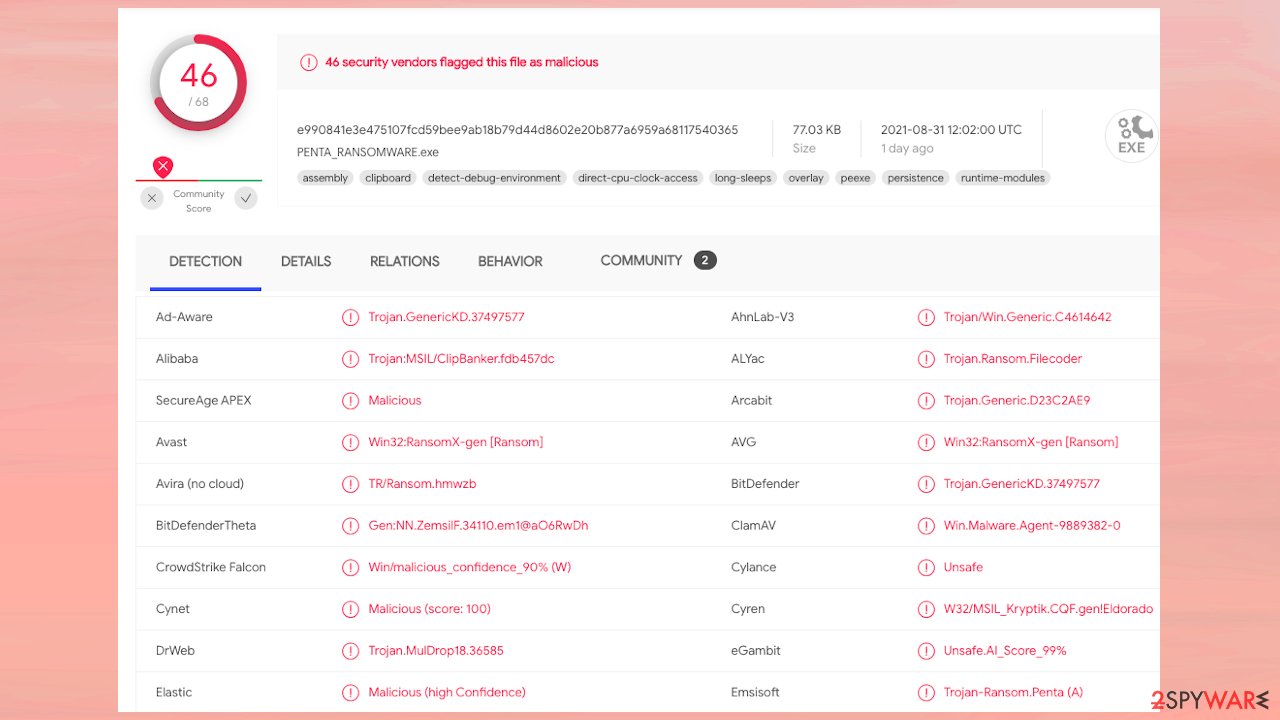
Once a computer is infected with malware, its system is changed to operate differently. For example, an infection can alter the Windows registry database, damage vital bootup, and other sections, delete or corrupt DLL files, etc. Once a system file is damaged by malware, antivirus software cannot do anything about it, leaving it just the way it is. Consequently, users might experience performance, stability, and usability issues, to the point where a full Windows reinstallation is required.
Therefore, we highly recommend using a one-of-a-kind, patented technology of FortectIntego repair. Not only can it fix virus damage after the infection, but it can also remove malware that has already broken into the system thanks to several engines used by the program. Besides, the application can also fix various Windows-related issues that are not caused by malware infections, for example, Blue Screen errors, freezes, registry errors, damaged DLLs, etc.
- Download the application by clicking on the link above
- Click on the ReimageRepair.exe
- If User Account Control (UAC) shows up, select Yes
- Press Install and wait till the program finishes the installation process
- The analysis of your machine will begin immediately
![Reimage scan Reimage scan]()
- Once complete, check the results – they will be listed in the Summary
- You can now click on each of the issues and fix them manually
- If you see many problems that you find difficult to fix, we recommend you purchase the license and fix them automatically.
![Reimage results Reimage results]()
File recovery options
These cryptocurrency-extortion-based threats are never related to trustworthy people. Criminals behind this Penta ransomware virus care for their profits only and not your belongings. The file recovery using the tool that criminals possibly provide is not common because people, in most cases, do not get any help after paying.
You shouldn't even consider the ransom payment as a solution here because decryption tools for such new threats often are not even made and developed yet, so criminals do not have anything to offer. The technique is only there to encourage people to pay since the offer seems legitimate.
There are no official decryption tools that could help with affected files since the Penta ransomware virus is new, and researchers need time for the development and analysis. The best option for such a threat would be replacing affected files using backup copies. However, not everyone has their data backups.
Remember that virus removal is not a way to restore files, and it is not the same as decryption, so remove the virus fully to avoid additional issues with the threat and then look for possible ways to restore encrypted pieces. That can be difficult, and not every third-party software may work for these Penta file virus-encoded files. However, try what you can find.

Since many users do not prepare proper data backups prior to being attacked by ransomware, they might often lose access to their files permanently. Paying criminals is also very risky, as they might not fulfill the promises and never send back the required decryption tool.
While this might sound terrible, not all is lost – data recovery software might be able to help you in some situations (it highly depends on the encryption algorithm used, whether ransomware managed to complete the programmed tasks, etc.). Since there are thousands of different ransomware strains, it is immediately impossible to tell whether third-party software will work for you.
Therefore, we suggest trying regardless of which ransomware attacked your computer. Before you begin, several pointers are important while dealing with this situation:
- Since the encrypted data on your computer might permanently be damaged by security or data recovery software, you should first make backups of it – use a USB flash drive or another storage.
- Only attempt to recover your files using this method after you perform a scan with anti-malware software.
Install data recovery software
- Download Data Recovery Pro.
- Double-click the installer to launch it.
- Follow on-screen instructions to install the software.
- As soon as you press Finish, you can use the app.
- Select Everything or pick individual folders where you want the files to be recovered.
- Press Next.
- At the bottom, enable Deep scan and pick which Disks you want to be scanned.
![Select Deep scan Select Deep scan]()
- Press Scan and wait till it is complete.
- You can now pick which folders/files to recover – don't forget you also have the option to search by the file name!
- Press Recover to retrieve your files.
![Recover files Recover files]()
Since the threat spread silently and can infect the machine without any symptoms and issues caused during the process, you can't be sure when the infiltration happened. You need to clear the machine fully because many malicious pieces might drop on the system during the pirating of files or software.
Anti-malware tools and system recovery applications can help recover the system after this Penta ransomware infection. however, make sure to double-check with SpyHunter 5Combo Cleaner, Malwarebytes, FortectIntego tools. These are reputable programs capable of cleaning the machine from virus files and virus damage. Do not hesitate and get rid of the threat.
It takes too long for researchers to develop decryption tools, so it is not advised to keep using the infected machine while waiting for one. You may also benefit from these guides that show how to get to the possible decryption search, backup tips, and describes the safe mode that is helping with Penta virus removal.
Getting rid of Penta virus. Follow these steps
Isolate the infected computer
Some ransomware strains aim to infect not only one computer but hijack the entire network. As soon as one of the machines is infected, malware can spread via network and encrypt files everywhere else, including Network Attached Storage (NAS) devices. If your computer is connected to a network, it is important to isolate it to prevent re-infection after ransomware removal is complete.
The easiest way to disconnect a PC from everything is simply to plug out the ethernet cable. However, in the corporate environment, this might be extremely difficult to do (also would take a long time). The method below will disconnect from all the networks, including local and the internet, isolating each of the machines involved.
- Type in Control Panel in Windows search and press Enter
- Go to Network and Internet

- Click Network and Sharing Center

- On the left, pick Change adapter settings

- Right-click on your connection (for example, Ethernet), and select Disable

- Confirm with Yes.
If you are using some type of cloud storage you are connected to, you should disconnect from it immediately. It is also advisable to disconnect all the external devices, such as USB flash sticks, external HDDs, etc. Once the malware elimination process is finished, you can connect your computers to the network and internet, as explained above, but by pressing Enable instead.
Restore Windows "hosts" file to its original state
Some ransomware might modify Windows hosts file in order to prevent users from accessing certain websites online. For example, Djvu ransomware variants add dozens of entries containing URLs of security-related websites, such as 2-spyware.com. Each of the entries means that users will not be able to access the listed web addresses and will receive an error instead.
Here's an example of “hosts” file entries that were injected by ransomware:

In order to restore your ability to access all websites without restrictions, you should either delete the file (Windows will automatically recreate it) or remove all the malware-created entries. If you have never touched the “hosts” file before, you should simply delete it by marking it and pressing Shift + Del on your keyboard. For that, navigate to the following location:
C:\\Windows\\System32\\drivers\\etc\\

Find a working decryptor for your files
File encryption is a process that is similar to applying a password to a particular file or folder. However, from a technical point of view, encryption is fundamentally different due to its complexity. By using encryption, threat actors use a unique set of alphanumeric characters as a password that can not easily be deciphered if the process is performed correctly.
There are several algorithms that can be used to lock data (whether for good or bad reasons); for example, AES uses the symmetric method of encryption, meaning that the key used to lock and unlock files is the same. Unfortunately, it is only accessible to the attackers who hold it on a remote server – they ask for a payment in exchange for it. This simple principle is what allows ransomware authors to prosper in this illegal business.
While many high-profile ransomware strains such as Djvu or Dharma use immaculate encryption methods, there are plenty of failures that can be observed within the code of some novice malware developers. For example, the keys could be stored locally, which would allow users to regain access to their files without paying. In some cases, ransomware does not even encrypt files due to bugs, although victims might believe the opposite due to the ransom note that shows up right after the infection and data encryption is completed.
Therefore, regardless of which crypto-malware affects your files, you should try to find the relevant decryptor if such exists. Security researchers are in a constant battle against cybercriminals. In some cases, they manage to create a working decryption tool that would allow victims to recover files for free.
Once you have identified which ransomware you are affected by, you should check the following links for a decryptor:
- No More Ransom Project
- Free Ransomware Decryptors by Kaspersky
- Free Ransomware Decryption Tools from Emsisoft
- Avast decryptors

If you can't find a decryptor that works for you, you should try the alternative methods we list below. Additionally, it is worth mentioning that it sometimes takes years for a working decryption tool to be developed, so there are always hopes for the future.
Create data backups to avoid file loss in the future
One of the many countermeasures for home users against ransomware is data backups. Even if your Windows get corrupted, you can reinstall everything from scratch and retrieve files from backups with minimal losses overall. Most importantly, you would not have to pay cybercriminals and risk your money as well.
Therefore, if you have already dealt with a ransomware attack, we strongly advise you to prepare backups for future use. There are two options available to you:
- Backup on a physical external drive, such as a USB flash drive or external HDD.
- Use cloud storage services.
The first method is not that convenient, however, as backups need to constantly be updated manually – although it is very reliable. Therefore, we highly advise choosing cloud storage instead – it is easy to set up and efficient to sustain. The problem with it is that storage space is limited unless you want to pay for the subscription.
Using Microsoft OneDrive
OneDrive is a built-in tool that comes with every modern Windows version. By default, you get 5 GB of storage that you can use for free. You can increase that storage space, but for a price. Here's how to setup backups for OneDrive:
- Click on the OneDrive icon within your system tray.
- Select Help & Settings > Settings.

- If you don't see your email under the Account tab, you should click Add an account and proceed with the on-screen instructions to set yourself up.

- Once done, move to the Backup tab and click Manage backup.

- Select Desktop, Documents, and Pictures, or a combination of whichever folders you want to backup.
- Press Start backup.

After this, all the files that are imported into the above-mentioned folders will be automatically backed for you. If you want to add other folders or files, you have to do that manually. For that, open File Explorer by pressing Win + E on your keyboard, and then click on the OneDrive icon. You should drag and drop folders you want to backup (or you can use Copy/Paste as well).
Using Google Drive
Google Drive is another great solution for free backups. The good news is that you get as much as 15GB for free by choosing this storage. There are also paid versions available, with significantly more storage to choose from.
You can access Google Drive via the web browser or use a desktop app you can download on the official website. If you want your files to be synced automatically, you will have to download the app, however.
- Download the Google Drive app installer and click on it.

- Wait a few seconds for it to be installed.

- Now click the arrow within your system tray – you should see Google Drive icon there, click it once.

- Click Get Started.

- Enter all the required information – your email/phone, and password.

- Now pick what you want to sync and backup. You can click on Choose Folder to add additional folders to the list.
- Once done, pick Next.

- Now you can select to sync items to be visible on your computer.
- Finally, press Start and wait till the sync is complete. Your files are now being backed up.
Report the incident to your local authorities
Ransomware is a huge business that is highly illegal, and authorities are very involved in catching malware operators. To have increased chances of identifying the culprits, the agencies need information. Therefore, by reporting the crime, you could help with stopping the cybercriminal activities and catching the threat actors. Make sure you include all the possible details, including how did you notice the attack, when it happened, etc. Additionally, providing documents such as ransom notes, examples of encrypted files, or malware executables would also be beneficial.
Law enforcement agencies typically deal with online fraud and cybercrime, although it depends on where you live. Here is the list of local authority groups that handle incidents like ransomware attacks, sorted by country:
- USA – Internet Crime Complaint Center IC3
- United Kingdom – ActionFraud
- Canada – Canadian Anti-Fraud Centre
- Australia – ScamWatch
- New Zealand – ConsumerProtection
- Germany – Polizei
- France – Ministère de l'Intérieur

If your country is not listed above, you should contact the local police department or communications center.
Manual removal using Safe Mode
Important! →
Manual removal guide might be too complicated for regular computer users. It requires advanced IT knowledge to be performed correctly (if vital system files are removed or damaged, it might result in full Windows compromise), and it also might take hours to complete. Therefore, we highly advise using the automatic method provided above instead.
Step 1. Access Safe Mode with Networking
Manual malware removal should be best performed in the Safe Mode environment.
Windows 7 / Vista / XP
- Click Start > Shutdown > Restart > OK.
- When your computer becomes active, start pressing F8 button (if that does not work, try F2, F12, Del, etc. – it all depends on your motherboard model) multiple times until you see the Advanced Boot Options window.
- Select Safe Mode with Networking from the list.

Windows 10 / Windows 8
- Right-click on Start button and select Settings.

- Scroll down to pick Update & Security.

- On the left side of the window, pick Recovery.
- Now scroll down to find Advanced Startup section.
- Click Restart now.

- Select Troubleshoot.

- Go to Advanced options.

- Select Startup Settings.

- Press Restart.
- Now press 5 or click 5) Enable Safe Mode with Networking.

Step 2. Shut down suspicious processes
Windows Task Manager is a useful tool that shows all the processes running in the background. If malware is running a process, you need to shut it down:
- Press Ctrl + Shift + Esc on your keyboard to open Windows Task Manager.
- Click on More details.

- Scroll down to Background processes section, and look for anything suspicious.
- Right-click and select Open file location.

- Go back to the process, right-click and pick End Task.

- Delete the contents of the malicious folder.
Step 3. Check program Startup
- Press Ctrl + Shift + Esc on your keyboard to open Windows Task Manager.
- Go to Startup tab.
- Right-click on the suspicious program and pick Disable.

Step 4. Delete virus files
Malware-related files can be found in various places within your computer. Here are instructions that could help you find them:
- Type in Disk Cleanup in Windows search and press Enter.

- Select the drive you want to clean (C: is your main drive by default and is likely to be the one that has malicious files in).
- Scroll through the Files to delete list and select the following:
Temporary Internet Files
Downloads
Recycle Bin
Temporary files - Pick Clean up system files.

- You can also look for other malicious files hidden in the following folders (type these entries in Windows Search and press Enter):
%AppData%
%LocalAppData%
%ProgramData%
%WinDir%
After you are finished, reboot the PC in normal mode.
Finally, you should always think about the protection of crypto-ransomwares. In order to protect your computer from Penta and other ransomwares, use a reputable anti-spyware, such as FortectIntego, SpyHunter 5Combo Cleaner or Malwarebytes
How to prevent from getting ransomware
Do not let government spy on you
The government has many issues in regards to tracking users' data and spying on citizens, so you should take this into consideration and learn more about shady information gathering practices. Avoid any unwanted government tracking or spying by going totally anonymous on the internet.
You can choose a different location when you go online and access any material you want without particular content restrictions. You can easily enjoy internet connection without any risks of being hacked by using Private Internet Access VPN.
Control the information that can be accessed by government any other unwanted party and surf online without being spied on. Even if you are not involved in illegal activities or trust your selection of services, platforms, be suspicious for your own security and take precautionary measures by using the VPN service.
Backup files for the later use, in case of the malware attack
Computer users can suffer from data losses due to cyber infections or their own faulty doings. Ransomware can encrypt and hold files hostage, while unforeseen power cuts might cause a loss of important documents. If you have proper up-to-date backups, you can easily recover after such an incident and get back to work. It is also equally important to update backups on a regular basis so that the newest information remains intact – you can set this process to be performed automatically.
When you have the previous version of every important document or project you can avoid frustration and breakdowns. It comes in handy when malware strikes out of nowhere. Use Data Recovery Pro for the data restoration process.
- ^ Virusai. Virusai. Spyware related news.
- ^ Encryption. Wikipedia. The free encyclopedia.
- ^ Detection rate. VirusTotal. Online malware scanner.
































