Permanyabbot.club - Removal Guide
Permanyabbot.club Removal Guide
What is Permanyabbot.club?
Permanyabbot.club – adware which causes tons of ads
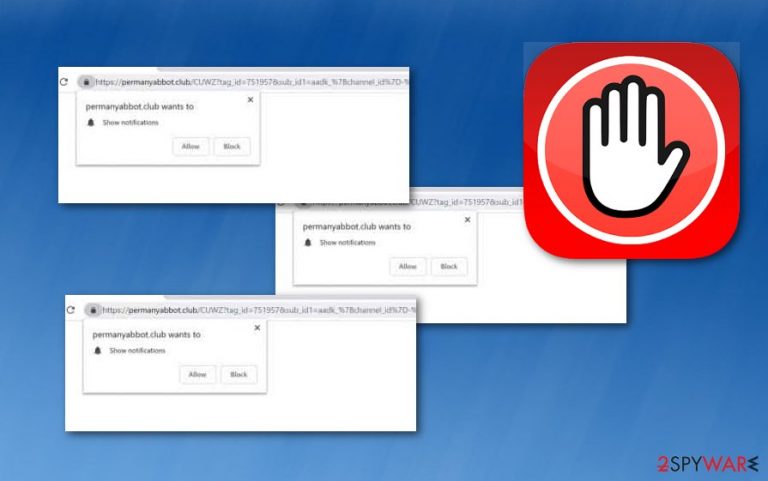
Permanyabbot.club is a push notification virus. When it's in a system, it starts bombarding the computer screen with annoying notifications, and the advertising activity frequently intrudes on the user's browsing or working sessions. Advertising is the primary technique used by developers to gain income from their victims.
However, if you do not get rid of the article's culprit ads as soon as you spot them, they might cause you some trouble. Adware programs are capable of redirecting the user to developer-promoted websites and sponsoring useless software or services. So, be very careful once infected with this PUP.[1]
| Name | Permanyabbot.club |
|---|---|
| Category | Adware |
| Sub-category | PUP |
| Possible consequences | Browser struggles, landing on malware-laden pages, purchasing unnecessary software |
| Infected browsers | Chrome, Edge, Safari, Firefox |
| Distribution | Bundled programs, rogue sites, hyperlinks |
| Elimination | Use FortectIntego to detect adware content |
As mentioned before, when you accept notifications from this treacherous site, your desktop will be bombarded with ads. Please note that the developers use a marketing technique called pay-per-click[2] to gain revenue from their users. The owners provide advertising posts such as pop-ups, pop-unders, coupons, or banners.
The ads become extremely annoying if they are kept for long. This should be a sign that the adware program needs to vanish for good. You can remove Permanyabbot.club virus by using reliable and expert-tested antimalware programs such as SpyHunter 5Combo Cleaner and Malwarebytes.
Furthermore, our team suggests installing FortectIntego or any other similar tool which repair system inconsistencies, so your device runs without any hiccups. Make sure that all infected web browsers are cleaned and not one single component is left. Otherwise, the adware application can easily renew itself with the next PC boot.
Moreover, performing the Permanyabbot.club removal on your own is also a possibility if you are an advanced user. For this purpose, scroll down to the bottom of the article and search for manual elimination. Once you find the instructions, make sure that you complete each step as required to reach the best results possible and get rid of the annoying program permanently.
Another critical reason to complete the adware removal is the program's ability to collect various information about the user's activity. This potentially unwanted application can track data that is related to:
- visited pages;
- searched content;
- saved bookmarks;
- IP numbers;
- pages and videos viewed;
- games played;
- etc.
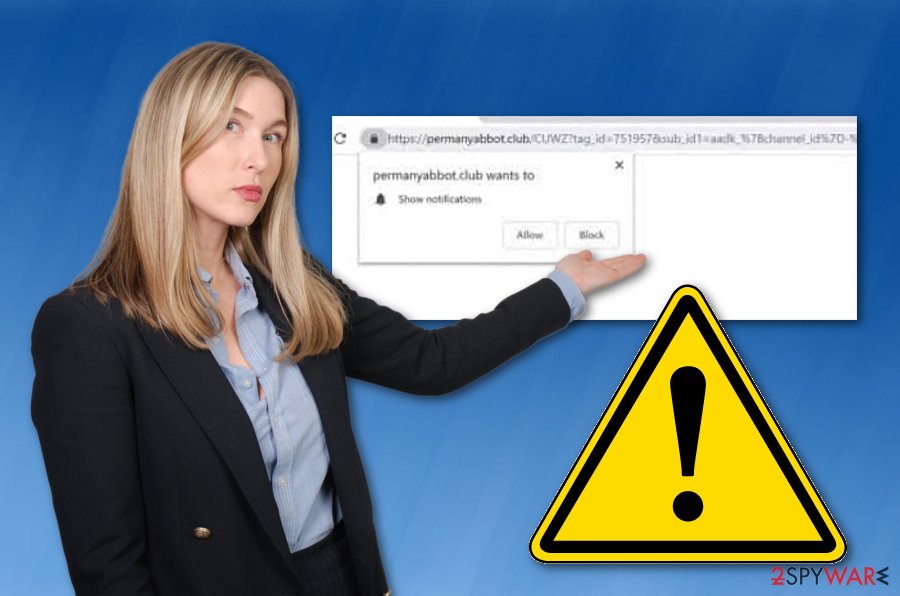
Avoid PUP installation
According to cybersecurity experts from Virusai.lt,[3] adware can distribute in various ways. These potentially unwanted programs can come bundled with other original applications, they can infiltrate the system via infected websites, and so on. To avoid such unpleasant programs, you should:
- Pay attention to all downloading and installing steps. Make sure you do not rush or skip any.
- Avoid using third-party installers and downloading programs from secondary sources.
- Use the Custom/Advanced installation mode only. Opt-out all unwanted downloads in this section.
- Stay away from questionable web pages, and do not click on every link you overcome.
- Install reliable computer security software.
However, remember that the safety of your computer and its programs is in your own hands. No automatical tool will help you successfully avoid threats if you do not take any actions on your own to stay safe on the Internet.
Permanyabbot.club removal is completed best when AV tools are used
Get rid of the adware program by using one technique from two. You can remove the virus from the computer system and web browsers such as Google Chrome, Mozilla Firefox, Internet Explorer, Microsoft Edge, and Safari with the help of our manual elimination guide that you can find below this article.
However, we recommend proceeding with an automatic Permanyabbot.club removal. For this purpose, use only reputable antimalware software that will complete the entire process in a couple of minutes. Furthermore, after the deletion is finished, make sure that you reset all web browsers that might have been affected by the cyber threat and check if all rogue components were successfully eliminated.
You may remove virus damage with a help of FortectIntego. SpyHunter 5Combo Cleaner and Malwarebytes are recommended to detect potentially unwanted programs and viruses with all their files and registry entries that are related to them.
Getting rid of Permanyabbot.club. Follow these steps
Uninstall from Windows
Clean Windows by following these guiding lines:
Instructions for Windows 10/8 machines:
- Enter Control Panel into Windows search box and hit Enter or click on the search result.
- Under Programs, select Uninstall a program.

- From the list, find the entry of the suspicious program.
- Right-click on the application and select Uninstall.
- If User Account Control shows up, click Yes.
- Wait till uninstallation process is complete and click OK.

If you are Windows 7/XP user, proceed with the following instructions:
- Click on Windows Start > Control Panel located on the right pane (if you are Windows XP user, click on Add/Remove Programs).
- In Control Panel, select Programs > Uninstall a program.

- Pick the unwanted application by clicking on it once.
- At the top, click Uninstall/Change.
- In the confirmation prompt, pick Yes.
- Click OK once the removal process is finished.
Remove from Microsoft Edge
Get rid of all adware-related extensions and plug-ins from the Microsoft Edge web browser by following these below-given instructions:
Delete unwanted extensions from MS Edge:
- Select Menu (three horizontal dots at the top-right of the browser window) and pick Extensions.
- From the list, pick the extension and click on the Gear icon.
- Click on Uninstall at the bottom.

Clear cookies and other browser data:
- Click on the Menu (three horizontal dots at the top-right of the browser window) and select Privacy & security.
- Under Clear browsing data, pick Choose what to clear.
- Select everything (apart from passwords, although you might want to include Media licenses as well, if applicable) and click on Clear.

Restore new tab and homepage settings:
- Click the menu icon and choose Settings.
- Then find On startup section.
- Click Disable if you found any suspicious domain.
Reset MS Edge if the above steps did not work:
- Press on Ctrl + Shift + Esc to open Task Manager.
- Click on More details arrow at the bottom of the window.
- Select Details tab.
- Now scroll down and locate every entry with Microsoft Edge name in it. Right-click on each of them and select End Task to stop MS Edge from running.

If this solution failed to help you, you need to use an advanced Edge reset method. Note that you need to backup your data before proceeding.
- Find the following folder on your computer: C:\\Users\\%username%\\AppData\\Local\\Packages\\Microsoft.MicrosoftEdge_8wekyb3d8bbwe.
- Press Ctrl + A on your keyboard to select all folders.
- Right-click on them and pick Delete

- Now right-click on the Start button and pick Windows PowerShell (Admin).
- When the new window opens, copy and paste the following command, and then press Enter:
Get-AppXPackage -AllUsers -Name Microsoft.MicrosoftEdge | Foreach {Add-AppxPackage -DisableDevelopmentMode -Register “$($_.InstallLocation)\\AppXManifest.xml” -Verbose

Instructions for Chromium-based Edge
Delete extensions from MS Edge (Chromium):
- Open Edge and click select Settings > Extensions.
- Delete unwanted extensions by clicking Remove.

Clear cache and site data:
- Click on Menu and go to Settings.
- Select Privacy, search and services.
- Under Clear browsing data, pick Choose what to clear.
- Under Time range, pick All time.
- Select Clear now.

Reset Chromium-based MS Edge:
- Click on Menu and select Settings.
- On the left side, pick Reset settings.
- Select Restore settings to their default values.
- Confirm with Reset.

Remove from Mozilla Firefox (FF)
Remove dangerous extensions:
- Open Mozilla Firefox browser and click on the Menu (three horizontal lines at the top-right of the window).
- Select Add-ons.
- In here, select unwanted plugin and click Remove.

Reset the homepage:
- Click three horizontal lines at the top right corner to open the menu.
- Choose Options.
- Under Home options, enter your preferred site that will open every time you newly open the Mozilla Firefox.
Clear cookies and site data:
- Click Menu and pick Settings.
- Go to Privacy & Security section.
- Scroll down to locate Cookies and Site Data.
- Click on Clear Data…
- Select Cookies and Site Data, as well as Cached Web Content and press Clear.

Reset Mozilla Firefox
If clearing the browser as explained above did not help, reset Mozilla Firefox:
- Open Mozilla Firefox browser and click the Menu.
- Go to Help and then choose Troubleshooting Information.

- Under Give Firefox a tune up section, click on Refresh Firefox…
- Once the pop-up shows up, confirm the action by pressing on Refresh Firefox.

Remove from Google Chrome
Clean your Chrome web browser from all rogue components. Use these instructions:
Delete malicious extensions from Google Chrome:
- Open Google Chrome, click on the Menu (three vertical dots at the top-right corner) and select More tools > Extensions.
- In the newly opened window, you will see all the installed extensions. Uninstall all the suspicious plugins that might be related to the unwanted program by clicking Remove.

Clear cache and web data from Chrome:
- Click on Menu and pick Settings.
- Under Privacy and security, select Clear browsing data.
- Select Browsing history, Cookies and other site data, as well as Cached images and files.
- Click Clear data.

Change your homepage:
- Click menu and choose Settings.
- Look for a suspicious site in the On startup section.
- Click on Open a specific or set of pages and click on three dots to find the Remove option.
Reset Google Chrome:
If the previous methods did not help you, reset Google Chrome to eliminate all the unwanted components:
- Click on Menu and select Settings.
- In the Settings, scroll down and click Advanced.
- Scroll down and locate Reset and clean up section.
- Now click Restore settings to their original defaults.
- Confirm with Reset settings.

Delete from Safari
Remove unwanted extensions from Safari:
- Click Safari > Preferences…
- In the new window, pick Extensions.
- Select the unwanted extension and select Uninstall.

Clear cookies and other website data from Safari:
- Click Safari > Clear History…
- From the drop-down menu under Clear, pick all history.
- Confirm with Clear History.

Reset Safari if the above-mentioned steps did not help you:
- Click Safari > Preferences…
- Go to Advanced tab.
- Tick the Show Develop menu in menu bar.
- From the menu bar, click Develop, and then select Empty Caches.

After uninstalling this potentially unwanted program (PUP) and fixing each of your web browsers, we recommend you to scan your PC system with a reputable anti-spyware. This will help you to get rid of Permanyabbot.club registry traces and will also identify related parasites or possible malware infections on your computer. For that you can use our top-rated malware remover: FortectIntego, SpyHunter 5Combo Cleaner or Malwarebytes.
How to prevent from getting adware
Stream videos without limitations, no matter where you are
There are multiple parties that could find out almost anything about you by checking your online activity. While this is highly unlikely, advertisers and tech companies are constantly tracking you online. The first step to privacy should be a secure browser that focuses on tracker reduction to a minimum.
Even if you employ a secure browser, you will not be able to access websites that are restricted due to local government laws or other reasons. In other words, you may not be able to stream Disney+ or US-based Netflix in some countries. To bypass these restrictions, you can employ a powerful Private Internet Access VPN, which provides dedicated servers for torrenting and streaming, not slowing you down in the process.
Data backups are important – recover your lost files
Ransomware is one of the biggest threats to personal data. Once it is executed on a machine, it launches a sophisticated encryption algorithm that locks all your files, although it does not destroy them. The most common misconception is that anti-malware software can return files to their previous states. This is not true, however, and data remains locked after the malicious payload is deleted.
While regular data backups are the only secure method to recover your files after a ransomware attack, tools such as Data Recovery Pro can also be effective and restore at least some of your lost data.
- ^ Potentially unwanted program. Wikipedia. The free encyclopedia.
- ^ WHAT IS PAY PER CLICK?. Brick marketing. All about marketing techniques.
- ^ Virusai.lt. Virusai. Spyware news.
