Personal-video.live (Free Guide) - Removal Instructions
Personal-video.live Removal Guide
What is Personal-video.live?
Personal-video.live is a browser-based threat that focuses on tricking people into allowing notifications and material related to advertising services
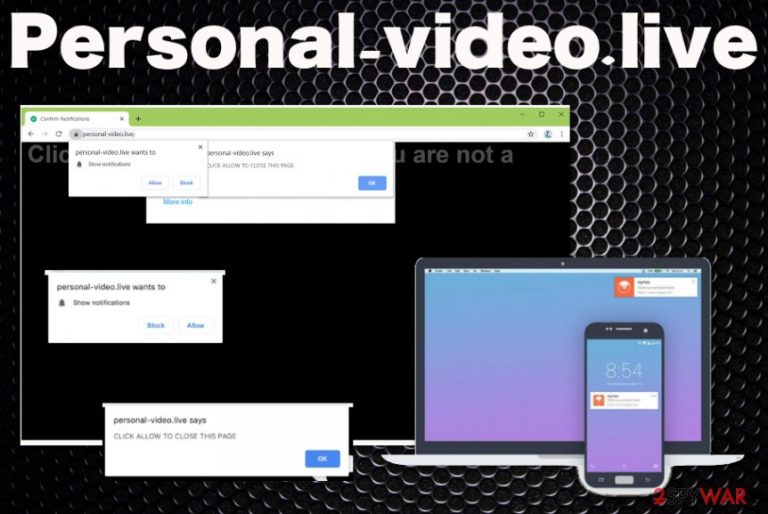
Personal-video.live virus falls in the category of the potentially unwanted program because it interferes with web browser settings and starts running on the machine out of nowhere. In most cases, the intruder gets on the targeted device after the insecure installation of freeware or when you willingly or unwillingly visit deceptive sites filled with content triggering PUP downloads.
| Name | Personal-video.live |
|---|---|
| Type | Adware/ Redirect virus[1] |
| Category | Potentially unwanted program |
| Symptoms | Web browser starts running slow or even freezing and crashing, additional pop-ups appear out of nowhere, other commercial contents. Any browsing session gets interfered with intrusive advertisements and similar material. All this behavior triggers issues with the system and machine in general |
| Danger | Potentially unwanted programs can access, track, and record information about your preferences while browsing online. This data tracking can lead to malvertising campaigns later on, or privacy issues when these details get shared with third-party companies or malicious actors[2] |
| Distribution | Freeware installations, deceptive sites, other PUPs all can silently trigger the drop of the undesired application |
| Elimination | Personal-video.live removal is an important procedure that requires help from professional anti-malware tools because all parts of the shady PUP cannot be easily found manually |
| Repair | The machine gets significantly affected by all the modifications and changes in the folders of the system and functions of the computer. These alterations need to get fixed with a program like FortectIntego, for example. Such cleaners or system optimization utilities can find and repair files that get corrupted or affected by the virus |
Personal-video.live domain is designed to scam people into subscribing to push notifications, so unwanted ads, promotional material, and other content get directly to users' desktop. This is not a malicious program or site, but fake error messages and other intrusive content annoying people and can potentially expose to really dangerous online material.
Personal-video.live shows various pop-ups and alerts on the page, so the person is tricked into allowing notifications or additional content from this or any other pages. Pop-ups or the verification form on the browser may state about human verification, playback error, and other things. One of the versions:
Personal-video.live wants to Show notifications
Click “Allow” to close this window
This window can be closed by pressing “Allow”. If you wish to continue browsing this website just click the more info button
Click Allow to confirm that you are not a robot!
Unfortunately, there is only one thing that scammers behind the deceptive domain wants – interaction. There is not much difference if you press Block or Allow on such pop-up displayed on Personal-video.live. You should not click anything because you can trigger additional messages and start seeing spam pop-ups from this or other misleading sites, and those notifications lead to more unwanted websites and redirects.
Personal-video.live redirects to adult sites, online gaming services, pages where fake software updates and unwanted programs are promoted and aggressively pushed. You may even receive promotional material on the desktop on those push notifications that appear even when your browser is closed.
You need to remove Personal-video.live if you want to get rid of this behavior and all the intrusive redirects. You can close the web browser and avoid clicking on the advertisers and additional layers, you can avoid additional installations and material that triggers more annoying features. However, these symptoms cannot end until the PUP is deleted and fully terminated. 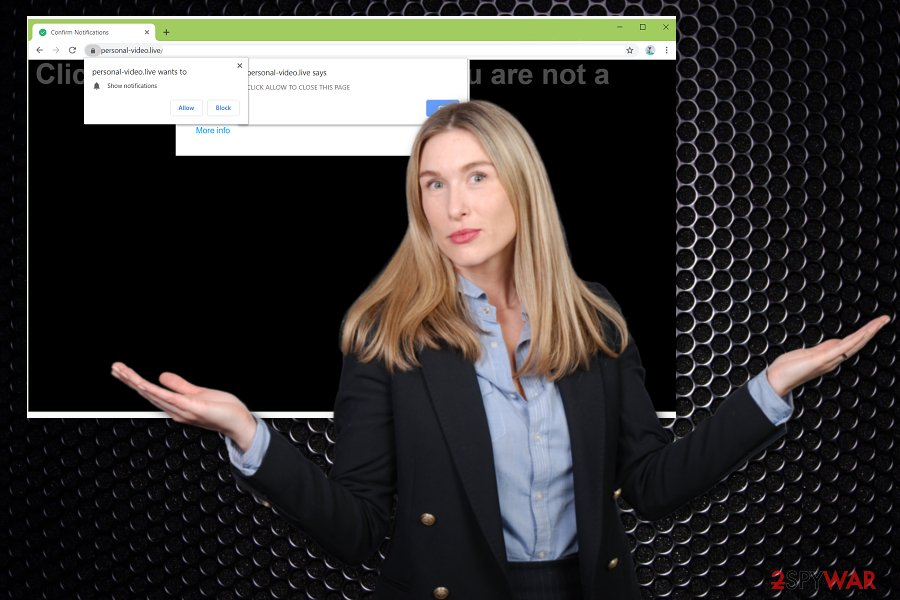
Redirects to advertising pages and pop-ups, banners, notifications, and the initial appearance of the Personal-video.live itself can be the main symptoms you notice, but PUP has many other features:
- delivering advertisements in places they shouldn't be;
- modifying web browsers' settings without permission;
- pop-ups promoting fake updates and software installations;
- installations of programs, browser-based applications, tools, extensions without permissions or users' knowledge.
You need to pay attention to content that you end up seeing after redirecting and make sure to clean off the questionable installations when you notice a program that was not installed by you. Personal-video.live can add files in system folders, disable some functions and alter registry or startup preferences so the domain is loaded as the first page you see every time you open the web browser. This shady app affects Google Chrome, Internet Explorer, Safari, Mozilla Firefox, and other browsing tools.
Experts[3] note that you need to take this infection seriously even though it cannot damage the device unrepairable as other more serious malware programs. Personal-video.live manages to alter system files and functions, so the sooner you remove it the better your device can run after. However, if you still waited for too long, you should go for FortectIntego or a PC repair tool and run the scan on the affected device, so all files affected or corrupted by the intruder gets the needed fix. 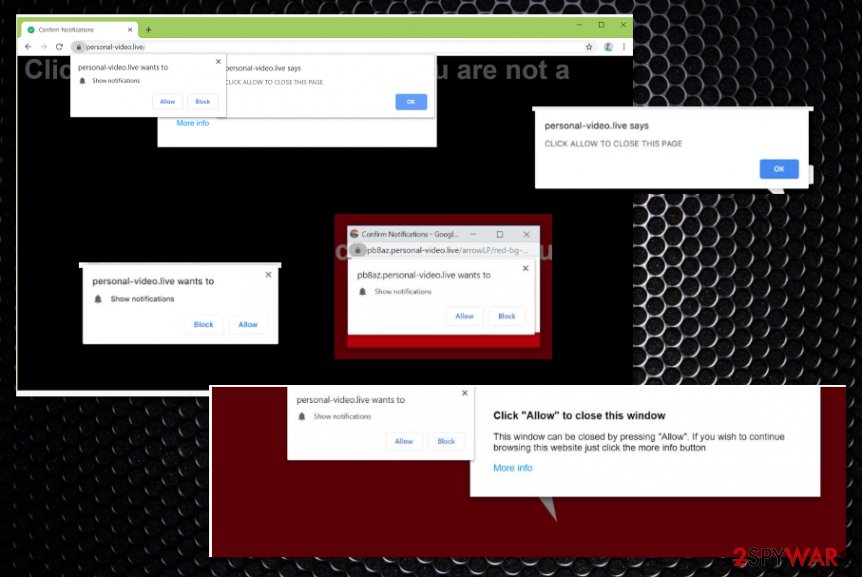
Pay attention to software installations to avoid PUP infiltration
Third-party freeware installers include optional installs and often those programs can be harmful to your machine. Be careful when you install anything from the internet because you cannot be sure that the source you have chosen for the program is legitimate and reliable.
Often free pages that act as program distributors include software bundles to make more profit by spreading PUPs around the web. PUP developers successfully pre-pack their products with wanted and popular software, so people pay less attention to such downloads and skips through steps. This way, all programs included on the setup installer loads directly on the computer.
You can avoid these PUP infiltrations by choosing official sources, direct developers, providers of the software, and selecting Advanced or Custom options during the installation processes. This is the method that shows all the included programs and allows you to de-select any suspicious applications or files and avoid any infections.
Check the computer for adware and remove all the traces of Personal-video.live virus
Personal-video.live removal process consists of a few steps and when you have taken them all properly, your frustration with redirects, pop-ups, and all the annoying ads ends there. You need to clean the machine fully to be sure that nothing related to this intruder can affect the performance further.
So the first step is to remove Personal-video.live using anti-malware tools or security programs. This method allows the application to find all traces of the intruder and clean them properly off of the computer. Then you can go through the web browsers manually and change settings, remove extensions or toolbars added without your permission.
The last thing you need to do to restore the normal functions of your machine is to tackle Personal-video.live virus damage with a tool designed to recover damaged files or fix affected parts of the system. So rely on the suggestion for software below and the direct step-by-step guide for the browser resetting.
You may remove virus damage with a help of FortectIntego. SpyHunter 5Combo Cleaner and Malwarebytes are recommended to detect potentially unwanted programs and viruses with all their files and registry entries that are related to them.
Getting rid of Personal-video.live. Follow these steps
Uninstall from Windows
Get rid of the shady PUP from your machine
Instructions for Windows 10/8 machines:
- Enter Control Panel into Windows search box and hit Enter or click on the search result.
- Under Programs, select Uninstall a program.

- From the list, find the entry of the suspicious program.
- Right-click on the application and select Uninstall.
- If User Account Control shows up, click Yes.
- Wait till uninstallation process is complete and click OK.

If you are Windows 7/XP user, proceed with the following instructions:
- Click on Windows Start > Control Panel located on the right pane (if you are Windows XP user, click on Add/Remove Programs).
- In Control Panel, select Programs > Uninstall a program.

- Pick the unwanted application by clicking on it once.
- At the top, click Uninstall/Change.
- In the confirmation prompt, pick Yes.
- Click OK once the removal process is finished.
Delete from macOS
Remove items from Applications folder:
- From the menu bar, select Go > Applications.
- In the Applications folder, look for all related entries.
- Click on the app and drag it to Trash (or right-click and pick Move to Trash)

To fully remove an unwanted app, you need to access Application Support, LaunchAgents, and LaunchDaemons folders and delete relevant files:
- Select Go > Go to Folder.
- Enter /Library/Application Support and click Go or press Enter.
- In the Application Support folder, look for any dubious entries and then delete them.
- Now enter /Library/LaunchAgents and /Library/LaunchDaemons folders the same way and terminate all the related .plist files.

Remove from Microsoft Edge
Delete unwanted extensions from MS Edge:
- Select Menu (three horizontal dots at the top-right of the browser window) and pick Extensions.
- From the list, pick the extension and click on the Gear icon.
- Click on Uninstall at the bottom.

Clear cookies and other browser data:
- Click on the Menu (three horizontal dots at the top-right of the browser window) and select Privacy & security.
- Under Clear browsing data, pick Choose what to clear.
- Select everything (apart from passwords, although you might want to include Media licenses as well, if applicable) and click on Clear.

Restore new tab and homepage settings:
- Click the menu icon and choose Settings.
- Then find On startup section.
- Click Disable if you found any suspicious domain.
Reset MS Edge if the above steps did not work:
- Press on Ctrl + Shift + Esc to open Task Manager.
- Click on More details arrow at the bottom of the window.
- Select Details tab.
- Now scroll down and locate every entry with Microsoft Edge name in it. Right-click on each of them and select End Task to stop MS Edge from running.

If this solution failed to help you, you need to use an advanced Edge reset method. Note that you need to backup your data before proceeding.
- Find the following folder on your computer: C:\\Users\\%username%\\AppData\\Local\\Packages\\Microsoft.MicrosoftEdge_8wekyb3d8bbwe.
- Press Ctrl + A on your keyboard to select all folders.
- Right-click on them and pick Delete

- Now right-click on the Start button and pick Windows PowerShell (Admin).
- When the new window opens, copy and paste the following command, and then press Enter:
Get-AppXPackage -AllUsers -Name Microsoft.MicrosoftEdge | Foreach {Add-AppxPackage -DisableDevelopmentMode -Register “$($_.InstallLocation)\\AppXManifest.xml” -Verbose

Instructions for Chromium-based Edge
Delete extensions from MS Edge (Chromium):
- Open Edge and click select Settings > Extensions.
- Delete unwanted extensions by clicking Remove.

Clear cache and site data:
- Click on Menu and go to Settings.
- Select Privacy, search and services.
- Under Clear browsing data, pick Choose what to clear.
- Under Time range, pick All time.
- Select Clear now.

Reset Chromium-based MS Edge:
- Click on Menu and select Settings.
- On the left side, pick Reset settings.
- Select Restore settings to their default values.
- Confirm with Reset.

Remove from Mozilla Firefox (FF)
Remove dangerous extensions:
- Open Mozilla Firefox browser and click on the Menu (three horizontal lines at the top-right of the window).
- Select Add-ons.
- In here, select unwanted plugin and click Remove.

Reset the homepage:
- Click three horizontal lines at the top right corner to open the menu.
- Choose Options.
- Under Home options, enter your preferred site that will open every time you newly open the Mozilla Firefox.
Clear cookies and site data:
- Click Menu and pick Settings.
- Go to Privacy & Security section.
- Scroll down to locate Cookies and Site Data.
- Click on Clear Data…
- Select Cookies and Site Data, as well as Cached Web Content and press Clear.

Reset Mozilla Firefox
If clearing the browser as explained above did not help, reset Mozilla Firefox:
- Open Mozilla Firefox browser and click the Menu.
- Go to Help and then choose Troubleshooting Information.

- Under Give Firefox a tune up section, click on Refresh Firefox…
- Once the pop-up shows up, confirm the action by pressing on Refresh Firefox.

Remove from Google Chrome
Clean the browser from any Personal-video.live content
Delete malicious extensions from Google Chrome:
- Open Google Chrome, click on the Menu (three vertical dots at the top-right corner) and select More tools > Extensions.
- In the newly opened window, you will see all the installed extensions. Uninstall all the suspicious plugins that might be related to the unwanted program by clicking Remove.

Clear cache and web data from Chrome:
- Click on Menu and pick Settings.
- Under Privacy and security, select Clear browsing data.
- Select Browsing history, Cookies and other site data, as well as Cached images and files.
- Click Clear data.

Change your homepage:
- Click menu and choose Settings.
- Look for a suspicious site in the On startup section.
- Click on Open a specific or set of pages and click on three dots to find the Remove option.
Reset Google Chrome:
If the previous methods did not help you, reset Google Chrome to eliminate all the unwanted components:
- Click on Menu and select Settings.
- In the Settings, scroll down and click Advanced.
- Scroll down and locate Reset and clean up section.
- Now click Restore settings to their original defaults.
- Confirm with Reset settings.

Delete from Safari
Remove unwanted extensions from Safari:
- Click Safari > Preferences…
- In the new window, pick Extensions.
- Select the unwanted extension and select Uninstall.

Clear cookies and other website data from Safari:
- Click Safari > Clear History…
- From the drop-down menu under Clear, pick all history.
- Confirm with Clear History.

Reset Safari if the above-mentioned steps did not help you:
- Click Safari > Preferences…
- Go to Advanced tab.
- Tick the Show Develop menu in menu bar.
- From the menu bar, click Develop, and then select Empty Caches.

After uninstalling this potentially unwanted program (PUP) and fixing each of your web browsers, we recommend you to scan your PC system with a reputable anti-spyware. This will help you to get rid of Personal-video.live registry traces and will also identify related parasites or possible malware infections on your computer. For that you can use our top-rated malware remover: FortectIntego, SpyHunter 5Combo Cleaner or Malwarebytes.
How to prevent from getting adware
Access your website securely from any location
When you work on the domain, site, blog, or different project that requires constant management, content creation, or coding, you may need to connect to the server and content management service more often. The best solution for creating a tighter network could be a dedicated/fixed IP address.
If you make your IP address static and set to your device, you can connect to the CMS from any location and do not create any additional issues for the server or network manager that needs to monitor connections and activities. VPN software providers like Private Internet Access can help you with such settings and offer the option to control the online reputation and manage projects easily from any part of the world.
Recover files after data-affecting malware attacks
While much of the data can be accidentally deleted due to various reasons, malware is one of the main culprits that can cause loss of pictures, documents, videos, and other important files. More serious malware infections lead to significant data loss when your documents, system files, and images get encrypted. In particular, ransomware is is a type of malware that focuses on such functions, so your files become useless without an ability to access them.
Even though there is little to no possibility to recover after file-locking threats, some applications have features for data recovery in the system. In some cases, Data Recovery Pro can also help to recover at least some portion of your data after data-locking virus infection or general cyber infection.
- ^ J. D. Biersdorfer. Battling Adware That Redirects Your Browser. NYtimes. Breaking news.
- ^ Ad tracking. Wikipedia. The free encyclopedia.
- ^ Virusai. Virusai. Spyware related news.
