PGPSnippet ransomware (Removal Guide) - Jun 2018 update
PGPSnippet virus Removal Guide
What is PGPSnippet ransomware?
PGPSnippet — a ransomware that demands money after file encryption
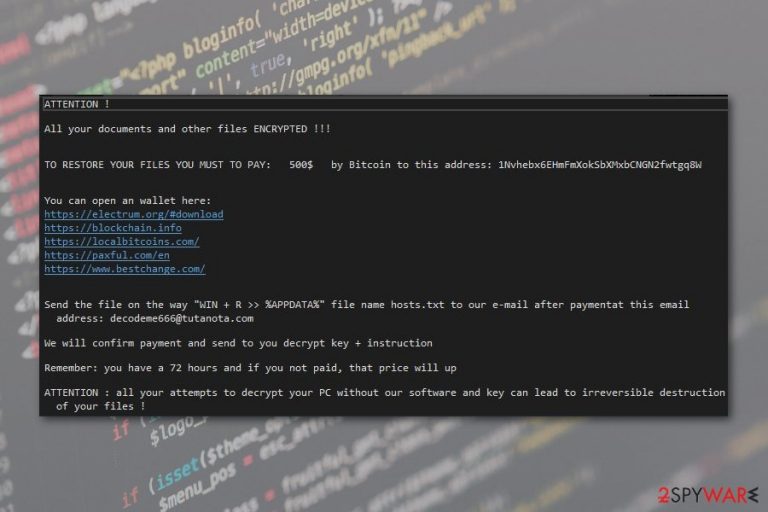
PGPSnippet is a ransomware virus that infects the system without permission and encrypts users' files. This malware uses specific encryption algorithm and after those files are encrypted, virus places .decodeme666@tutanota.com file extension in order to make them useless. Immediately after that, ransom message in a form of !!!README_DECRYPT!!!.txt file is placed on a computer. However, the newest ransomware version was noticed in June 2018. This time virus uses “digiworldhack@tutanota.com” extension and asks for 1 Bitcoin ransom.
| Summary | |
|---|---|
| Name | PGPSnippet |
| Type | Ransomware |
| Danger level | High |
| Appended file extension | .decodeme666@tutanota.com; .digiworldhack@tutanota.com |
| Ransom note | !!!README_DECRYPT!!!.txt |
| The size of the ransom | 1BTC; $500 |
| Contact email address | decodeme666@tutanota.com; digiworldhack@tutanota.com |
| Distribution | Malicious spam emails |
| To uninstall PGPSnippet, install FortectIntego and run a full system scan | |
Authors of PGPSnippet virus in the ransom note state that you need to pay 500 in bitcoin so you can get decryption key and PGPSnipper removal instructions. They have stated that if you do not do as they say your files might be compromised for good and there is no way to decrypt them back.
The virus gives 72 hours to do the payment and lists websites where you can start your cryptocurrencies wallet. If you take longer, the size of the ransom will double. Additionally, PGPSnippet asks to send a specific file to developers soon after paying the ransom:
Send the file on the way “WIN + R >> %APPDATA&” file name hosts.txt to our e-mail after paymentat this email address: ecodeme666@tutanota.com
However, creators of PGPSnippet ransomware can be gone after you pay the ransom, so we do not recommend to proceed with the payments. The individual victims key might not be present to you even if you pay their asked amount.
Additionally, PGPSnippet seems to be decryptable ransomware. Therefore, you should proceed with virus elimination, and try third-party recovery tools. Also, if you have backups, you should not worry about making payments and having shady deals with malware developers.
We highly recommend using FortectIntego or another reputable malware elimination software to remove PGPSnippet from your computer. This type of cyber threats is sophisticated. So, they might affect legit system files and install a bunch of malicious components that are hard to get rid of manually.
To avoid possible damage, you need to opt for automatic malware elimination with a security program. However, the virus might prevent software installation or system scan. In this case, you should reboot the computer to Safe Mode with Networking. You can find the explanation below the article. Please, use it if PGPSnippet removal gets complicated.
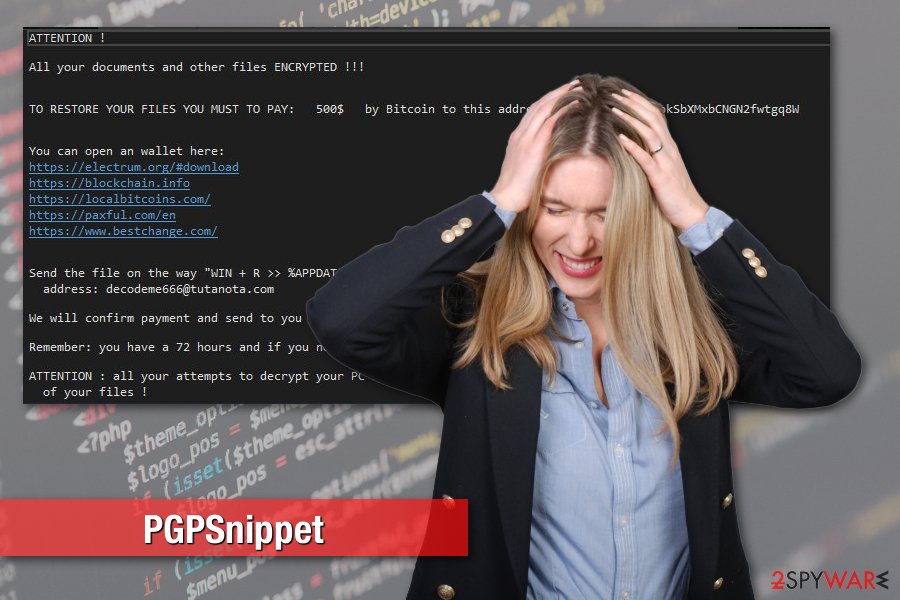
The latest version of the virus demands 1 BTC for the decryptor
The newest version of PGPSnippet ransomware came to public in June 2018. This means that ransomware developers are developing improved codes and these viruses can get more and more dangerous for the victims. However, the main features of the virus remain the same. It continues spreading via malicious spam emails and gets into the system when a user is tricked into opening an obfuscated attachment.
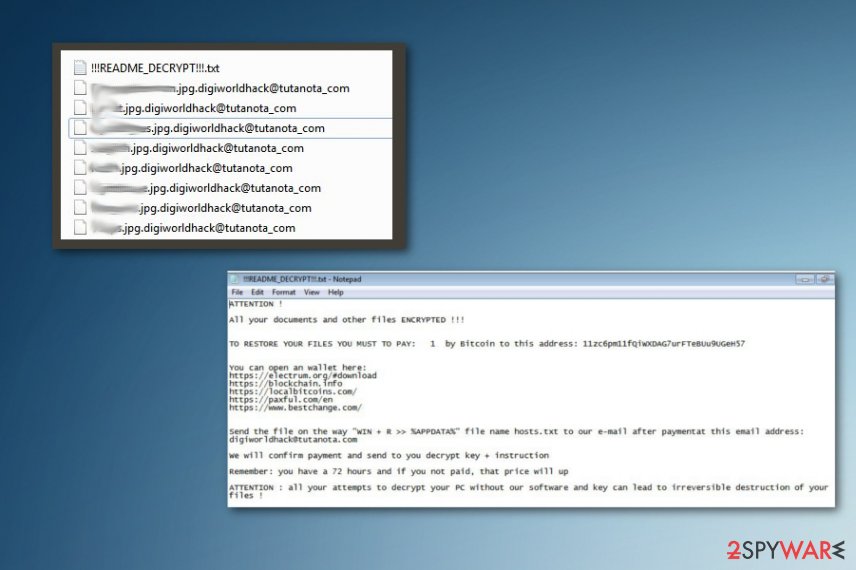
However, this variant uses a new file extension to make files useless on the affected machine. Currently, it adds .digiworldhack@tutanota.com suffix. Unfortunately, these changes cannot be recovered yet. Hence, if you do not have backups, your chances to get back data is very low. Meanwhile, authors of the ransomware offer a decryption solution in !!!README_DECRYPT!!!.txt file:
ATTENTION !
All your documents and other files ENCRYPTED ! ! !
TO RESTORE YOUR FILES YOU MUST TO PAY: 1 by Bitcoin to this address: [redacted]
You can open an wallet here:
[redacted]
Send the file on the way “WIN + R >> %APPDATA%” file name hosts.tct to our email after paymentat this email address: digiworldhack@tutanota.com
We will confimr payment and and send to you decrypt key + instruction
Remember: you have a 72 hours and if you not paud, that price will up
ATTENTION : all your attempts to decrypt your PC without our software and key can lead to irreversible destruction of your files !
This version of malware increased the payment up to 1 Bitcoin which is ridiculously huge! Thus, you should not risk losing the money by contacting them via email and transferring the money. We highly recommend uninstalling PGPSnippet instead of dealing with cyber criminals. We can ensure that virus elimination won't cause more damage than following hackers' instructions.
Email attachments are the main ransomware distribution method
The major ransomware distribution method is spam emails. These letters typically include malicious attachments that are presented as invoices, statements or other important documents. Additionally, crooks often pretend to be representatives from well-known companies.
When you open an obfuscated attachment, you trigger the installation of malware payload. For instance, PGPSnippet downloads SETT.EXE file and immediately executes it on the affected machine. Within a short period of time, all files become encrypted.
However, you have to be careful with emails in order to avoid ransomware attack. Before opening the attached document, you should look up for grammar or spelling mistakes, and check the information about the sender. If there is any suspicions delete emails without opening anything and move on from the spam email box.
Specialists from Bedynet.ru[1] also reports that such cyber threats might get into the system using other techniques, such as:
- trojans that open up the “backdoor”[2] for ransomware;
- fake program downloads;
- ads that trick installing updates or browser extensions;
- brute-force attacks.[3]

Eliminate PGPSnippet from your computer as soon as possible
It is crucial to use professional programs like FortectIntego, SpyHunter 5Combo Cleaner or Malwarebytes for proper PGPSnippet removal. However, you might need to do some additional steps when cleaning your system. There is a decryption guide below.
Once you remove PGPSnippet, you can try to recover your files. If you have backups, you can plug in your external device with backups and transfer them. However, if you do not have them, you can try third-party tools presented below.
Getting rid of PGPSnippet virus. Follow these steps
Manual removal using Safe Mode
You can remove PGPSnippet ransomware automatically after rebooting PC to Safe Mode with Networking:
Important! →
Manual removal guide might be too complicated for regular computer users. It requires advanced IT knowledge to be performed correctly (if vital system files are removed or damaged, it might result in full Windows compromise), and it also might take hours to complete. Therefore, we highly advise using the automatic method provided above instead.
Step 1. Access Safe Mode with Networking
Manual malware removal should be best performed in the Safe Mode environment.
Windows 7 / Vista / XP
- Click Start > Shutdown > Restart > OK.
- When your computer becomes active, start pressing F8 button (if that does not work, try F2, F12, Del, etc. – it all depends on your motherboard model) multiple times until you see the Advanced Boot Options window.
- Select Safe Mode with Networking from the list.

Windows 10 / Windows 8
- Right-click on Start button and select Settings.

- Scroll down to pick Update & Security.

- On the left side of the window, pick Recovery.
- Now scroll down to find Advanced Startup section.
- Click Restart now.

- Select Troubleshoot.

- Go to Advanced options.

- Select Startup Settings.

- Press Restart.
- Now press 5 or click 5) Enable Safe Mode with Networking.

Step 2. Shut down suspicious processes
Windows Task Manager is a useful tool that shows all the processes running in the background. If malware is running a process, you need to shut it down:
- Press Ctrl + Shift + Esc on your keyboard to open Windows Task Manager.
- Click on More details.

- Scroll down to Background processes section, and look for anything suspicious.
- Right-click and select Open file location.

- Go back to the process, right-click and pick End Task.

- Delete the contents of the malicious folder.
Step 3. Check program Startup
- Press Ctrl + Shift + Esc on your keyboard to open Windows Task Manager.
- Go to Startup tab.
- Right-click on the suspicious program and pick Disable.

Step 4. Delete virus files
Malware-related files can be found in various places within your computer. Here are instructions that could help you find them:
- Type in Disk Cleanup in Windows search and press Enter.

- Select the drive you want to clean (C: is your main drive by default and is likely to be the one that has malicious files in).
- Scroll through the Files to delete list and select the following:
Temporary Internet Files
Downloads
Recycle Bin
Temporary files - Pick Clean up system files.

- You can also look for other malicious files hidden in the following folders (type these entries in Windows Search and press Enter):
%AppData%
%LocalAppData%
%ProgramData%
%WinDir%
After you are finished, reboot the PC in normal mode.
Remove PGPSnippet using System Restore
-
Step 1: Reboot your computer to Safe Mode with Command Prompt
Windows 7 / Vista / XP- Click Start → Shutdown → Restart → OK.
- When your computer becomes active, start pressing F8 multiple times until you see the Advanced Boot Options window.
-
Select Command Prompt from the list

Windows 10 / Windows 8- Press the Power button at the Windows login screen. Now press and hold Shift, which is on your keyboard, and click Restart..
- Now select Troubleshoot → Advanced options → Startup Settings and finally press Restart.
-
Once your computer becomes active, select Enable Safe Mode with Command Prompt in Startup Settings window.

-
Step 2: Restore your system files and settings
-
Once the Command Prompt window shows up, enter cd restore and click Enter.

-
Now type rstrui.exe and press Enter again..

-
When a new window shows up, click Next and select your restore point that is prior the infiltration of PGPSnippet. After doing that, click Next.


-
Now click Yes to start system restore.

-
Once the Command Prompt window shows up, enter cd restore and click Enter.
Bonus: Recover your data
Guide which is presented above is supposed to help you remove PGPSnippet from your computer. To recover your encrypted files, we recommend using a detailed guide prepared by 2-spyware.com security experts.If your files are encrypted by PGPSnippet, you can use several methods to restore them:
Data Recovery Pro – an alternative tool to restore data
This program is useful when you need to recover corrupted or accidentally deleted files. So, it might help after ransomware attack too:
- Download Data Recovery Pro;
- Follow the steps of Data Recovery Setup and install the program on your computer;
- Launch it and scan your computer for files encrypted by PGPSnippet ransomware;
- Restore them.
Windows Previous Versions feature – for the most important data
If System Restore was enabled before ransomware attack, you can try copying individual files by following these steps:
- Find an encrypted file you need to restore and right-click on it;
- Select “Properties” and go to “Previous versions” tab;
- Here, check each of available copies of the file in “Folder versions”. You should select the version you want to recover and click “Restore”.
ShadowExplorer might help to recover files encrypted by PGPSnippet
If malware did not delete Shadow Volume Copies, the ShadowExplorer program might help you a lot:
- Download Shadow Explorer (http://shadowexplorer.com/);
- Follow a Shadow Explorer Setup Wizard and install this application on your computer;
- Launch the program and go through the drop down menu on the top left corner to select the disk of your encrypted data. Check what folders are there;
- Right-click on the folder you want to restore and select “Export”. You can also select where you want it to be stored.
PGPSnippet decryptor is not available yet
Finally, you should always think about the protection of crypto-ransomwares. In order to protect your computer from PGPSnippet and other ransomwares, use a reputable anti-spyware, such as FortectIntego, SpyHunter 5Combo Cleaner or Malwarebytes
How to prevent from getting ransomware
Stream videos without limitations, no matter where you are
There are multiple parties that could find out almost anything about you by checking your online activity. While this is highly unlikely, advertisers and tech companies are constantly tracking you online. The first step to privacy should be a secure browser that focuses on tracker reduction to a minimum.
Even if you employ a secure browser, you will not be able to access websites that are restricted due to local government laws or other reasons. In other words, you may not be able to stream Disney+ or US-based Netflix in some countries. To bypass these restrictions, you can employ a powerful Private Internet Access VPN, which provides dedicated servers for torrenting and streaming, not slowing you down in the process.
Data backups are important – recover your lost files
Ransomware is one of the biggest threats to personal data. Once it is executed on a machine, it launches a sophisticated encryption algorithm that locks all your files, although it does not destroy them. The most common misconception is that anti-malware software can return files to their previous states. This is not true, however, and data remains locked after the malicious payload is deleted.
While regular data backups are the only secure method to recover your files after a ransomware attack, tools such as Data Recovery Pro can also be effective and restore at least some of your lost data.
- ^ Bedynet. Bedynet. Russian cyber security news.
- ^ Backdoor (computing). Wikipedia. The free encyclopedia.
- ^ Brute Force Attack. Technopedia. Defining the latest tech buzzwords.







