Phu1aefue.com (Removal Guide) - updated Sep 2018
Phu1aefue.com Removal Guide
What is Phu1aefue.com?
Phu1aefue.com is a legitimate advertisement service but is often exploited by adware authors
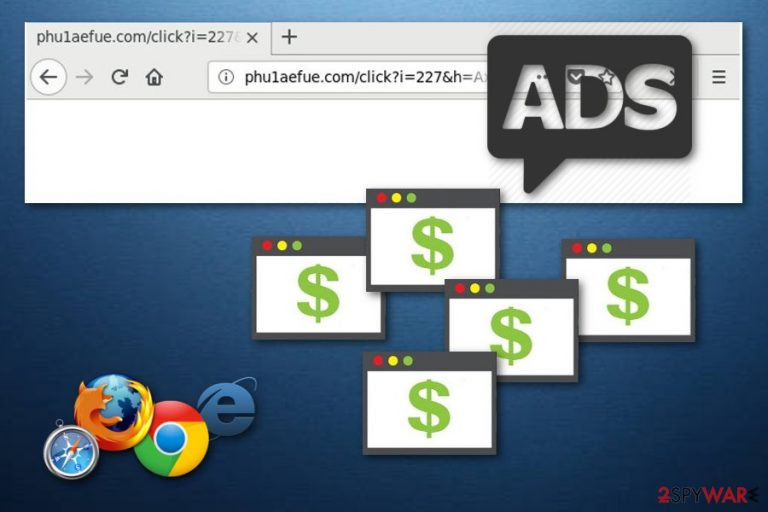
Phu1aefue.com is a questionable domain which users get redirected to on their Google Chrome, Internet Explorer, Mozilla Firefox or other browsers. Initially, the service is legitimate and often used by website authors to generate ad revenue to support it. Unfortunately, adware[1] authors can abuse the service to monetize on innocent users that have to deal with pop-up ads, advertisement banners, offers, audio/video ads, and similar. Also, victims can succumb to attractive links and get tricked into installing other unwanted applications or even viruses on their PCs. The worst part is that users typically do not install Phu1aefue.com adware themselves and it slips in during the installation of freeware or shareware.
| Name | Phu1aefue.com |
|---|---|
| Category | Adware |
| Sub-category | PUP |
| Browsers affected | Chrome, Firefox, Safari, Edge, Explorer |
| Distribution | Bundling, rogue sites |
| Prevention | Use the Custom/Advanced installation option, stay away from all questionable sites |
| Removal | Install FortectIntego and delete the adware-related infection easily |
Phu1aefue.com adware can be recognized from these symptoms:
- The user starts facing dubious redirects;
- Advertisements are overloading the computer screen;
- Browsers have faced various modifications.
If you spot such signs on your computer, you can be sure that you have an adware infection on your computer system. Make sure you take the required actions against this Phu1aefue.com ads as soon as you detect the first signs of infiltration.
Moreover, Phu1aefue.com adware can collect browsing activity-related information. Such data includes:
- Pages viewed;
- Sites visited;
- Bookmarks;
- IPs;
- Search queries;
- etc.
PUP developers gather this type of data to generate ads that might seem useful according to the browsing habits of a particular user. However, you need to remove Phu1aefue.com virus from your computer and clean affected browsers to stop such actions. Use programs that we provide below or manual removal tips for virus elimination. To fix damage caused by this PUP, run FortectIntego.
Another reason to perform the Phu1aefue.com removal is its redirecting to questionable sites. Such rerouting techniques might take you to potentially dangerous websites that might inject harmful content (scareware, malware, other PUPs, etc.) straight to your PC. This can lead to data loss, stolen passwords or even identity theft.
Be aware of adware and its activity. Although the program itself might not seem that harmful, it can take you to places where you can easily catch a more serious infection. If you happen to spot Phu1aefue.com ads on your browsers, get rid o this cyber threat without hesitation and be careful while browsing the Internet next time.
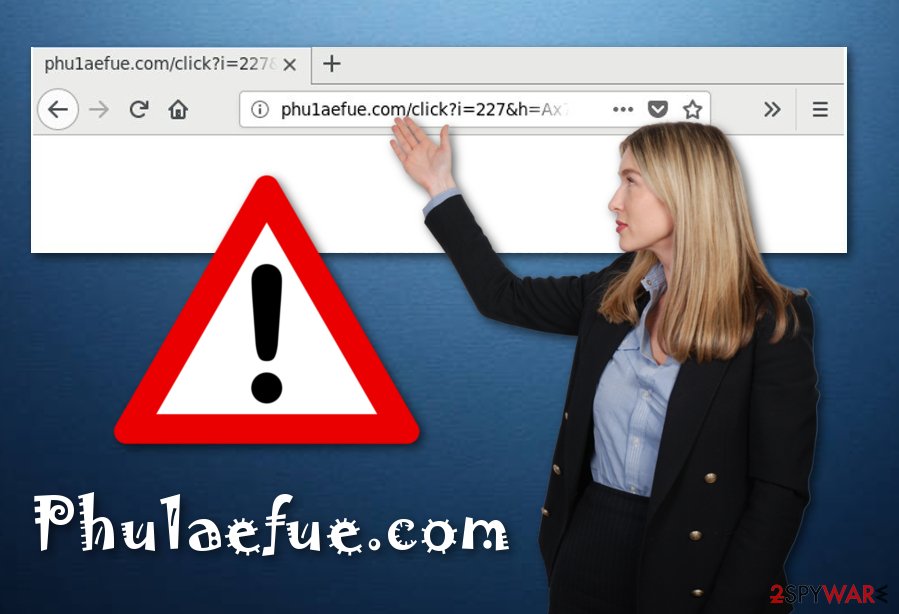
Be more careful while browsing the internet and installing new software to avoid adware infections
According to IT professionals[2], users which act carelessly while performing various actions on the Internet, have a bigger chance of getting their computer systems infected with adware and other PUPs. Such unwanted programs can hide anywhere.
You need to be cautious while visiting various websites as they might include dubious content and rogue links. If you ever open a questionable page – be quick to eliminate it and never return.
Moreover, there is a deceptive marketing method called “bundling”[3]. This technique is commonly used through PUP developers. An ad-supported program can get installed together with regular freeware or shareware. If you want to check all your downloads and opt-out the unnecessary ones, you need to pick the Custom or Advanced installation option over the Quick/Recommended section.
Ways to delete Phu1aefue.com adware and stop the unwanted ads
If you see annoying adverts and want to remove Phu1aefue.com virus, you will need to pick which technique you will use to perform the process. You can choose to achieve such goal manually. Look through the instructions that are written below this article and complete each step carefully. If you do so, you should be able to clean browsers such as Google Chrome, Mozilla Firefox, Internet Explorer, Microsoft Edge, Safari.
However, if you would rather prefer to take care of the Phu1aefue.com removal in a faster way, choose one anti-malware tool from the list below. This software will not let you get rid of the cyber threat in just a few minutes time duration, but will also show you system components that need to be fixed. After the deletion is finished, make sure you reset browsers that were affected by the ad-supported program.
You may remove virus damage with a help of FortectIntego. SpyHunter 5Combo Cleaner and Malwarebytes are recommended to detect potentially unwanted programs and viruses with all their files and registry entries that are related to them.
Getting rid of Phu1aefue.com. Follow these steps
Uninstall from Windows
Get rid of Phu1aefue.com ad-supported software from Windows OS. Use these instructions as an example:
Instructions for Windows 10/8 machines:
- Enter Control Panel into Windows search box and hit Enter or click on the search result.
- Under Programs, select Uninstall a program.

- From the list, find the entry of the suspicious program.
- Right-click on the application and select Uninstall.
- If User Account Control shows up, click Yes.
- Wait till uninstallation process is complete and click OK.

If you are Windows 7/XP user, proceed with the following instructions:
- Click on Windows Start > Control Panel located on the right pane (if you are Windows XP user, click on Add/Remove Programs).
- In Control Panel, select Programs > Uninstall a program.

- Pick the unwanted application by clicking on it once.
- At the top, click Uninstall/Change.
- In the confirmation prompt, pick Yes.
- Click OK once the removal process is finished.
Delete from macOS
Remove items from Applications folder:
- From the menu bar, select Go > Applications.
- In the Applications folder, look for all related entries.
- Click on the app and drag it to Trash (or right-click and pick Move to Trash)

To fully remove an unwanted app, you need to access Application Support, LaunchAgents, and LaunchDaemons folders and delete relevant files:
- Select Go > Go to Folder.
- Enter /Library/Application Support and click Go or press Enter.
- In the Application Support folder, look for any dubious entries and then delete them.
- Now enter /Library/LaunchAgents and /Library/LaunchDaemons folders the same way and terminate all the related .plist files.

Remove from Microsoft Edge
Use these guidelines to clean and refresh Microsoft Edge:
Delete unwanted extensions from MS Edge:
- Select Menu (three horizontal dots at the top-right of the browser window) and pick Extensions.
- From the list, pick the extension and click on the Gear icon.
- Click on Uninstall at the bottom.

Clear cookies and other browser data:
- Click on the Menu (three horizontal dots at the top-right of the browser window) and select Privacy & security.
- Under Clear browsing data, pick Choose what to clear.
- Select everything (apart from passwords, although you might want to include Media licenses as well, if applicable) and click on Clear.

Restore new tab and homepage settings:
- Click the menu icon and choose Settings.
- Then find On startup section.
- Click Disable if you found any suspicious domain.
Reset MS Edge if the above steps did not work:
- Press on Ctrl + Shift + Esc to open Task Manager.
- Click on More details arrow at the bottom of the window.
- Select Details tab.
- Now scroll down and locate every entry with Microsoft Edge name in it. Right-click on each of them and select End Task to stop MS Edge from running.

If this solution failed to help you, you need to use an advanced Edge reset method. Note that you need to backup your data before proceeding.
- Find the following folder on your computer: C:\\Users\\%username%\\AppData\\Local\\Packages\\Microsoft.MicrosoftEdge_8wekyb3d8bbwe.
- Press Ctrl + A on your keyboard to select all folders.
- Right-click on them and pick Delete

- Now right-click on the Start button and pick Windows PowerShell (Admin).
- When the new window opens, copy and paste the following command, and then press Enter:
Get-AppXPackage -AllUsers -Name Microsoft.MicrosoftEdge | Foreach {Add-AppxPackage -DisableDevelopmentMode -Register “$($_.InstallLocation)\\AppXManifest.xml” -Verbose

Instructions for Chromium-based Edge
Delete extensions from MS Edge (Chromium):
- Open Edge and click select Settings > Extensions.
- Delete unwanted extensions by clicking Remove.

Clear cache and site data:
- Click on Menu and go to Settings.
- Select Privacy, search and services.
- Under Clear browsing data, pick Choose what to clear.
- Under Time range, pick All time.
- Select Clear now.

Reset Chromium-based MS Edge:
- Click on Menu and select Settings.
- On the left side, pick Reset settings.
- Select Restore settings to their default values.
- Confirm with Reset.

Remove from Mozilla Firefox (FF)
Remove dangerous extensions:
- Open Mozilla Firefox browser and click on the Menu (three horizontal lines at the top-right of the window).
- Select Add-ons.
- In here, select unwanted plugin and click Remove.

Reset the homepage:
- Click three horizontal lines at the top right corner to open the menu.
- Choose Options.
- Under Home options, enter your preferred site that will open every time you newly open the Mozilla Firefox.
Clear cookies and site data:
- Click Menu and pick Settings.
- Go to Privacy & Security section.
- Scroll down to locate Cookies and Site Data.
- Click on Clear Data…
- Select Cookies and Site Data, as well as Cached Web Content and press Clear.

Reset Mozilla Firefox
If clearing the browser as explained above did not help, reset Mozilla Firefox:
- Open Mozilla Firefox browser and click the Menu.
- Go to Help and then choose Troubleshooting Information.

- Under Give Firefox a tune up section, click on Refresh Firefox…
- Once the pop-up shows up, confirm the action by pressing on Refresh Firefox.

Remove from Google Chrome
Clean Google Chrome from all adware-added components and bring the web browser to its starter position:
Delete malicious extensions from Google Chrome:
- Open Google Chrome, click on the Menu (three vertical dots at the top-right corner) and select More tools > Extensions.
- In the newly opened window, you will see all the installed extensions. Uninstall all the suspicious plugins that might be related to the unwanted program by clicking Remove.

Clear cache and web data from Chrome:
- Click on Menu and pick Settings.
- Under Privacy and security, select Clear browsing data.
- Select Browsing history, Cookies and other site data, as well as Cached images and files.
- Click Clear data.

Change your homepage:
- Click menu and choose Settings.
- Look for a suspicious site in the On startup section.
- Click on Open a specific or set of pages and click on three dots to find the Remove option.
Reset Google Chrome:
If the previous methods did not help you, reset Google Chrome to eliminate all the unwanted components:
- Click on Menu and select Settings.
- In the Settings, scroll down and click Advanced.
- Scroll down and locate Reset and clean up section.
- Now click Restore settings to their original defaults.
- Confirm with Reset settings.

Delete from Safari
Remove unwanted extensions from Safari:
- Click Safari > Preferences…
- In the new window, pick Extensions.
- Select the unwanted extension and select Uninstall.

Clear cookies and other website data from Safari:
- Click Safari > Clear History…
- From the drop-down menu under Clear, pick all history.
- Confirm with Clear History.

Reset Safari if the above-mentioned steps did not help you:
- Click Safari > Preferences…
- Go to Advanced tab.
- Tick the Show Develop menu in menu bar.
- From the menu bar, click Develop, and then select Empty Caches.

After uninstalling this potentially unwanted program (PUP) and fixing each of your web browsers, we recommend you to scan your PC system with a reputable anti-spyware. This will help you to get rid of Phu1aefue.com registry traces and will also identify related parasites or possible malware infections on your computer. For that you can use our top-rated malware remover: FortectIntego, SpyHunter 5Combo Cleaner or Malwarebytes.
How to prevent from getting adware
Do not let government spy on you
The government has many issues in regards to tracking users' data and spying on citizens, so you should take this into consideration and learn more about shady information gathering practices. Avoid any unwanted government tracking or spying by going totally anonymous on the internet.
You can choose a different location when you go online and access any material you want without particular content restrictions. You can easily enjoy internet connection without any risks of being hacked by using Private Internet Access VPN.
Control the information that can be accessed by government any other unwanted party and surf online without being spied on. Even if you are not involved in illegal activities or trust your selection of services, platforms, be suspicious for your own security and take precautionary measures by using the VPN service.
Backup files for the later use, in case of the malware attack
Computer users can suffer from data losses due to cyber infections or their own faulty doings. Ransomware can encrypt and hold files hostage, while unforeseen power cuts might cause a loss of important documents. If you have proper up-to-date backups, you can easily recover after such an incident and get back to work. It is also equally important to update backups on a regular basis so that the newest information remains intact – you can set this process to be performed automatically.
When you have the previous version of every important document or project you can avoid frustration and breakdowns. It comes in handy when malware strikes out of nowhere. Use Data Recovery Pro for the data restoration process.
